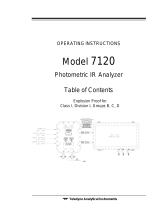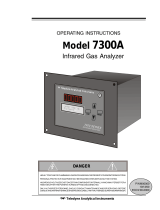Page is loading ...

Teledyne Analytical Instruments
QUICKSTART GUIDE
MODEL 7600
NDIR Infrared Gas Analyzer

Quickstart Guide NDIR Infrared Gas Analyzer
Teledyne Analytical Instruments

Model 7600 Quickstart Guide
Teledyne Analytical Instruments 1
GETTING STARTED
This Quickstart Guide is designed to get you set up and operating your Teledyne Analytical
Instruments Analyzer quickly. It shortcuts the details so you can install and use your new
analyzer with a minimum of fuss. This Quickstart Guide should be used in conjunction with the
Instruction Manual that shipped with your instrument. Only necessary features to get you
operational are discussed in this guide. Many of the advanced features of this analyzer are not
described here so you should refer to the Instruction Manual to get the most from your analyzer.
The Model 7600 NDIR Gas Analyzer measures the concentrations of NO, SO
2
, CO
2
, CO
and CH
4
contained in a sample gas. The NO, SO
2
, CO
2
, CO and CH
4
components are measured
by non-dispersion infrared method. The analyzer can be equipped with an internal paramagnetic
O
2
sensor or use an external zirconia O
2
sensor to increase the number of measured components
to 5. A maximum of 5 components including O
2
can be measured simultaneously.
Front Panel (Operator Interface)
Take a minute to familiarize yourself with the analyzer’s interface. The standard 7600
NDIR Gas Analyzer is housed in a rugged NEMA-4 enclosure with controls and display
accessible from the front panel. The operator interface consists of eight buttons for operating the
analyzer, a display screen, plus power and back light switches.

Quickstart Guide NDIR Infrared Gas Analyzer
Teledyne Analytical Instruments 2
Control Keys:
Name
Description
Name
Description
MODE key
Used to switch the mode.
ESC key
Used to return to a previous screen
or cancel the setting midway.
SIDE key
Used to change the selected
item (by moving the cursor) and
numeral digit.
ENT key
Used for confirmation of selected
items or values, and for execution
of calibration.
UP key
Used to change the selected
item (by moving the cursor) and
to increase numeral value.
ZERO key
Used for zero calibration.
DOWN key
Used to change the selected
item (by moving the cursor) and
to decrease numeral value.
SPAN key
Used for span calibration.
Rear Panel
At the rear panel you make the gas and electrical connections to the instrument.
• AC Power Inlet: Port for connecting power cable.
• Gas Connections: One inlet, one exhaust and a purge inlet.

Model 7600 Quickstart Guide
Teledyne Analytical Instruments 3
• Input/Output Terminal Module: The input/output module is the electronic interface
that handles the various signals to and from the analyzer. It consists of up to five terminal
blocks, a communications connector, a cable connector, and a solenoid drive output
connector mounted together on a single mounting plate.
Refer to the Instruction manual that shipped with your instrument for a complete list of
input/output signal connections handled through the Terminal Module.

Quickstart Guide NDIR Infrared Gas Analyzer
Teledyne Analytical Instruments 4
SETUP AND INSTALL
Mount the Analyzer
The Model 7600 is for indoor use. It is NOT explosion proof and should not be installed
where explosive or flammable gases are present.
For installation, select an indoor location that is vibration-free, clean, and close to an AC
power source (100-265 VAC 50/60 Hz). The instrument is designed for either a guide rail or
slide rail mounting within a rack or cabinet.
Whichever mounting method is chosen, make sure there is sufficient access room on top of
the analyzer to be able to remove the top cover and perform instrument maintenance.
Mount the Input/Output Terminal Module
Mount the input/output terminal module to the rack or cabinet panel using the six M4
screws supplied.

Model 7600 Quickstart Guide
Teledyne Analytical Instruments 5
Gas Connections
Note: Read all cautions contained in the Instruction manual before installing sample
system.
You will need the following calibration gases:
• Zero gas: N
2
(NO, SO
2
, CO
2
, CO, CH
4
and built-in paramagnetic O
2
sensor).
• Purge gas (N
2
or other inert gas)
• Span gas: 90% of full scale of component for analysis.
• Span gas: for built-in paramagnetic O
2
sensor — 90% of full scale of O
2
.
If using an external zirconia O
2
sensor, you will need:
• Zero gas — dry air or air
• Span gas — 1-2% O
2
The analyzer is designed for 1/4 inch tubing. Installed fittings are 1/4” NPT. A typical
piping diagram is shown below. This diagram shows calibration gases directed to the analyzer
through solenoid valves which are controlled by the analyzer. There are several ways to bring
sample gas to the analyzer depending on the number of inlet/outlet gas connections on your
instrument. Refer to Section 2.2 in the Instruction Manual for other configurations.
1. Connect the sample gas to the SAMPLE IN port.
2. Connect a vent line to SAMPLE OUT port. Exhaust to atmospheric pressure.
3. Calibration gases should be tee'd into the sample inlet with appropriate valves. (See
piping diagram).
4. Regulate the sample gas pressure to keep the sample flow around 0.5 liter/min ±0.2.
5. Use short tubing with minimum bends for improved response time.
6. If required, connect a purge gas to the purge inlet. Use a purge flowrate of 1 lpm.
Note: Exhaust connections must be consistent with the hazard level of the constituent
gases. Check Local, State, and Federal laws, and ensure that the exhaust
stream vents to an appropriately controlled area, if required.
7. Use a flowrate of 0.5L/min ±0.2L/min.
Your sample system should be designed to avoid any flow fluctuation during measurement.
A flowmeter should be installed to observe the flow reading as shown in the piping diagram
below.

Quickstart Guide NDIR Infrared Gas Analyzer
Teledyne Analytical Instruments 6
Electrical Connections
CAUTION: READ ALL SAFETY INFORMATION REGARDING ELECTRICAL HAZARDS
ASSOCIATIED WITH THIS INSTRUMENT BEFORE MAKING ELECTRICAL
CONNECTIONS.
All electrical connections are made at the rear panel. The Model 7600 requires 011-240
VAC 50/60 Hz AC power for operation.
1. Main Power:
Connect primary input power cord.
Insert the power cord into the power cord receptacle.
2. I/O Module Cable:
Connect the cable from the I/O Module to the rear panel of the analyzer.
The I/O Module carries various input and output signals. A detailed list of these
signals and pinout information is given in the Appendix of the Instruction Manual.

Model 7600 Quickstart Guide
Teledyne Analytical Instruments 7
BASIC OPERATION
After the analyzer has been installed with gas and electrical connections but prior to
powering up the unit make sure you have:
• Installed the unit correctly
• Checked the gas connections for leaks
Once the above checks have been made, you can connect the power source and turn the
analyzer on using the power switch on the front panel. Allow the analyzer to warm up for four
hours.
When the instrument is first turned on, you will see the measurement screen. While in the
warm up stage, the readings are inaccurate. They may even be above the upper limit of range,
however, this is not an error.
After the analyzer has come to equilibrium (approximately four hours after first powering
up) the instrument is ready to be configured and calibrated for your process. Prior to using the
instrument you must:
• Turn the power on and allow the analyzer to warm up.
• Select the range for analysis.
• Enter calibration parameters.
• Set alarm setpoints.
• Calibrate the instrument.
Additional configuration parameters are available to tailor the instrument to your particular
application. Refer to the Instruction Manual for specific information on setting of additional
system parameters.
Modes of Operation
There are three basic modes of operation, Measurement mode,
User mode and Calibration mode. Measurement mode is the default
mode and is where you view the concentration data, alarm information
and other data and messages relating to the analysis. The measurement
mode shown in the Figure to the right, displays up to 5 channels in a

Quickstart Guide NDIR Infrared Gas Analyzer
Teledyne Analytical Instruments 8
single screen. When viewing a channel beyond the 5 channels, press the UP or DOWN keys to scroll
the screen one channel at a time.
The User mode, is where you will setup the parameters for
analyzer. It is entered by pressing the MODE key which toggles
between Measurement and User modes. Note that in the User mode
screen, the upper left portion of the screen indicates the particular
screen you are viewing while the upper right portion prompts you for
the possible inputs within the screen.
The Calibration Mode is used for calibrating the analyzer. It is
entered from the Measurement mode by pressing either the ZERO or SPAN keys. This mode is
used to set zero and span calibration concentration, calibration range and auto-calibration details.
But before you can calibrate the analyzer there are some parameters to set up first, and these
are discussed below.
Warm-Up Operation and Regular Operation
1. Turn ON the power switch at the left of the front panel. In a few moments, the
measurement screen will appear at the front panel.
2. Allow 2 hours for the instrument to warm-up.
Selecting the Analysis Range
Select the analysis range for each component. For this procedure, use manual range
selection as follows:
1. Press the MODE key to display the User mode.
2. Point the cursor to “Range Change” and press the ENT
key.
The “Channel Selection” screen appears. Press the UP or DOWN
key to select the desired CH (component). Then press the ENT key.
There are 3 range switch modes in the second column to select from:
MR: Manual selection
RR: Remote range switch
AR: Autoranging

Model 7600 Quickstart Guide
Teledyne Analytical Instruments 9
The selected range switch mode is highlighted for the channel you selected.
3. Press the UP/DOWN keys to select Manual Selection
(MR). Then press the ENT key to confirm the selection.
4. Move the highlight of the cursor to range selection and
select the desired range using the UP/DOWN keys. The
highlighted arrow indicates the currently selected range.
5. Press ENT to accept the selection. Measurement is now
carried out using the selected range.
Note: If “RR” or “AR” is selected as range switch mode, manual range selection as
described above is not possible
Calibration Settings
Set calibration concentration:
Here, you will set the concentration of the standard gas (zero and span) for each channel
that will be used in calibration.
1. Press the MODE key and toggle the display to the User
mode.
2. Use the UP or DOWN keys to point the cursor to
“Calibration Parameters”. Press the ENT key.
3. In the “Setting about Calibration” screen that appears,
move the cursor to “Calibration Value” using the UP or
DOWN key. Press the ENT key.
4. The next screen prompts you to select the channel you
want to set. Move the cursor to the channel (CH) you
want using the UP or DOWN key. Press the ENT key.
5. Select any concentration item you want to set using the
UP, DOWN, or SIDE key.
Note: Only instruments using the zirconia O
2
sensor can alter the
zero setting.

Quickstart Guide NDIR Infrared Gas Analyzer
Teledyne Analytical Instruments 10
6. Enter the calibration gas concentration values (zero and span) using the UP or
DOWN key to increase or decrease the displayed value. Move to the next digit by
pressing the SIDE key. When the correct calibration value is shown, save the
entry by pressing the ENT key.
7. To close the calibration concentration value setting process or abort the entry
midway, press the ESC key. A previous screen will return.
Manual zero individually or all at once:
Here you will set whether you want to zero calibrate all components at once or individually
channel by channel.
1. Press the MODE key and toggle the display to USER mode.
2. Move the cursor to “Calibration Parameters” using the UP or DOWN key. Press
the ENT key.
3. In the next screen use the UP or DOWN key to move to “About ZERO
Calibration”. Press the ENT key.
4. In the next screen, point the cursor to CH you want
to set by using the UP or DOWN key. Press the ENT
key.
5. In the next screen, select “At once” or “Each” by
pressing the UP or DOWN key. Selecting “At once”
will allow the CH (components) to be zero-
calibrated at the same time. Selecting “Each” allows
the CH (components) to be individually zero-
calibrated. After setting, press the ENT key to save
the selections.
6. To close the calibration screen or abort the entry
midway, press the ESC key. A previous screen will return.
Set the Range to Calibrate on:
This mode is used to set the range for each CH (component) to calibrate on. You can
calibrate the component on a single range or both ranges.
1. Press the MODE key to display the User mode.

Model 7600 Quickstart Guide
Teledyne Analytical Instruments 11
2. Move the cursor to “Calibration Parameters” using the UP or DOWN keys. Press
the ENT key.
3. In the next screen that appears, select “About Calibration Range” using the UP or
DOWN keys then press the ENT key.
4. In the next screen, select the CH you want to set by pressing the UP or DOWN
keys. Press the ENT key.
5. In the “Calibration Selection” screen that appears,
select “Both” or “Current” by pressing the UP or
DOWN key. When selecting “both”, Range 1 and
Range 2 of the set CH are calibrated together. When
selecting “Current”, the single range selected at the
set CH is calibrated.
6. To close the calibration screen or abort midway,
press ESC.
Enabling Auto Calibration:
Here you can set which components are automatically calibrated. It is assumed that for the
procedures listed in this Quickstart Guide, Auto Calibration is disabled and calibration is
performed manually. To make sure of the correct setting:
1. Press the MODE key to display the User mode.
2. Point the cursor to “Setting about Calibration” using the UP or DOWN key. Press
the ENT key.
3. In the “next screen, point the cursor to “Auto Calibration Components” using the
UP or DOWN key. Press the ENT key.
4. In the next screen, move the cursor to the CH you want to set using the UP or
DOWN key. Press the ENT key.
5. In the “Auto Calibration Selection” screen that
appears, select “enable” or “disable” by pressing the
UP or DOWN key. For the Quickstart procedure,
make sure all components are set to DISABLE.
After setting, press the ENT key. “Enable” will
allow that channel to be calibrated using the Auto
Calibration feature.
6. To close the auto calibration screen or abort
midway, press ESC to return to a previous menu.

Quickstart Guide NDIR Infrared Gas Analyzer
Teledyne Analytical Instruments 12
Note: Any component set to “enable” will be calibrated to zero at once at the time of
auto calibration regardless of setting chosen in “Manual Zero Individually or At
Once”.
To setup and use the Auto Calibration feature, refer to the Instruction manual shipped with
your instrument.
Setting Alarms
Prior to using the analyzer, you should set the alarm upper and lower limit values to provide
an alarm output during measurement.. High/low alarms are available for each channel. The
setting range is 0-100% full scale for each range.
Note: The alarms are inactive for 10 minutes after turning on power.
1. Press the MODE key to display the User mode.
2. Point the cursor to “Alarm Setting” using the UP or DOWN key, then press the ENT
key.
3. In the “Alarm Setting” screen that appears, point the
cursor to the alarm number you want to set (1 through 6)
using the UP or DOWN key. Press the ENT key when the
cursor is on the alarm number you desire.
4. The alarm item selection screen will appear where you
can select the alarm type, assign it to a channel, define
setpoints, and enable or disable the alarm. Use the UP or
DOWN keys until the cursor is aligned with the desired
function and press the ENT key.
Note: Before changing the alarm setting, set the ON/OFF to
OFF
Note: Set the values so that upper limit value > lower limit value and that (upper limit
value - lower limit value) > hysteresis error. (Refer to the Instruction Manual for
setting or displaying the hysteresis error.)
5. Move the cursor to the item to adjust or set and use the UP or DOWN key to
increase or decrease the alarm setpoint value. Move to the next digit by pressing
the SIDE key. When the correct alarm setpoint is shown, save the entry by
pressing the ENT key.

Model 7600 Quickstart Guide
Teledyne Analytical Instruments 13
H-Limit value: sets the upper limit value (concentration) of alarm.
L-Limit value: sets the lower limit value (concentration) of alarm.
ON/OFF: enables the alarm function when set to ON, or disables the
alarm function when set to OFF.
Note: The upper limit value cannot be set below the lower limit value, and the lower
limit value cannot be set above the upper limit value. If it is desired to set the
upper limit value below the lower limit value already stored in the memory,
reduce the lower limit value first.
6. Use the ESC key to leave the Alarm Setting screen and return to the previous screen.
Calibration
Zero Calibration:
1. Make sure an appropriate zero gas is properly connected to your analyzer. (Refer
back to Gas Connections if necessary).
2. Press the ZERO key to display the Manual Zero
Calibration screen.
3. Select the CH (component) to be calibrated by pressing
the UP or DOWN key. Then press the ENT key to initiate
zero gas flow to the analyzer.
Note: For all components that were set to “at once” in the
“Zero Calibration setting”, the zero calibration will be carried out simultaneously.
4. After the display has stabilized (this may take a few moments), press the ENT key.
Zero calibration in the range(s) indicated by the cursor will be performed.
5. To close the “Zero Calibration “ or cancel this mode midway, press the ESC key to
return to the previous screen.
Span Calibration:
1. For span calibrating the CO
2
, CO, CH
4
, SO
2
and built-in paramagnetic O
2
sensor
channels, use a standard gas with a concentration of 90%
or more on the anticipated range. For an external zirconia
O
2
sensor, use a standard gas of about 2 vol%.
2. Press the SPAN key to display the Manual Span
Calibration screen.
3. Select the component to be calibrated by pressing the UP
or DOWN keys. Then press the ENT key to initiate span

Quickstart Guide NDIR Infrared Gas Analyzer
Teledyne Analytical Instruments 14
gas flow to the analyzer..
Note: If the range to calibrate on has been set to “both”, span calibration is performed
together on the 2 Ranges.
4. After the display has stabilized (this may take a few moments), press the ENT key.
Span calibration on the component and range(s) indicated by the cursor will be
performed.
5. To close the “Span Calibration “or cancel this mode midway, press the ESC key to
return to the previous screen.
Measurement Mode
After calibration the Model 7600 will return to the
Measurement mode and the instrument is now ready for operation.
/