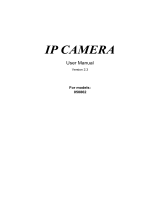Page is loading ...

EMX32
16-Channel IP Decoder
User’s Manual
Copyright © EverFocus Electronics Corp,
Release Date: July, 2014
Notice: This content is subject to be changed without notice.

EVERFOCUS ELECTRONICS CORPORATION
EMX32
User’s Manual
1995-2014 EverFocus Electronics Corp
www.everfocus.com
All rights reserved. No part of the contents of this manual may be reproduced or transmitted in any form
or by any means without written permission of the EverFocus Electronics Corporation.
Release Date: July, 2014
QuickTime is a registered trademark of the Apple Computer, Inc.
Windows is a registered trademark of the Microsoft Corporation.
Linksys is a registered trademark of the Linksys Corporation.
D-Link is a registered trademark of the D-Link Corporation.
DynDNS is a registered trademark of the DynDNS.org Corporation.
Other product and company names mentioned herein may be the trademarks of their respective owners.

ii
Safety Precautions
Refer all work related to the installation of this product to qualified service personnel or
system installers.
Do not block the ventilation openings or slots on the cover.
Do not drop metallic parts through slots. This could permanently damage the appliance.
Turn the power off immediately and contact qualified service personnel for service.
Do not attempt to disassemble the appliance. To prevent electric shock, do not remove
screws or covers. There are no user-serviceable parts inside. Contact qualified service
personnel for maintenance. Handle the appliance with care. Do not strike or shake, as this
may damage the appliance.
Do not expose the appliance to water or moisture, nor try to operate it in wet areas. Do
take immediate action if the appliance becomes wet. Turn the power off and refer servicing
to qualified service personnel. Moisture may damage the appliance and also may cause
electric shock.
Do not use strong or abrasive detergents when cleaning the appliance body. Use a dry cloth
to clean the appliance when it is dirty. When the dirt is hard to remove, use a mild
detergent and wipe gently.
Do not overload outlets and extension cords as this may result in a risk of fire or electric
shock.
Do not operate the appliance beyond its specified temperature, humidity or power source
ratings. Do not use the appliance in an extreme environment where high temperature or
high humidity exists. Use the IP decoder at temperatures within 0°C~40°C / 32°F~104°F
(Storage). The input power source is 100-240 VAC~ / 150W max.
Read Instructions
All the safety and operating instructions should be read before the unit is operated.
Retain Instructions
The safety and operating instructions should be retained for future reference.
Heed Warnings
All warnings on the unit and in the operating instructions should be adhered to.

iii
Follow Instructions
All operating and use instructions should be followed.
Cleaning
Unplug the unit from the outlet before cleaning. Do not use liquid cleaners, abrasive or
aerosol cleaners. Use a damp cloth for cleaning
Attachments
Do not use attachments not recommended by the product manufacturer as they may
cause hazards.
Water and Moisture
Do not use this unit near water-for example, near a bath tub, wash bowl, kitchen sink, or
laundry tub, in a wet basement, near a swimming pool, in an unprotected outdoor
installation, or any area which is classified as a wet location.
Servicing
Do not attempt to service this unit by yourself as opening or removing covers may expose
you to dangerous voltage or other hazards. Refer all servicing to qualified service
personnel.
Power Cord Protection
Power supply cords should be routed so that they are not likely to be walked on or pinched
by items placed upon or against them, playing particular attention to cords and plugs,
convenience receptacles, and the point where they exit from the appliance.
Object and Liquid Entry
Never push objects of any kind into this unit through openings as they may touch
dangerous voltage points or short-out parts that could result in a fire or electric shock.
Never spill liquid of any kind on the unit.
Battery
Risk of explosion if battery is replaced by an incorrect type. Dispose of used batteries
according to the instructions.
a. Use only two AAA dry cell batteries.
b. Do not dispose of the batteries in a fire as it may explode.
ATTENTION! This is a class A product which may cause radio interference in a
domestic environment; in this case, the user may be urged to take adequate measures.

iv
This Product is RoHS compliant.
Federal Communication Commission Interference Statement
This equipment has been tested and found to comply with the limits for a Class B digital
device, pursuant to Part 15 of the FCC Rules. These limits are designed to provide
reasonable protection against harmful interference in a residential installation. This
equipment generates, uses and can radiate radio frequency energy and, if not installed
and used in accordance with the instructions, may cause harmful interference to radio
communications. However, there is no guarantee that interference will not occur in a
particular installation. If this equipment does cause harmful interference to radio or
television reception, which can be determined by turning the equipment off and on, the
user is encouraged to try to correct the interference by one of the following measures:
•Reorient or relocate the receiving antenna.
•Increase the separation between the equipment and receiver.
•Connect the equipment into an outlet on a circuit different from that to which the
receiver is connected.
•Consult the dealer or an experienced radio/TV technician for help.
FCC Caution: Any changes or modifications not expressly approved by the party
responsible for compliance could void the users’ authority to operate this equipment.
WEEE
The information in this manual was current upon publication. The manufacturer reserves the right
to revise and improve his products. Therefore, all specifications are subject to change without prior
notice. Manufacturer is not responsible for misprints or typographical errors.
Please read this manual carefully before installing and using this unit. Be sure to keep it handy for
later reference.
Your EverFocus product is designed and manufactured with high quality materials and
components which can be recycled and reused. This symbol means that electrical and
electronic equipment, at their end-of-life, should be disposed of separately from your
household waste. Please, dispose of this equipment at your local community waste
collection/recycling centre. In the European Union there are separate collection systems
for used electrical and electronic product.
Please, help us to conserve the environment we live in!
This product complies with the High-Definition Multimedia Interface (HDMI)
Specification Adopter Agreement.

v
TABLE OF CONTENTS
1. Introduction ................................................................................................................... 1
1.1 Overview ......................................................................................................................... 2
1.2 Features .......................................................................................................................... 3
1.3 Packing List ..................................................................................................................... 4
1.4 Optional Accessories ...................................................................................................... 5
1.5 Front Panel ..................................................................................................................... 5
1.6 Rear Panel ....................................................................................................................... 6
2. Installation ..................................................................................................................... 7
2.1 VESA Monitor Mount ..................................................................................................... 7
2.2 Connection ..................................................................................................................... 9
2.2.1 Monitor Connection .......................................................................................... 10
2.2.2 Display Aspect Ratio .......................................................................................... 11
2.2.3 Alarm I/O ........................................................................................................... 12
2.2.4 RS-485 Port........................................................................................................ 13
2.3 Turning On / Off the Power ......................................................................................... 13
2.4 Connecting the IP decoder to the Network ................................................................. 14
2.4.1 Router or LAN Connection ................................................................................ 14
2.4.2 Direct High-Speed Connection .......................................................................... 17
2.4.3 One-to-One Connection .................................................................................... 18
2.5 Checking the Dynamic IP Address ................................................................................ 22
3. General Operation ........................................................................................................ 25
3.1 Login ............................................................................................................................. 25
3.2 Camera Selection ......................................................................................................... 26
3.3 Opening OSD Root Menu ............................................................................................. 26
3.4 Field Input Option ........................................................................................................ 27
4. OSD Root Menu ............................................................................................................ 28
4.1 PTZ ................................................................................................................................ 30
4.1.1 Express Control of PTZ ...................................................................................... 32
4.2 Layout Switching .......................................................................................................... 33
4.3 Channel Switching ........................................................................................................ 33
4.4 Display .......................................................................................................................... 34
4.5 Sequence ...................................................................................................................... 34
4.6 Logout .......................................................................................................................... 35
5. Configuration ................................................................................................................ 36

vi
5.1 Camera ......................................................................................................................... 38
5.1.1 Camera Status ................................................................................................... 38
5.1.2 Auto Search ....................................................................................................... 39
5.1.3 Basic .................................................................................................................. 41
5.1.4 Advanced ........................................................................................................... 43
5.1.5 PTZ ..................................................................................................................... 44
5.1.6 Tracking ............................................................................................................. 47
5.1.7 Pattern Tour ...................................................................................................... 49
5.1.8 Adjust ................................................................................................................ 51
5.2 Event ............................................................................................................................ 53
5.2.1 Alarm ................................................................................................................. 53
5.3 Display Setting.............................................................................................................. 55
5.3.1 Monitor OSD ..................................................................................................... 55
5.3.2 M/T SEQ ............................................................................................................ 56
5.4 Network ....................................................................................................................... 57
5.4.1 LAN & WAN ....................................................................................................... 57
5.5 System Setting ............................................................................................................. 60
5.5.1 Date/Time ......................................................................................................... 60
5.5.2 Daylight Saving .................................................................................................. 62
5.5.3 User Management ............................................................................................ 63
5.5.4 I/O Control ........................................................................................................ 66
5.5.5 EKB200 Setting .................................................................................................. 68
5.5.6 Miscellaneous ................................................................................................... 70
5.6 System Information ..................................................................................................... 72
5.6.1 System ............................................................................................................... 72
6. Remote Access to the IP decoder ......................................................................... 73
6.1 Accessing the IP decoder ............................................................................................. 73
6.2 Install JAVA Runtime .................................................................................................... 75
6.3 Browser Security Setting .............................................................................................. 77
6.3.1 Installing ActiveX Controls ................................................................................ 77
6.3.2 Enabling ActiveX Controls ................................................................................. 78
6.4 Remote Live View ........................................................................................................ 81
6.5 Camera ......................................................................................................................... 83
6.5.1 Camera Status ................................................................................................... 83
6.5.2 Auto Search ....................................................................................................... 84
6.5.3 Basic .................................................................................................................. 85
6.5.4 Advanced ........................................................................................................... 87
6.5.5 Camera Setting .................................................................................................. 88
6.5.5.1 Camera .................................................................................................. 88
6.5.5.2 PTZ ........................................................................................................ 90

vii
6.6 Alarm ............................................................................................................................ 97
6.7 PTZ ................................................................................................................................ 99
7. Specifications.............................................................................................................. 101
Appendix A: Network Overview ......................................................................................... 102
Appendix B: Linksys & D-Link Port Forwarding ................................................................... 106
Appendix C: IR Remote Control .......................................................................................... 110

EMX32
1
1. Introduction
The EverFocus EMX32 IP Decoder is an open, true 1080p HD Decoder. The device can
simultaneously decode up to four high definition (1080P) or standard definition (720P) video
streams, and display those streams in up to four division screens on a monitor. The EMX32 IP
Decoder can display its views on HD monitors or televisions.
The EMX32 IP Decoder is able to decode IP streams from EverFocus and ONVIF and
RTSP-compliant IP devices. It is used as a medium to connect the cameras and the monitor for
displaying video in different screen division. It supports the third-party IP cameras which are
compatible with ONVIF standards and RTSP protocol, and it can automatically search for ONVIF
supported third-party IP devices under the same LAN.
The cost-effective EMX32 IP Decoder eliminates the cost of the traditional DVR or PC. Just used
with a monitor only, you can easily view all the IP or analog video streams. The operator can
control and configure the settings either through the user-friendly local display OSD or by the
intuitive web-based user interface.
The EMX32 provide two video outputs HDMI and VGA, and both video output ports can be used
simultaneously. It also has one RS-485 port for connecting joystick or keyboard. This slim,
compact and VESA-mountable design is easy to install and can be used anywhere such as retail
stores or offices.
Chapter
1

EMX32
2
1.1 Overview
Front View
Rear View
Alarm In
/ Out
Main Monitor
(VGA)
Main Monitor
(HDMI)
Network
Web Remote
Client
ONVIF/RTSP
IP Camera
Mouse / EKB200 Keyboard
USB Memory Stick
IR Remote
Control
RS-
485
Device
Power
supply
DVR
Analog Camera

EMX32
3
1.2 Features
• Decodes up to four 1080p/30fps video streams in H.264 codec simultaneously
• Decodes up to 16 IP streams
• Support all the EverFocus IP Camera *
• Support ONVIF or RTSP compliant third-party IP cameras
• Multiple main monitors: Separately configured HDMI and VGA (1080p) main monitor
outputs
• Free EverFocus DDNS service – static IP address is not required for reliable remote access
• Multiple control inputs: mouse / remote controller
• Remote configuration support from built-in web interface
• Standing mount and VESA mount options
• Multiple control inputs: mouse / remote controller / EKB500 and EKB200 keyboards
• Multi-language support
* EverFocus IP Camera Support List: The latest EverFocus IP Camera Support List for EMX32 will
be updated on our website, please go to
http://www.everfocus.com.tw/HQ/Support/DownloadCenter_p1.aspx to download the
document.

EMX32
4
1.3 Packing List
•
EMX32 x 1
•
QIG x 1
•
CD x 1 (Please see Note 3.)
•
Mouse x 1
•
Power Cord x 1
•
Power Adaptor x 1
• IR Remote Control x 1
• AAA Battery x 2 (Please see Note 4.)
•
VESA Monitor Mount Bracket
•
Washer Head Sliver Screw x 4 for VESA
Mount ( 50x50 / 75x75 / 100x100 mm)
• Washer Head Black Screw x 4 for VESA
Mount( 200x200 mm)
• Small Black Screw x 4
Note:
1. Equipment configurations and supplied accessories vary by country. Please consult
your local EverFocus office or agents for more information. Please also keep the
shipping carton for possible future use.
2. Contact the shipper if any items appear to have been damaged in the shipping process.
3. The CD contains the IP Utility software, EF Player, JAVA software, User Manual and
Quick Installation Guide.
4. Risk of explosion if battery is replaced by an incorrect type. Dispose of used batteries
according to the instructions.
a. Use only two AAA dry cell batteries.
b. Do not dispose of the batteries in a fire as it may explode.

EMX32
5
1.4 Optional Accessories
•
EKB200 (USB controller keyboard: connect to the PC or the IP decoder to control the
PTZ cameras connected to the IP decoder). Please refer to 5.5.5 EKB200 Setting and
the User Manual of the EKB200 Keyboard.
•
EKB500 (RS-485 keyboard: connect to the RS-485 port to control the PTZ cameras
connected to the IP decoder). Please refer to 5.1 Camera and the User Manual of the
EKB500 Keyboard.
1.5 Front Panel
1
2
3 4
No. Name Description
1 Power
Indicates the power is on.
2 LAN
Indicates the IP decoder is connected to the network.
3 I/O
Indicates an alarm input is triggered.
4 IR Receiver
Receiver for signals from the IR remote control.

EMX32
6
1.6 Rear Panel
3
1
2
4
5
6
7
8
No. Name Description
1
Alarm Input /
Output
Connects up to 4 alarm inputs and 1 alarm output devices.
Please refer to 2.2.3 Alarm IO.
2 HDMI Port
Connects to the Main monitor using a HDMI cable. Please refer
to 2.2.1 Monitor Connection.
3 VGA Port
Connects to the Main monitor using a VGA cable. Please refer to
2.2.1 Monitor Connection.
4 LAN
Connects to IP cameras or to the network using a standard RJ-45
CAT5 10/100Mb Ethernet cable. Please refer to 2.2 Connection.
5 USB
The USB2.0 port for connecting to a mouse, external storage
device or EKB200 keyboard.
6 Power Switch
Press to turn On / Off the IP decoder.
7 RS-485 Port
Connects to the RS-485 device, such as EverFocus’ EKB-500
keyboard. Please refer to 2.2.4 RS-485 Port.
8 Power Port
Connects to the power using the supplied Power Adaptor and
Power Cord.

EMX32
7
2. Installation
You can simply place the IP decoder, EMX32, on the desk or install it behind a VESA monitor.
(VESA Mount Bracket: 50mmx 50mm / 75mm x 75mm / 100mm x 100mm / 200mm x 200 mm).
200
100
75
50
EMX32 VESA Mount Bracket
Unit: mm
2.1 VESA Monitor Mount
1. Screw the VESA Mount Bracket on either side of the EMX32 using the four supplied Small
Black Screws.
VESA Mount
Bracket
Chapter
2

EMX32
8
2. You just need to use two Washer Head Screws to fix the EMX32 onto the back of the
monitor, and the front panel of the EMX32 has to be facing UPWARD.
Note: VESA mount (50x50 / 75x75 / 100x100 mm): Use the Washer Head Sliver Screws.
VESA mount (200x200 mm): Use the Washer Head Black Screws.
3. If your monitor is to be mounted on the wall, you should attach the EMX32 to the very
right or left side of the monitor and leave the four VESA mounting holes of the monitor
uncovered so that you can screw the monitor on the wall.

EMX32
9
2.2 Connection
The instructions below describe the basic connection for IP decoder: EMX32.
Main Monitor
(VGA)
Main Monitor
(
HDMI)
Web Remote
Client
ONVIF/RTSP
IP Camera
Mouse or
EKB200
Keyboard
Power
supply
DVR
Analog Camera
1
Network
2
3
4
1. To view videos, connect a monitor to the HDMI or VGA port using the HDMI or VGA cable
supplied by the monitor manufacturer.
2. To receive video streams or to manage the IP decoder over network, use a standard RJ-45
CAT5 10/100/1000Mb Ethernet cable to connect the LAN port to the network. Please refer
to 2.4 Connecting the IP decoder to the Network.
3. Optionally connect a mouse or a keyboard (EKB200) to the IP decoder to control the
system. You can also control the system using the supplied IR Remote Controller.
4. Using the supplied Power Cord with Adaptor, connect one end to the DC 12V port on the IP
decoder and the other end to the power outlet.

EMX32
10
2.2.1 Monitor Connection
The IP decoder provides 2 main monitor outputs with identical functionality - VGA and HDMI.
You can connect the monitor to the VGA or HDMI port on the rear panel of the IP decoder. Both
of the VGA and HDMI video outputs can be used simultaneously and deliver full HD resolution
(1920 x 1080, progressive, 60 Hz. Vert., 68 KHz hor.).
Main Monitor
(HDMI)
Main Monitor
(VGA)
HDMI Cable VGA Cable
Note:
1. The connected monitors’ specifications must comply with the resolution requirements.
2. Do not exceed the max. HDMI cable length of 15 meters.
3. The standard HDMI cables can support cable length up to 3 meters. For longer distances, such
as 15 meters, it is highly recommended to use high quality HDMI cables.

EMX32
11
2.2.2 Display Aspect Ratio
It is recommended to select the same ratio of the screen resolution and the camera live view
display to avoid black bars showing on the live view screen as the images below.
If you select 1920x1080 (16:9) screen resolution in the Screen Mode drop-down list (see 5.3.1
Monitor OSD), it is recommended to also change the camera live view display to 16:9 aspect
ratio in the Ratio drop-down list (see 5.1.8 Adjust).
Screen Mode: 1920x1080 (16:9)
Camera Ratio: 16:9
Camera Ratio: 4:3
If selecting 800x600, 1024x768 or 1280x1024 (4:3) screen resolution in the Screen Mode
drop-down list (see 5.3.1 Monitor OSD), it is recommended to also change the camera live view
display to 4:3 aspect ratio in the Ratio drop-down list (see 5.1.8 Adjust).
Screen Mode:
800
x600
/ 1024x768 /1280
x1024
(
4:
3)
Camera Ratio
:
16:9
Camera Ratio: 4
:
3

EMX32
12
2.2.3 Alarm I/O
The IP decoder provides four alarm inputs and one alarm outputs. Please refer to the table
below for PIN assignment.
Alarm In
Alarm Out
COM NC G G 4 3 G G 2 1
Alarm Input
No.
Description
No.
Description
1-4
ALM_IN1 -- ALM_IN4
COM
GND
Alarm Input Contacts
This IP decoder provides one alarm input per camera. All inputs are programmable N.O. (Normal
Open) or N.C. (Normal Closed). All settings are programmed in the ALARM / Event menu.
ALMIN
GND
ALMIN
GND
Alarm Input with N.O. contact in idle state Alarm Input with N.C. contact in idle state
Alarm Output Contacts
The relay output provides either Normally Open or Normally Closed dry contacts.
ALMOUT +
ALMOUT -
ALMOUT
+
ALMOUT
-
/