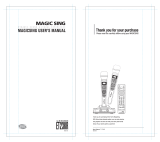Page is loading ...

genesys ensemble
genesys grand ensemble
DIGITAL KEYBOARDS
Owner’s manual genesys

SAVE THESE INSTRUCTIONS
SPECIAL MESSPECIAL MES
SPECIAL MESSPECIAL MES
SPECIAL MES
SAGESSAGES
SAGESSAGES
SAGES
ALARM SYMBALARM SYMB
ALARM SYMBALARM SYMB
ALARM SYMB
OLS:OLS:
OLS:OLS:
OLS:
Generalmusic electronics products could
present labels similar to that displayed in
this section. Please follow accurately the
precautions descripted in the safety in-
structions.
IMPORTIMPORT
IMPORTIMPORT
IMPORT
ANT NOTEANT NOTE
ANT NOTEANT NOTE
ANT NOTE
To reduce the risk related to the correct and normal use of the instrument,
all Generalmusic products are accuralety tested in a safety laboratory. DO
NOT modify the present unit, the safety standard and the correct instrument
operativity could be compromised, and as a further consequence the war-
ranty will be invalidated.
The lightning flash with arrowhead symbol,
within an equilateral triangle, is intended to
alert the user to the presence of uninsulated
“dangerous voltage” within the product’s
enclosure that may be of sufficient
magnitude to constitute a risk of electric
shock to persons.
The exclamation mark within an equilateral
triangle is intended to alert.

IMPORTIMPORT
IMPORTIMPORT
IMPORT
ANT SAFETY AND INSTANT SAFETY AND INST
ANT SAFETY AND INSTANT SAFETY AND INST
ANT SAFETY AND INST
ALLAALLA
ALLAALLA
ALLA
TION INSTRUCTIONSTION INSTRUCTIONS
TION INSTRUCTIONSTION INSTRUCTIONS
TION INSTRUCTIONS
INSTRUCTION PERTINSTRUCTION PERT
INSTRUCTION PERTINSTRUCTION PERT
INSTRUCTION PERT
AINING TO A RISK OF FIREAINING TO A RISK OF FIRE
AINING TO A RISK OF FIREAINING TO A RISK OF FIRE
AINING TO A RISK OF FIRE
, ELECTRIC SHOCK, ELECTRIC SHOCK
, ELECTRIC SHOCK, ELECTRIC SHOCK
, ELECTRIC SHOCK
, OR, OR
, OR, OR
, OR
INJURY TO PERSONS.INJURY TO PERSONS.
INJURY TO PERSONS.INJURY TO PERSONS.
INJURY TO PERSONS.
WW
WW
W
ARNING!ARNING!
ARNING!ARNING!
ARNING!
When using electric products, basic precautions should always be followed, including the following:
1. Read all the Safety and Installation instructions and explanations of Graphic Symbols before using the
product.
2. This product must be earthed. If it should malfunction or breakdown, grounding provides a path of least
resistance for electric current to reduce the risk of electric shock. This product is equipped with a cord
having an equipment-grounding conductor and a grounding plug. The plug must be plugged into an
appropriate outlet that is properly installed and earthed in accordance with all local codes and ordinances.
DD
DD
D
ANGERANGER
ANGERANGER
ANGER
::
::
: Improper connection of the equipment grounding conductor can result in a risk of electric shock.
Check with a qualified electrician or serviceman if you are in doubt as to whether the product is properly
grounded. Do not modify the plug provided with the product, if it will not fit the outlet, have a proper outlet
installed by a qualified electrician.
3. To reduce the risk of injury, close supervision is necessary when this product is used near children.
4. Do not use this product near water - for example, near a bathtub, washbowl, kitchen sink, in a wet
basement, or near a swimming pool or the like.
5. This product should only be used by a stand or cart that is recommended by the manufacturer.
6. This product, either alone or in combination with an amplifier and headphones or speakers, may be
capable of producing sound levels that could cause permanent hearing loss. Do not operate for a long
period of time at a high volume level or at a level that is uncomfortable. If you experience any hearing loss
or ringing in the ears, you should consult an audiologist.
7. This product should be located so that its location or position does not interfere with its proper ventilation.
8. This product should be located away from heat sources such as radiators, heat registers, or other
products that produce heat.
9. The product should be connected to a power supply only of the type described in the operating
instructions or as marked on the product.
10. This product may be equipped with a polarized line plug (one blade wider than the other). This is a safety
feature. If you are unable to insert the plug into the outlet, contact an electrician to replace your obsolete
outlet. Do not defeat the safety purpose of the plug.
11. The power-supply cord of the product should be unplugged from the outlet when left unused for a long
period of time. When unplugging the power supply cord, do not pull on the cord but grasp it by the plug.
12. Care should be taken so that objects do not fall and liquids are not spilled into the enclosure through openings.
13. The product should be serviced by qualified service personnel when:
A. The power-supply cord or the plug has been damaged
B. Objects have fallen, or liquid has been spilled into the product;or
C. The products has been exposed to rain or moisture
D. The product does not appear to be operating normally or exhibits a marked change in performance
E. The product has been dropped, or the enclosure damaged.
14. Do not attempt to service the product beyond that described in the user-maintenance instructions. All
other servicing should be referred to qualified service personnel.
15.
WW
WW
W
ARNINGARNING
ARNINGARNING
ARNING
- Do not place objects on product power cord or place it in a position where anyone could
trip over, walk on or roll anything over it. Do not allow the product, or its bench, or its pedal board to rest
on or to be installed over power cords of any type. Improper installations of this type create the possibility
of fire hazard and/or personal injury.
16. Electromagnetic interference (RFI). This electronic product utilizes digital sampled wave processing
technology (S.W.P.) that may adversely affect radio/tv reception. Read FCC information inside back cover
for additional information.

TT
TT
T
echnical specifications are subject toechnical specifications are subject to
echnical specifications are subject toechnical specifications are subject to
echnical specifications are subject to
changechange
changechange
change
The information contained in this manual are considered
correct at the moment of printing. Generalmusic reserves
the right to change or modify any technical specification
without prior notice or obbligation to upgrade existing units.
Generalmusic Copyright 2004

The illustrations and the screens of this
manual are for instructional purposes only and
may appear different from those on your in-
strument.

genesys ensemble/genesys ensemble grand
Contents
I
Contents
1. POWER AND START-UP ........................................................... 1
Power and Standby ...................................................................... 1
First time Start-Up ....................................................................... 2
2. CONTROL PANEL ..................................................................... 3
The Arrow Keys ........................................................................... 3
The Dial and INC /DEC buttons ...................................................... 3
Transpose ................................................................................... 4
Octave ........................................................................................ 5
Volume Sliders ............................................................................. 6
Slider Mode Indicator .................................................................... 7
3. EXPLORING THE GENESYS ENSEMBLE .................................... 8
4. SELECTING SOUNDS ............................................................. 11
What is a Sound Preset ............................................................... 12
Single Sound ............................................................................. 13
5. KEYBOARD MODE .................................................................. 16
Piano Style ................................................................................ 17
Manual Bass .............................................................................. 18
Pro Split ................................................................................... 18
Changing the Split Point .............................................................. 19
6. USING THE STYLES AND STYLES CONTROLS ......................... 20
The Style Section ....................................................................... 20
Style Controls ............................................................................ 21
Variations ................................................................................. 21
Fills and Breaks ......................................................................... 22
Intros and Endings ..................................................................... 23
Ending ...................................................................................... 24
Syncro and Restart ..................................................................... 24
7. SINGLE TOUCH PLAY, STYLE PRESETS & MUSIC LIBRARY .............. 26
Single Touch Play, (S.T. Play) and Style Presets .............................. 26
Music Library ............................................................................. 27
8. STYLE TOOLS ........................................................................ 29
Arr. On/Off ................................................................................ 29
Arr.Mem. (Arranger Memory) ....................................................... 29
Fade I/O (Fade In/ Fade Out) ....................................................... 30
Bass inv. (Bass Inversion) ........................................................... 30
Tempo Lock ............................................................................... 30
Style Lock ................................................................................. 31
Edit .......................................................................................... 31
Main Screen .............................................................................. 31
One Finger ................................................................................ 32
Fingered 1 ................................................................................ 32

genesys ensemble/genesys ensemble grand
Contents
II
Fingered 2. ............................................................................... 32
Normal ..................................................................................... 32
Extended .................................................................................. 32
Dynamic Arranger ...................................................................... 33
Autobacking .............................................................................. 34
Mixer Lock ................................................................................ 35
Key Memory .............................................................................. 36
9. MEMORIES ............................................................................ 37
Memory Banks ........................................................................... 38
Using Memories with Style Lock ................................................... 41
10. SOUND CONTROLS .............................................................. 42
Sustain ..................................................................................... 42
FX Off ....................................................................................... 42
Touch ....................................................................................... 42
Slow/Fast .................................................................................. 43
Solo ......................................................................................... 43
Harmony ................................................................................... 43
11. SONG PLAYER ..................................................................... 45
Midi Files and GEM songs ............................................................ 50
Enabling and Disabling Song Traks ............................................... 55
Playng a Midifle from a floppy disk ............................................... 56
Multitasking function in the file player ........................................... 58
Load while playing- function ........................................................ 60
Standard midifiles playing optimization. ........................................ 61
DB List ..................................................................................... 62
View filters ................................................................................ 63
Select and play songs from database list ....................................... 64
Search function .......................................................................... 65
F7 Edit Functions ....................................................................... 67
Add .......................................................................................... 67
Delete ...................................................................................... 67
Move up .................................................................................... 67
Move down ................................................................................ 67
Modify ...................................................................................... 67
DB Scan ................................................................................... 67
12. VOCAL GENIUS ................................................................... 68
Effects ...................................................................................... 70
Harmony ................................................................................... 73
Changing the Harmony Settings ................................................... 74
Vocal Genius Modes .................................................................... 76
Vocoder Mode ............................................................................ 76
Using a midifile with the Harmony Tracks ..................................... 79
Unison Mode ............................................................................. 80
Voice Set .................................................................................. 81

genesys ensemble/genesys ensemble grand
Contents
III
13. RECORDING STUDIO ........................................................... 82
How to Record a Song ................................................................ 83
Examining your Song .................................................................. 85
Adding another track to your song ................................................ 90
How to Record A Multi-Track SONG ............................................... 92
Other Features .......................................................................... 94
Naming your Songs .................................................................... 96
Saving your Songs ..................................................................... 97
How to record a Wave (Hard Disk Recording) ................................. 97
Other Ways To Use The WAVE Recorder ......................................... 99
Vocal Remover .......................................................................... 100
How to convert a CD track to a WAVE file ..................................... 101
Removing The Vocal From a WAVE File ......................................... 102
Recording your own voice with a processed file ............................. 103
Understanding Vocal Remover..................................................... 104
14. MAKE CD ........................................................................... 105
Creating an Audio CD ............................................................... 106
Creating a Data CD (CD-ROM) .................................................... 109
15. VIDEO & KARAOKE ........................................................... 111
Selecting the image to display .................................................... 112
Score Mode .............................................................................. 113
Lyrics Mode .............................................................................. 114
Chords on Lyrics ....................................................................... 114
16. DISK ................................................................................. 115
Loading from Disk ..................................................................... 115
Loading songs and sounds .......................................................... 120
How Genesys Sounds Are Organized ............................................ 121
Save to Disk ............................................................................. 125
Other Disk Operation ................................................................. 129
Properties ................................................................................ 130
Disk Utilities ............................................................................. 130
HD Utilities ............................................................................... 131
Format H. Disk . ....................................................................... 131
H. Disk Check Recovery. ............................................................. 131
H.Disk Sleep Time ..................................................................... 131
H.Disk Protection ...................................................................... 131
FD Utilities ............................................................................... 132
Format Floppy - 1.62 Mb ............................................................ 132
Format Floppy 1.44 Mb .............................................................. 132
Format Floppy 0.720 Mb ............................................................ 132
Change Floppy Label ................................................................. 132
Refresh Floppy .......................................................................... 132
CD Utilities ............................................................................... 133

genesys ensemble/genesys ensemble grand
Contents
IV
CD Eject .................................................................................. 133
Fast Erase CD-RW ..................................................................... 133
Erase CD-RW ............................................................................ 133
17. SYSTEM ............................................................................. 134
System Controls ....................................................................... 135
Keyboard Sensitivity .................................................................. 136
Footswitch Polarity .................................................................... 136
Tuning & Scale ..........................................................................137
PC Keyboard/Computer .............................................................. 138
Display Controls ........................................................................ 139
Chord Language ........................................................................ 139
Display Mode ............................................................................ 139
Last Sel. Memory ...................................................................... 139
Battery & Release ..................................................................... 140
System Info ............................................................................. 140
Reset User Resources ................................................................ 141
18. MIDI ................................................................................. 142
Preset Midi channels .................................................................. 142
Midi channels ........................................................................... 143
Configuration ............................................................................ 144
Internal Keyboard ..................................................................... 145
Midi In ..................................................................................... 145
Internal Sounds ........................................................................ 145
Midi Out ................................................................................... 145
Midi Filters ............................................................................... 145
General Set .............................................................................. 146
Midi Clock ................................................................................ 146
Clock Send ............................................................................... 146
Midi Merge ............................................................................... 146
Midi In Transpose ...................................................................... 147
Midi In Fix Velocity .................................................................... 147
System Exclusive ...................................................................... 147
SysExc Device ID ...................................................................... 147
SMF save format ....................................................................... 147
General Midi ............................................................................. 147
Bank Select .............................................................................. 147
Common/ Arrg. ......................................................................... 148
Common Channel ...................................................................... 148
Chord Ch. 1 and 2 ..................................................................... 149
Local Off .................................................................................. 149
19. UPGRADING AND INITIALIZING ..................................... 150
How to replace or upgrade the system ......................................... 151
In case of problems ................................................................... 152

Power and start-up
Page 1
The first thing you might notice about the Genesys En-
semble is that it has two power switches.
Power and start-up
Power and Standby
The STANDBY button allows a small amount of power to be
retained which allows the instrument to be re-started more
quickly when needed.
If you use a computer you will be familiar with the differ-
ence between shut down and sleep or Standby. You
can think of the STANDBY switch as sleep and the main
power switch as shut down. For normal daily use, you
need only use the STANDBY button to turn the unit on or
off. If you are planning to leave the instrument unused for
a longer period, (say, two or three days), then it is better
to shut it down using the main power switch.
To turn the instrument off using the STANDBY button, you
need to keep it pressed for about two seconds. This is a
simple precaution to reduce the risk of turning the unit off
accidentally if the button is knocked.
The main power switch, is located in the left
side of the keyboard and this is used to com-
pletely shut-off all power to the instrument.
The second switch is on the lower left side of
the rail which runs beneath the keyboard. This
is called the STANDBY button. The main power
switch this is used to completely shut-off all
power to the instrument.

genesys ensemble/genesys grand ensemble
Page 2
The first time you switch on the Genesys Ensemble, a num-
ber of different things may happen.
Exactly what happens will depend on how much time has
passed since the unit was last turned on.
The Genesys Ensemble contains an internal re-chargeable
battery which is used to retain the contents of its memory
while the unit is switched off. If the unit is left switched off
for more than about 2 days, the battery will discharge com-
pletely and the contents of the memory will be lost.Each
time you switch the instrument on, it checks to see if the
battery is charged and if the contents of the memory are
still available. If not, a message will be displayed and the
instrument will proceed to reset itself by loading a fresh
copy of the operating system from the internal hard disk.
This operating system will then remain in the instruments
memory as long as the internal battery is sufficiently
charged. To completely charge the internal battery, the unit
should be left on for around 16 hours. After this the battery
should remain charged for normal daily use.
First time start-up

The Control Panel
Page 3
Before you start to use the Genesys Ensemble, you should
familiarize yourself with some of the main controls and fea-
tures which will be used in each example.
When you want to change the value
of any item displayed in the screen,
you simply select the item using the
arrow keys and then turn the dial
to the left or right to decrease or
increase the value displayed. Some-
times the dial will be too sensitive,
making it difficult to select the ex-
act value you want. In this case,
the INC and DEC buttons can be
used to increase or decrease the
displayed number by a value of 1
each time.
These four buttons are used to
move around the display screen. In
most of the screens you will see an
item which is highlighted by a black
box. We refer to this box as the
CURSOR. When you want to move
the CURSOR to a different place in
the screen, you will use the arrow
keys to move it left, right, up or
down. In the examples that follow
we will use instructions such as
press the right arrow key to move
the cursor to the right In this case,
press the arrow key which points
to the right and you will see the
The Dial and INC / DEC buttons.
INC
DEC
ENTER ESCAPE
PANIC
TEMP
O
/
DATA
The Arrow Keys.
The Control Panel

genesys ensemble/genesys grand ensemble
Page 4
2
Turning the dial clockwise will increase this value while turn-
ing the dial counter-clockwise will decrease it. For more
accurate tempo control, try pressing the INC or DEC but-
tons. You will see that the tempo changes by a value of 1
with each press of the button.
For example, in the home screen, the speed or tempo of
the style section is displayed at the very top.
For example, you can play a song in the key of C but, if you
press the right TRANSPOSE button twice the pitch of the
entire instrument will be raised by two half-steps (or
semitones). Youll see that the display tells you the Master
Transpose value is now 2.
TRANSPOSE
These buttons are used to shift the overall pitch of the
instrument. The left button is used to lower the pitch while
the right button is used to raise the pitch. The transpose
buttons have the effect of changing the key that you are
playing in.

The Control Panel
Page 5
Although you are still playing in the key of C, a listener will
hear the song in the key of D, (C plus two half-steps = D).
If the song you were playing was in the key of F, the lis-
tener will now hear it in the key of G, (F plus two half-steps =
G).
The transpose buttons provide an effective way to change
the key of the piece without the need to re-learn it in an-
other key. This can be particularly useful if youre playing
along with another musician or a singer who is more com-
fortable performing the piece in a different key.
The OCTAVE buttons allow you to increase or decrease the
pitch of a sound by one octave. Normally, the OCTAVE but-
tons will only affect the main sound that youre playing on
the keyboard in FULL mode or the right-hand sound in
ACCOMP. SPLIT mode.
The OCTAVE buttons may also be used to shift the pitch of
any other part by selecting it from the appropriate PARTS
view. This will be covered in greater detail in the CREATING
& EDITING section of this manual.
OCTAVE

genesys ensemble/genesys grand ensemble
Page 6
VOLUME SLIDERS
The ten sliders on the left side of the instrument allow you
to independently control the volume level for each part of
the instrument.
The first two sliders are MAIN and STYLES/SEQ.
MAIN is the overall volume of the entire instrument.
STYLES/SEQ controls the relative volume of the style and
song section. This allows you to easily balance the accom-
paniment volume with the volume of any other sounds be-
ing used to play along.
The other eight sliders allow you to adjust the volume for
all the other parts of the instrument. Each slider has a
name which is printed above.
The sliders provide volume control for the following parts
of the instrument:
CD: Controls the volume of CDs played with the SONG PLAYER
Mp3: Controls the volume of Mp3 files played with the
SONG PLAYER.
HD AUDIO: Controls the volume of WAVE files played with
the SONG PLAYER.
DRUMS: Controls the volume of the drum track in the style
accompaniment
C
D Mp3 HD AUDI
O
DRUM
S
BA
SS
A
CCO
MP L
O
WER UPPER
ABCDEFGHA

The Control Panel
Page 7
While the sliders normally perform as indicated above, there
are certain situations in which their functions will be differ-
ent. When this happens the Slider Mode Indicator will
change. To the right of the eight sliders are two small red
lights, one above and one below.
Normally, the upper light will be on. This indicates that the
sliders are functioning according to the names printed above
the sliders, (as described previously).
In certain special modes, (such as the various PARTS views
which will be covered further on in this manual), you will
see the lower light come on.
When this happens, you are referred to the names printed
below the sliders, A H. These labels correspond to the
eight screen positions which are printed beside the buttons
on the left side of the screen.
At this point, each of the 8 positions in the screen will dis-
play a sound whose volume can be adjusted with the cor-
responding slider.
BASS: Controls the volume of the bass track in the style
accompaniment
ACCOMP: Controls the volume of all other tracks in the
style accompaniment.
LOWER: Controls the volume of all sounds on the left or
lower side of the split.
UPPER: Controls the volume of the main sound, (in FULL
mode), or all sounds on the right or upper side of the split.
Slider Mode Indicator

genesys ensemble/genesys grand ensemble
Page 8
The Genesys Ensemble is divided into three main sections.
On the right side, in the section marked PRESET FAMILIES
you will find all of the factory preset sounds which are di-
vided into families for easy access. You may also load your
own new sounds into this area.
S
TYLE FAMILIE
S
|
256 STYLES + 64 USER STYLES/4 VARATIONS/4 INTROS/4 ENDING/4 FILLS
SO
N
G
PERF.
PAGE
SONG PLAYER/REC STUDIO
|
STYLE CONTROLS
PLAY:SMF/SONG/WAVE/Mp3/CD REC:SONG/STYLE/SAMPLE/WAVE
STRINGS
STRINGS
DRUMS
ETHNI
C
REAL
SOUNDS
ENSEMB
EFFECTS
PER
C
DRAWBAR
BRASS
SAMPLES
EFFE
C
T
S
ORCH.
REED
ACCORD
PIPE
BRASS
S
YN.LEAD
WIND
S
YN.PAD
SYNT
S
YNTH FX
PIANO
PIANO
MALLET
CHROM
ORGAN
ORGAN
GUITAR
GUITAR
BASS
BASS
PRESET FAMILIES |
256 PRESETS / OVER 1000SINGLE SOUNDS / SAMPLES / DRAWBAR ORGAN
GENERAL
Exploring the Genesys Ensemble
In the center of the main panel you will find the SONG
PLAYER/RECORDING STUDIO section. This section is used
for playing any type of song: Midifile, WAV, CD and Mp3.
This section is also used for creating your own songs and styles.
On the left side you will find the STYLE FAMILIES which
contain all of the factory preset styles. You may also load
your own new styles into this area.

Exploring the Genesys Ensemble
Page 9
The LCD screen in the center of the main panel will keep
you informed about the current settings of these three sec-
tions. When you switch the instrument on you will see the
main display screen. This screen is divided into three parts.
NO ARRANGER ARRANGER
In the background you can see an image of a keyboard.This
image will change to let you know when the keyboard is
split. To see this in action, try switching between FULL, and
BASS SPLIT in the KEYBOARD MODE section.
The bottom part of the screen tells you which sound is
currently selected. You can see the name of the current
sound and also the name of the family in which it is lo-
cated. There is also a PARTS button which will allow you to
inspect this sound setting in greater detail.

genesys ensemble/genesys grand ensemble
Page 10
!
!
Notice how the image changes to reflect the difference be-
tween split and full keyboard.
This main screen should be considered as home. If you
ever find yourself looking at a different screen and wish to
get back to this home screen, keep pressing ESCAPE un-
til you return to this screen.
The top part of the screen tells you the name of the cur-
rently selected style or song. The name shown here is ex-
actly what you will hear when you press START/STOP. If a
style or Midifile is selected, you will also see a PARTS but-
ton which will allow you to inspect the settings of this style
or song in greater detail.

Selecting Presets
Page 11
The sounds in the Genesys Ensemble are arranged into
what we call PRESET FAMILIES. There are 16 families in all
representing different categories of instrument. Each fam-
ily contains 16 SOUND PRESETS.
Selecting Presets
Now press a different family button and choose one of the
16 presets from this family.
Each family button remembers the last preset that was
selected. If you now return to the PIANO family by press-
ing the PIANO button, you will instantly hear the sound
that was previously selected here. In this way, you can
choose your favorite sound in each family so that, in the
future, it can be recalled by pressing only one button.
Selecting a SOUND PRESET is simple. First press one of the
PRESET FAMILIES buttons, (for example Piano). The screen
will now show you the 16 presets available in this family. To
select any of these presets, simply press the small button
beside its position in the screen. Lets select Stereo Grand.
You can now play this sound across the full range of the
keyboard.
J
/