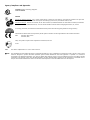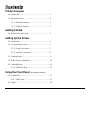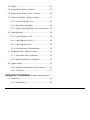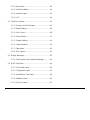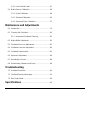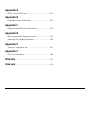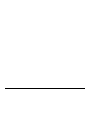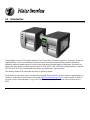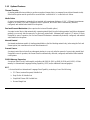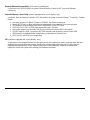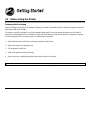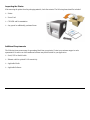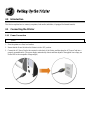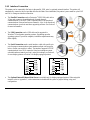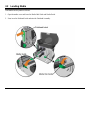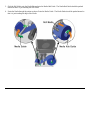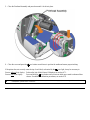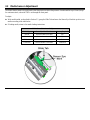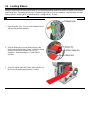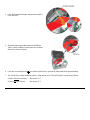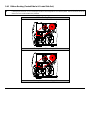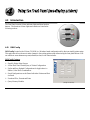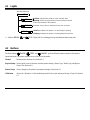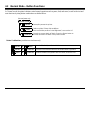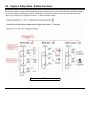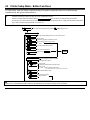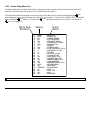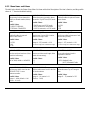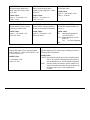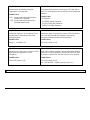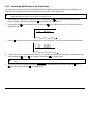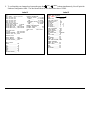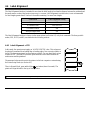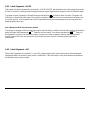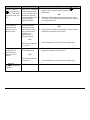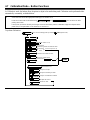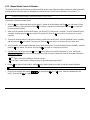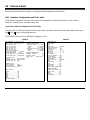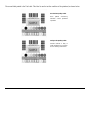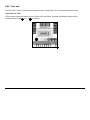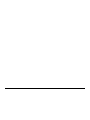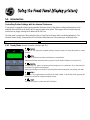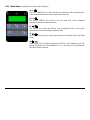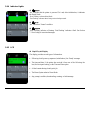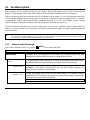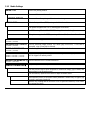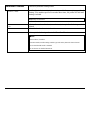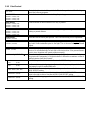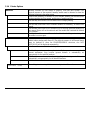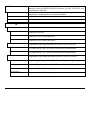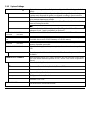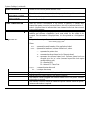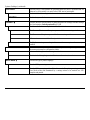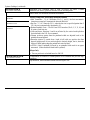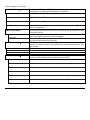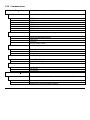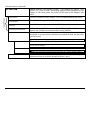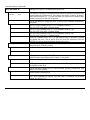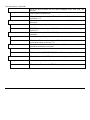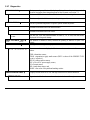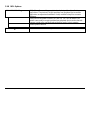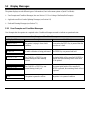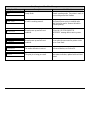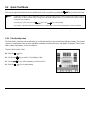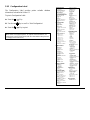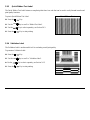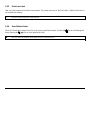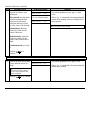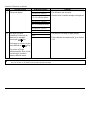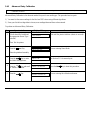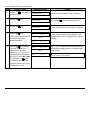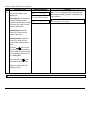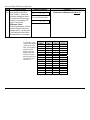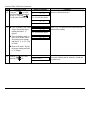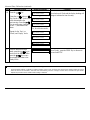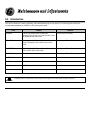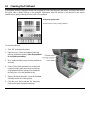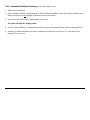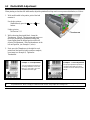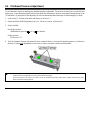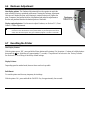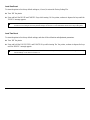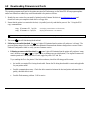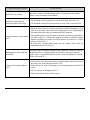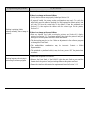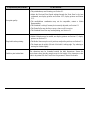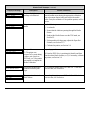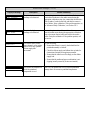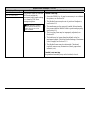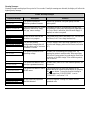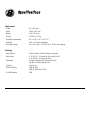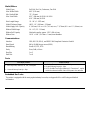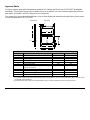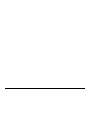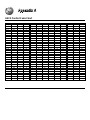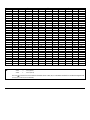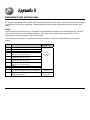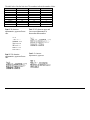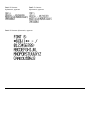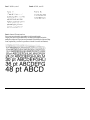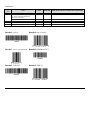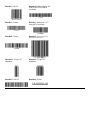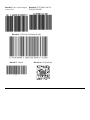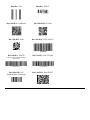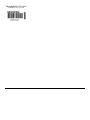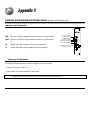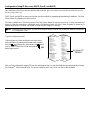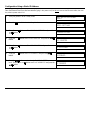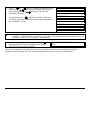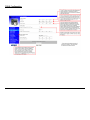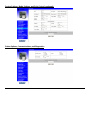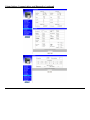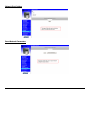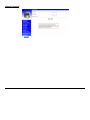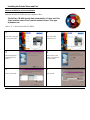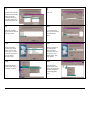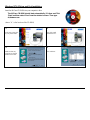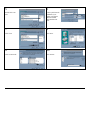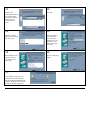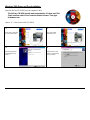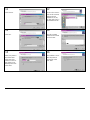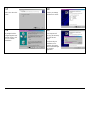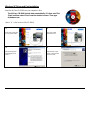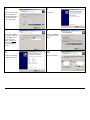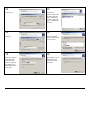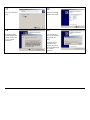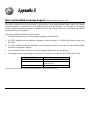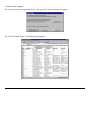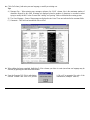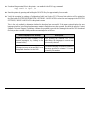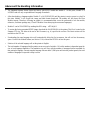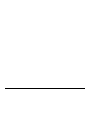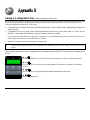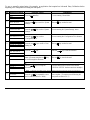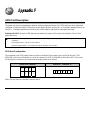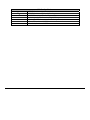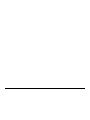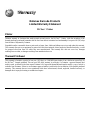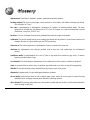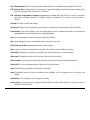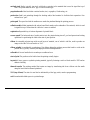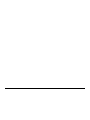Datamax M-Class Mark II M-4206 User manual
- Category
- Label printers
- Type
- User manual

M- Class
Operator’s Manual

Copyright Information:
CG Triumvirate is a trademark of Agfa Corporation.
CG Times based upon Times New Roman under license from the Monotype Corporation.
Windows is a registered trademark of the Microsoft Corporation.
All other brand and product names are trademarks, service marks, registered trademarks, or registered service marks of their
respective companies.
Firmware (Software) Agreement
The enclosed Firmware (Software) resident in the Printer is owned by Licensor or its suppliers and is licensed for used only on a single
printer in the user’s Trade or Business. The User agrees not to, and not to authorize or permit any other person or party to,
duplicate or copy the Firmware or the information contained in the non-volatile or programmable memory. The firmware
(Software) is protected by applicable copyright laws and Licensor retains all rights not expressly granted. In no event will Licensor or its
suppliers be liable for any damages or loss, including direct, incidental, economic, special, or consequential damages, arising out of the
use or inability to use the Firmware (Software).
Information in this document is subject to change without notice and does not represent a commitment on the part of Datamax Barcode
Products Corporation. No part of this manual may be reproduced or transmitted in any form or by any means, for any purpose other
than the purchaser's personal use, without the expressed written permission of Datamax Corporation.
All rights reserved. Printed in the United States of America.
© Copyright 2006 by Datamax Corporation
Part Number: 88-2313-01
Revision: F

Agency Compliance and Approvals:
C US
Listed
UL60950 Information Technology Equipment
C22.2 No. 950-M93
EN60950
For 230 Volt Operation (Europe): Use a cord set, marked "HAR," consisting of a min H05VV-F cord which has a minimum 0.75 square mm
diameter conductors, provided with an IEC 320 receptacle and a male plug for the country of installation rated 6A, 250V
Für 230 Volt (Europa): Benützen Sie ein Kabel, das mit "HAR" markiert ist, bestehend mindestens aus einem H05VV-F Kabel, das mindestens
0,75 Quadratmillimeter Drahtdurchmesser hat; sowie eine IEC320 Steckdose und einen für das Land geeigneten Stecker, 6A, 250 Volt.
As an Energy Star Partner, the manufacturer has determined that this product meets the Energy Star guidelines for energy efficiency.
The manufacturer declares under sole responsibility that this product conforms to the following standards or other normative documents:
EMC: EN 55022 (1993) Class B
EN 50024 (1998)
Safety: This product complies with the requirements of EN 60950 /A11:1997
Gost-R
FCC: This device complies with FCC CFR 47 Part 15 Class A.
Note: This equipment has been tested and found to comply with the limits for a Class A digital device, pursuant to Part 15 of the FCC Rules. These
limits are designed to provide reasonable protection against harmful interference when the equipment is operated in a commercial
environment. This equipment generates, uses, and can radiate radio frequency energy, and if not installed and used in accordance with the
instructions in this manual, it may cause harmful interference to radio communications. Operation of this equipment in a residential area is
likely to cause harmful interference in which case the user will be required to correct the interference at his own expense.

Important Safety Instructions
This printer has been carefully designed to provide many years of safe, reliable performance. As with all types of
electrical equipment, however, there are a few basic precautions you should take to avoid hurting yourself or damaging
the device:
Carefully read the installation and operating instructions provided with your printer.
Read and follow all warning instruction labels on the printer.
Place the printer on a flat, firm, solid surface.
To protect your printer from overheating, make sure all openings on the printer are not blocked.
Do not place the printer on or near a heat source.
Do not use your printer near water, or spill liquid into it.
Be certain that your power source matches the rating listed on your printer. If you are unsure, check with your dealer
or with your local power company.
Do not place the power cord where it will be walked on. If the power cord becomes damaged or frayed replace it
immediately.
Do not insert anything into the ventilation slots or openings on the printer.
Only qualified, trained service technicians should attempt to repair your printer.

i
Printer Overview
1.0 Introduction................................................................... 1
1.1 About this Printer..........................................................2
1.1.1 Standard Features ............................................. 2
1.1.2 Optional Features............................................... 3
Getting Started
2.0 Before Using the Printer...............................................5
Setting Up the Printer
3.0 Introduction................................................................... 7
3.1 Connecting the Printer.................................................. 7
3.1.1 Power Connection.............................................. 7
3.1.2 Interface Connection.......................................... 8
3.2 Loading Media.............................................................. 9
3.3 Media Sensor Adjustment ............................................ 12
3.4 Loading Ribbon ............................................................ 13
3.4.1 Ribbon Routing ..................................................15
Using the Front Panel (Non-display printers)
4.0 Introduction................................................................... 17
4.01 DMXConfig......................................................... 17
4.1 Lights............................................................................ 18

ii
4.2 Buttons ......................................................................... 18
4.3 Normal Mode - Button Functions.................................. 19
4.4 Express Setup Mode - Button Functions......................20
4.5 Printer Setup Mode - Button Functions ........................ 21
4.5.1 Printer Setup Menu List...................................... 22
4.5.2 Menu Items and Values .....................................23
4.5.3 Step by Step Modification of the Printer Setup ..26
4.6 Label Alignment............................................................ 28
4.6.1 Label Alignment = YES......................................28
4.6.2 Label Alignment = AUTO ................................... 29
4.6.3 Label Alignment = NO........................................29
4.6.4 Label Alignment Troubleshooting....................... 30
4.7 Calibration Mode – Button Functions ........................... 32
4.7.1 Auto Media Sensor Calibration ..........................33
4.7.2 Manual Media Sensor Calibration...................... 34
4.8 Internal Labels.............................................................. 35
4.8.1 Database Configuration and Test Labels...........35
4.8.2 Test Label ..........................................................37
Using the Front Panel (Display-equipped printers)
5.0 Introduction................................................................... 39
5.0.1 Ready Mode....................................................... 39

iii
5.0.2 Menu Mode........................................................ 40
5.0.3 Quick Test Mode................................................ 41
5.0.4 Indicator Lights...................................................42
5.0.5 LCD.................................................................... 42
5.1 The Menu System ........................................................ 43
5.1.1 Entrance and Exit Prompts ................................43
5.1.2 Media Settings ................................................... 44
5.1.3 Print Control....................................................... 46
5.1.4 Printer Options................................................... 47
5.1.5 System Settings................................................. 49
5.1.6 Communications ................................................ 56
5.1.7 Diagnostics......................................................... 60
5.1.8 MCL Options...................................................... 61
5.2 Display Messages ........................................................ 62
5.2.1 User Prompts and Condition Messages............. 62
5.3 Quick Test Mode .......................................................... 64
5.3.1 Print Quality Label.............................................. 64
5.3.2 Configuration Label............................................ 65
5.3.3 Quick Ribbon Test Label....................................66
5.3.4 Validation Label.................................................. 66
5.3.5 Print Last Label.................................................. 67

iv
5.3.6 User Defined Label ............................................67
5.4 Media Sensor Calibration.............................................68
5.4.1 Quick Calibration................................................68
5.4.2 Standard Calibration ..........................................69
5.4.3 Advanced Entry Calibration................................ 72
Maintenance and Adjustments
6.0 Introduction................................................................... 79
6.1 Cleaning the Printhead................................................. 80
6.1.1 Automated Printhead Cleaning.......................... 81
6.2 Media Width Adjustment............................................... 82
6.3 Printhead Burn Line Adjustment................................... 83
6.4 Printhead Pressure Adjustment.................................... 84
6.5 Printhead Replacement................................................85
6.6 Darkness Adjustment ................................................... 86
6.7 Resetting the Printer..................................................... 86
6.8 Downloading Firmware and Fonts................................ 88
Troubleshooting
7.0 Problem Resolution......................................................89
7.1 Fault and Warning Messages....................................... 93
7.2 Hex Dump Mode........................................................... 98
Specifications...............................................................99

v
Appendix A
ASCII Control Code Chart.................................................... 103
Appendix B
Embedded Fonts and Barcodes .......................................... 105
Appendix C
Optional Internal Ethernet Printer Server............................. 115
Appendix D
Menu System Multi-Language Support................................ 141
Advanced File Handling Information.................................... 145
Appendix E
Saving a Configuration File.................................................. 147
Appendix F
GPIO Port Description ......................................................... 149
Warranty............................................................................153
Glossary............................................................................155

vi

M-Class 1
1.0 Introduction
Congratulations on your M-Class printer purchase. The M-Class family, hereafter referred to as ‘the printer’, blends the
rugged durability of die-cast construction with state-of-the-art electronics and user-friendly features to redefine the
standard in industrial thermal printers. Available in direct and optional thermal transfer configurations, the printers use
unique front panel designs to simplify operation, while its USB, RS232 serial, IEEE 1284 compliant parallel, or optional
(M-4208 and M-4306, only) internal print server allows easy interfacing to any host system.
This manual provides all the information necessary to operate the printer.
To print labels or tags, simply refer to the instructions included with the software you have chosen to create the labels. A
Windows printer driver can be found on our website (http://www.datamaxcorp.com/
) or on the included CD-ROM. If
you wish to write a custom program, a copy of the Class Series Programmer’s Manual can also be found on the CD-
ROM.

2 M-Class
1.1 About this Printer
This printer offers the following standard and optional features:
1.1.1 Standard Features
Printing
Direct Thermal Printing
On Demand and Batch Printing
203 DPI (M-4206 and M-4208) 300 DPI (M-4306) Printhead
Date and Time Stamp
AGFA Scalable Font Engine
2 Resident Scaleable fonts, CG Triumvirate™ regular and bold-condensed (M-4208 and M-4306 only)
Memory
2 MB FLASH Memory (256K available to user, designated as Module B)
4 MB DRAM Memory (M-4206)
8 MB DRAM Memory (M-4208 and M-4306))
Interfaces
USB interface
DB-9 RS-232 serial interface
IEEE 1284 Centronics
parallel interface
Operational
Simple Media Loading
Media Tearbar
Fan-fold media compatible from the bottom and rear of printer

M-Class 3
1.1.2 Optional Features
Thermal Transfer
A printing method that uses ribbon to produce exceptional image clarity (as compared to most direct thermal stocks).
Note that this option must be specified for use with either ‘coated side in’ or ‘coated side out’ ribbon.
Media Cutter
A rotary-type mechanism to automatically cut material with a maximum thickness of .010” (.254 mm) into minimum
lengths of 1.0 inches (25.4 mm). Designed for ease of operation, the Media Cutter is automatically detected,
configured, and enabled when installed on the printer.
Peel and Present Mechanism (also requires the Internal Rewind option)
An output control device that automatically separates printed labels from the backing material and allows subsequent
printing to occur only after the removal of a previously printed label. Minimum label length is 0.75 inches (19 mm).
Designed for ease of operation, the Peel and Present Mechanism is automatically detected, configured, and enabled
when installed on the printer.
Internal Rewind
An internal mechanism capable of winding printed labels or the label backing material only (when using the Peel and
Present option) into a maximum four-inch outer diameter roll.
Present Sensor
An output control device that allows subsequent printing to occur only after the removal of a previously printed label.
Designed for ease of operation, the Present Sensor is automatically detected, configured, and enabled when installed
on the printer.
FLASH Memory Expansion
An optional Main Circuit Card Assembly available with 4MB (M-4206) or 8MB (M-4208 and M-4306) of Flash
memory for International Language Printing Capability (ILPC) and/or additional fonts and graphics.
ILPC
A font set that allows International Language Print Capability consisting of one of the following:
CG-Times (western European) Scalable font
Kanji Gothic B Scalable font
Simplified Chinese GB Scalable font
Korean Hangul font

4 M-Class
External Ethernet Connectivity (uses printer’s parallel port)
A print server (the DMX100) that is an external Network Interface Controller (NIC) to provide Ethernet
connectivity.
Internal Ethernet Connectivity (printers equipped with a front display, only)
An internal Network Interface Controller (NIC) that enables the printer to provide Ethernet
connectivity. Features
include:
Automatic selection of 10BaseT (Thinnet) or 100BaseT Fast Ethernet connection.
Integral HTTP Server to allow monitoring and management from a standard Web browser program.
FTP printing to allow printing directly from a Web browser or other FTP client.
LPR/LPD over TCP/IP for UNIX platforms and Microsoft’s Windows.
Raw sockets support over selectable TCP/IP port with filters for selected UNIX environment.
IP SNMP support of MIB-2, proprietary NIC MIB and public and proprietary (private) Printer MIB.
SNMP traps to alert administrators of printer errors (paper/ribbon out, head up, etc).
DHCP, BootP, and RARP services supported
MCL (printers equipped with a front display, only)
A software tool suite designed for data collection applications. Once enabled, the printer can accept input data from
peripheral devices such as barcode scanners, weigh scales, and keyboards without the need of a host computer,
requesting and sending data to locally resident lookup files or remote databases, enhancing communication
capabilities within your system while reducing your hardware investment.

M-Class 5
2.0 Before Using the Printer
Removing the Packaging
Inspect the shipping container(s) for damage. If damage is evident, immediately notify the shipping company to report the
nature and extent of the damage.
The printer is carefully packaged to avoid any damage during transit. In order to operate the printer, you will need to
remove the packaging materials (for example, the tape and foam) that were placed in the printer for shipment. Complete
the following steps prior to connecting power or attempting to load media.
Ensure that the arrow on the box is pointing up, and then open the box.
Remove the top piece of packing foam.
Lift the printer from the box.
Remove the printer from the plastic bag.
Remove any tape or additional packing foam from the inside of the printer.
Note: It is a good idea to save all packaging materials in the event that shipping the printer is ever required.

6 M-Class
Inspecting the Printer
After removing the printer from the packaging material, check the contents. The following items should be included:
Printer
Power Cord
CD-ROM and Documentation
Any special or additionally purchased items.
Additional Requirements
The following items are necessary for generating labels from your printer. Contact your customer support or sales
representative for advice on which media and software may best be suited for your application.
Serial, USB or Parallel cable
Ethernet cable for optional LAN connectivity
Applicable Media
Applicable Software

M-Class 7
3.0 Introduction
This Section explains how to connect your printer, load media (and ribbon, if equipped for thermal transfer).
3.1 Connecting the Printer
3.1.1 Power Connection
Note: Before connecting the AC Power Cord or interface cables to the printer, ensure the Power On/Off Switch is in the ‘Off’
position.
1. Place the printer on a firm, level surface.
2. Ensure that the Power Switch on the Printer is in the ‘Off’ position.
3. Connect the AC Power Cord to the receptacle on the back of the Printer, and then plug the AC Power Cord into a
properly grounded outlet. (The power supply automatically detects and then adjusts to the applied line voltage; see
Section 8.0 for the acceptable voltage ranges.)

8 M-Class
3.1.2 Interface Connection
The printer can be connected to the host via the parallel, USB, serial, or optional network interface. The printer will
automatically connect to the first port that delivers valid data. Once established, the printer’s power must be cycled ‘Off’
and ‘On’ to change an interface connection.
The Parallel Connection needs a Centronics
IEEE 1284 cable with a
36-pin male connector for unidirectional (forward channel)
communications, or an IEEE 1284 Compliant cable for bi-directional
communications (forward and reverse channels). Also, for bi-directional
communications your host must have supporting software. See Section 5
for more information.
The USB Connection needs a USB cable and is supported in
Windows
95 and greater operating systems. Depending upon the
operating system of your host computer, installation requirements may
differ slightly.
The Serial Connection needs a serial interface cable with specific pin-
outs for proper communications (part numbers and pin-outs are given,
below; contact your reseller to order). The interface supports RS-232C
communications via a DB-9 connector. Serial port settings are menu-
selectable and must match your host’s serial port settings; see Section 4,
for non-display printers or Section 5 for display-equipped printers.
Part # 32-2300-01 Part # 32-2301-01
The Optional Internal Ethernet Print Server is available only for display-equipped printers. When using this
interface, refer to Appendix C, or the instructions included with the option for proper cabling, setup, and
configuration.

M-Class 9
3.2 Loading Media
Load media into the printer as follows:
1. Open the media cover and lower the Media Hub Guide and Media Guide.
2. Press in on the Printhead Latch and raise the Printhead Assembly.

10 M-Class
3. Slide the Roll Media onto the Media Hub and raise the Media Hub Guide. The Media Hub Guide should be pushed
inward so that it is just touching the Roll Media.
4. Route the Media through the printer as shown. Raise the Media Guide. The Media Guide should be pushed inward so
that it is just touching the edge of the Media.
Page is loading ...
Page is loading ...
Page is loading ...
Page is loading ...
Page is loading ...
Page is loading ...
Page is loading ...
Page is loading ...
Page is loading ...
Page is loading ...
Page is loading ...
Page is loading ...
Page is loading ...
Page is loading ...
Page is loading ...
Page is loading ...
Page is loading ...
Page is loading ...
Page is loading ...
Page is loading ...
Page is loading ...
Page is loading ...
Page is loading ...
Page is loading ...
Page is loading ...
Page is loading ...
Page is loading ...
Page is loading ...
Page is loading ...
Page is loading ...
Page is loading ...
Page is loading ...
Page is loading ...
Page is loading ...
Page is loading ...
Page is loading ...
Page is loading ...
Page is loading ...
Page is loading ...
Page is loading ...
Page is loading ...
Page is loading ...
Page is loading ...
Page is loading ...
Page is loading ...
Page is loading ...
Page is loading ...
Page is loading ...
Page is loading ...
Page is loading ...
Page is loading ...
Page is loading ...
Page is loading ...
Page is loading ...
Page is loading ...
Page is loading ...
Page is loading ...
Page is loading ...
Page is loading ...
Page is loading ...
Page is loading ...
Page is loading ...
Page is loading ...
Page is loading ...
Page is loading ...
Page is loading ...
Page is loading ...
Page is loading ...
Page is loading ...
Page is loading ...
Page is loading ...
Page is loading ...
Page is loading ...
Page is loading ...
Page is loading ...
Page is loading ...
Page is loading ...
Page is loading ...
Page is loading ...
Page is loading ...
Page is loading ...
Page is loading ...
Page is loading ...
Page is loading ...
Page is loading ...
Page is loading ...
Page is loading ...
Page is loading ...
Page is loading ...
Page is loading ...
Page is loading ...
Page is loading ...
Page is loading ...
Page is loading ...
Page is loading ...
Page is loading ...
Page is loading ...
Page is loading ...
Page is loading ...
Page is loading ...
Page is loading ...
Page is loading ...
Page is loading ...
Page is loading ...
Page is loading ...
Page is loading ...
Page is loading ...
Page is loading ...
Page is loading ...
Page is loading ...
Page is loading ...
Page is loading ...
Page is loading ...
Page is loading ...
Page is loading ...
Page is loading ...
Page is loading ...
Page is loading ...
Page is loading ...
Page is loading ...
Page is loading ...
Page is loading ...
Page is loading ...
Page is loading ...
Page is loading ...
Page is loading ...
Page is loading ...
Page is loading ...
Page is loading ...
Page is loading ...
Page is loading ...
Page is loading ...
Page is loading ...
Page is loading ...
Page is loading ...
Page is loading ...
Page is loading ...
Page is loading ...
Page is loading ...
Page is loading ...
Page is loading ...
Page is loading ...
Page is loading ...
Page is loading ...
Page is loading ...
Page is loading ...
Page is loading ...
Page is loading ...
-
 1
1
-
 2
2
-
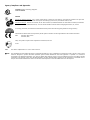 3
3
-
 4
4
-
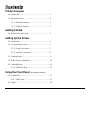 5
5
-
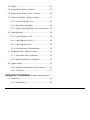 6
6
-
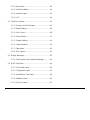 7
7
-
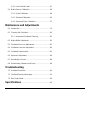 8
8
-
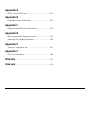 9
9
-
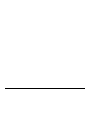 10
10
-
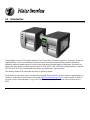 11
11
-
 12
12
-
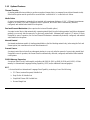 13
13
-
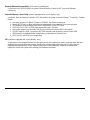 14
14
-
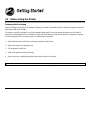 15
15
-
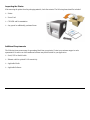 16
16
-
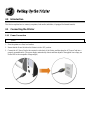 17
17
-
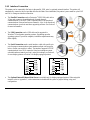 18
18
-
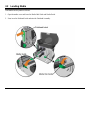 19
19
-
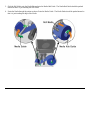 20
20
-
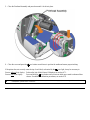 21
21
-
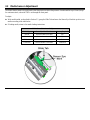 22
22
-
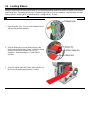 23
23
-
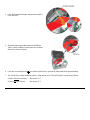 24
24
-
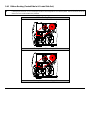 25
25
-
 26
26
-
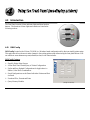 27
27
-
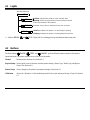 28
28
-
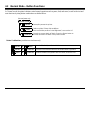 29
29
-
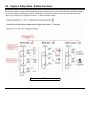 30
30
-
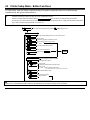 31
31
-
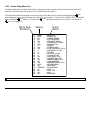 32
32
-
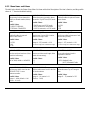 33
33
-
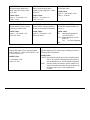 34
34
-
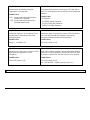 35
35
-
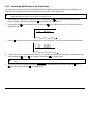 36
36
-
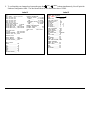 37
37
-
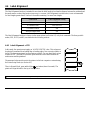 38
38
-
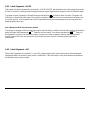 39
39
-
 40
40
-
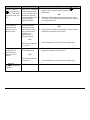 41
41
-
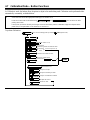 42
42
-
 43
43
-
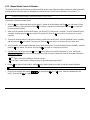 44
44
-
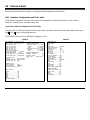 45
45
-
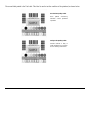 46
46
-
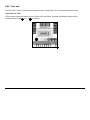 47
47
-
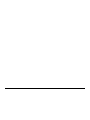 48
48
-
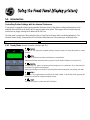 49
49
-
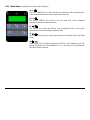 50
50
-
 51
51
-
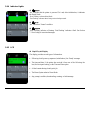 52
52
-
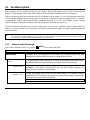 53
53
-
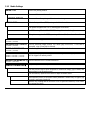 54
54
-
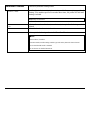 55
55
-
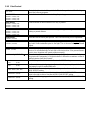 56
56
-
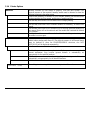 57
57
-
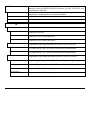 58
58
-
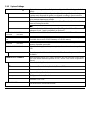 59
59
-
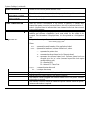 60
60
-
 61
61
-
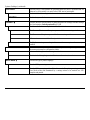 62
62
-
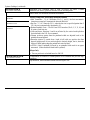 63
63
-
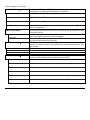 64
64
-
 65
65
-
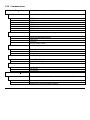 66
66
-
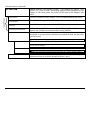 67
67
-
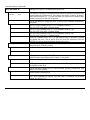 68
68
-
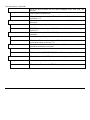 69
69
-
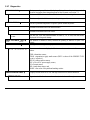 70
70
-
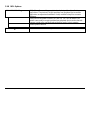 71
71
-
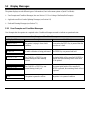 72
72
-
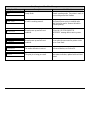 73
73
-
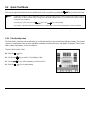 74
74
-
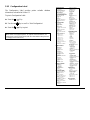 75
75
-
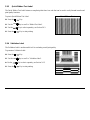 76
76
-
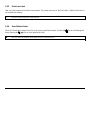 77
77
-
 78
78
-
 79
79
-
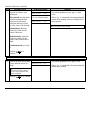 80
80
-
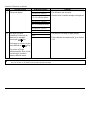 81
81
-
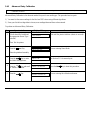 82
82
-
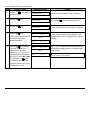 83
83
-
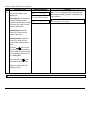 84
84
-
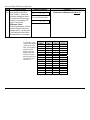 85
85
-
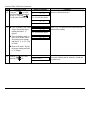 86
86
-
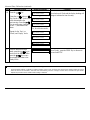 87
87
-
 88
88
-
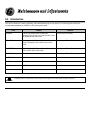 89
89
-
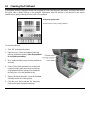 90
90
-
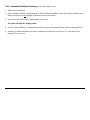 91
91
-
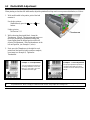 92
92
-
 93
93
-
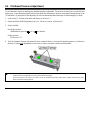 94
94
-
 95
95
-
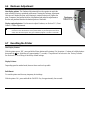 96
96
-
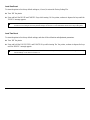 97
97
-
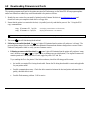 98
98
-
 99
99
-
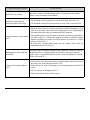 100
100
-
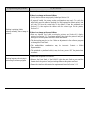 101
101
-
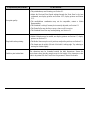 102
102
-
 103
103
-
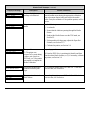 104
104
-
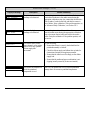 105
105
-
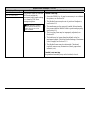 106
106
-
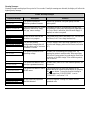 107
107
-
 108
108
-
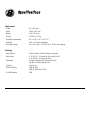 109
109
-
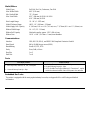 110
110
-
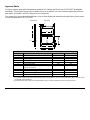 111
111
-
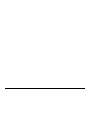 112
112
-
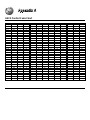 113
113
-
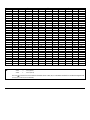 114
114
-
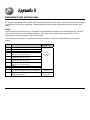 115
115
-
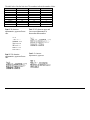 116
116
-
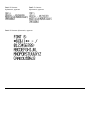 117
117
-
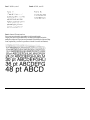 118
118
-
 119
119
-
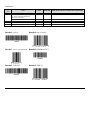 120
120
-
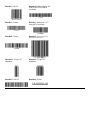 121
121
-
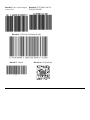 122
122
-
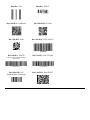 123
123
-
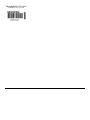 124
124
-
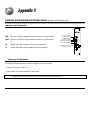 125
125
-
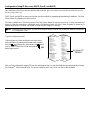 126
126
-
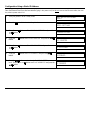 127
127
-
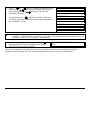 128
128
-
 129
129
-
 130
130
-
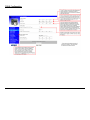 131
131
-
 132
132
-
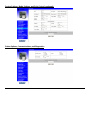 133
133
-
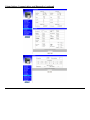 134
134
-
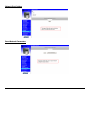 135
135
-
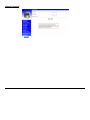 136
136
-
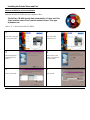 137
137
-
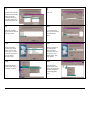 138
138
-
 139
139
-
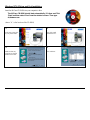 140
140
-
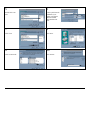 141
141
-
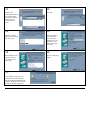 142
142
-
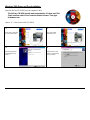 143
143
-
 144
144
-
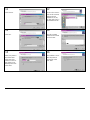 145
145
-
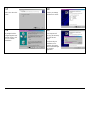 146
146
-
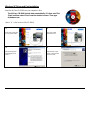 147
147
-
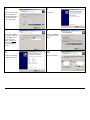 148
148
-
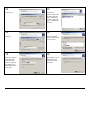 149
149
-
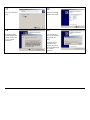 150
150
-
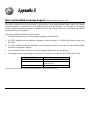 151
151
-
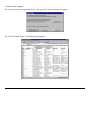 152
152
-
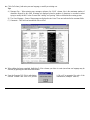 153
153
-
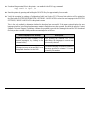 154
154
-
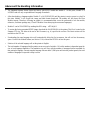 155
155
-
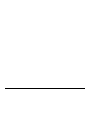 156
156
-
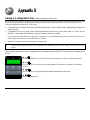 157
157
-
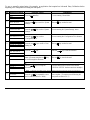 158
158
-
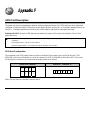 159
159
-
 160
160
-
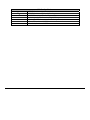 161
161
-
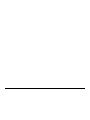 162
162
-
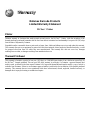 163
163
-
 164
164
-
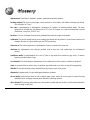 165
165
-
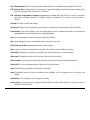 166
166
-
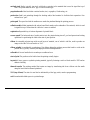 167
167
-
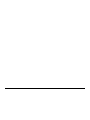 168
168
Datamax M-Class Mark II M-4206 User manual
- Category
- Label printers
- Type
- User manual
Ask a question and I''ll find the answer in the document
Finding information in a document is now easier with AI
Related papers
-
Datamax M-Class M-4306 User manual
-
Datamax O'Neil Mark II M-4210 User manual
-
Datamax I-Class Maintenance Manual
-
datamax-o'neli E-4205A User manual
-
Xerox I Class User manual
-
Datamax I-4206 User manual
-
Datamax M-Class Mark II M-4206 User manual
-
Datamax H Class User manual
-
Datamax Ex2 User manual
-
Datamax Mark II Series User manual
Other documents
-
Metapace META-T3S Datasheet
-
Citizen CL-S700 User manual
-
 Datamax O'Neil 4310e User manual
Datamax O'Neil 4310e User manual
-
Printronix T4204 User manual
-
Brady Bradyprinter 200MVP User manual
-
HP Value Serial/USB Receipt Printer II User guide
-
Datamax O'Neil H-6310X User manual
-
 Printronix Auto ID T6000 Administrator's Manual
Printronix Auto ID T6000 Administrator's Manual
-
 Printronix Auto ID T8000 / ODV-2D, ODV-1D User manual
Printronix Auto ID T8000 / ODV-2D, ODV-1D User manual
-
 Printronix Auto ID T6000e Administrator's Manual
Printronix Auto ID T6000e Administrator's Manual