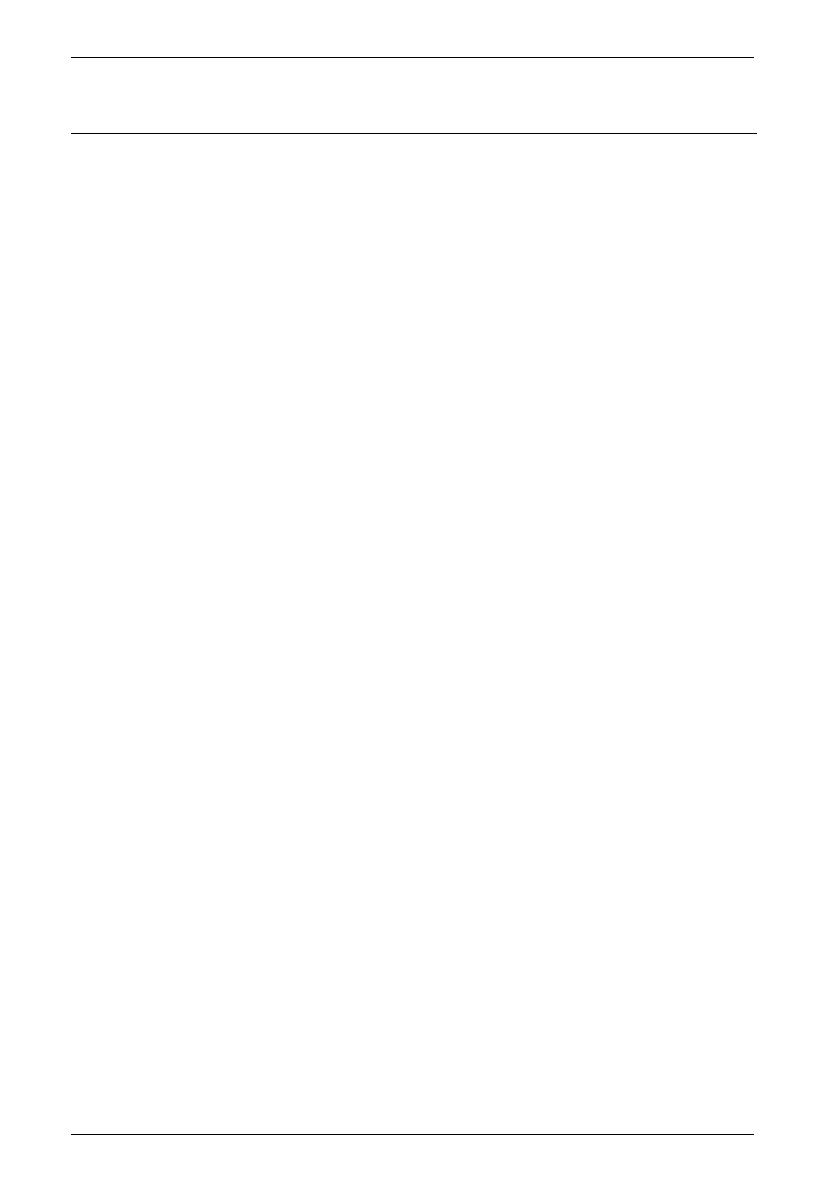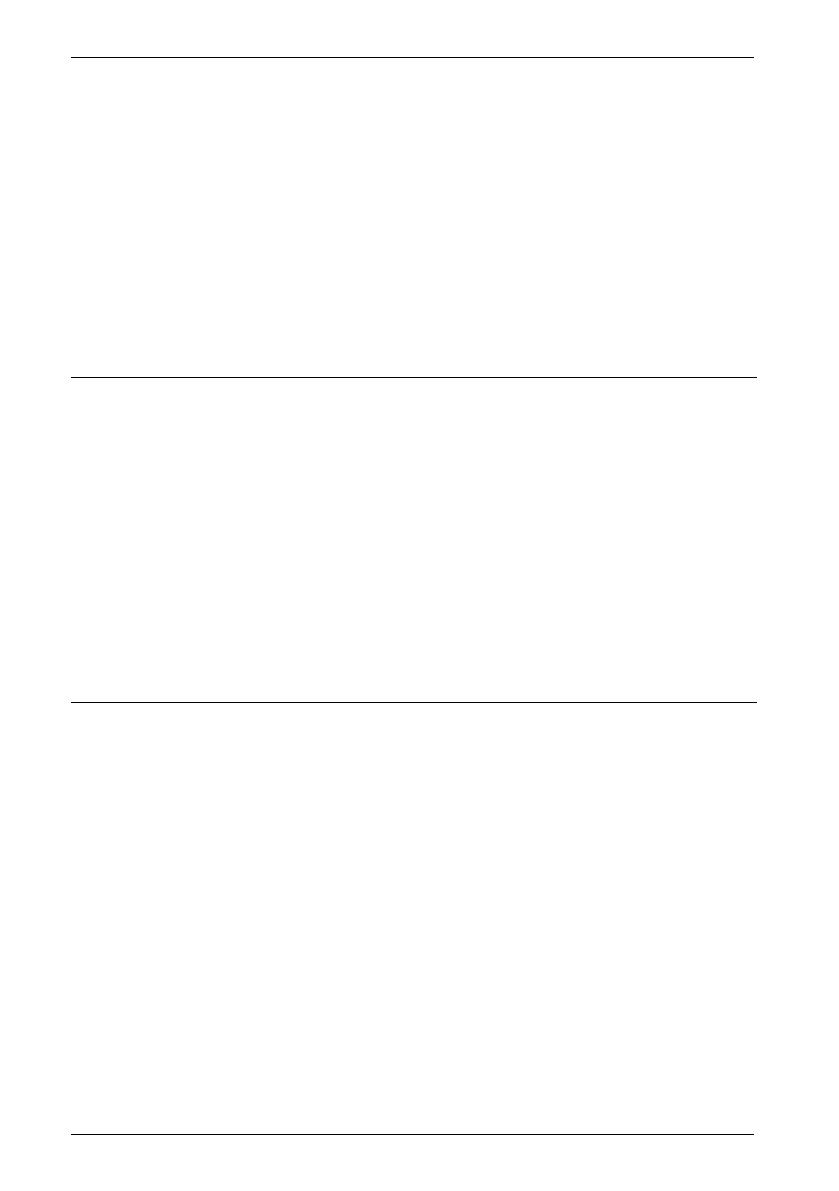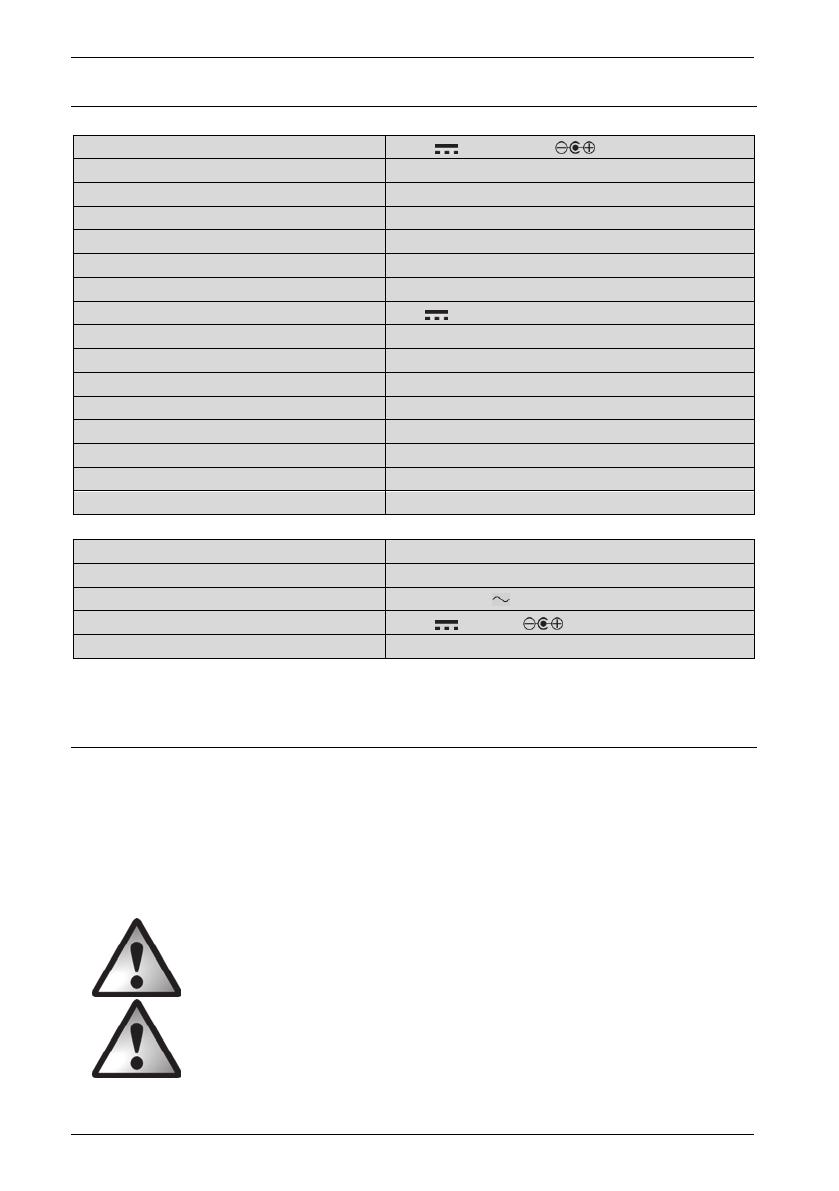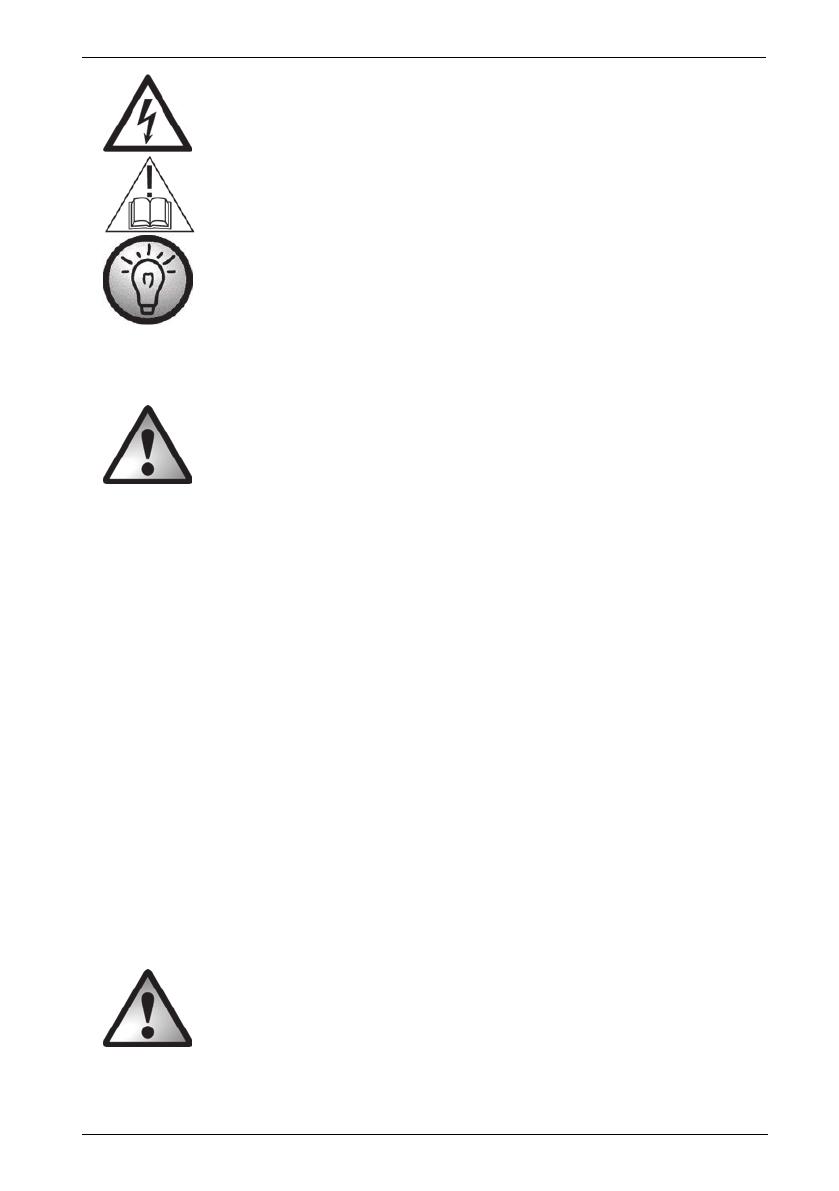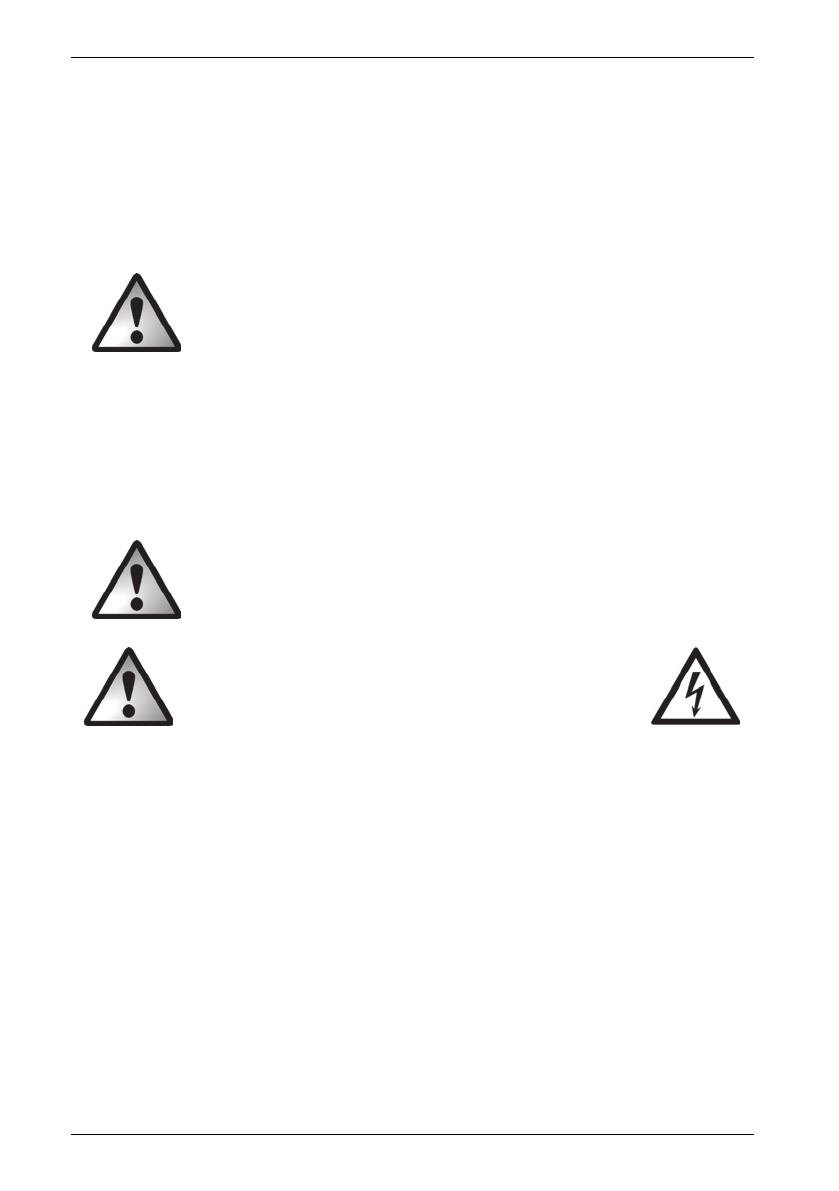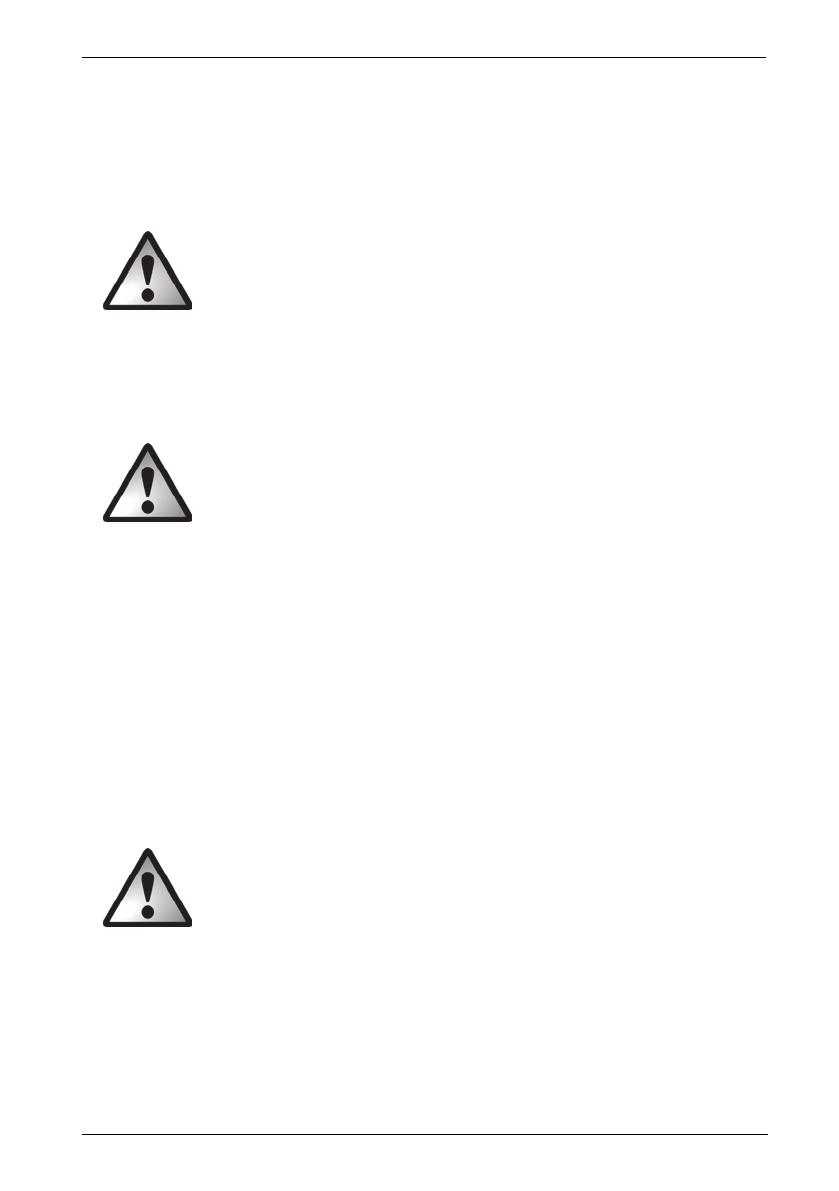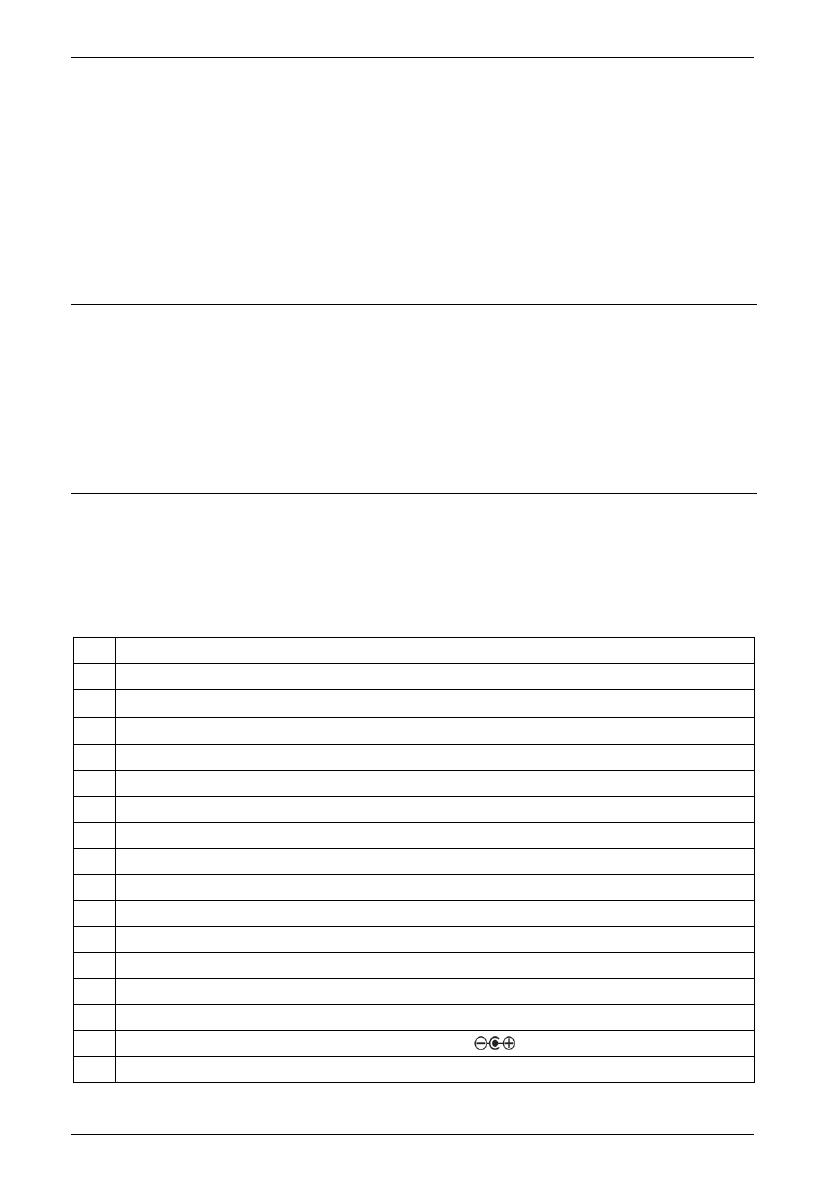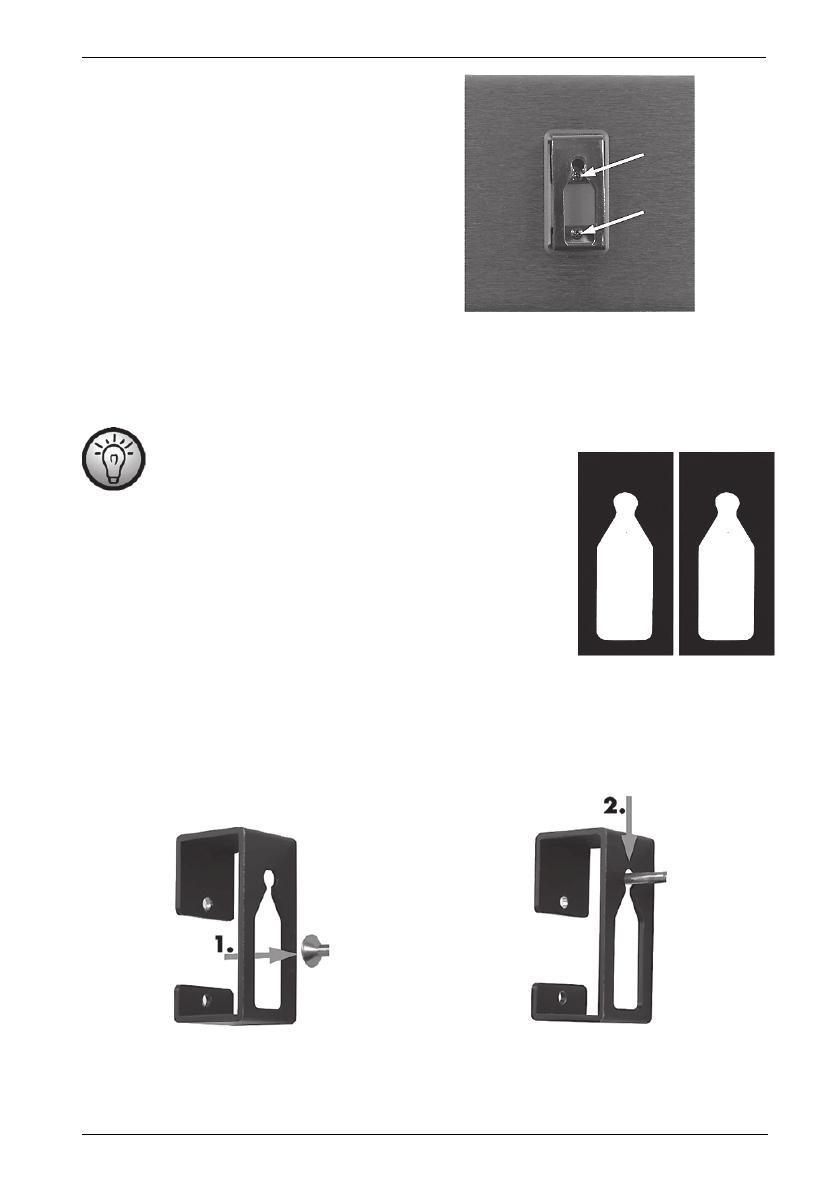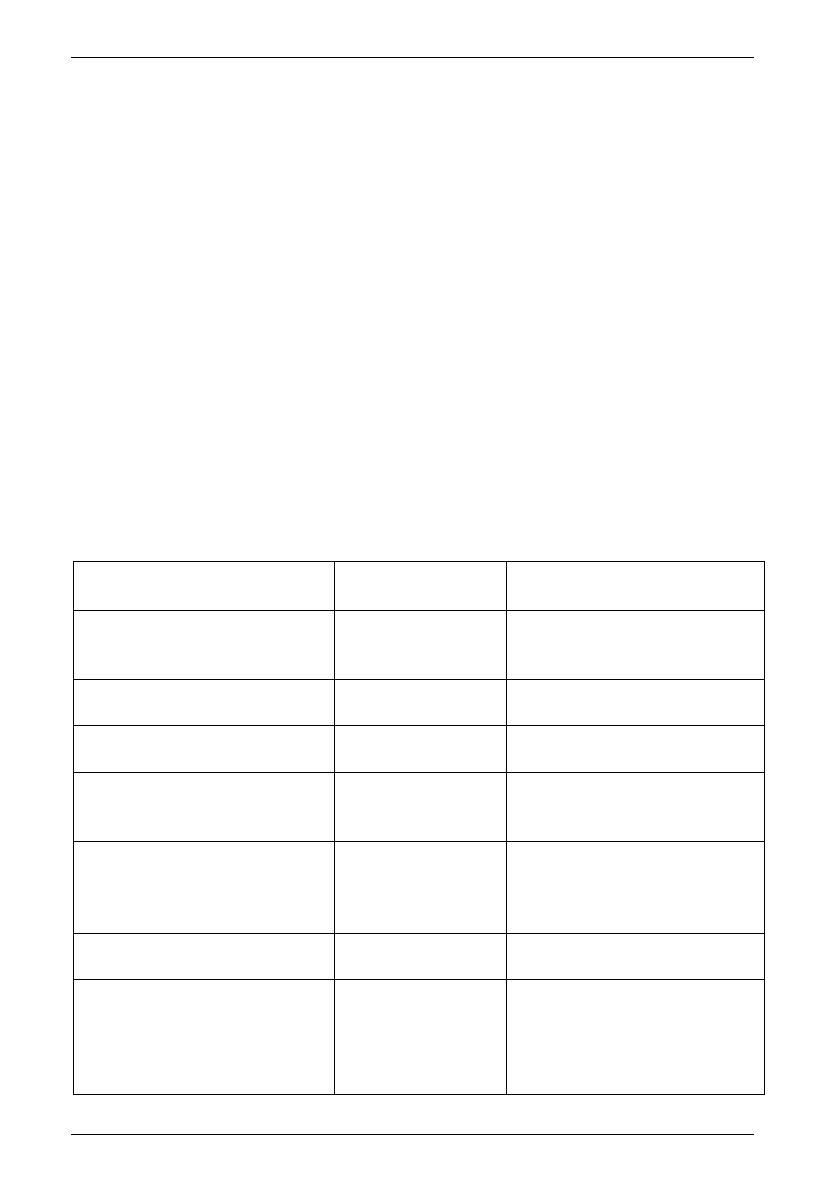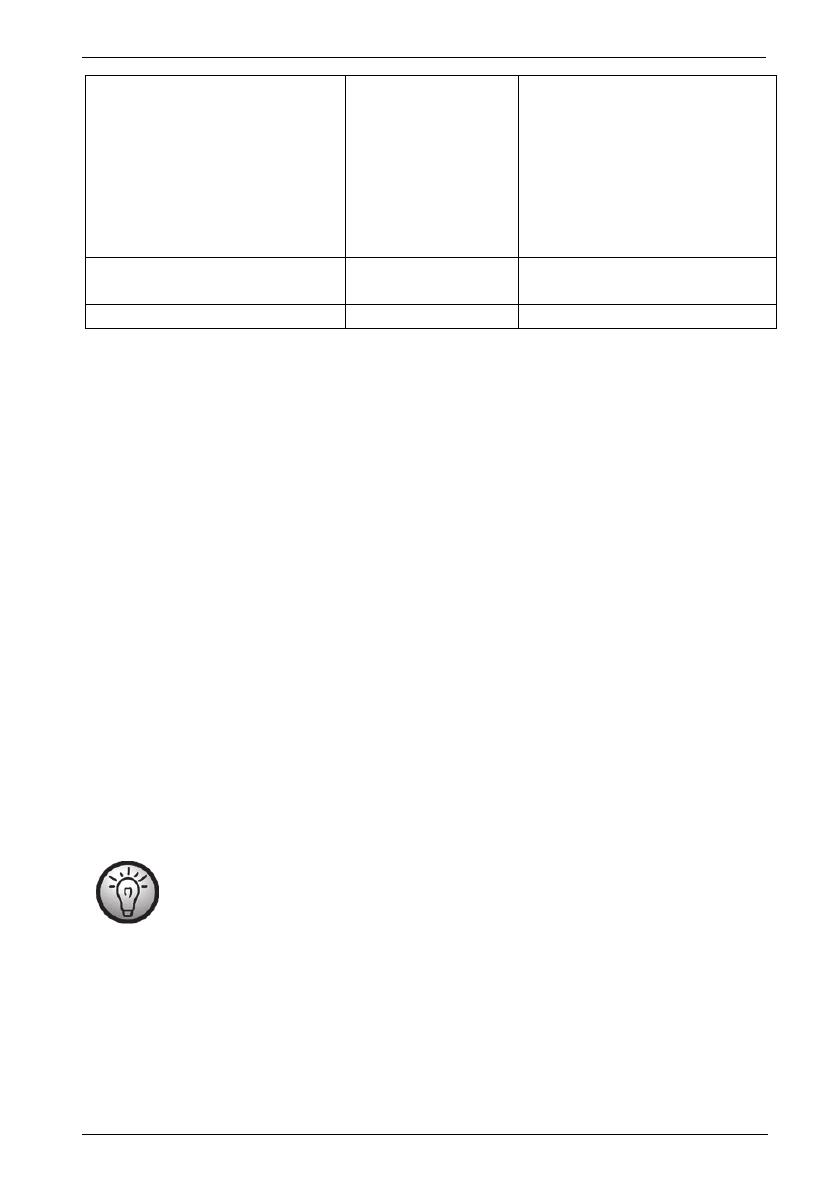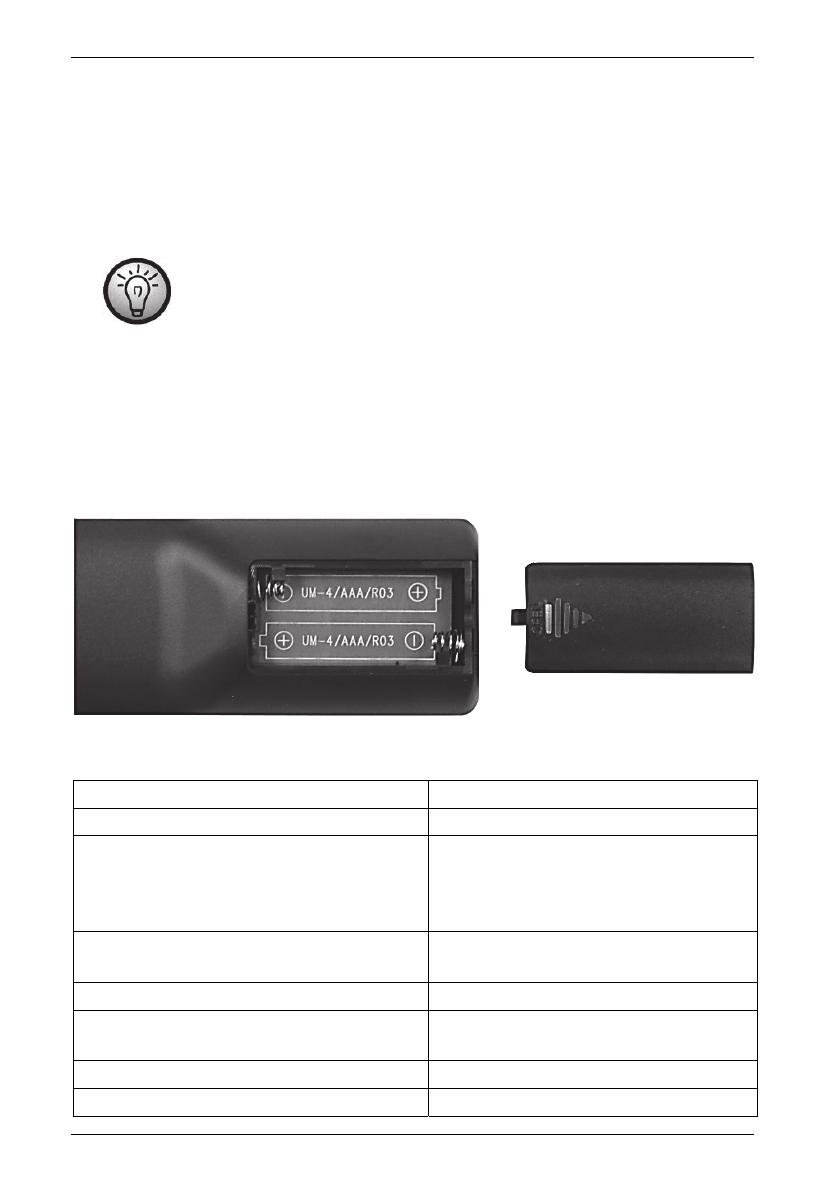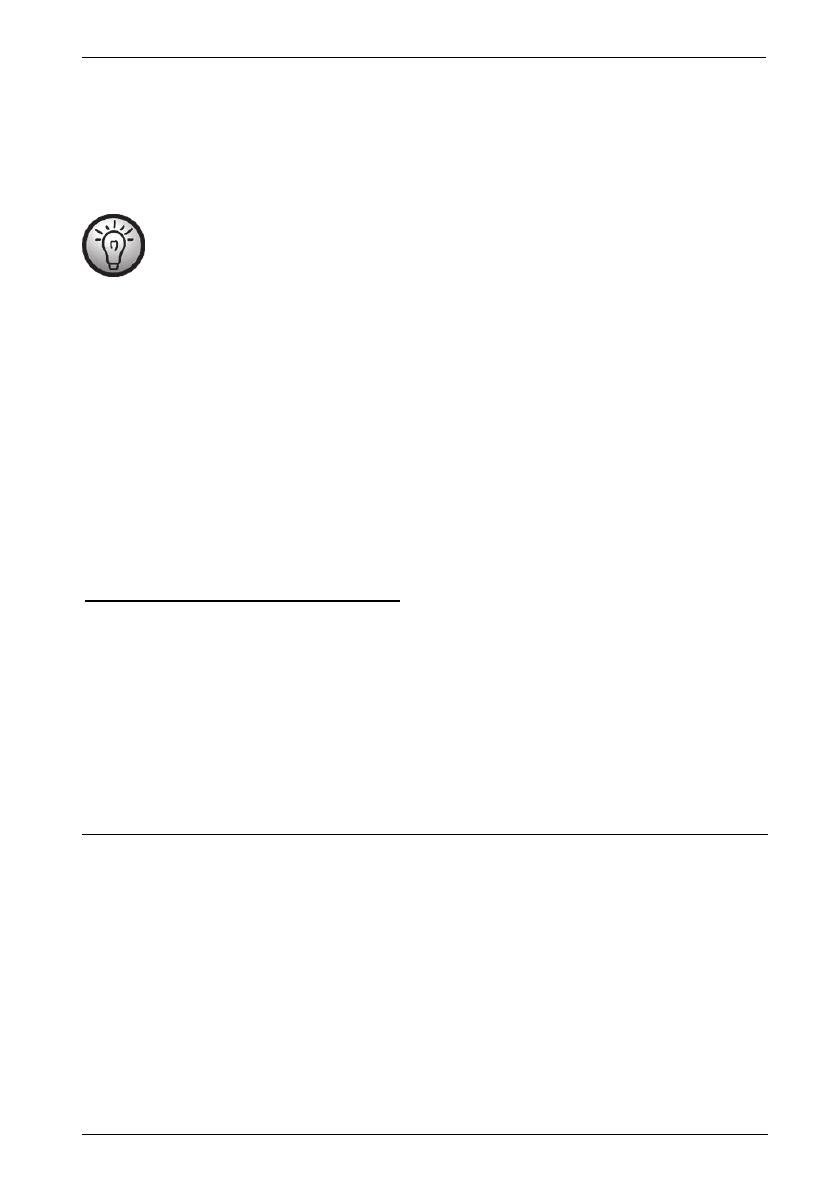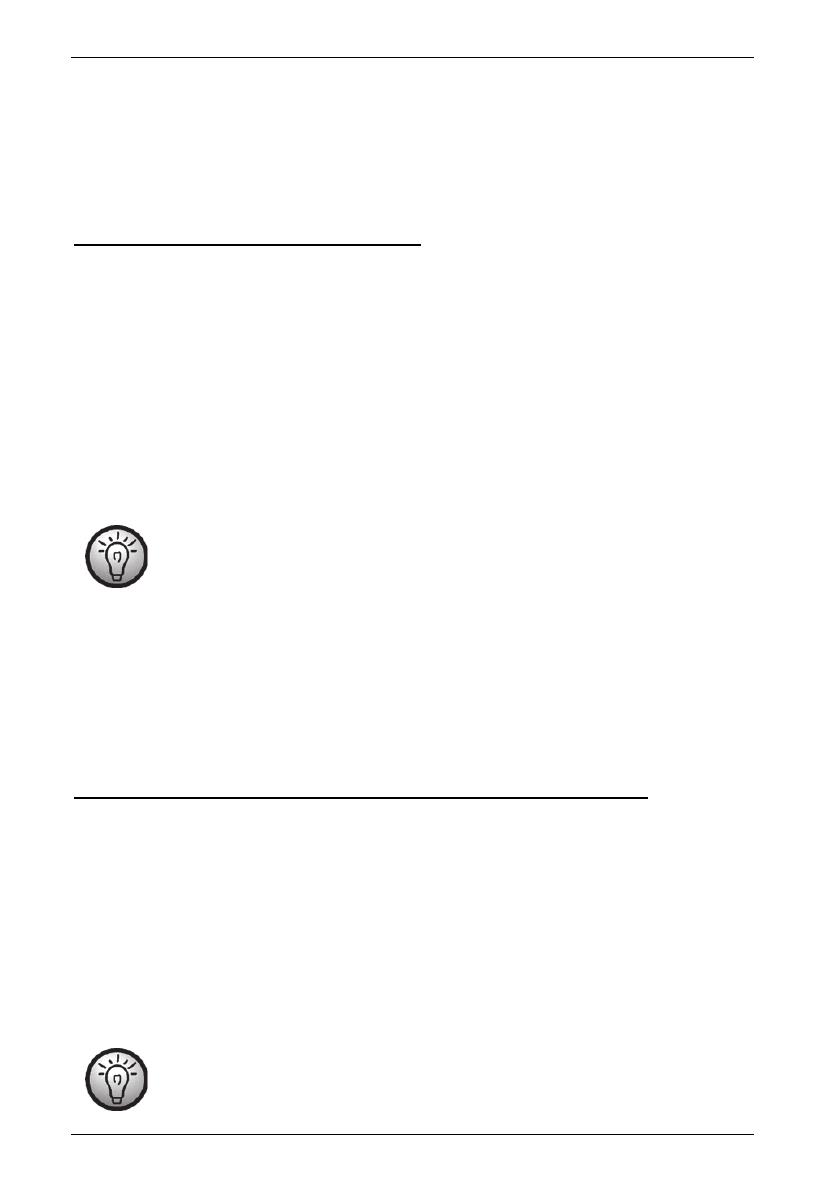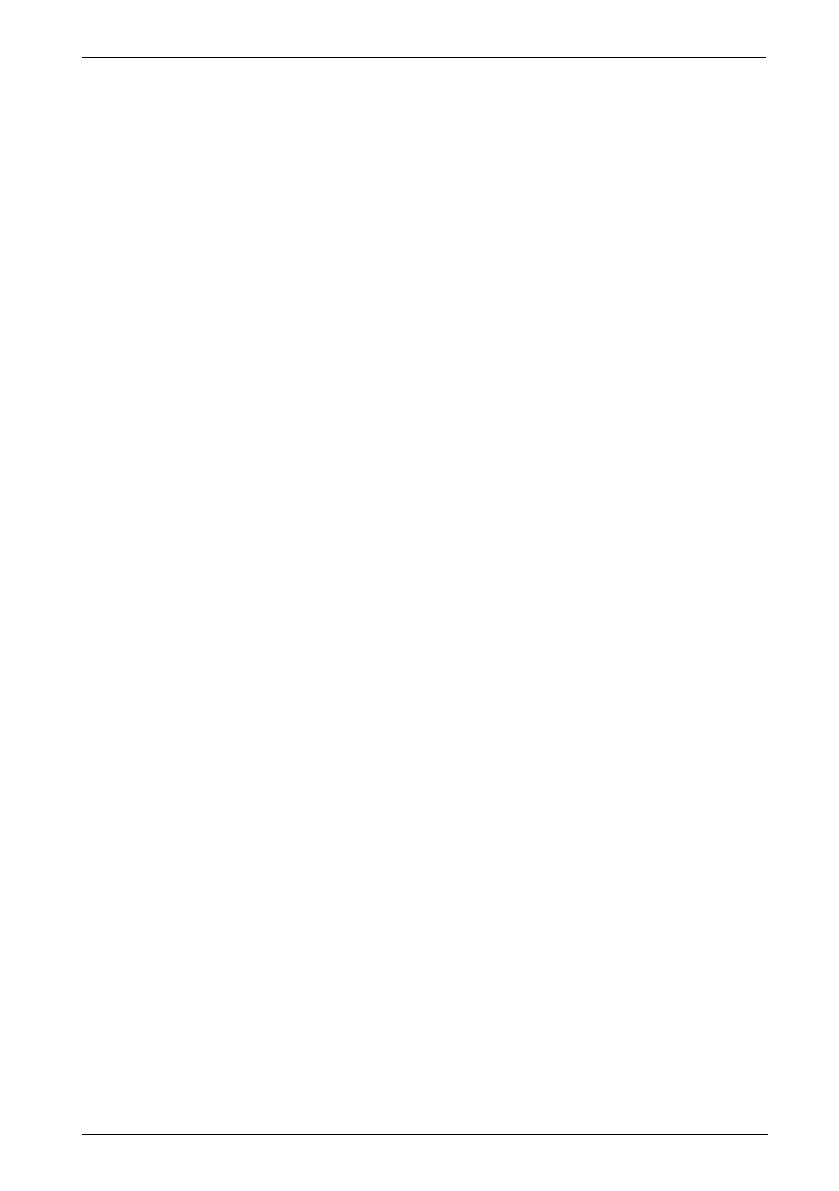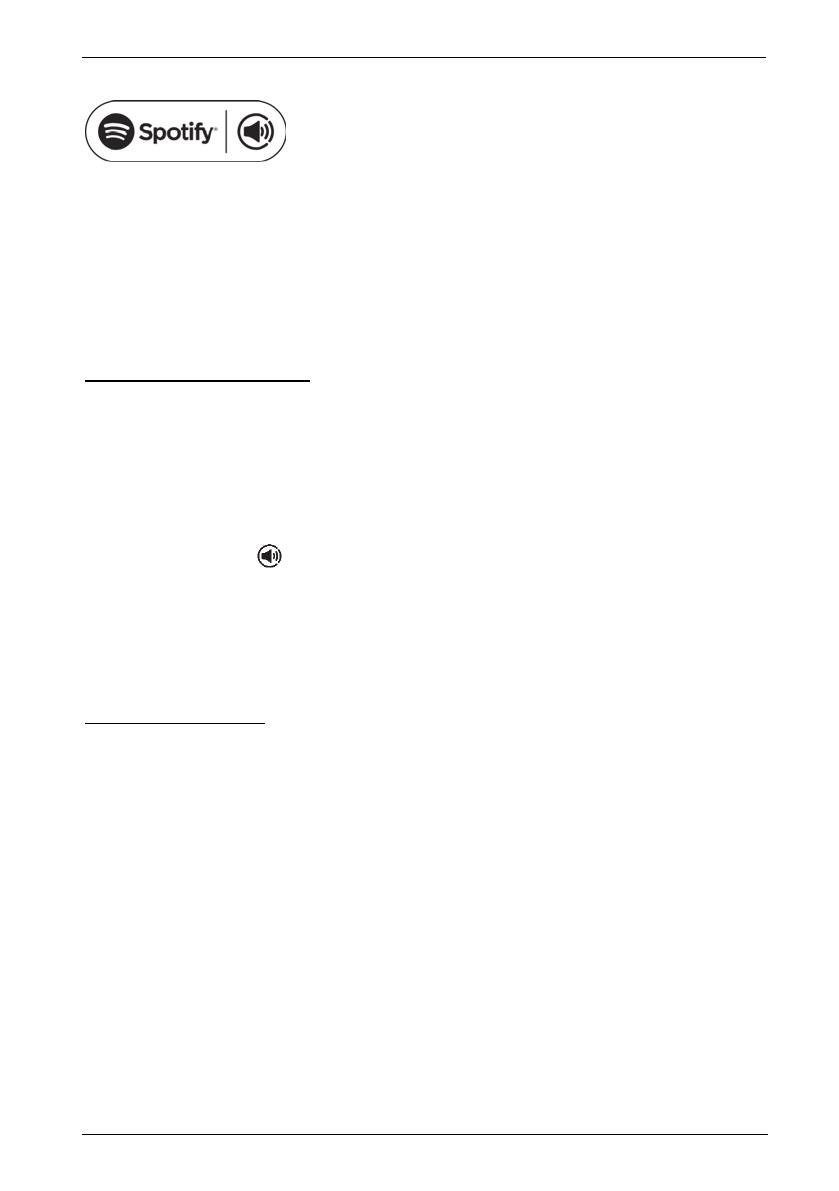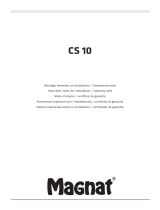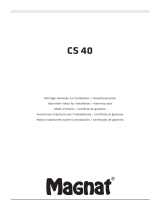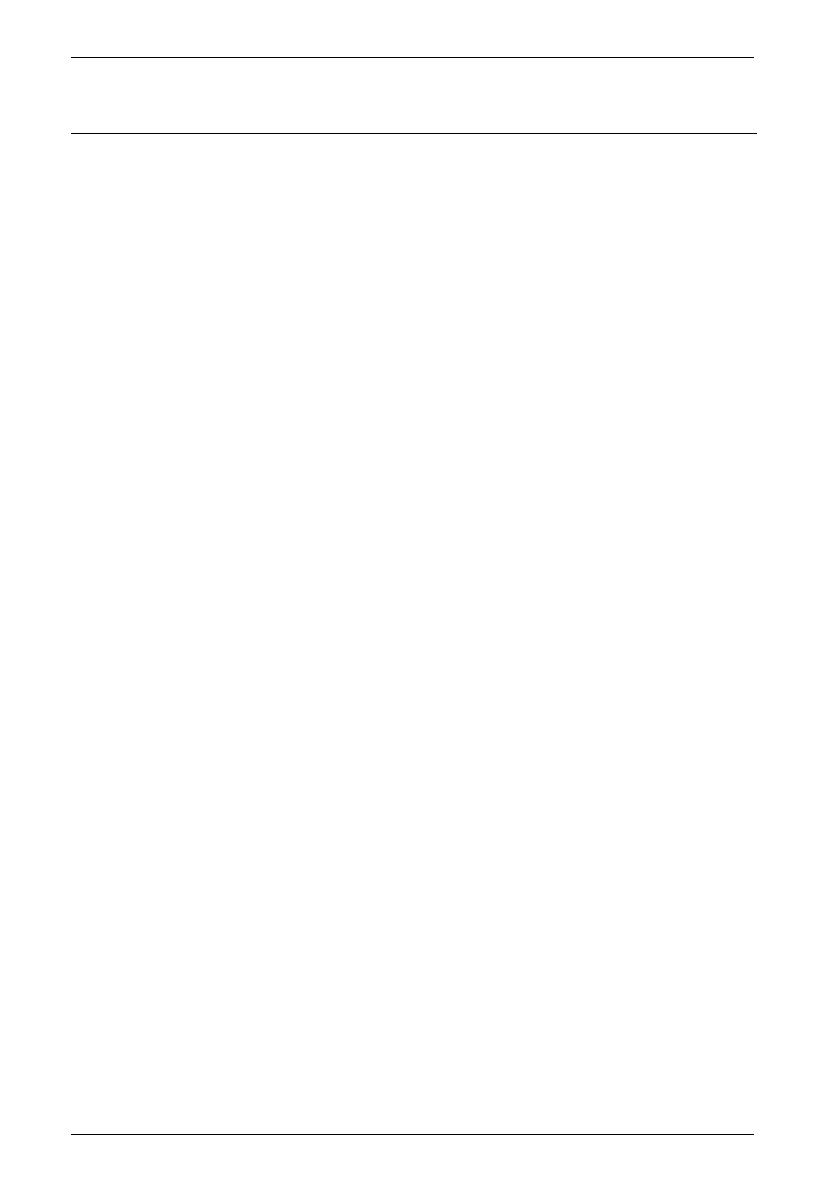
SilverCrest SMRB 40 A1
38 - English
Table of Contents
Trademarks ...................................................................................................... 40
Intended use .................................................................................................... 40
Package contents ............................................................................................. 41
Technical specifications ..................................................................................... 42
Safety instructions ............................................................................................ 42
Copyright ......................................................................................................... 46
Connections and controls .................................................................................. 46
Remote Control ................................................................................................................................... 47
Before you start ............................................................................................... 48
Choosing a location ........................................................................................................................... 48
Installation recommendations and notes about the EQ settings ..................................................... 50
SilverCrest Smart-Audio App ............................................................................................................. 51
Configuring the network .................................................................................................................... 51
Inserting the batteries into the remote control .................................................................................. 52
LED indicators ..................................................................................................................................... 52
Software update ................................................................................................................................. 53
Getting started ................................................................................................. 53
Switching the sound bar on ............................................................................................................... 53
Establishing the Wi-Fi connection ...................................................................................................... 53
Establishing the Wi-Fi connection via WPS .................................................................................. 54
Establishing the WiFi connection via the SilverCrest Smart-Audio App ...................................... 54
Setting up a device..................................................................................................................... 54
Setting up a group ..................................................................................................................... 55
Source ......................................................................................................................................... 55
Browse ........................................................................................................................................ 55
Now playing ............................................................................................................................... 55
Spotify Connect .............................................................................................................................. 56
Using Spotify with your SilverCrest SMRB 40 A1 sound bar ................................................. 56
Idle mode ............................................................................................................................................ 58
Switching the sound bar off ............................................................................................................... 58
Playing back music ............................................................................................................................. 58
Playback modes ................................................................................................................................. 58