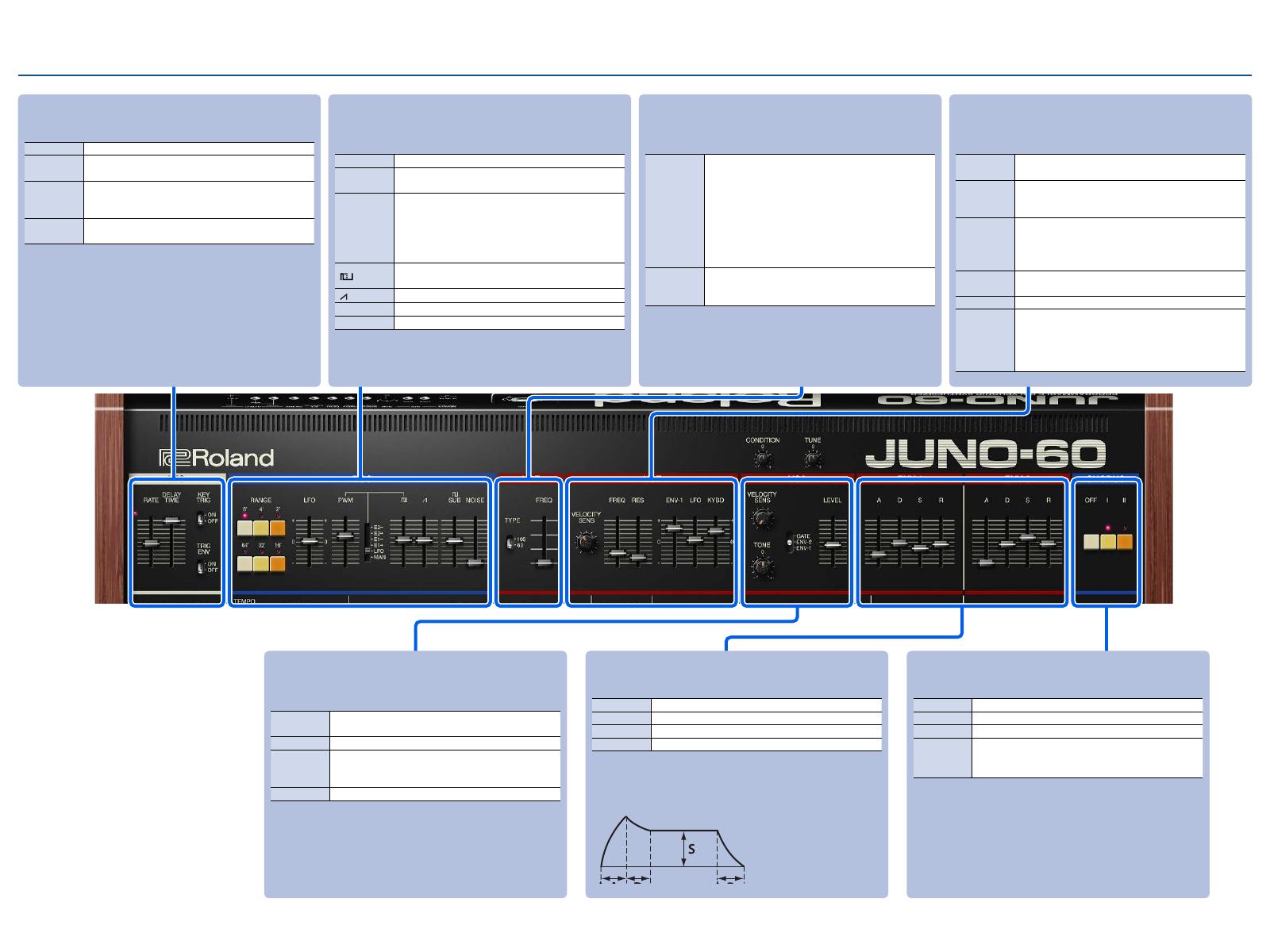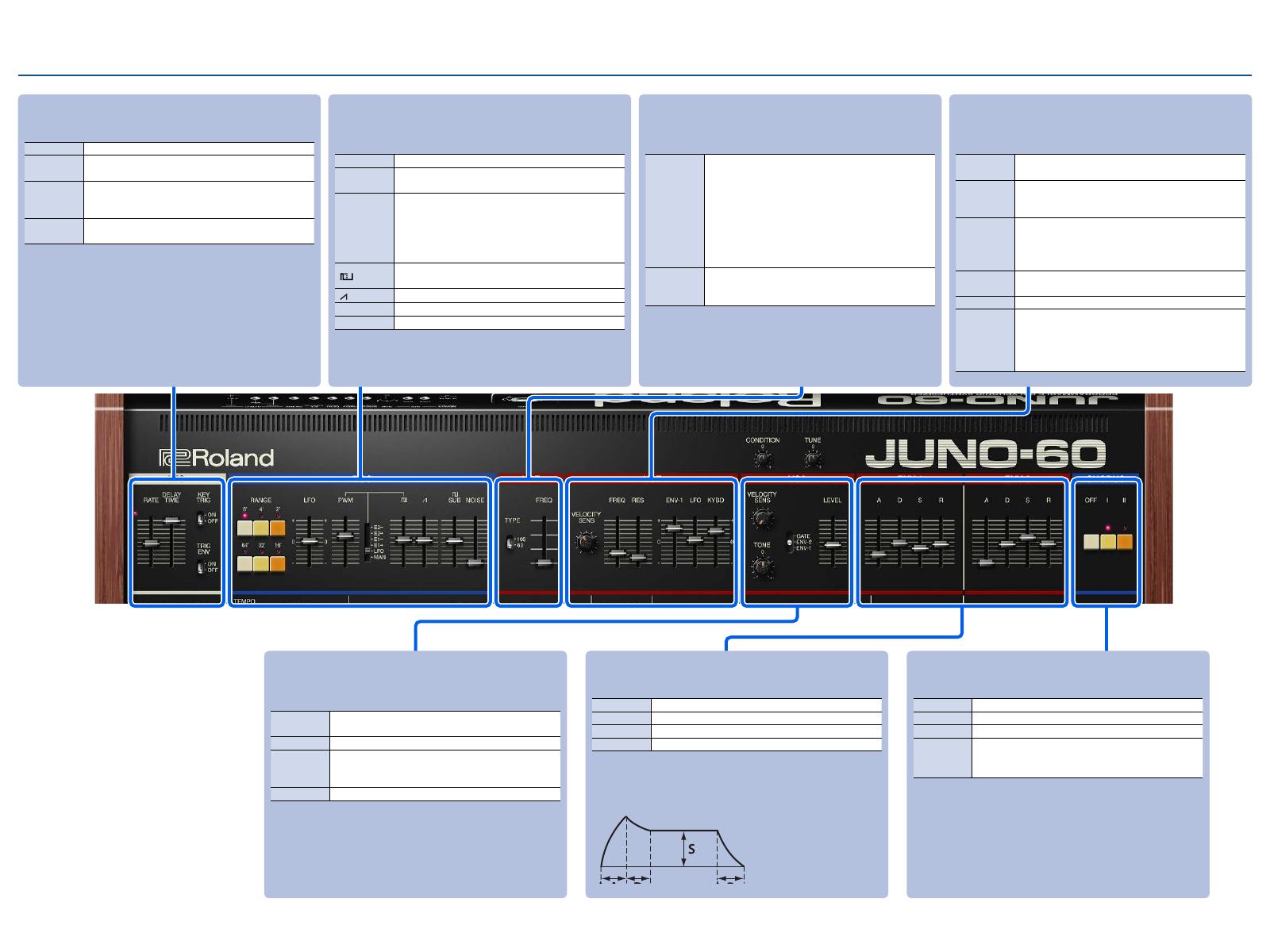
66
Screen Layout
EDIT screen
LFO
Here you can create cyclic change (modulation) in the sound.
RATE Determines the speed of the LFO.
DELAY TIME Specifies the time from when the key is pressed until
the LFO’s amplitude reaches the maximum.
KEY TRIG
switch
Specifies whether the LFO cycle starts at the
moment you press the key (ON) or is not
synchronized with the key-press (OFF).
TRIG ENV
switch
If this is ON, the envelope starts repeatedly at
intervals of the LFO cycle.
HPF
This is a high-pass filter that passes the high frequencies and cuts
the low frequencies.
TYPE
Switches between the different high-pass filter
types.
When the type is “60” :
JUNO-60’s high-pass filter
(Lowering the FREQ gives an unfiltered sound.)
When the type is “106” :
JUNO-106’s high-pass filter
(Lowering the FREQ boosts the low-end.)
FREQ
Specifies the cutoff frequency of the high-pass filter.
Frequency components below the cutoff frequency
are cut.
VCF
This is a low-pass filter that passes the low frequencies and cuts the
high frequencies.
VELOCITY
SENS
Adjusts the sensitivity with which the low pass filter
is affected by your keyboard dynamics.
FREQ
Specifies the cutoff frequency of the low-pass filter.
Frequency components above the cutoff frequency
are cut, making the sound mellower.
RES
Resonance boosts the sound in the region of the
filter’s cutoff frequency.
Higher settings produce stronger emphasis, creating
a distinctively “synthesizer-like” sound.
ENV-1 Adjusts the depth by which the ENV-1 controls the
cutoff frequency.
LFO Uses the LFO to vary the cutoff frequency.
KYBD
Adjusts the way in which the pitch of the note
affects the cutoff frequency (key follow) when using
the keyboard to control cutoff frequency. Moving
the slider downward causes the cutoff frequency to
fall as you play higher on the keyboard.
DCO
Here you can select the waveform that determines the character of
the sound, and specify its pitch.
RANGE Specifies the octave of the oscillator.
LFO Allows the LFO to modulate the pitch, producing a
vibrato effect.
PULSE
WIDTH
slider/
switch
When the switch is “MAN” (MANUAL):
Adjusts the value of the pulse width.
When the switch is “LFO”, “E1+”, “E1-”, “E2+”,
“E2-”:
Adjusts the modulation depth.
[]Adjusts the volume of the Square wave/
Asymmetrical pulse wave.
[]Adjusts the volume of the Sawtooth wave.
SUB Adjusts the volume of the sub oscillator.
NOISE Adjusts the volume of the noise.
VCA
Here you can adjust the amount of time-varying change (envelope)
for the volume.
VELOCITY
SENS
Adjusts the sensitivity with which the volume is
affected by your keyboard dynamics.
TONE Adjusts the tonal character.
GATE/ENV-
1/ENV-2
switch
Selects whether the volume is controlled by ENV
(envelope) or by the gate signal.
LEVEL Adjusts the volume.
CHORUS
This switches the type of chorus.
OFF Chorus is not applied.
IChorus 1
II Chorus 2
I + II
Adds an effect similar to a rotary speaker (fast).
(Press and hold either I or II and then drag to the
other button to hold both buttons down.)
ENV-1/2
Here you can create time-varying change (envelope).
AAttack time
DDecay time
SSustain level
RRelease time