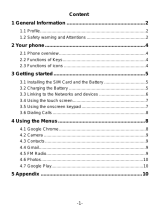Page is loading ...

User Manual / Manual de Instrucciones

-1-
Content
1 General Information ...................................................... 2
1.1 Profile .................................................................................... 2
1.2 Safety warning and Attentions ............................................... 2
2 Your phone ..................................................................... 4
2.1 Phone overview ..................................................................... 4
2.2 Functions of Keys .................................................................. 4
2.3 Functions of icons ................................................................. 4
3 Getting started ............................................................... 5
3.1 Installing the SIM Card and the Battery ................................. 5
3.2 Charging the Battery ............................................................. 5
3.3 Linking to the Networks and devices ..................................... 6
3.4 Using the touch screen .......................................................... 7
3.5 Using the onscreen keypad ................................................... 8
3.6 Dialing Calls .......................................................................... 8
4 Using the Menus ............................................................ 8
4.1 Google Chrome ..................................................................... 8
4.2 Camera ................................................................................. 9
4.3 Contacts ................................................................................ 9
4.4 Gmail Go ...............................................................................9
4.5 FM Radio............................................................................... 9
4.6 Gallery Go .............................................................................9
4.7 Google Play ........................................................................... 9
5 Appendix ...................................................................... 10

-2-
1 General Information
1.1 Profile
Please read this pamphlet carefully in order to make your phone in perfect
condition.
Our company may change this mobile phone without prior written notice and
reserves the final right to interpret the performance of this mobile phone.
Due to different software and network operators, display on your phone may
be different, refer to your phone for details.
1.2 Safety warning and Attentions
Safety warning
ROAD SAFETY COMES FIRST
Do not use a hand-held phone while driving. Use hands-free fittings when
calls are unavoidable while driving. In some countries, dialing or receiving
calls while driving is illegal!
SWITCH OFF IN AIRCRAFT
Wireless devices can cause interference in aircraft. Using a mobile phone in
flight is illegal and risky.
Please make sure that your mobile phone is powered off in flight.
SWITCH OFF BEFORE ENTERING RISKY AREAS
Strictly observe the relevant laws, codes, and regulations on the use of
mobile phones in risky areas. Turn off your mobile phone before entering a
place susceptible to explosion, such as an oil station, oil tank, chemical plant
or a place where a blasting process is under way.
OBSERVE ALL SPECIAL REGULATIONS
Follow any special regulations in force in any area such as hospitals and
always switch off your phone whenever it is forbidden to use it or, when it may
cause interference or danger. Properly use your mobile phone near medical
apparatuses, such as pacemakers, hearing aids and some other electronic
medical devices, as it may cause interference to such apparatuses.
INTERFERENCE
The conversation quality of any mobile phone may be affected by radio
interference. An antenna is built inside the mobile phone and located below
the microphone. Do not touch the antenna area during a conversation, lest
that the conversation quality deteriorates.
QUALIFIED SERVICE
Only qualified personnel may install or repair phone equipment. Installing or
repairing the mobile phone on your own may bring great danger and violates
the warranty rules.
ACCESSORIES AND BATTERIES
Use only approved accessories and batteries.
USE SENSIBLY
Use only in a normal and proper manner.
EMERGENCY CALLS

-3-
Ensure the phone is switched on and in service, enter the emergency number,
e.g. 112, then press the Dial key. Give your location and state your situation
briefly. Do not end the call until told to do so.
Note: Just like all other mobile phones, this mobile phone does not
necessarily support all the features described in this manual due to network
or radio transmission problems. Some networks even do not support the
emergency call service. Therefore, do not rely solely on the mobile phone for
critical communications such as first aid. Please consult the local network
operator.
Precautions
This mobile phone is well designed with fine art. Please exercise special care
when using it. The following suggestions will help your mobile phone survive
the warranty period and extend its service life:
Keep the mobile phone and all its fittings beyond children's reach.
Keep the mobile phone dry. Keep away from rain, moisture, liquid or
other substances that may corrode electronic circuits.
Do not use or store the mobile phone in dusty places; lest that active
parts of the mobile phone be damaged.
Do not store the mobile phone in a high-temperature place. High
temperature will shorten the life of electronic circuits and damage the
battery and some plastic parts.
Do not store the mobile phone in a chilly place. Otherwise, moistures will
be formed inside the mobile phone to damage electronic circuits when
the mobile phone is moved to a constant temperature place.
Do not throw, knock or shock the mobile phone, as that will destroy the
internal circuits and high-precision components of the mobile phone.

-4-
2 Your phone
2.1 Phone overview
2.2 Functions of Keys
The mobile phone provides the following keys:
Power key
Power key situates at the right side of the phone. While using the phone, you
can press this key to lock screen; if you press and hold this key, a
phone-options dialog would pop out. Here, you can select to power off, restart,
screenshot ,Airplane mode and emergency.
Volume key
Volume key situates at the right side of the phone. You can press it to adjust
ringer volume.
2.3 Functions of icons
Menu icon
Touch this icon to access options of a selected function;

-5-
Home icon
Touch it to open home screen. If you’re viewing the left or right extended
Home screen, touch it can enter the home screen.
Back icon
Touch this icon to return to the previous screen;
3 Getting started
3.1 Installing the SIM Card and the Battery
A SIM card carries useful information, including your mobile phone number,
PIN (Personal Identification Number), PIN2, PUK (PIN Unlocking Key), PUK2
(PIN2 Unlocking Key), IMSI (International Mobile Subscriber Identity),
network information, contacts data, and short messages data.
Note:
After powering off your mobile phone, wait for a few seconds before removing
or inserting a SIM card.
Exercise caution when operating a SIM card, as friction or bending will
damage the SIM card.
Properly keep the mobile phone and its fittings such as the SIM cards beyond
children's reach.
Installation
Hold the power key for a while and select power off to power off the
mobile phone.
Take the back cover away.
Locate the SIM card slot, and then insert the SIM card with its gold
contacts facing down and its cut-off corner facing out the card slot. Slide
the SIM card completely into the slot.
With the metallic contacts of the battery facing the metallic contacts in
the battery slot, install the battery.
Note:
The SD card is a miniature object. Keep it out of the reach of children for fear
that children swallow it!
3.2 Charging the Battery
Your mobile phone can monitor and display the battery state.
Normally the remaining energy of the battery is indicated by the battery
level icon at the upper right corner of the display screen.
When the battery energy is insufficient, the mobile phone prompts
"Battery low".
Using a travel adapter:
Install the battery into the mobile phone before charging the battery.
Connect the adapter of the travel charger with the charging slot in the
mobile phone. Ensure that the adapter is fully inserted.
Insert the plug of the travel charger to an appropriate power outlet.
As the battery is being charged while the device is on, a charging icon

-6-
appears in the title bar of the Home screen. After the battery has been
fully charged, a full battery icon appears in the title bar of the Home
screen.
Note:
Ensure that the plug of the charger, the plug of the earphone, and the plug of
the USB cable are inserted in the right direction. Inserting them in a wrong
direction may cause charging failure or other problems.
Before the charging, ensure that the standard voltage and frequency of the
local mains supply match the rated voltage and power of the travel charger.
Optimizing battery life
You can extend your battery’s life between charges by turning off features
that you don’t need. You can also monitor how applications and system
resources consume battery power.
To guarantee the optimal performance of your battery, please stick to the
following rules:
Turn off radios, Wi-Fi®, Bluetooth®, or GPRS in any situation, that you
aren’t using.
Turn down screen brightness and set a shorter screen timeout.
If you don’t need them, turn off automatic syncing for Gmail Go, Calendar,
Contacts, and other applications.
On the Home screen, press Menu icon and touch Settings > Battery. The top
of the screen displays when the battery should last.
3.3 Linking to the Networks and devices
Your phone can connect to a variety of networks and devices, including
mobile networks for voice and data transmission, Wi-Fi® data networks, and
Bluetooth® wireless connection devices, such as headsets. You can also
connect your phone to a computer, to transfer files from your phone’s SD
card and share your phone’s mobile data connection via USB.
Connecting to mobile networks
When you assemble your phone with a SIM card, your phone is configured to
use your provider’s mobile networks for voice calls and for transmitting data.
Connecting to Wi-Fi® networks
Wi-Fi® is a wireless networking technology that can provide Internet access
at distances of up to 100 meters, depending on the Wi-Fi® router and your
surroundings.
Touch Settings>Network > Wi-Fi®. Check Wi-Fi® to turn it on. The phone
scans for available Wi-Fi® networks and displays the names of those it finds.
Secured networks are indicated with a Lock icon.
Note: If the phone finds a network that you connected to previously, it
connects to it.
Touch a network to connect to it. If the network is open, you are prompted to
confirm that you want to connect to that network by touching Connect. If the
network is secured, you’re prompted to enter a password or other credentials.

-7-
Connecting to Bluetooth® devices
Bluetooth® is a short-range wireless communications technology that
devices can use to exchange information over a distance of about 8 meters.
The most common Bluetooth® devices are headphones for making calls or
listening to music, hands-free kits for cars, and other portable devices,
including laptops and cell phones.
Touch Settings>Connected devices. Check Bluetooth® to turn it on.
You must pair your phone with a device before you can connect to it. Once
you pair your phone with a device, they stay paired unless you unpaired them.
Your phone scans for and displays the IDs of all available Bluetooth® devices
in range. If the device you want to pair with isn’t in the list, make it
discoverable.
Connecting to a computer via USB
You can connect your phone to a computer with a USB cable, to transfer
music, pictures, and other files between your phone’s SD card and the
computer.
3.4 Using the touch screen
Touch-screen tips
Touch
To act on items on the screen, such as application and settings icons, to type
letters and symbols using the onscreen keyboard, or to press onscreen
buttons, you simply touch them with your finger.
Touch & hold
Touch & hold an item on the screen by touching it and not lifting your finger
until an action occurs. For example, to open a menu for customizing the
Home screen, you touch an empty area on the Home screen until the menu
opens.
Drag
Touch & hold an item for a moment and then, without lifting your finger, move
your finger on the screen until you reach the target position.
Swipe or slide
To swipe or slide, you quickly move your finger across the surface of the
screen, without pausing when you first touch it (so you don’t drag an item
instead). For example, you slide the screen up or down to scroll a list.
Lock screen
When Screen lock in Security setting is enabled, press Power key to lock the
handset. This helps to prevent accidental touching of keys and as well as
power saving. When Screen timeout in Display setting is enabled, after the
handset device has been idle for preset period, the screen will be locked
automatically to save power.
Unlock screen
Press Power key to switch on the handset device. The lock screen appears.
Touch and slide Up to unlock screen, and the screen being locked last time
will show.

-8-
3.5 Using the onscreen keypad
You enter text using the onscreen keyboard. Some applications open the
keyboard automatically. In others, you touch a text field where you want to
enter text to open the keyboard. You can also enter text by speaking instead
of by typing.
To enter text
Touch a text field, and the onscreen keyboard opens. Some applications
open the keyboard automatically. In others, you touch a text field where you
want to enter text to open the keyboard.
Touch the keys on the keyboard to type.
The characters you’ve entered appear in the text field, with suggestions for
the word you are typing below.
Use the Delete icon to erase characters to the left of the cursor.
After finishing typing, touch Back icon to close the keyboard.
3.6 Dialing Calls
Dialing a call to a number in the contacts
Touch the Phone icon or the phone application icon on the Home screen,
then select the Contacts tab. Swipe or slide upward/downward to pick out the
target contact. Then you can touch the dial icon to originate a call.
Dialing a call to a number in call log
Touch the Phone icon or the phone application icon on the Home screen,
then select the call log tab. Swipe or slide upward/downward to pick out and
touch the target contact. Then you can originate a call.
Answering incoming calls
Touch the Answer icon to answer an incoming call.
Touch the End icon to end the current conversation.
To reject an incoming call, touch the Decline icon.
Managing multiple calls
If you accept a new call when you’re already on a call, you can touch the
Answer icon to answer the current calls.
Call history
1. The missed call icon appears in the title bar when you missed a call.
2. Use ‘Call history’ tab to check who the caller was, or view all your dialed
numbers, and received calls. To open ‘Call history’ tab, touch ‘Call history’
button in the phone screen to enter the call history list.
3. Scroll to select the contact or number you want to dial, touch ‘Call ’ button.
4. Tap and hold the selected contact you want to call, and then you can make
to do the following options of call, send message or add to a contact on the
shortcut menu.
4 Using the Menus
4.1 Google Chrome
Browse fast on your Android™ phone and tablet with the same Chrome
browser you love on your desktop. Pick up where you left off on your other

-9-
devices with tab sync, search by voice, and save up to 60% of data usage
while browsing.
4.2 Camera
Touch the Camera icon in the main menu interface or on the home screen,
you can touch the camera icon to take a photo, touch photo and slide right to
switch between photo, video and gif
4.3 Contacts
The contacts on your phone are synced with your account contacts stored on
the Web.
To view the contacts on your phone, select Contacts.
Browse through your contacts by sliding your fingertip up and down on the
screen. Another way to find a contact quickly is to use “Search contacts”
button, input the first letter of the name you’re looking for and touch search
icon, the matching contacts are appeared on the screen.
From the Contacts tab, you can:
1. Go to Contact details: Select the contact’s name to open the Contact
details screen, where all screen the information you’ve saved for this contact
is displayed.
2. Take action on a contact: On the Contact details screen, you can view call
the contact’s number, send a text message, add or remove a star or edit the
contact details.
3. On the Contact details screen, press MENU to open the context menu.
From the menu you can select to share, add to on home screen, or delete the
contact and so on.
4.4 Gmail Go
Gmail Go is an easy to use email app that saves you time and keeps your
messages safe. Get your messages instantly via push notifications, read and
respond online & offline, find any message quickly and lots more.
4.5 FM Radio
Please plug in the compatible earphone to the device and then turn on the
radio. The earphone cable can be used as FM Antenna. Please adjust
appropriate volume when listening to the radio. Continue to use higher
volume is harmful for your ear.
4.6 Gallery Go
Gallery Go is the home for all your memories to help you find and relive all
the moments that matter.
4.7 Google Play
Google Play is your entertainment unbound. It brings together all of the
entertainment you love and helps you explore it in new ways, anytime,
anywhere. We’ve brought the magic of Google to music, movies, TV, books,
magazines, apps and games, so you get more from your content every day

-10-
5 Appendix
Appendix 1: Troubleshooting
If you find exceptions when operating the mobile phone, restore the factory
settings and then refer to the following table to solve the problem. If the
problem persists, contact the distributor or service provider.
Fault Cause Solution
SIM card
error
The SIM card is
damaged.
Contact your network
service provider
The SIM card is not in
position. Check the SIM card
The metal face of the SIM
card is polluted.
Clean the SIM card with
a clean cloth
Poor
received
signal
quality
Signals are obstructed.
For instance, radio waves
cannot be effectively
transmitted nearby a high
building or in a basement.
Move to a place where
signals can be effectively
transmitted
Line congestions occur
when you use the mobile
phone in high-traffic
hours
Avoid using the mobile
phone in high-traffic
hours
The
mobile
phone
cannot be
powered
on
The battery energy is
exhausted. Charge the battery
Calls
cannot be
dialed
Call barring is activated Cancel call barring

-11-
The
mobile
phone
cannot
connect
the
network
The SIM card is invalid Contact your network
service provider
The mobile phone is not
in a service area of the
GSM network
Move to the network
operator's service area
The signal is weak Move to a place where
the signal quality is high
The
battery
cannot be
charged
The charging voltage
does not match the
voltage range indicated
on the charger
Ensure the charging
voltage matches the
voltage range indicated
on the charger
An improper charger is
used
Use the charger specially
designed for the mobile
phone
Poor contact
Ensure the charger plug
is in good contact with
the mobile phone
SPECIFIC ABSORPTION RATE (SAR) CERTIFICATION INFORMATION
This device meets international guidelines for exposure to radio waves
This device has been tested and found to comply with the Specific Absorption
Rate (SAR) RF exposure requirements set by international agencies.
Android, Google Play, Gallery Go, Gmail Go and other marks are trademarks
of Google LLC.

-1-
Contenido
1 Información General...................................................... 2
1.1 Perfil ...............................................................................................2
1.2 Avisos de seguridad y advertencias ................................................2
2 El teléfono ...................................................................... 4
2.1 Descripción del teléfono..................................................................4
2.2 Funciones de las teclas ..................................................................4
2.3 Funciones de los íconos .................................................................4
3 Primeros pasos .............................................................. 5
3.1 Instalar la tarjeta SIM y la batería ....................................................5
3.2 Cargar la batería.............................................................................5
3.3 Conectar las redes y los dispositivos ..............................................7
3.4 Utilizar la pantalla táctil ...................................................................8
3.5 Usar el teclado en pantalla..............................................................8
3.6 Realizar llamadas ...........................................................................9
4 Utilizar los Menús .......................................................... 9
4.1 Google Chrome ..............................................................................9
4.2 Cámara ..........................................................................................9
4.3 Contactos ..................................................................................... 10
4.4 Gmail Go ...................................................................................... 10
4.5 Radio FM...................................................................................... 10
4.6 Gallery Go ....................................................................................10
4.7 Google Play .................................................................................. 10
5 Anexo ............................................................................ 11

-2-
1 Información General
1.1 Perfil
Por favor lea cuidadosamente el presente manual con el objetivo de
mantener el teléfono en perfectas condiciones.
Nuestra compañía puede cambiar este teléfono móvil sin previa notificación
por escrito y se reserva el derecho final de interpretar el desempeño de este
teléfono móvil.
Debido a los diferentes softwares y operadores de redes, la pantalla del
teléfono puede ser diferente, para mayores detalles vea el manual de su
teléfono.
1.2 Avisos de seguridad y advertencias
Advertencia de seguridad
LA SEGURIDAD EN LAS CARRETERAS ES LO MÁS IMPORTANTE
No utilice el teléfono mientras conduce. Use accesorios manos libres cuando
no pueda evitar contestar una llamada. ¡En algunos países es ilegal hacer o
recibir llamadas mientras conduce!
APAGUE EL TELÉFONO EN LOS AVIONES
Los dispositivos inalámbricos pueden causar interferencias en los aviones. El
uso de teléfonos móviles durante el vuelo es ilegal y riesgoso.
Por favor, asegúrese de apagar el teléfono durante el vuelo.
APAGUE EL TELÉFONO ANTES DE INGRESAR EN ÁREAS DE
PELIGRO
Observe rigurosamente las leyes, códigos y regulaciones relevantes en el
uso de teléfonos móviles en zonas de riesgo. Apague el teléfono móvil antes
de ingresar en lugares susceptibles a explosiones, tales como estaciones de
servicio, tanques de petróleo, plantas químicas o a lugares donde se estén
llevando a cabo explosiones.
OBSERVE TODAS LAS REGULACIONES ESPECIALES
Siga cualquier regulación especial vigente en zonas como hospitales y
apague el teléfono siempre que su uso esté prohibido o cuando pueda
causar interferencia o peligro. Utilice adecuadamente el teléfono cuando se
encuentre cerca de aparatos médicos, tales como marcapasos, audífonos u
otros dispositivos médicos electrónicos, ya que puede causar interferencias
en dichos aparatos.
INTERFERENCIA
La calidad de la conversación de cualquier teléfono móvil puede verse
afectada por interferencias radiales. Hay una antena colocada en el interior
del teléfono y ubicada debajo del micrófono. No toque la zona de la antena

-3-
durante una conversación para que no se deteriore la calidad de la misma.
SERVICIO CALIFICADO
Solo personal calificado puede instalar o reparar el teléfono. Intentar instalar
o reparar el teléfono por usted mismo puede poner en riesgo y violar las
normas de garantía.
ACCESSORIOS Y BATERIAS
Utilice solo accesorios y baterías autorizadas por el fabricante.
ÚTILICE SU TELÉFONO DE MANERA SENSATA
Utilícelo solo de manera normal y correcta.
LLAMADAS DE EMERGENCIA
Asegúrese que el teléfono esté encendido y en servicio, ingrese el número
de emergencia, como por ejemplo 112, luego presione la tecla Marcar.
Indique su ubicación y explique brevemente su situación. No corte la llamada
hasta que se le indique que lo haga.
Nota: Como cualquier otro teléfono móvil, este dispositivo no cuenta
necesariamente con todas las características descritas en el presente
manual debido a problemas de red o de transmisión radial. Incluso algunas
redes no cuentan con el servicio de llamada de emergencia. Por lo tanto, no
dependa solamente de este dispositivo para comunicaciones críticas, tales
como primeros auxilios. Por favor consulte a su operador local.
Precauciones
Este teléfono cuenta con un excelente diseño, preste especial atención
cuando lo utilice. Las siguientes sugerencias le ayudaran a que el teléfono
supere el periodo de garantía y extender su vida útil:
Mantenga el teléfono y sus accesorios fuera del alcance de los niños.
Mantenga el teléfono seco. Manténgalo alejado de la lluvia, humedad,
líquidos u otras substancias que puedan corroer los circuitos
electrónicos.
No utilice o guarde el teléfono en lugares con polvo, para evitar que las
partes activas del mismo puedan dañarse.
No guarde el teléfono en lugares expuestos a altas temperaturas. Las
altas temperaturas pueden acortar la vida útil de los circuitos
electrónicos, dañar la batería y algunas partes de plástico.
No guarde el teléfono en lugares fríos, de lo contrario se formará
humedad en el interior del teléfono dañando los circuitos electrónicos
cuando el teléfono está expuesto a lugares de temperaturas constantes.
No arroje, golpee o impacte el teléfono, ya que se pueden destruir los
circuitos internos y los componentes de alta precisión.

-4-
2 El teléfono
2.1 Descripción del teléfono
2.2 Funciones de las teclas
El teléfono móvil cuenta con las siguientes teclas:
Tecla encendido
Tecla encendido se encuentra a la derecha del teléfono. Mientras utiliza el
teléfono puede presionar esta tecla para bloquear la pantalla; si mantiene la
tecla presionada aparecerá el cuadro de diálogo de opciones del teléfono.
Aquí podrá seleccionar apagar, reiniciar, captura de pantalla,
activar/desactivar el modo avión y llamada de emergencia
Tecla volumen
La tecla volumen se encuentra al lado derecho del teléfono, la puede
presionar para ajustar el tono del volumen.
2.3 Funciones de los íconos
Ícono menú

-5-
Toque este ícono para tener opciones de acceso a las funciones
seleccionadas;
Ícono inicio
Toque este ícono para abrir la pantalla de inicio, si está visualizando la
derecha o izquierda de la pantalla Inicio ampliada, al tocarla puede ingresar a
la pantalla Inicio.
Ícono atrás
Toque este ícono para volver a la pantalla anterior.
3 Primeros pasos
3.1 Instalar la tarjeta SIM y la batería
La tarjeta SIM contiene información útil, como el número de su teléfono móvil,
PIN (número de identificación personal), PIN2, PUK (clave para desbloquear
el PIN), PUK2 (clave para desbloquear el PIN2), IMSI (Identidad
internacional del abonado del servicio móvil), información de la red, datos de
los contactos y datos de mensajes cortos.
Nota:
Después de apagar el teléfono móvil, espere unos segundos antes de
extraer o insertar una tarjeta SIM. Tenga cuidado al momento de operar una
tarjeta SIM, ya que cualquier fricción o dobladura puede dañar la tarjeta SIM.
Mantenga adecuadamente el teléfono móvil y sus accesorios, como las
tarjetas SIM, fuera del alcance de los niños.
Instalación
Mantenga por un momento presionada la tecla encendido y seleccione
apagar, para apagar el teléfono móvil.
Retire la tapa posterior.
Inserte la tarjeta SIM con la esquina recortada alineada con la ranura
para la tarjeta SIM con los contactos de metal mirando hacia abajo,
hasta que la tarjeta SIM encaje en la posición correcta.
Instale la batería alineando los contactos metálicos de la batería con los
contactos metálicos del compartimento para la batería.
Nota:
La tarjeta SD es un objeto miniatura que los niños pueden tragar con
facilidad, ¡manténgalo fuera del alcance de los niños! para evitar cualquier
tipo de accidente.
3.2 Cargar la batería
El teléfono móvil puede monitorear y mostrarle el estado de la batería.
Por lo general la carga restante de la batería se indica con el ícono nivel
de batería en la esquina superior derecha de la pantalla.
Cuando la carga de la batería es insuficiente, el teléfono le anuncia
“batería baja”.

-6-
Cuando utilice un adaptador de viaje:
Instale la batería en el teléfono móvil antes de cargar la batería.
Conecte el adaptador del cargador de viaje con la ranura de carga en el
teléfono móvil. Asegúrese que el adaptador esté completamente
insertado.
Conecte el enchufe del cargador de viaje en un toma corriente
adecuado.
El ícono de la batería deja de parpadear cuando finaliza el proceso de
carga.
Cuando la carga de la batería está completada, un icono con una batería
llena totalmente aparece en la parte superior derecha de la pantalla
Nota:
Asegúrese que el enchufe del cargador, de los audífonos y del cable del USB
esté conectado en la dirección correcta. Insertarlos en la dirección incorrecta
podría ocasionar fallas en la carga u otros problemas.
Antes de enchufar el cargador compruebe que la tensión y frecuencia
estándar de la red local coincida con el voltaje y tensión del cargador de
viaje.
Optimizar la vida útil de la batería
Se puede prolongar la vida útil de la batería entre las cargas, mediante la
desactivación de funciones que no son necesarias. También puede
monitorear como las aplicaciones y los recursos del sistema consumen
energía de la batería.
Para garantizar el óptimo desempeño de la batería siga las siguientes reglas:
Apague radios que no esté utilizando y así mismo si no está utilizando la
conexión inalámbrica WI-FI®, Bluetooth®, o GPRS. Utilice la aplicación
configuración para desactivarlas.
Disminuya el brillo de la pantalla y configure un límite de tiempo más
corto para el uso de la pantalla.
Desactive la sincronización automática para Gmail, calendario,
contactos y otras aplicaciones, si no los necesita.
Nota: En la pantalla Inicio, pulse el ícono Menú y toque Configuraciones >
Batería. La pantalla de uso de la batería le mostrará las aplicaciones que han
consumido la batería, de mayor a menor uso. La parte superior de la pantalla
le muestra el tiempo desde que estuvo conectado a un cargador o, si está
actualmente conectado a uno y cuánto tiempo utilizó la energía de la batería
antes de conectarla a un cargador. Luego le mostrará la carga de la batería
consumida por cada aplicación o servicio durante ese tiempo, y en el orden
de la cantidad de carga consumida. Toque una aplicación en la pantalla Uso
de la Batería para conocer los detalles de su consumo de carga. Las
diferentes aplicaciones le ofrecen diferente tipo de información.

-7-
3.3 Conectar las redes y los dispositivos
El teléfono puede conectarse a una variedad de redes y dispositivos,
incluyendo redes móviles para voz y transmisión de datos, redes de data
WI-FI®, y dispositivos de conexión inalámbrica Bluetooth® tales como
audífonos. También puede conectar el teléfono a una computadora para
transferir archivos desde la tarjeta SD del teléfono y compartir la data del
teléfono móvil vía conexión USB.
Conectar a redes móviles
Cuando coloque en su teléfono una tarjeta SIM, el teléfono está configurado
para hacer uso de las redes móviles proporcionadas por su proveedor, para
llamadas de voz y transmisión de datos.
Conectar a redes Wi-Fi®
Wi-Fi® es una tecnología de redes inalámbricas que puede facilitar el acceso
a Internet a distancias de hasta 100 metros, dependiendo del router de la
señal Wi-Fi® y de sus alrededores.
Toque Configuraciones > Redes > Wi-Fi®. Revise Wi-Fi® para encenderlo. El
teléfono busca redes de Wi-Fi® disponibles y muestra los nombres de
aquellas encontradas. Las redes seguras se identifican con el ícono del
Candado.
Nota: Si el teléfono encuentra una red con la que conectó anteriormente, se
conectará a esta de manera automática.
Toque una red para conectarse. Si la red está abierta, usted está listo para
confirmar que quiere conectarse a esa red tocando Conectar. Si la red es
segura, está listo para ingresar la clave u otras credenciales.
Conectar dispositivos de Bluetooth®
Bluetooth® es una tecnología de comunicaciones inalámbricas de corto
alcance que los dispositivos pueden utilizar para intercambiar información a
través de una distancia de aproximadamente 8 metros. Los dispositivos
Bluetooth® más comunes son los audífonos para realizar llamadas o
escuchar música, los kits manos libres para automóviles, y otros dispositivos
portátiles, incluyendo laptops y teléfonos móviles.
Toque Configuraciones > Dipositivos conectados >Preferencias de
conexión > Bluetooth®. Revise Bluetooth® para activarlo.
Debe sincronizar su teléfono con un dispositivo antes de conectarse a
este. Una vez sincronizado el teléfono con el dispositivo, se mantienen
emparejados a menos que los desempareje.
El teléfono busca y muestra los IDs de todos los dispositivos de
conexión inalámbrica Bluetooth® disponibles en el rango de alcance. Si el
dispositivo con el que desea sincronizar no está en la lista, haga que se
pueda detectar.
Conectar a una computadora vía USB
Puede conectar el teléfono a una computadora a través de un cable USB,

-8-
para transferir música, fotos y otros archivos entre la tarjeta SD del teléfono y
la computadora.
3.4 Utilizar la pantalla táctil
Recomendaciones para la pantalla táctil
Tocar
Para interactuar con ítems en pantalla, tales como aplicaciones e íconos de
configuración, para escribir letras y símbolos utilizando el teclado en pantalla,
o para presionar los botones en pantalla, solo tiene que dar un toque con los
dedos.
Toque y mantenga presionado
Toque y mantenga un ítem en pantalla tocándolo y no levante el dedo hasta
que se produzca una acción. Por ejemplo, para abrir un menú para
personalizar la pantalla Inicio, toque un espacio vacío en la pantalla Inicio
hasta que el menú se abra.
Arrastrar
Toque y mantenga un ítem por un momento y luego, sin levantar el dedo,
mueva el dedo sobre la pantalla hasta que llegue al punto deseado
Mover o deslizar
Para mover o deslizar, mueva rápidamente el dedo a través de la superficie
de la pantalla, sin detenerse cuando lo toca por primera vez (de manera que
no arrastra otro ítem). Por ejemplo, deslice la pantalla hacia arriba o hacia
abajo para desplazar una lista.
Bloquear la pantalla
Cuando está activado el bloqueo de pantalla en la configuración de
Seguridad, pulse la tecla Encendido para bloquear el teléfono. Esto ayuda a
evitar el contacto accidental de llaves, así como también el ahorro de energía.
Cuando está activado el modo reposo en la configuración de pantalla,
después de que el dispositivo ha estado inactivo durante un periodo
preestablecido, la pantalla se bloqueará automáticamente para ahorrar
energía.
Desbloquear la pantalla
Pulse la tecla de encendido para encender el dispositivo. Aparece la pantalla
de bloqueo. Toque y deslice hacia arriba para desbloquear la pantalla.
3.5 Usar el teclado en pantalla
El teclado en pantalla le permite introducir un texto. Algunas aplicaciones
abren el teclado automáticamente. En otras, tocando un campo de texto
donde desea introducir texto para abrir el teclado. También puede ingresar
texto por voz en lugar de escribir.
Para introducir texto
Al tocar un campo de texto, el teclado en pantalla se abre. Algunas
aplicaciones abren el teclado automáticamente. En otras, tocando un campo
de texto donde se desea introducir texto para abrir el teclado.
/