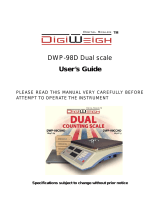Page is loading ...

TABLE
O
F
CO
NTENT
S
SPECIFICATIONS .......................................................... 1
NOMENCLATURE ......................................................... 1
FUNCTION KEYS .......................................................... 2
DISPLAY ........................................................................ 3
ACCURACY SPECIFICATIONS ..................................... 4
UNPACKING & ASSEMBLY ........................................... 5
SAFETY PRECAUTIONS ............................................... 6
OPERATING THE SCALE .............................................. 6
PROGRAM MODE ......................................................... 9
OPTIONS & ACCESSORIES ......................................... 12
TROUBLESHOOTING & ERROR MESSAGES ............. 12
PREFACE
A
COM
Corporation would like to thank you for purchasing our model
AC-100 Advanced Counting scale. We are committed to creating high
quality low maintenance products and supplying our customers with
diligent customer service. This manual contains information on the proper
assembly and use of the scale.
Brand and product names are trademarks and/or registered
trademarks of their respective companies.
This company makes no representations or warranties, either
expressed or implied, with respect to the contents hereof and
specifically disclaims any warranties of merchantability or fitness
for any particular purpose. Any software described in this manual
is sold or licensed “as is”. Should the programs prove defective
following their purchase, the buyer (and not this company, its
distributors, or its dealers) assumes the entire cost of all necessary
servicing, repair, and any incidental or consequential damages
resulting from any defect in the software. Further, this company
reserves the right to revise this publication and to make changes
from time to time in the contents hereof without obligation to notify
any person of such revision or changes.
Disclaimer:

1
S
peci
f
ications
Model: AC-100
Maximum Capacity:
10 lb ( 5 kg) 20 lb (10 kg) 50 lb (20 kg) 100 lb (50 kg)
Minimum Graduation:
0.001 lb (0.5g) 0.002 lb (1 g) 0.005 lb (2 g) 0.01 lb (5 g)
Maximum Tare: Full Capacity
Internal Resolution: 200,000 Counts (1/100,000 minimum)
A/D Conversion Rate: 6 Updates / second
Indirect PLUs: 200
Weight: 5 Digits, 999.99 (60 lb max)
Unit Price: 6 Digits, 9999.99 max
Vacuum
Fluorescent
Displays: Total Price: 6 Digits, 9999.99 max
Width: 350 mm / 13.8”
Platter Size: Length: 270 mm / 10.6”
Width: 365 mm / 14.4”
Length: 365 mm / 14.4”
Product Size: Height: 160 mm / 4.0”
Power Requirements: 120 Volts AC @ 60 Hz
Operating Temp: − 10 °C ~ 40 °C
Humidity RH 35% ~ 85%(no condensation)
Power consumption Approx. 6 Watt
Fuse rating 250V / 0.2A
Nomenclature

2
Function Keys
Numeric keys, used to enter piece weight, tare,
programming, etc.
Clear key, used to release error conditions and to
clear erroneous entries.
Zero key, used to manually set the zero point.
Tare key, used to enter tares and clear tares.
Decimal Point key, used to enter a decimal point.
Unit Weight key, used to enter the piece weight. The
piece weight is also called the unit weight.
Sample key, used to take samples from a known
count and determine the piece weight.
Add key, used to add the current count to a running
total.
Sum key, used to totalize the running total generated
by the Add key.
0 9
C
ZERO
TARE
.
~
UNIT
WEIGHT
SAMPLE
ADD
SUM

3
Weight Conversion key, used to change from pound
mode and gram mode.
Mode key, used to switch between Limit Counting
mode and Weight Counting mode.
Memory Write key, used to store PLUs.
Memory Recall key, used to recall PLUs.
!
!!
! key, reserved for future use. Used to displa
y
percent accuracy.
Set key, used as enter key in Limit Counting mode.
Display
Zero lamp indicates that the scale is a gross zero.
Stable lamp indicates that the weight on the scale is stable.
Net lamp indicates that there is a tare set.
lb / g lamps indicate whether scale is displaying pounds or grams.
Accumulator lamp indicates that there is a running count total.
Ls lamp indicates a lack of sample condition.
WEIT
CONV
MODE
M!
!!
!
!
!!
!M
!
!!
!
SET

4
Lu lamp indicates a lack unit weight condition.
% lamp indicates the percent of accuracy in counting.
1000 pcs / lb lamp indicates the weight in pounds per 1000 pieces.
1 pcs g lamp indicates the weight of one (1) piece in grams.
Limit mode lamp indicates that the scale is in Limit mode.
Accuracy Specifications
The Ls Lamp will flash when a sample’s Total Weight is < 0.5% of capacity.
Maximum Capacity:
10 lb ( 5 kg) 20 lb (10 kg) 50 lb (20 kg) 100 lb (50
)
Minimum Graduation:
0.001 lb (0.5g) 0.002 lb (1 g) 0.005 lb (2 g) 0.01 lb (5 g)
0.5% of capacity:
0.050 lb (25 g) 0.100 lb (50 g) 0.250 lb (100 g) 0.50 lb (250 g)
1/100,000
0.0001 lb (0.05 g) 0.0002 lb (0.1 g) 0.0005 lb (0.2 g) 0.001 lb (0.5 g)
The Ls Lamp will turn off once the Weight on the platter surpasses
0.5% of the scale’s capacity. When the Ls Lamp is flashing, it means
that you need to use more parts in your sample in order to get
improved accuracy. As you place more parts on to the platter, the
scale will automatically re-sample. You will notice that re-sampling has
taken place when the Weight display flickers after you add more parts
to the platter.
The Lu Lamp will flash when a sample’s Piece Weight is < 0.005% of capacity.
Maximum Capacity:
10 lb ( 5 kg) 20 lb (10 kg) 50 lb (20 kg) 100 lb (50
Minimum Graduation:
0.001 lb (0.5g) 0.002 lb (1 g) 0.005 lb (2 g) 0.01 lb (5 g)
0.005% of capacity:
0.0005 lb (0.25 g) 0.0001 lb (0.5 g) 0.0025 lb (1 g) 0.005 lb (2.5g)
1/100,000
0.0001 lb (0.05 g) 0.0002 lb (0.1 g) 0.0005 lb (0.2 g) 0.001 lb (0.5 g)
The Lu Lamp will turn off once the Unit Weight surpasses 0.005% of
the scale’s capacity. When the Lu Lamp is on, it means that the part
you are trying to count is very close to the scale’s minimum detectable
weight of 1/100,000. This can affect the scale’s accuracy. You can
use the
!
!!
!
key in order to get a better picture of how accurate your tally
will be. The
!
!!
!
key will display the percent accuracy value only after
the scale automatically re-samples.

5
Unpacking & Assembly
Your AC-100 scale should come with the following:
NO Parts Name Units QTY
4-1 IN CARTON BOX EA 1
4-2 STYROFOAM EA 2
4-3 BODY POLY BAG EA 1
4-4 MANUAL POLY BAG EA 1
4-5 AC CORD EA 1
4-6 MANUAL EA 1
4-7 CAL SEALING BOLTS EA 2
4-9 FUSE EA 1
4-10 CAL PLATE AND SEAL EA 1
4-12 FUSE POLY BAG EA 1
4-13 STYROFOAM PAD EA 2
4-14 BOX PAD EA 1
4-15 SILICA DESICANT EA 2

6
Safety Precautions
!
Place the scale on a flat and rigid surface
!
Place the scale far from strong RF interference
!
Level the scale using its adjustable feet
!
Do not subject the platter to sudden impacts
!
Do not spill the water or any other liquid on the scale
!
Do not use any solvents to clean the scale
!
Do not remove the safety ground on the power cord
Operating the Scale
Make sure the platter is sitting properly on top of the platform and that
there is nothing on top of the platter. Also, make sure that the scale is
plugged into the proper outlet. Place the power switch into the ON
position. The scale displays will run through a self test, count down to
zero, and then beep. All of your displays should look as follows:
The number of significant digits on the weight display may vary
depending on the scale’s capacity and the current weighing unit being
displayed.
Manual Tare Entry
1. Make sure the Zero and Stable Lamps are on.
2. Select the weighing unit you wish to use by pressing the WEIGHT
CONV. Key.
3. Type the tare weight of the item that you wish to tare. Do not use
the decimal point key as the scale will always automatically
insert the decimal point.
4. Press the TARE key.
0
.00
0
0

7
Platter Tare Entry
1. Make sure the Zero and Stable Lamps are on.
2. Select the weighing unit you wish to use by pressing the WEIGHT
CONV. Key.
3. Place the item you wish to tare onto the platter.
4. Make sure that the Stable Lamp is on.
5. Press the TARE key.
Counting by Unit Weight Entry
1. Make sure the Zero and Stable Lamps are on.
2. Follow the platter or manual tare entry procedures if necessary.
3. Place the parts that you wish to count on the platter.
4. Type the unit weight. You may use the decimal key if necessary.
Remember that when you are in pound mode you are
entering the Unit Weight for 1000 pieces not for 1 piece.
5. Make sure that the Stable Lamp is on.
6. Press the UNIT WEIGHT key.
Steps 3 & 4 can be interchanged. The scale will now display a unit
weight and a count. The scale may also flash the Ls or Lu Lamps
depending on certain criteria specified on page 4. You can begin
counting.
Counting by Sample Entry
1. Make sure the Zero and Stable Lamps are on.
2. Follow the platter or manual tare entry procedures if necessary.
3. Place the parts that you wish to count on the platter.
4. Enter the number of parts that you placed on the platter by using
the numeric keys. You cannot use the decimal key.
5. Make sure that the Stable Lamp is on.
6. Press the SAMPLE key.
Steps 3 & 4 can be interchanged. The scale will now display a unit
weight and a count. The scale may also flash the Ls or Lu Lamps
depending on certain criteria specified on page 4. You can begin
counting.

8
Counting by Using PLUs
1. Make sure the Zero and Stable Lamps are on.
2. Place the parts that you wish to count on the platter.
3. Enter the PLU number of the part that you wish to count. PLU
numbers range from 0 to 199.
4. Make sure that the Stable Lamp is on.
5. Press the !M key.
Steps 2 & 3 can be interchanged. The scale will now display a unit
weight and a count. The scale may also flash the Ls or Lu Lamps
depending on certain criteria specified on page 4. You can begin
counting.
Using the ADD Function
1. Get into counting mode by using any of the 3 ways of counting
(counting by unit weight, sample, or PLU.)
2. Place the batch of parts that you wish to add onto the platter.
3. Make sure that the Stable Lamp is on.
4. Press the ADD key. The displays will show:
5. The Count display above shows 500 as an example.
The number in the Count Display represents the Running Tota
l
Count.
The Number in the Unit Weight display shows the number o
f
times batches have been added to the Running Total Count.
6. Remove the batch of parts that have just been added.
7. If there is another batch of parts you wish to add go to step 2
otherwise continue on to step 8.
8. Press the SUM key. The displays will show:
Add 1
500
totAL 10
50
0
0

9
9. The Count display above shows 5000 as an example.
The number in the Count Display represents the Running Tota
l
Count.
The Number in the Unit Weight display shows the number o
f
batches that have been added to the Running Total Count.
10. If you wish to add more batches then press the SUM and return
to step 2; otherwise, you can press the C key to clear the current
Running Total and start a new one.
When the Acc Lamp is on, it means that there is an active Running
Total.
Program Mode
Programming PLUs by Sample:
1. Make sure the Zero and Stable Lamps are on.
2. Select the weighing unit you wish to use by pressing the WEIGHT
CONV. Key.
3. Place the parts that you wish to count on the platter.
4. Enter the number of parts that you placed on the platter by using
the numeric keys. You cannot use the decimal key.
5. Make sure that the Stable Lamp is on.
6. Press the SAMPLE key.
7. Press the M! key. The displays will show:
8. Enter the tare weight for this PLU using the numeric keys. You
may use the decimal key if necessary. Keep in mind the weighing
unit (pounds or grams) for this PLU when you enter the tare.
9. Press the M! key. The displays will show:
tArE
0
Unit
0

10
The Number in the Unit Weight display represents the
Weighing Unit for the PLU: 0 = grams and 1 = pounds.
10. Press 1 for pounds or 0 for grams.
11. Press the M! key. The displays will show:
The Number in the Unit Weight display represents the PL
U
number. It can range from 0 to 199 for a total of 200 PLUs.
12. Enter the PLU number using the numeric keys. Keep in mind
that if you use an existing PLU number it will be overridden by
the new data that you have just entered.
13. Press the M! key. The PLU is stored.
Programming PLUs by Unit Weight Entry:
1. Make sure the Zero and Stable Lamps are on.
2. Type the unit weight of the part. You may use the decimal key if
necessary. Remember that when you are in pound mode you
are entering the Unit Weight for 1000 pieces not for 1 piece.
3. Press the M! key. The displays will show:
4. Enter the tare weight for this PLU using the numeric keys. You
may use the decimal key if necessary. Keep in mind the weighing
unit (pounds or grams) for this PLU when you enter the tare.
5. Press the M! key. The displays will show:
Addr
0
tArE
0
Unit
0

11
The Number in the Unit Weight display represents the
Weighing Unit for the PLU: 0 = grams and 1 = pounds.
6. Press 1 for pounds or 0 for grams.
7. Press the M! key. The displays will show:
The Number in the Unit Weight display represents the PL
U
number. It can range from 0 to 199 for a total of 200 PLUs.
8. Enter the PLU number using the numeric keys. Keep in mind that
if you use an existing PLU number it will be overridden by the new
data that you have just entered.
9. Press the M! key. The PLU is stored.
Programming & Using Hi and Lo Limits:
1. Make sure the Zero and Stable Lamps are on. Press the MODE
key. The displays will show:
The Number in the Count display represents the low limit fo
r
Limit Counting. When you are counting:
if the Current Count > 0 and Current Count < Low then the
Limit Lamp will flash and the scale will continuously beep.
2. Enter the low limit using the numeric keys. If you do not want a
low limit press the C key.
3. Press the SET key. The displays will show:
L im i t Lo
0
Addr
0
L im i t H iGH
0

12
The Number in the Count display represents the high limit for
Limit Counting. When you are counting:
if the Current Count > High then the Limit Lamp will flash and
the scale will continuously beep.
4. Enter the high limit using the numeric keys. If you do not want a
high limit press the C key.
5. Press the SET key.
To disable the use of Limit Mode simply enter 0 as the low limit and 0
as the high limit.
Options & Accessories
The following options are available through your ACOM Authorized
dealer:
Description Part Number
Spill-Proof Overlay (Wet cover) 101-00001-020000
AC Power cord 690-00001-02002M
Adjusting feet (set of 4) 4B0-00001-020000
For any type of service or troubleshooting, please contact your nearest
ACOM Authorized dealer. DO NOT attempt to service , repair, or
disassemble this or any scale as this is legally permissible to only
licensed professionals.
Troubleshooting & Error Messages
Error Description Solution
Zero Initial zero range error Empty the platter, turn OFF and ON.
If this occurs again then call service
AdC Analog circuit failure Call service
EEP Memory failure Call service
PArA Parameter failure Call service
For more information go to:
http://www.acomamerica.com/techs.htm#AC-100%20Techs
/