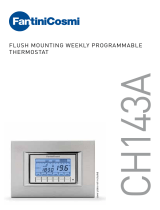Page is loading ...

3
1User manual
FLUSH-MOUNTING WI-FI CHRONOTHERMOSTAT
Read all instructions carefully
DIMENSIONS
CONNECTION DIAGRAMS
240 42
40
L N
5A/250V~
Vemer S.p.A.
I - 32032 Feltre (BL) • Via Camp Lonc, 16
e-mail: info@vemer.it - web site: www.vemer.it
V3IS01070-012 Mod. Asso Wi-Fi
Flush-mounting Wi-Fi chronothermostat powered by mains (230V ~), suitable for
controlling heating and air conditioning systems. The Wi-Fi module allows you to
control the device remotely with your smartphone. Simply connect the device to your
home router and install the free Clima Wi-Fi app on your smartphone, available free
of charge for iOS and Android devices. The adapters in the package allow you to
install the device with the plates of the main civil series.
Code Model Description
VE780200 Asso Wi-Fi Flush-mounting Wi-Fi chronothermostat
VE780201 Asso Wi-Fi-INT Flush-mounting Wi-Fi chronothermostat
SAFETY WARNINGS
During installation and operation of the device, it is necessary to comply with the
following instructions:
1) The device must be installed by a qualified person, in strict compliance
with the connection diagrams.
2) Do not power on or connect the device if any part of it is damaged.
3) After installation, inaccessibility to the connection terminals without appropriate
tools must be guaranteed.
4) The device must be installed and activated in compliance with current electric
systems standards.
5) Before accessing the connection terminals, verify that the leads are not live.
6) In the electrical system of the building where the chronothermostat must be
installed, a protection device from the overcurrents must be present.
7) The device performs actions of 1B type and is suitable for environments with
pollution degree 2 and overvoltage category III (EN 60730-1).
TECHNICAL FEATURES
• Power supply: 230V AC (± 10%) 50/60Hz
• Output: bistable relay with 5A / 250V AC breaking capacity
• Operating mode: summer/winter/off (with antifreeze)
• Weekly programming via app with 3 temperature levels T1, T2, T3
• Programming resolution: 1 hour
• Type of regulation: on/off or proportional
• Installation on flush-mounting box with 45mm height (occupied space: 2 modules)
• Terminal block for cables with a maximum section of 1.5mm2
• 3-digit LED display with brightness settable from the App
• Configuration/programming key T
• Red LED: when lit it indicates that the load is active
• Green LED: configuration status
• Measurement accuracy: ± 0.5°C
• Measured temperature resolution: 0.1°C
• Temperature setting range: 2 ÷ 50°C
• Operating frequency band: 2.4GHz IEEE 802.11 b/g/n
• Maximum transmitted radiofrequency power: 18.3 dBm
• Operating temperature and humidity: 0 ÷ 50°C / 20% ÷ 90% (not cond.)
• Storage temperature: -10 ÷ 65 ° C
• Degree of protection: IP40
• Insulation: reinforced between accessible parts (front) and all other terminals
5a ASSO WI-FI MOUNTING (code VE780200)
① Apply the adapter corresponding to the plate of main domestic ranges to be assembled
(see table).
② Connect the load and power supply (see connection diagram), insert the device
into the adapter and fix the supplied plate of main domestic ranges
③ With the BTicino Living Now series also insert the closing frame
Note: The device can be adapted to the Bticino Living Now series using
a dedicated assembly kit that can be purchased separately
Flush-mounting box
DEVICE
WITH METALLIC FRAME
Cover plate
(not supplied)
Intermediate panel
(not supplied)
CLOSING FRAME
5b ASSO WI-FI -INT MOUNTING (codice VE780201)
① Connect the load and power supply (see connection diagram)
② Fasten the device with the metal frame to the flush mounting box
③ Apply the cover plate and the 50x50mm intermediate panel
④ Finally insert the closing frame
The device can be adapted to the cover plates of Berker, Busch-Jaeger, Gira,
Jung and Merten.
The complete list of compatible cover plates is available on the website
www.vemer.it on the product page.
Manuals
download
PDF
REFERENCE STANDARDS
05-2023
EU declaration of conformity:
Vemer declares that the device complies with the EU directive 2014/53/EU (RED)
with reference to the following standards:
• EN 60730-2-7 • EN 60730-2-9 • ETSI EN 300 328 • ETSI EN 301 489-1 • ETSI EN 301 489-17
The full text of the EU declaration of conformity is available at the Internet address
www.vemer.it
information to users pursuant to art. 14 of the directive
2012/19 / EU of the european parliament and of the council
of 4 july 2012 on waste electrical and electronic equipment (WEEE)
If the crossed-out bin symbol appears on the equipment or packaging,
this means the product must not be included with other general waste
at the end of its working life.
The user must take the worn product to a sorted waste center,
or return it to the retailer when purchasing a new one.
Products for disposal can be consigned free of charge (without any new purchase obligation)
to retailers with a sales area of at least 400 m2, if they measure less than 25 cm.
An efficient sorted waste collection for the environmentally friendly disposal of the used device, or its
subsequent recycling, helps avoid the potential negative effects on the environment and people’s health,
and encourages the re-use and/or recycling of the construction materials.
4
WARNINGS
The use of the chronothermostat via the WiFi Clima APP must be carried out
in the presence of a Wi-Fi network connected to the Internet.
The smartphone used for setup must be connected to the same Wi-Fi network.
Make sure you have a Vemer account available.
TECHNICAL REQUIREMENTS OF THE WI-FI NETWORK
Before connecting the device to the Wi-Fi network, make sure that:
1. the Wi-Fi Router and/or Access Point are correctly turned on and at a distance such
as to ensure a stable communication signal with the device.
2. the Router has full access to the Internet and there are no restrictions on
navigation (firewall settings, parental controls, ...)
3. the frequency band is also enabled in the Router settings 2.4 GHz
(these devices do not support 5 GHz band)
4. the security settings of the Router are set in WPA / WPA2 or WPA2
(devices do not support WPA3 settings)
NOTE: If you do not have the ability to access the configurations of the Wi-Fi Router
and / or Access Point, contact your network manager
USEFUL TIPS FOR CONFIGURING THE DEVICE
Follow faithfully the instructions in the user manual,
paying particular attention to:
• in the Clima Wi-Fi APP on the device selection page, select the correct model
to be configured from those present by browsing the list.
• with iOS phones, as described in the App Clima Wi-Fi, WAIT before proceeding
with the configuration until on the display on the iPhone (usually at the top right)
the Wi-Fi icon appears
WARNINGS FOR CORRECT POSITIONING AND
CONNECTING THE DEVICE TO A WI-FI NETWORK
PLACEMENT
It is recommended to install the device at a height of 1.5 meters from the floor, in an area
that reflects as much as possible the average temperature conditions of the room. Avoid
installation near doors or windows, in niches, behind doors and curtains or in positions
with excess or total lack of ventilation. Also make sure that the distance from the router is
such that stable communication is guaranteed.
AM ABB serie: Mylos
A4 AVE serie: S44
BA BTICINO serie: Axolute, Axolute AIR
BL BTICINO serie: Light, Living International, LivingLight, LivingLight AIR
BM BTICINO serie: Matix
GC GEWISS serie: Chorus
VE VIMAR serie: Arké, Eikon, Eikon Evo
VP VIMAR serie: Plana
MESSAGGES
During normal operation, the device displays the measured temperature.
In the initial configuration phase and in particular situations, the temperature
display is alternated with the following messages:
• CFG: device waiting for the first configuration. This situation occurs during the
initial configuration or after a device reset.
• LAN: device not yet connected to the home router. If this condition persists,
check that the password of the home wi-fi network entered in the app is correct
and that the home router is turned on.
• NET: device connected to the home router but not yet connected to the Vemer
server (no internet access)
• CLD: device not associated with any user (for example because it has been
disconnected or because an error has occurred in the server).
• UDP: device not connected to the NTP server for clock synchronization.
Check that the UDP123 port on the router is not blocked
PRELIMINARY OPERATIONS AND INITIAL CONFIGURATION REMOTE CONTROL
• Create a Vemer account
1. Install and start the Clima Wi-Fi app
on your smartphone (or tablet)
2. Choose “Register” and fill
in the “email” and “password” fields
Note: for security reasons, it is recommended
to choose a different password from the one
used to access your e-mail box
3. Check your e-mail box: confirm the activation
of the account by clicking on the link contained
in the e-mail sent by the system
4. Log in by entering the e-mail address and
password chosen during registration
6
• Device configuration:
1. Make sure your phone is connected to the home Wi-Fi network where the device
will be connected.
2. Start the App, press the “New thermostat” button at the bottom left
of the Device List page and choose the Asso model.
3. Power up the Asso Wi-Fi: the green LED flashes
quickly for a few seconds, then flashes slowly
for about 5 minutes (access point mode).
If the green LED does not flash, press the T key.
T key
4. On the App:
a. follow the instructions given in the wizard and press Next
b. select the “AW V…” network from the list to connect to the network
generated by the device (the last 3 digits of the AWV network are also
shown on the device display) the green LED will turn on steady to indicate
successful connection between the app and the device
c. now choose the Wi-Fi network to which to connect the device and enter
the password being careful to faithfully type all the characters (uppercase,
lowercase, spaces, digits) that compose it. Confirm to continue.
d. Enter a name and choose an icon that helps identify the Asso Wi-Fi device.
The configuration procedure is finished, at this point:
the app displays the list of devices associated with your account, among which
the newly associated device must also appear
the ASSO Wi-Fi displays the measured temperature
From now on it is possible to control it remotely via the app.

9HOW TO TRANSFER THE DEVICE CONTROL FROM ONE ACCOUNT (USER) TO ANOTHER
If it is necessary to assign the control of the device to another user
(typical situation for example when the device is installed in a rented home and tenants change), proceed as follows:
1. Disconnect the device from the old user (using one of the following two ways to do it alternatively):
a. Activate the access point mode on the device (press the T key and check that the green LED flashes).
Then press the same key for a long time until the display shows DEL
b. on the old user’s app, long tap on the icon that identifies the device in question until the request for confirmation of deletion appears.
2. Perform the initial configuration procedure with the new user app.
10 WHAT TO DO IF THE ROUTER IS REPLACED
In case of replacement of the router/access point of the home network, it is necessary to connect the device to the new Wi-Fi network. Proceed as follows:
1. On the Asso Wi-Fi:
a. activate access point mode on the device (press the T key and check that the green LED flashes)
2. On the App:
b. choose “New Thermostat” → Asso → “Next”
c. disconnect to the “AWV...” network generated by the device by following the instructions on the App.
Wait for the green LED to turn on steady to indicate the successful connection between the app and the device.
d. now choose (with Android) or enter (with iOS) the complete name of the Wi-Fi network to which to connect the device and enter the password
paying attention to faithfully type all the characters (uppercase, lowercase, spaces, digits) that compose them. Confirm to continue.
e. exit the app without entering the name
11 APP DESCRIPTION
3 Programs List
to create a new program
to select, to modify, to delete or or to rename an existing program
Note: the padlock to the left of the name
WINTER DEFAULT indicates that the program
can not be modified or canceled
6 Holidays calendar
Set the vacation days in which the regulation results
off (operation off) by selecting them on the calendar.
During the holiday period the operation field shows VAC
1 Devices list
Thermostat List
Asso room_1 Asso room_2
Asso bathroom
New Thermostat
Group
ASSO ASSO
ASSO
ASSO ASSO
ASSO
allows you to record a new device
allows you to group several devices
Tap on the icon of the device to be controlled
9 Time zone setting
Specify the time zone of the installation area.
If not changed, the setting requires + 1h
(time zone valid for Central Europe).
Enable/disable the automatic change of summer-winter time.
If this setting is not changed, the configuration foresees:
• the passage winter time ➔ summer time (+1h) the last
Sunday of March at 2:00 o’clock
• the passage summer time ➔ winter time (-1h) the last
Sunday of October at 3:00 o’ clock
10 Setting the display brightness
2 Main page
indicates the measured temperature (25.0°C),
the operating mode (Heating),
the system status:
( ) red = on
( ) gray = off
indicates the set temperature
and running program name:
touch this area to access the program list
indicates operating mode:
touch this area to change the operating mode
(heating/cooling) and mode (automatic/manual/off).
7EMERGENCY REGULATION
If there is no connection to the cloud (for example due to a problem with the router) it is impossible to control the device through the application.
In this situation, the Asso Wi-Fi adjusts the temperature based on the latest programming downloaded from the cloud.
If the temperature foreseen by the program does not satisfy the needs, it is possible to activate the emergency mode to set a different temperature to be maintained until the
connection to the cloud is re-established.
To activate the emergency regulation, proceed as follows:
1. press the T key for about 5 seconds until SET appears on the display
2. the emergency temperature value flashes: pressing the T key for a long time changes the temperature value, in steps of 0.5 ° C.
With each new press, the change direction is inverted: increase-decrease-increase -...
3. when the desired value flashes on the display, wait 5 seconds without pressing the T key until MEM appears to indicate that the device has memorized the value.
When the emergency regulation is active, the measured temperature value flashes
The device automatically stops the emergency regulation as soon as the connection to the cloud is restored.
8DEVICE RESET
The reset procedure deletes all the settings made and returns the device
to the factory conditions.
The reset also deletes the configuration of the connection with the home network.
To reset, press the T key for about 15 seconds until the display shows the word DEF.
Note. After a few seconds from the start of the pressure, the display shows
the word SET: continue to press the key without releasing it.
21.7 SET DEF
15s
5 Configuration menu
Home
Home
Thermostats list
Programs
Google home
Amazon
Information
Prole
Logout
Vacations
Settings
FAU LT
NOTE: the chronothermostat is compatible with Google Home and Amazon Echo.
By the association with Google or Amazon account is possible to interact with the
device by giving voice commands by speaking to the Voice Assistant via the voice
activated speaker.
Touch the symbol on the upper right to access the advanced configuration.
4 Modify a program
Monday SAVE
14.15.0 22.1
Winter 1
Monday
Martedì
Mercoledì
Giovedì
Venerdì
00 06 12 18
Copy T1 T2 T3
T1
T2
T3
T1
T2
T3
T1
T2
T3
T1
T2
T3
T2
T3
Copy T1 T2 T3
Copy T1 T2 T3
Copy T1 T2 T3
Copy T1 T2 T3
50° 14.1° 22.1°
50° 14.1° 22.1°
50° 14.1° 22.1°
50° 14.1° 22.1°
50° 14.1° 22.1°
To modify an existing program, tap on the program profile of the day to be modified,
then assign to each hour of the day one of the temperatures T1, T2 and T3 (identified
by the colours blue, green and red). The “copy” function allows you to copy the same
program on several days of the week.
7 Device setting
access the advanced settings screen
set the name of “ASSO Wi-Fi”
modify the icon that identifies it
set the themperature values
TO, T1, T2 and T3
8 Advanced settings
access the temperature, time zone, display brightness
and temperature compensation screens
enter the user email that will receive the alarm
set temperature thresholds and delay
for the alarm to sound
It is possible to define two time bands (day and night) and
assign a different light intensity level to the display and
the led for each of them. 5 brightness levels are available,
plus a 0 level which corresponds to a display that is off (the
led instead lights up with minimum intensity, i.e. level 1,
because it can never be completely off).
Note: to “wake up” the display when brightness level 0 is
set, simply press the T key briefly.
/