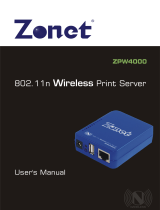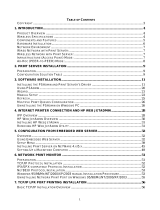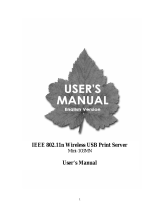Page is loading ...

WA739P
• Wireless Access Point with
3-Port Wireless Print Server
or
• 3-Port Wireless Print Server
User’s Guide
Web: http//www.hawkingtech.com
Email: [email protected]
Copyright 2002 Hawking Technologies, All rights reserved.

Trademarks & Copyright
Windows 95/98/ME and Windows NT/2000/XP are registered trademarks of Microsoft Corp. All
other brands and product names are trademarks of their respective companies.
No part of this publication may be reproduced in any form or by any means or used to make any
derivative (such as translation, transformation or adaptation) without the express written consent
of the manufacturer as stipulated by the United States Copyright Act of 1976.
FCC Warning
This equipment has been tested and found to comply with the regulations for a Class B digital
device, pursuant to Part 15 of the FCC Rules. These limits are designed to provide reasonable
protection against harmful interference when the equipment is operated in a commercial
environment. This equipment generates, uses, and can radiate radio frequency energy and, if not
installed and used in accordance with this user’s guide, may cause harmful interference to radio
communications. Operation of this equipment in a residential area is likely to cause harmful
interference, in which case the user will be required to correct the interference at his/her own
expense.
CE Mark Warning
This is a Class B product. In a domestic environment, this product may cause radio interference,
in which case the user may be required to take adequate measures.
VCCI Mark Warning

LIMITED WARRANTY
Hawking Technology guarantees that every WA739P Wireless Print Server
is free from physical defects in material and workmanship under normal use
for two (2) years from the date of purchase. If the product proves defective
during this two-year warranty period, call Hawking Customer Service in
order to obtain a Return Authorization number. Warranty is for repair or
replacement only. Hawking Technology does not issue any refunds. BE
SURE TO HAVE YOUR PROOF OF PURCHASE. RETURN REQUESTS
CAN NOT BE PROCESSED WITHOUT PROOF OF PURCHASE. When
returning a product, mark the Return Authorization number clearly on the
outside of the package and include your original proof of purchase.
IN NO EVENT SHALL HAWKING TECHNOLOGY’S LIABILTY EXCEED
THE PRICE PAID FOR THE PRODUCT FROM DIRECT, INDIRECT,
SPECIAL, INCIDENTAL OR CONSEQUENTIAL DAMAGES RESULTING
FROM THE USE OF THE PRODUCT, ITS ACCOMPANYING SOFTWARE
OR ITS DOCUMENTATION. Hawking Technology makes no warranty or
representation, expressed, implied or statutory, with respect to its products
or the contents or use of this documentation and all accompanying
software, and specifically disclaims its quality, performance,
merchantability, or fitness for any particular purpose. Hawking Technology
reserves the right to revise or updates its products, software, or
documentation without obligation to notify any individual or entity. Please
direct all inquiries to:techsupport@hawkingtech.com
Ver.1.0

Table of Contents
1. INTRODUCTION...................................... 1
PACKAGE INCLUDED............................................................................. 3
PLANNING YOUR NETWORK ................................................................. 6
HARDWARE INSTALLATION ................................................... 8
2. WIRELESS PRINT
SERVER INSTALLATION............9
PREPARATION.............................................................................. 9
SUPPORTED NETWORKS..................................................... 10
CONFIGURATION SOLUTION TABLE .................................. 10
3.THE PSADMIN UTILITY
FOR WINDOWS AND
NETWARE.................................................................... 11
INSTALLING THE PSADMIN................................................. 11
USING PSADMIN...................................................................... 12
WIZARD.......................................................................................... 14
MANUAL SETUP......................................................................... 17
PROPERTIES –TCP/IP OPTIONS................................... 19
UPGRADE...................................................................................... 20
RESET............................................................................................. 21

REFRESH....................................................................................... 21
MULTIPLE PRINT QUEUES CONFIGURATION................ 22
UNINSTALLING THE PSADMIN ON WINDOWS PC....... 23
4.INTERNET PRINTER
CONNECTION AND HP WEB
JETADMIN........................................................................23
IPP OVERVIEW........................................................................... 23
HP WEB JETADMIN OVERVIEW.......................................... 27
SYSTEM REQUIREMENTS....................................................... 27
INSTALLING HP WEB JETADMIN........................................ 28
CONFIRMING INSTALLATION AND SUPPLY ACCESS.. 28
CONFIGURING AND MODIFYING A DEVICE..................... 28
REMOVING HP WEB JETADMIN UTILITY........................ 29
5. CONFIGURATION FROM
WEB BROWSER.............................................. 1
OVERVIEW...................................................................................... 1
USING EMBEDDED WEB SERVER........................................ 1
STATUS MENU............................................................................. 1
SETUP MENU.............................................................................. 10
INSTALLING WIRELESS PRINT SERVER ON NETWARE
4.X/5.X............................................................................................. 18
SETTING UP A MACINTOSH COMPUTER..................... 24

6. NETWORK PRINT
MONITOR.......................................................................29
PREPARATION............................................................................ 29
WIN 95/98/ME INSTALLATION PROCEDURE............ 31
UNINSTALLING NETWORK PRINT PORT ON WINDOWS 95/98/ME..... 36
7. TCP/IP LPR PORT
PRINTING INSTALLATION...... 1
BASIC TCP/IP INSTALLATION OVERVIEW................... 1
ASSIGNING AN IP ADDRESS................................................ 1
DHCP............................................................................................... 2
WINDOWS NT LPR PORT PRINTING INSTALLATION.. 2
WINDOWS 2000 STANDARD TCP/IP PORT PRINTING
INSTALLATION................................................................................ 3
UNIX INSTALLATION................................................................ 8
8.UPGRADING WIRELESS
PRINT SERVER................................................ 15
OVERVIEW.................................................................................... 15
UPGRADING THE WIRELESS PRINT SERVER FROM
NETWARE...................................................................................... 16
UPGRADING THE WIRELESS PRINT SERVER FROM WINDOWS NT/2000
(THROUGH TCP/IP) ........................................................................... 17

UPGRADING THE WIRELESS PRINT SERVER FROM
UNIX (THROUGH TCP/IP)............................................................. 17
9. TROUBLESHOOTING..............19
GENERAL TROUBLESHOOTING OVERVIEW............... 19
LED LIGHT INDICATORS...................................................... 19
CABLE RELATED PROBLEMS............................................. 20
POWER RELATED PROBLEMS........................................... 20
PRINT PORT RELATED PROBLEMS................................ 20
WINDOWS 95/98/ME/NT/2000
TROUBLESHOOTING................................................................ 20
MULTI-SEGMENT FRAME TYPE 802.2 INSTALLATION........................ 21
MOVING THE WIRELESS PRINT SERVER TO A NEW
SEGMENT....................................................................................... 22
MOVING YOUR COMPUTER TO A NEW SEGMENT 23
NOVELL NETWARE TROUBLESHOOTING.................... 25
TCP/IP TROUBLESHOOTING............................................ 25
FREQUENTLY ASKED QUESTIONS.................................. 28
ADDITIONAL INSTALLATION INSTRUCTIONS............... 31

Internet Printer Connection and HP Web JetAdmin
4 - 1
1. Introduction
The Hawking WA739P can be configured in one of two ways:
Wireless Access Point with 3-Port Wireless Print Server or 3-Port
Wireless Print Server
A) Wireless Access Point w/ 3-Port Wireless
Print Server
This Hawking WA739P Wireless Access Point with built-in 3-Port
Wireless Print Server is designed to connect your Wireless LAN to
your wired network. With built in 3-Port Wireless Print Server
parallel ports, you can share the printers among wireless and wired
users. The WA739P is compliant with IEEE 802.11b standard and
can work with a multi-vendor Wireless LAN platform.
The Hawking WA739P Wireless Access Point with 3-Port Wireless
Print Server delivers network speeds up to 11Mbps, five times
faster than previous wireless LAN products. Using dynamic rate
shifting to create a reliable connection, each Access Point supports
up to 32 simultaneous users at a distance of up to 1000ft (300m) for
outdoor use and 328ft(100m) for indoor use. It also features Wires
Equivalent Privacy (WEP) -compliant data encryption using
64/128-bit encryption keys, MAC Address Control and user
authentication to ensure a secure network connection.
The Hawking WA739P can automatically identify the IP address
and subnet when it is connected to an Ethernet LAN. It will
automatically obtain an IP Address from DHCP Servers and forward
additional IP address to clients in Wireless LANs. The WA739P can
be remotely managed via web browser.
B) 3-Port Wireless Printer Server
The Hawking WA739P 11M Wireless 3-Port Wireless Print Server is
a powerful and the most convenient way to connect and share your

Internet Printer Connection and HP Web JetAdmin
4 - 2
printer to a network Cable-Free. It provides high-speed Wireless
data transmission up to 11M, so that you are ensured high
performance when communicating with any computer within your
LAN. The WA739P also supports multiple servers and multiple
protocols, which will allow you to print from anywhere, from any
computer and from any application.
The WA739P not only gives network users greater flexibility, but
also reduces file server load. This enhances both printing
performance as well as overall network performance. You can
place your printer anywhere you want at your Home/Office and
send print jobs from the wired or wireless network. There is no need
to place your printer right next to the workstation or file server.
Managing your WA739P is simple. The built-in Web Management
feature will allow you to configure, monitor the status of and even
reset the WA739P from anywhere. Furthermore, the WA739P
supports the most popular network protocols such as Microsoft
NetBEUI, Novell IPX/SPX, Macintosh AppleTalk, TCP/IP, IPP which
will allow you to connect the WA739P to any platform such as
Windows 95/98/2000/ME, XP, NT, NetWare, UNIX, LINUX and
Macintosh network.
The external Wireless Print Servers enhance company capability by
letting you place your printers, plotters, or equality printers at
convenient locations directly on the Ethernet network, and by
increasing network printer performance and management.
Network Management
The Wireless Print Servers support the Simple Network
Management Protocol (SNMP), which remote printer management
and a warning. A standard SNMP agent is permanent on these
Wireless Print Servers. Any standard SNMP-based application can
be used to access and manage this Wireless Print Server.

Internet Printer Connection and HP Web JetAdmin
4 - 3
Network configuration
The Wireless Print Servers provide an embedded web server that
can be accessed via a web browser. We also included a
Windows-based PSAdmin utility which help administrator to setup
Wireless Print Server environment, for Windows 95/98/Me,
Windows NT/2000/XP, Netware Mac or Unix system.
Package Included
• One Wireless Print Server
• One External Antenna
• One External A/C Power Adapter
• Setup Diskettes
• One User’s Manuals
Network Software Requirements
This Wireless Print Server requires one of the following types of
software:
Windows 95/98/ME or Windows NT/2000/XP
Any TCP/IP-enabled systems such as Mac OS, Linux and
UNIX
Network Hardware Requirements
This Wireless Print Server requires one of the following types of
network:
• IEEE 802.3 10Base-T
• IEEE 802.3u 100Base-TX
IEEE 802.11b Wireless LAN
Printer Requirements
This Wireless Print Server requires a Centronics Interface
Printer
Built-in Wireless LAN Access Point

Internet Printer Connection and HP Web JetAdmin
4 - 4
Whether you’re at your desk, in the boardroom, or even
outdoors, this high-speed Wireless Access Point allows you to share
printers, Internet access, files, mission critical applications and more
anywhere within your wireless network to increase your productivity
and keeping you “connected”.
• Wire-free access to networked resources from anywhere beyond the
desktop
• Low interference & high susceptibility guarantee reliable performance
• Delivers data rate up to 11 Mbps
• Dynamically shifts between 11, 5.5, 2, and 1 Mbps network speed,
based on signal strength, for maximum availability and reliability of
connection
• Allows users to move between Access Points without resetting their
connection reconfiguration
• Dual External High Power Antenna
• Uses 2.4GHz frequency band, which complies with worldwide
requirement
• Ensures great security by providing the Wired Equivalent Privacy (WEP)
64/128-bit defined in the IEEE 802.11b standard
FRONT PANEL
LED State Indication
On (Red) The device power is on. Power Off The device power is off.
Status Blinking
(Orange) While device is booting, or
upgrading firmware.

Internet Printer Connection and HP Web JetAdmin
4 - 5
WLAN Blinking
(Green) Data is in transmitting and
receiving on Wireless Port
Printer Blinking
(Green) Data is in transmitting and
receiving on Printer port
On (Green) LAN Port has a good network
connection
LAN
Blinking
(Green) Data is in transmitting and
receiving on LAN Port
REAR PANEL
Printer Port Connect to Printers
SIDE PANEL
Power Connect to AC Power Adapter
LAN Connect to Hub/Switch
Note: If you want to load the factory default settings, press the
reset button and hold it for 5 seconds. Please be careful. Do
not press the reset button unless you want to clear the
current data.

Internet Printer Connection and HP Web JetAdmin
4 - 6
Planning Your Network
Wireless LANs can be configured in one of two ways: Ad-Hoc and
Infrastructure Network. The WA739P has built in an Access Point. It
should be configured as Infrastructure network or Wireless Client
Print Server.
Infrastructure Wireless LANs
Infrastructure networking differs from ad-hoc networking in that it
includes an access point. Unlike the ad-hoc structure where users on the
LAN contend the shared bandwidth, on an infrastructure network the access
point can manage the bandwidth to maximize bandwidth utilization.
Additionally, the access point enables users on a wireless LAN to
access an existing wired network, allowing wireless users to take advantage
of the wired networks resources, such as Internet, email, file transfer, and
printer sharing. Multiple access points can provide wireless coverage for an
entire building or campus.
Infrastructure networking has the following advantages over ad-hoc
networking:
Extended range: each wireless LAN computer within the range of the
access point can communicate with other wireless LAN computers within
range of the access point.
Roaming: the access point enables a wireless LAN computer to move
through a building and still be connected to the LAN.
Wired to wireless LAN connectivity: the access point bridges the gap
between wireless LANs and their wired counterparts.
Microcells and Roaming
Wireless communication is limited by how far signals carry for given
power output. WLANs use cells, called microcells, similar to the cellular
telephone system to extend the range of wireless connectivity. At any point
in time, a mobile PC equipped with a WLAN adapter is associated with a
single access point and its microcell, or area of coverage. Individual
microcells overlap to allow continuous communication within wired network.
They handle low-power signals and “hand off” users as they roam through a
given geographic area.
A Group of Wireless nodes and Access Point compose a Basic
Service Set (BSS). A unique ID in a BSS is essential. All wireless nodes
configured without roaming options in a BSS must be configured with the

Internet Printer Connection and HP Web JetAdmin
4 - 7
BSS ID and the same radio channel. More than one BSS can be configured
as an Extended Service Set (ESS). It allows users to roam freely within an
ESS. All wireless nodes within one ESS must be configured with the same
ESS ID and use the same radio channel
Tips on wireless LAN configuration
When configuring a wireless LAN (WLAN), be sure to note the following
points:
• Optimize the performance of the WLAN by ensuring that the
distance between access points is not too far. In most
buildings, WLAN cards operate within a range of 100 ~ 300
feet, depending on the thickness and structure of the walls.
• Radio waves can pass through walls and glass but not metal.
If there is interference in transmitting through a wall, it may be
that the wall has reinforcing metal in its structure. Install
another access point to circumvent this problem.
• Floors usually have metal girders and metal reinforcing struts
that interfere with WLAN transmission.
A Typical Wireless AP w/ 3-printers Network Diagram

Internet Printer Connection and HP Web JetAdmin
4 - 8
A Typical Wireless 3 – Port Print Server Network Diagram
Hardware Installation
To install the Wireless Print Servers, you need to complete these
steps:
˙Confirm that your printer parallel port(s) work well.
˙Connect the Wireless Print Server to the Wired or Wireless network
and printer(s) and plug in the Wireless Print Server.
˙Generate a configuration page from the Wireless Print Server.
Follow these instructions to install the Wireless Print Servers,
please refer to any peripheral you are connecting to the Wireless
Print Server:
1. To ensure your printer(s) work well, do one of the following:

Internet Printer Connection and HP Web JetAdmin
4 - 9
˙Send data through the parallel port of each printer you are
connecting to the Wireless Print Server, or
˙Generate a printer self-test page.
2. Turn off the power for each printer.
3. Connect one end of the UTP cabling to the Wireless Print Server.
4. Connect the Wireless Print Server to printer(s).
5. Plug the AC power adapter into the power receptacle in the side
of the Wireless Print Server.
6. Plug the AC power module into the wall out-let, the Wireless Print
Server is switched on after you plug it in.
7. Check the LED’s marked as status on topside or beside of the
Wireless Print Server. It should be flash five times normally, if not,
please contact your local dealer for repair or replacement.
8. Turn on the power on your printer(s) to begin printing.
2. Wireless Print Server
Installation
Preparation
To best meet users’ network printing needs in today’s
heterogeneous and multiple protocol networking environments, the
Wireless Print Server supports industrial standard protocols,
including TCP/IP, IPX/SPX, NetBEUI and AppleTalk. This means
that the Wireless Print Server supports the most popular network
operating systems today, including Windows
95/98/Me/NT/2000/XP, NetWare, UNIX systems and Macintosh

Internet Printer Connection and HP Web JetAdmin
4 - 10
computer. As such, there might be several ways to employ the
Wireless Print Server on your network.
Supported Networks
Wireless Print Server supports a variety of network protocol suites,
including TCP/IP, IPX/SPX, NetBEUI and AppleTalk protocols. In
addition, we provides software for network configuration on the
following networks:
˙Microsoft Windows 95/98/Me
˙Microsoft Windows NT/2000/XP
˙Novell NetWare 3.12, 4.x, 5.x (Bindery and NDS)
˙Apple EtherTalk
˙UNIX system
˙Internet (via Internet Printer Connection software)
Configuration Solution Table
Setup Operating
System Function Remarks
PSAdmin utility
Windows 95/98/Me
NT/2000/XP
NetWare 3.12, 4.x,
5.x
Install a single
network on a
peer-to-peer or
client-server
network
Easy printer
installation runs
from diskette
Embedded Web server
Windows 95/98/Me
NT/2000/XP
NetWare 3.12, 4.x,
5.x
Remote setup
Wireless Print
Server from private
LAN as soon
Follow standard
browse, for
example, IE or
Netscape
HP Web JetAdmin
Windows NT/2000
NetWare 3.12, 4.x, Remote
mana
g
ement of Wireless Print
Server solution

Internet Printer Connection and HP Web JetAdmin
4 - 11
5.x Wireless Print
Server, include
alert and
consumables
for continual
management of
multiple printers-
anywhere on
your LAN
Internet Printing Protocol (IPP)
Windows 98 SE/ME
Windows 2000/XP Printing via the
internet to Internet
Printing Protocol-
enabled Wireless
Print Server
Allows saving
distribution of HQ
hardcopy
document over
Internet,
replacing fax,
mail
Comment
Configuration solution Table has many installations way to setup
Windows 95/98/Me, Windows NT/2000/XP, NetWare, UNIX system
and Mac computer. Firstly, we introduce PSAdmin utility, HP Web
JetAdmin program and Internet Printing Protocol solution. Finally,
we will discuss Embedded Web Server Installation with Wireless
Print Server.
3.The PSAdmin Utility for
Windows and Netware
The PSAdmin is a proprietary Windows based management
program that can assist you in configuring and managing your
Wireless Print Server in Windows and NetWare environments. The
program can be run from any Windows PC.
Installing the PSAdmin
To install PSAdmin, please follow the directions listed below.

Internet Printer Connection and HP Web JetAdmin
4 - 12
1. Insert the Windows 95/98/Me/NT/2000/XP, NetWare Setup
diskette into your 3.25-inch floppy drive.
2. Run the setup.exe from Windows 95/98/Me/NT/2000. The
Network Print Monitor for Windows welcome message then
appears. Click Next.
3. In the next dialog box, type in an installation directory or leave it
in default. The default installation directory will be C:\Program
files\Network Print Monitor. Click Next.
4. The Setup program will ask you to select installation files as
described below:
Network Print Monitor: installs Wireless Print Server Windows
Driver for Windows PC and TCP/IP
Configuration utility.
PSAdmin: installs Wireless Print Server Windows utility for
NetWare and TCP/IP Configuration utility.
5. Select “PSAdmin”. Click Next.
6. The Setup program will begin to copy files into your local hard
disk and finally automatically create the “PSAdmin” program
for you.
7. Done.
Using PSAdmin
After PSAdmin is successfully installed, run the program by
double-clicking the PSAdmin icon from “PSAdmin” program. The
screen will then appear as follow picture.
/