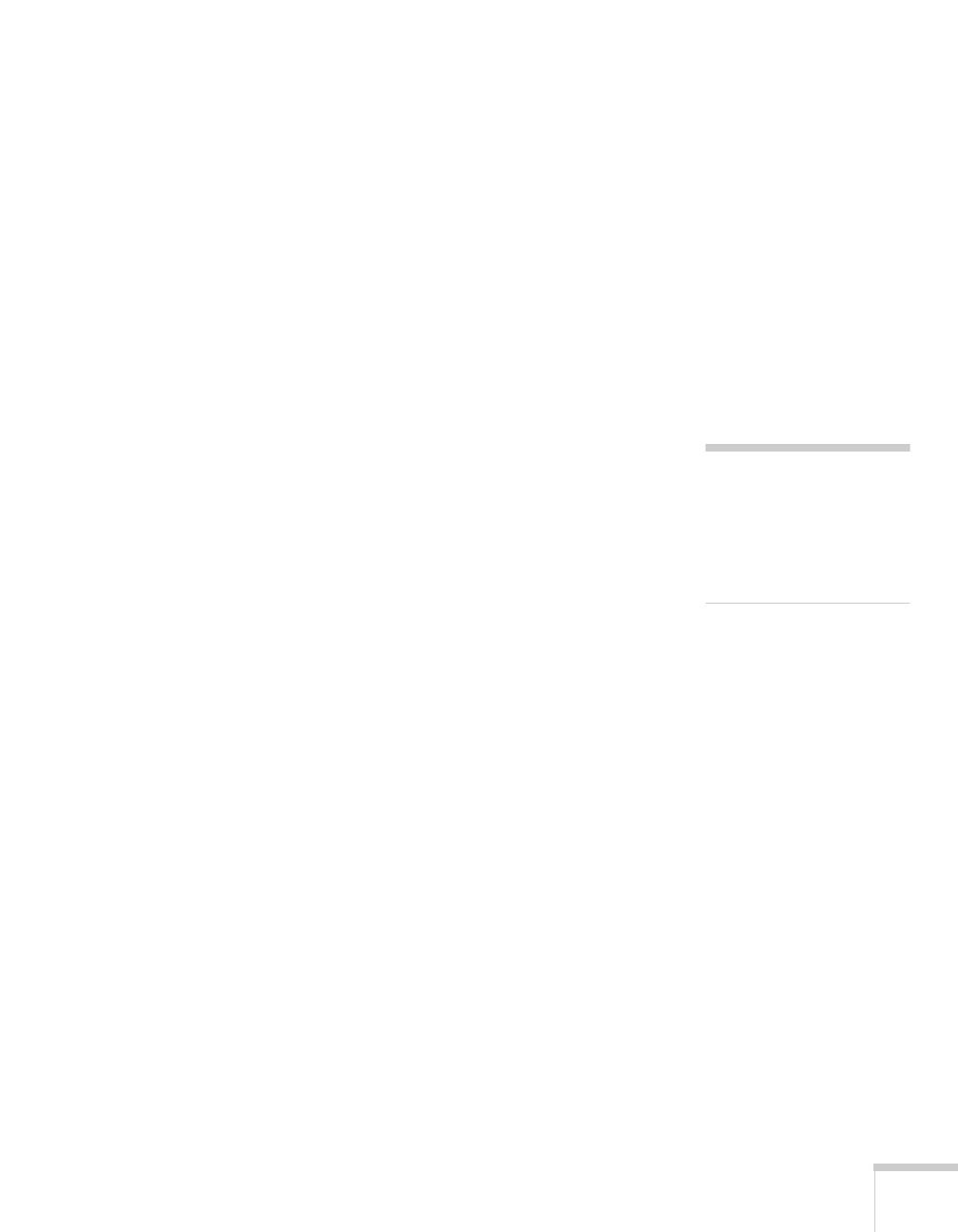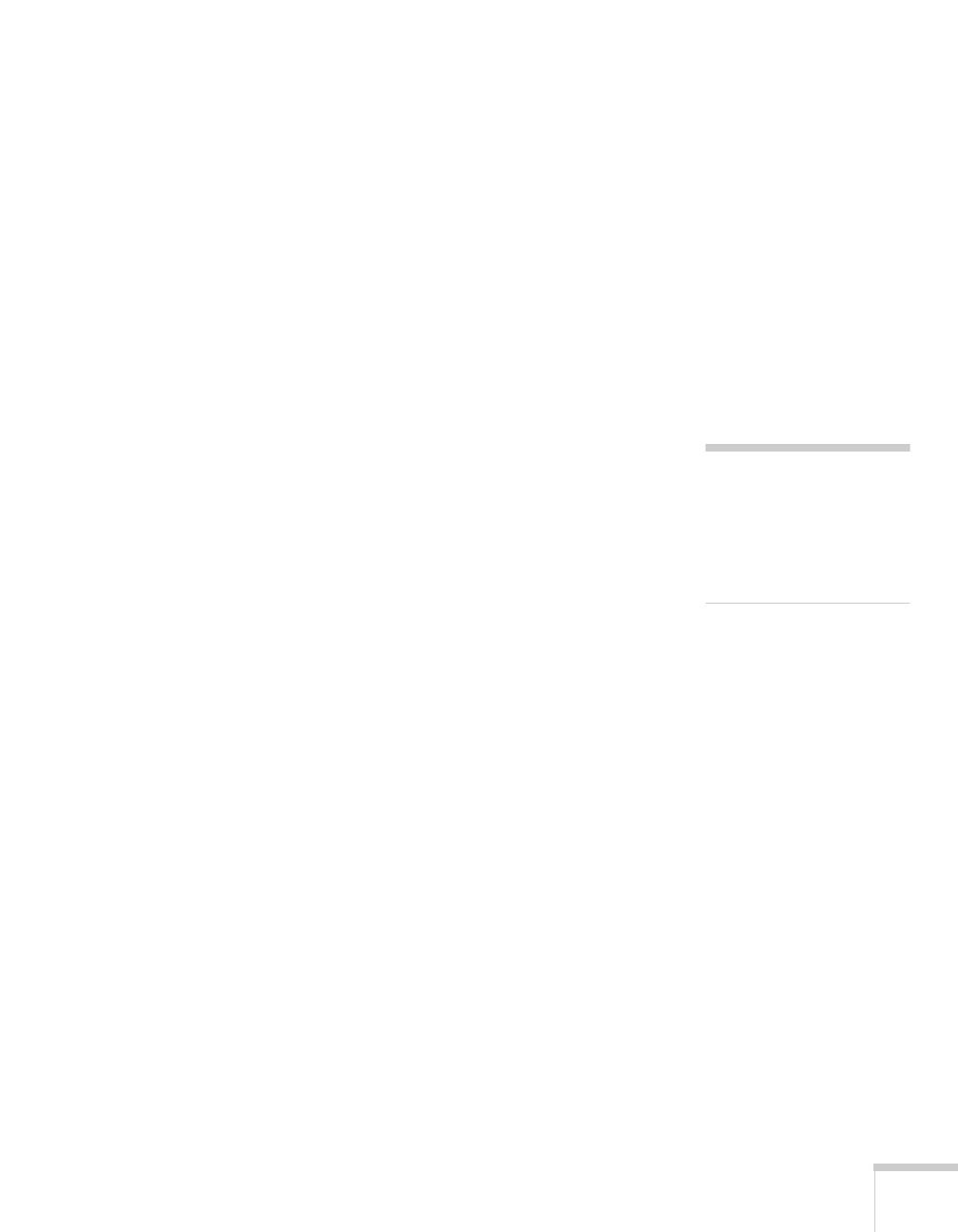
9
■ Make sure AirPort is turned on. Click the AirPort icon on the
Application bar and select
AirPort: On if necessary. If you don’t
see the AirPort icon, follow the instructions beginning on page 5
to enable AirPort.
■ If possible, move your projector, Macintosh, and base station (if
you’re using one) closer together.
■ If you’re using Access Point (infrastructure) mode and you’re
connecting to the wrong network, you may be experiencing signal
interference from another network. Open the
Applications
folder on your hard drive, then double-click the
Utilities folder.
Double-click
AirPort Admin Utility. If you don’t see your base
station listed, reset the base station (see the instructions that came
with your base station).
If your base station is listed, check its name and IP address. Your
projector should have the same ESSID name, and the first three
segments of the projector’s IP address should be identical to the
first three segments of the base station’s IP address. The last
segment of the projector’s IP address should be close, but not
identical to the last segment of the base station’s IP address. In
addition, the projector’s gateway address should be identical to
the base station’s IP address. See the User’s Guide for instructions
on setting up the projector in Access Point mode.
■ If you’re unable to connect to the projector, use IP Connect
Mode to connect manually. See the User’s Guide for instructions.
■ Check the Network Configuration tab for your AirPort base
station. If you set up your projector to connect in DHCP mode,
Distribute IP Addresses and Start a Single IP Address should
both be on. See your AirPort documentation for details about
configuring your base station.
note
In Access Point mode, your
projector’s ESSID name and
IP number are shown at the
bottom of the EasyMP
Network Screen.