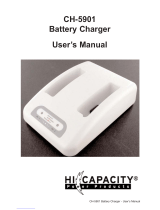Page is loading ...

PW
50
Workboard Printer
User’s Guide

ii PW50 Workboard Printer User’s Guide
Intermec Technologies Corporation
Worldwide Headquarters
6001 36th Ave.W.
Everett, WA 98203
U.S.A.
www.intermec.com
The information contained herein is provided solely for the purpose of allowing customers to
operate and service Intermec-manufactured equipment and is not to be released, reproduced, or
used for any other purpose without written permission of Intermec Technologies Corporation.
Information and specifications contained in this document are subject to change without prior
notice and do not represent a commitment on the part of Intermec Technologies Corporation.
© 2008–2011 by Intermec Technologies Corporation. All rights reserved.
The word Intermec, the Intermec logo, Norand, ArciTech, Beverage Routebook, CrossBar,
dcBrowser, Duratherm, EasyADC, EasyCoder, EasySet, Fingerprint, i-gistics, INCA (under license),
Intellitag, Intellitag Gen2, JANUS, LabelShop, MobileLAN, Picolink, Ready-to-Work, RoutePower,
Sabre, ScanPlus, ShopScan, Smart Mobile Computing, SmartSystems, TE 2000, Trakker Antares,
and Vista Powered are either trademarks or registered trademarks of Intermec Technologies
Corporation.
There are U.S. and foreign patents as well as U.S. and foreign patents pending.

PW50 Workboard Printer User’s Guide iii
Document Change Record
This page records changes to this document. The document was
originally released as Revision 001.
Version Number Date Description of Change
003 5/2011 Added information on the testfeed and
testprint functions, cleaning pen and
cleaning swab accessories, and default error
conditions.
002 7/2009 Revised to add information about using the
PW50 smart card reader with the CN3 or
CK61 mobile computer.

iv PW50 Workboard Printer User’s Guide

Contents
PW50 Workboard Printer User’s Guide v
Contents
Before You Begin. . . . . . . . . . . . . . . . . . . . . . . . . . . . . . . . . . . . . . . . . . . . . . . . . . . . . . . . . . . . . . . . . vii
Safety Information . . . . . . . . . . . . . . . . . . . . . . . . . . . . . . . . . . . . . . . . . . . . . . . . . . . . . . . vii
Global Services and Support . . . . . . . . . . . . . . . . . . . . . . . . . . . . . . . . . . . . . . . . . . . . . . vii
Warranty Information. . . . . . . . . . . . . . . . . . . . . . . . . . . . . . . . . . . . . . . . . . . . vii
Web Support . . . . . . . . . . . . . . . . . . . . . . . . . . . . . . . . . . . . . . . . . . . . . . . . . . . viii
Telephone Support . . . . . . . . . . . . . . . . . . . . . . . . . . . . . . . . . . . . . . . . . . . . . viii
Service Location Support . . . . . . . . . . . . . . . . . . . . . . . . . . . . . . . . . . . . . . . . viii
Who Should Read This Manual . . . . . . . . . . . . . . . . . . . . . . . . . . . . . . . . . . . . . . . . . . . ix
Related Documents . . . . . . . . . . . . . . . . . . . . . . . . . . . . . . . . . . . . . . . . . . . . . . . . . . . . . . ix
1
Using the PW50 Workboard Printer. . . . . . . . . . . . . . . . . . . . . . . . . . . . . . . . . . . 1
Learning About the PW50 Workboard Printer . . . . . . . . . . . . . . . . . . . . . . . . . . . . . . . . . . . . . . . 2
Identifying the Parts of the Printer . . . . . . . . . . . . . . . . . . . . . . . . . . . . . . . . . . . . . . . . . 2
Understanding the Ports and Optional Card Reader . . . . . . . . . . . . . . . . . . . . . . . . . 3
Understanding the Control Panel . . . . . . . . . . . . . . . . . . . . . . . . . . . . . . . . . . . . . . . . . . 4
Understanding the Printer Sounds . . . . . . . . . . . . . . . . . . . . . . . . . . . . . . . . . . . . . . . . . 5
Using the Batteries . . . . . . . . . . . . . . . . . . . . . . . . . . . . . . . . . . . . . . . . . . . . . . . . . . . . . . . . . . . . . . . . 5
Installing the Battery . . . . . . . . . . . . . . . . . . . . . . . . . . . . . . . . . . . . . . . . . . . . . . . . . . . . . .7
Charging the Batteries. . . . . . . . . . . . . . . . . . . . . . . . . . . . . . . . . . . . . . . . . . . . . . . . . . . . . 8
Extending Battery Life. . . . . . . . . . . . . . . . . . . . . . . . . . . . . . . . . . . . . . . . . . . . . . . . . . . . . 8
Loading Media. . . . . . . . . . . . . . . . . . . . . . . . . . . . . . . . . . . . . . . . . . . . . . . . . . . . . . . . . . . . . . . . . . . . 9
Printing a Testprint . . . . . . . . . . . . . . . . . . . . . . . . . . . . . . . . . . . . . . . . . . . . . . . . . . . . . . . . . . . . . . 11
Inserting a Mobile Computer . . . . . . . . . . . . . . . . . . . . . . . . . . . . . . . . . . . . . . . . . . . . . . . . . . . . . 12
2
Configuring the PW50. . . . . . . . . . . . . . . . . . . . . . . . . . . . . . . . . . . . . . . . . . . . . . . . . 13
Configuring the PW50 . . . . . . . . . . . . . . . . . . . . . . . . . . . . . . . . . . . . . . . . . . . . . . . . . . . . . . . . . . .14
Establishing Communications With a Host . . . . . . . . . . . . . . . . . . . . . . . . . . . . . . . . . . . . . . . .14
Setting Up Bluetooth Communications. . . . . . . . . . . . . . . . . . . . . . . . . . . . . . . . . . . . 14
Setting Up Serial Communications . . . . . . . . . . . . . . . . . . . . . . . . . . . . . . . . . . . . . . . .16
Communicating with the Smart Card Reader. . . . . . . . . . . . . . . . . . . . . . . . . . . . . . . . . . . . . . . 17
Downloading Fonts and Graphics . . . . . . . . . . . . . . . . . . . . . . . . . . . . . . . . . . . . . . . . . . . . . . . . . 18

Contents
vi PW50 Workboard Printer User’s Guide
Upgrading the Firmware. . . . . . . . . . . . . . . . . . . . . . . . . . . . . . . . . . . . . . . . . . . . . . . . . . . . . . . . . . 19
Understanding the Printer Modes . . . . . . . . . . . . . . . . . . . . . . . . . . . . . . . . . . . . . . . . . . . . . . . . .20
Understanding Ready Mode . . . . . . . . . . . . . . . . . . . . . . . . . . . . . . . . . . . . . . . . . . . . . . 20
Understanding Pause Mode. . . . . . . . . . . . . . . . . . . . . . . . . . . . . . . . . . . . . . . . . . . . . . . 20
Understanding Error Mode . . . . . . . . . . . . . . . . . . . . . . . . . . . . . . . . . . . . . . . . . . . . . . . 20
Understanding Test Mode . . . . . . . . . . . . . . . . . . . . . . . . . . . . . . . . . . . . . . . . . . . . . . . .20
Using Test Mode. . . . . . . . . . . . . . . . . . . . . . . . . . . . . . . . . . . . . . . . . . . . . . . . . 21
Using Extended Test Mode . . . . . . . . . . . . . . . . . . . . . . . . . . . . . . . . . . . . . . . 22
Understanding Upgrade Mode . . . . . . . . . . . . . . . . . . . . . . . . . . . . . . . . . . . . . . . . . . . .23
3
Troubleshooting and Maintaining the PW50 . . . . . . . . . . . . . . . . . . . . . . . 25
Troubleshooting the PW50 . . . . . . . . . . . . . . . . . . . . . . . . . . . . . . . . . . . . . . . . . . . . . . . . . . . . . . . 26
Contacting Product Support. . . . . . . . . . . . . . . . . . . . . . . . . . . . . . . . . . . . . . . . . . . . . .26
Understanding Error Messages. . . . . . . . . . . . . . . . . . . . . . . . . . . . . . . . . . . . . . . . . . . .27
Troubleshooting Printer Problems and Finding Solutions . . . . . . . . . . . . . . . . . . .27
Troubleshooting Communication Problems . . . . . . . . . . . . . . . . . . . . . . . . . . . . . . .29
Cold Booting the PW50 . . . . . . . . . . . . . . . . . . . . . . . . . . . . . . . . . . . . . . . . . . . . . . . . . . . . . . . . . .29
Cleaning the PW50. . . . . . . . . . . . . . . . . . . . . . . . . . . . . . . . . . . . . . . . . . . . . . . . . . . . . . . . . . . . . . . 30
A
Specifications . . . . . . . . . . . . . . . . . . . . . . . . . . . . . . . . . . . . . . . . . . . . . . . . . . . . . . . . . 33
Specifications. . . . . . . . . . . . . . . . . . . . . . . . . . . . . . . . . . . . . . . . . . . . . . . . . . . . . . . . . . . . . . . . . . . .34
Accessories for the PW50 . . . . . . . . . . . . . . . . . . . . . . . . . . . . . . . . . . . . . . . . . . . . . . . . . . . . . . . . . 37

Before You Begin
PW50 Workboard Printer User’s Guide vii
Before You Begin
This section provides you with safety information, technical support
information, and sources for additional product information.
Safety Information
Your safety is extremely important. Read and follow all warnings and
cautions in this document before handling and operating Intermec
equipment. You can be seriously injured, and equipment and data can
be damaged if you do not follow the safety warnings and cautions.
This section explains how to identify and understand warnings,
cautions, and notes that are in this document.
Global Services and Support
Warranty Information
To understand the warranty for your Intermec product, visit the
Intermec web site at www.intermec.com and click Support >
Returns and Repairs > Warranty.
A warning alerts you of an operating procedure, practice,
condition, or statement that must be strictly observed to avoid
death or serious injury to the persons working on the
equipment.
A caution alerts you to an operating procedure, practice,
condition, or statement that must be strictly observed to prevent
equipment damage or destruction, or corruption or loss of data.
Note: Notes either provide extra information about a topic or
contain special instructions for handling a particular condition or
set of circumstances.

Before You Begin
viii PW50 Workboard Printer User’s Guide
Disclaimer of warranties: The sample code included in this document
is presented for reference only. The code does not necessarily
represent complete, tested programs. The code is provided “as is with
all faults.” All warranties are expressly disclaimed, including the
implied warranties of merchantability and fitness for a particular
purpose.
Web Support
Visit the Intermec web site at www.intermec.com to download our
current manuals (in PDF).
Visit the Intermec technical knowledge base (Knowledge Central) at
www.intermec.com and click Support > Knowledge Central to
review technical information or to request technical support for your
Intermec product.
Telephone Support
In the U.S.A. and Canada, call 1-800-755-5505.
Outside the U.S.A. and Canada, contact your local Intermec
representative. To search for your local representative, from the
Intermec web site, click About Us > Contact Us.
Service Location Support
For the most current listing of service locations, click Support >
Returns and Repairs > Repair Locations.
For technical support in South Korea, use the after service locations
listed below:
AWOO Systems
102-1304 SK Ventium
522 Dangjung-dong
Gunpo-si, Gyeonggi-do Korea, South 435-776
Contact: Mr. Sinbum Kang
Telephone: +82-31-436-1191
Email: [email protected]

Before You Begin
PW50 Workboard Printer User’s Guide ix
IN Information System PTD LTD
6th Floor
Daegu Venture Center Bldg 95
Shinchun 3 Dong
Donggu, Daegu City, Korea
Who Should Read This Manual
This user’s guide is for the person who is responsible for installing,
configuring, and maintaining the PW50 Workboard Printer.
This user’s guide provides you with information about the features of
the PW50, and how to configure, operate, maintain, and troubleshoot
it.
Before you work with the PW50, you should be familiar with your
network and general networking terms, such as IP address.
Related Documents
The Intermec web site at www.intermec.com contains our
documents (as .pdf files) that you can download for free.
To download documents
1 Visit the Intermec web site at www.intermec.com.
2 Click the Products tab.
3 Using the Products menu, navigate to your product page. For
example, to find the PW50 printer product page, click Printers
and Media > Mobile Printers > PW50.
4 Click the Manuals tab.
If your product does not have its own product page, click Support >
Manuals. Use the Product Category field, the Product Family field,
and the Product field to help you locate the documentation for your
product.

Before You Begin
x PW50 Workboard Printer User’s Guide

Chapter 1 — Using the PW50 Workboard Printer
2 PW50 Workboard Printer User’s Guide
Learning About the PW50 Workboard Printer
The PW50 is a rugged direct thermal receipt printer that is designed
for use with these Intermec mobile computers:
• CN3 and CN3e
• CK61 and CK61ex
The PW50 provides:
• print resolution of 203 dpi.
• print speeds of up to 100 mm per second (4 ips).
• a Bluetooth radio.
Identifying the Parts of the Printer
Use this illustration to familiarize yourself with some of the features
of the PW50.
PW50 Printer: This illustration shows the important features of the PW50
printer. A weather-resistant flap protects the communications ports and the
external power connector.
Before you can use a new printer, or a printer that you reset to factory
default settings, you must perform a testfeed.
Media cover
release button
Standby button
Communications
Status
Feed button
Card reader
(optional)
Intermec
Ready-to-Work
indicator
Printer ports
Battery

Chapter 1 — Using the PW50 Workboard Printer
PW50 Workboard Printer User’s Guide 3
Understanding the Ports and Optional Card Reader
The PW50 ports are located on the bottom of the printer.
PW50 Ports: Use this illustration to familiarize yourself with the PW50 ports.
PW50 Port Descriptions
Port Description
USB Allows USB devices to connect to the PW50.
Note: USB communications are not currently enabled on
the PW50. For more information, contact your Intermec
sales representative.
COM1 Allows RS-232 devices, such as PCs, to connect to the
PW50.
Power connector Connects the PW50 to an AC power supply.
DEX Provides support for DEX/UCS (Direct Exchange/
Uniform Communication Standard). The DEX port
allows two-way electronic transfer of invoice information
between a vendor’s mobile computer inserted in the
PW50 and a store’s inventory system.
Card reader
(optional)
Reads magstripe cards and smart cards.
USB
COM1
Power
connector
DEX
Note: To use the DEX port or the card reader, you must insert a
mobile computer into the PW50.

Chapter 1 — Using the PW50 Workboard Printer
4 PW50 Workboard Printer User’s Guide
Understanding the Control Panel
The PW50 control panel contains two buttons and four LED
indicators. Use the two buttons to perform functions on the PW50
printer.
PW50 Control Panel: Use this illustration to familiarize yourself with the
buttons and LEDs on the PW50.
Note: The Intermec Ready-to-Work™ indicator and the Status LED
also indicate the status of the printer modes. For more information,
see “Understanding the Printer Modes” on page 20.
Understanding How to Use the PW50 Buttons
Button Name Functions
Standby
(Power)
Press to put the printer in Standby mode. In Standby
mode, power to the radio and all communications
ports (USB, COM1, and Bluetooth) are turned off.
Press to turn the printer back on and put the printer in
Ready mode.
Press and hold for more than 2 seconds to enable or
disable Bluetooth communications.
Standby button
Communications
Status
Intermec
Ready-to-Work
indicator
Battery
Feed button

Chapter 1 — Using the PW50 Workboard Printer
PW50 Workboard Printer User’s Guide 5
Understanding the Printer Sounds
The PW50 plays sounds in response to several actions that you can
take with the printer. Use the following table to understand when the
sounds occur and what they mean.
Using the Batteries
The PW50 uses a rechargeable 2200 mAh lithium-ion battery (Model
AB13) for power. You must fully charge the battery before you can use
the PW50. A fully charged battery can last up to one week without
needing to be recharged when the printer is in Standby mode.
Feed Press to advance receipt paper. The amount of media
that feeds depends on the type of media you are using.
Media advances by 5 mm (0.2 in) or feeds a configured
length of media based on your media and settings.
If the printer is printing, pressing this button pauses
printing. Press the button again to resume printing.
Press and hold the Feed button for 3 seconds to
perform a testfeed and register new media.
Understanding How to Use the PW50 Buttons (continued)
Button Name Functions
Understanding the Printer Sounds
Sound Occurs When:
Power
• You insert a battery in the printer.
• The PW50 starts charging the battery.
• You plug in the AC adapter.
Hardware You open the media door, close the media door, or insert a cable.
Button You press one of the PW50 buttons.
Error
• The printer cannot feed paper or print a job because of a
hardware issue such as the media door open, a paper jam, or
there is no media.
• An error occurs such as a paper jam, a print error, or the
printer is out of range.

Chapter 1 — Using the PW50 Workboard Printer
6 PW50 Workboard Printer User’s Guide
Use only Intermec battery pack Model AB13. Use of incorrect
battery may present a risk of fire or explosion. Promptly dispose
of used battery pack according to the instructions.
The Model AB13 battery may ignite, create a chemical burn
hazard, explode, or release toxic materials if mistreated. Do not
incinerate, disassemble, or heat above 100°C (212°F). Do not
short circuit; may cause burns. Keep away from children.

Chapter 1 — Using the PW50 Workboard Printer
PW50 Workboard Printer User’s Guide 7
Installing the Battery
Make sure you fully charge the battery before you use your PW50. You
can charge the battery before or after you install it in the PW50.
To install the battery
1 Lay the PW50 upside down on a flat surface.
2 Insert the battery with the tab facing away from the front control
panel.
3 Insert the edge of the battery under the lip of the PW50 and then
push down until you hear the battery latch click.

Chapter 1 — Using the PW50 Workboard Printer
8 PW50 Workboard Printer User’s Guide
Charging the Batteries
There are two ways to charge the PW50 battery:
• Connect power to the printer while the battery is installed.
• Use the AC18 4-bay battery charger.
For information on charging your battery in the 4-bay battery
charger, see the AC18 4-Bay Battery Charger Instructions.
It takes approximately 6 hours to charge the battery while it is
installed in the PW50 printer. To charge the battery inside the PW50,
you need these items:
• Intermec 12 VDC power supply (Model AE19)
• AC power cord
To charge the battery inside the PW50
1 Install the battery in the PW50. For help, see the previous section,
“Installing the Battery.”
2 Connect the power supply to the power connector on the printer.
3 Connect one end of the power cord to the power supply, and then
plug the other end into an AC outlet.
Extending Battery Life
Here are some tips for extending the overall life of your battery:
• Never expose the battery to direct sunlight or temperatures over
40°C (104°F).
• Only charge the battery inside the PW50 using a power supply or
in the 4-bay battery charger (Model AC18).
Here are some tips for extending the life of your battery between
charges:
• Press the Standby button to put the printer in Standby mode.
• Remove the battery from the printer if you are not going to use it
for three or more days.
• Do not operate the PW50 in extremely cold temperatures. Using
the PW50 in temperatures below freezing reduces the overall
battery life.

Chapter 1 — Using the PW50 Workboard Printer
PW50 Workboard Printer User’s Guide 9
Remember that any rechargeable battery loses its ability to maintain a
charge over time. You can only recharge it a finite number of times
before you must replace it.
Loading Media
You can use roll or fanfold receipt media with the PW50 printer. The
PW50 ships with a small amount of media loaded and a test page
printed to verify that the printer works. For information on media
specifications, see “Specifications” on page 34.
To load media
1 Press the blue media cover release button to open the cover.
2 Insert a roll of media. Make sure you load the media counter-
clockwise so that it pulls off the core from the bottom of the
printer.
3 Pull out approximately 8 cm (3 in) of the media.

Chapter 1 — Using the PW50 Workboard Printer
10 PW50 Workboard Printer User’s Guide
4 Close the media cover.
5 Press down on the cover until it latches. The printer emits the
hardware sound to tell you that the media door closed correctly.
6 Press the Feed button to advance the media.
Before you can use a new printer, or a printer that you reset to factory
default settings, you must perform a testfeed.
/