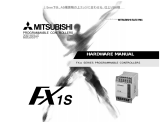Page is loading ...

GT Simulator Version5
Operating Manual
MITSUBISHI Graphic Operation Terminal
SW5D5C-GTWORKS-E

A - 1 A - 1
•
SAFETY PRECAUTIONS
•
(Always read these instructions before using this equipment.)
Before using this product, please read this manual and the relevant manuals introduced in this manual
carefully and pay full attention to safety to handle the product correctly.
The instructions given in this manual are concerned with this product. For the safety instructions of the
programmable controller system, please read the CPU module user's manual.
In this manual, the safety instructions are ranked as "DANGER" and "CAUTION".
!
DANGER
CAUTION
!
Indicates that incorrect handling may cause hazardous conditions,
resulting in death or severe injury.
Indicates that incorrect handling may cause hazardous conditions,
resulting in medium or slight personal injury or physical damage.
Note that the
!
CAUTION level may lead to a serious consequence according to the circumstances.
Always follow the instructions of both levels because they are important to personal safety.
Please save this manual to make it accessible when required and always forward it to the end user.
[Test Operation Precautions]
!
DANGER
•
GT Simulator is designed to simulate the actual GOT to debug created screens. However, we
do not guarantee the operations of the GOT and PLC CPU after debugging.
After performing debugging on GT Simulator, connect the GOT and PLC CPU and perform
ordinary debugging before starting actual operation.
Not using the actual GOT and PLC CPU for debugging may result in accidents due to incorrect
outputs or malfunctions.

A - 2 A - 2
Precautions for using this software (important)
1. Memory of the personal computer used
Processing may be terminated by Windows
®
on some personal computer models having main memory of
not more than 32M bytes. Therefore, use them after increasing the main memory to 32M bytes or more.
2. Free space on the hard disk
While this software is running, free space of at least 50M byte is required on the hard disk.
Since free space of 50M byte is required by Windows
®
as the swap area, Windows
®
may forcibly
terminate the program if that free space is used up while the drawing software is running. Produce a
sufficient amount of free space on the hard disk before using the drawing software.
When GT Simulator is used with GX Developer or GX Simulator, free space is required separately.
Refer to the GX Developer or GX Simulator Operating Manual (Start up Manual) for the free space
required for use of GX Developer or GX Simulator.
3. Instructions for displaying any line other than a continuous line (such as a dotted line) in boldface type
When any line other than a continuous line is drawn in boldface type, the personal computer screen may
not display the line type properly. However, it is displayed properly on the GOT and there are no problems
in data.
Please understand that it may be different from the actual image during simulation.
SPREAD
Copyright (C) 1999 Far Point Technologies, Inc

A - 3 A - 3
REVISIONS
* The manual number is given on the bottom left of the back cover.
Print Date * Manual Number Revision
Apr., 2000 SH (NA)-080120-A First edition
Oct., 2000 SH (NA)-080120-B
Partial corrections
Section 2.1.2
Partial additions
Section 2.2.2
Nov., 2000 SH (NA)-080120-C
Partial corrections
Section 3.3.1, Section 4.1
Partial additions
Section 3.1, Section 4.2, Appendix 1.1
Additions
Section 3.4, Chapter 7
Feb., 2001 SH (NA)-080120-D
Partial corrections
Section 3.4, Section 5.2
Partial additions
Section 3.1, Section 5.2.1, Chapter 8
May., 2001 SH (NA)-080120-E
Partial corrections
Section 3.2
Partial additions
Section 2.1.2, Section 2.2.1, Section 2.2.2, Section 3.4
Jun., 2001 SH (NA)-080120-F
Partial additions
Section 7.2,
Aug., 2001 SH (NA)-080120-G
Partial corrections
Section 2.1.2, Section3.2, Section5.1, Section5.5
Additions
Appendix 2
May., 2002 SH (NA)-080120-H
Partial corrections
Section 3.1, Section 3.2, Appendix 1
Partial additions
Section 2.1.1, Section 2.2.1, Section 2.2.2
Jun., 2004 SH (NA)-080120-I
Partial corrections
Manuals
MODEL CODE change
Changed from 13JU09 to 1DM191
Japanese Manual Version SH-080115-J
This manual confers no industrial property rights or any rights of any other kind, nor does it confer any patent
licenses. Mitsubishi Electric Corporation cannot be held responsible for any problems involving industrial property
rights which may occur as a result of using the contents noted in this manual.
2000 MITSUBISHI ELECTRIC CORPORATION

A - 4 A - 4
INTRODUCTION
Thank you for choosing the Mitsubishi Graphic Operation Terminal.
Before using the equipment, please read this manual carefully to use the equipment to its optimum.
CONTENTS
About manuals ................................................................................................................................................A- 6
Abbreviations and generic terms in this manual ............................................................................................A- 7
1. OVERVIEW 1- 1 to 1- 2
1.1 Features ....................................................................................................................................................1- 1
2. SYSTEM CONFIGURATION 2- 1 to 2- 6
2.1 System Configuration at Installation of GT Simulator..............................................................................2- 1
2.1.1 System configuration..........................................................................................................................2- 1
2.1.2 Operation environment.......................................................................................................................2- 1
2.2 System Configuration for GT Simulator Execution..................................................................................2- 3
2.2.1 System configuration..........................................................................................................................2- 3
2.2.2 Applicable CPUs ................................................................................................................................2- 5
2.2.3 About the converter/cable..................................................................................................................2- 6
3. SPECIFICATIONS 3- 1 to 3-14
3.1 Specifications of the GOTs Simulated......................................................................................................3- 1
3.2 Functions that cannot be simulated..........................................................................................................3- 1
3.3 Restrictions on and Instructions for use of GT Simulator........................................................................3- 3
3.3.1 Restrictions on and instructions for GT simulator .............................................................................3- 3
3.3.2 Restrictions on and instructions for GX Simulator ............................................................................3- 5
3.3.3 Restrictions on and instructions for PLC CPU connection ...............................................................3- 6
3.4 Device Ranges That Can Be Monitored...................................................................................................3- 7
4. SCREEN CONFIGURATION OF GT SIMULATOR 4- 1 to 4- 2
4.1 Screen Configuration and Various Tools of GT Simulator ......................................................................4- 1
4.2 Menu Configuration...................................................................................................................................4- 2
5. GT SIMULATOR OPERATING METHOD 5- 1 to 5- 9
5.1 Simulation Procedure Outline...................................................................................................................5- 1
5.2 Option Setting............................................................................................................................................5- 3
5.2.1 Description of the option setting dialog box.......................................................................................5- 4
5.3 Execution of simulation.............................................................................................................................5- 5
5.4 Opening the Project ..................................................................................................................................5- 6
5.4.1 Description of the monitor data reading dialog box...........................................................................5- 7
5.5 Simulating Operation ................................................................................................................................5- 8
5.6 Exiting from GT Simulator.........................................................................................................................5- 9

A - 5 A - 5
6. FUNCTIONS OF GT SIMULATOR 6- 1 to 6- 2
6.1 Snap Shot Function ..................................................................................................................................6- 1
6.1.1 Operating procedure..........................................................................................................................6- 1
6.2 Print Function............................................................................................................................................6- 2
6.2.1 Operating procedure..........................................................................................................................6- 2
6.2.2 Print preview.......................................................................................................................................6- 2
6.2.3 Page setup .........................................................................................................................................6- 2
7. DEVICE MONITOR FUNCTIONS 7- 1 to 7-17
7.1 Overview....................................................................................................................................................7- 1
7.2 Restrictions on and instructions for use of Device Monitor......................................................................7- 2
7.3 Screen Configuration of Device Monitor ..................................................................................................7- 3
7.3.1 Screen Configuration and Various Tools of Device Monitor.............................................................7- 3
7.3.2 Menu Configuration............................................................................................................................7- 7
7.4 How to Operate the Device Monitor Function..........................................................................................7- 8
7.5 Device Monitoring Functions ...................................................................................................................7-10
7.5.1 Sort function ......................................................................................................................................7-10
7.5.2 Device value edit function.................................................................................................................7-10
7.5.3 Device registration function...............................................................................................................7-12
7.5.4 Function to display all Device Monitor screens together .................................................................7-13
7.6 Various Settings.......................................................................................................................................7-14
7.6.1 How to display the setting dialog box...............................................................................................7-14
7.6.2 Settings and setting methods ...........................................................................................................7-15
8. TROUBLESHOOTING 8- 1 to 8- 3
APPENDICES APP- 1 to APP- 8
Appendix 1 Examples of using GT Simulator............................................................................................APP- 1
Appendix 1.1 Simulating the sample monitor data................................................................................APP- 1
Appendix 1.2 Making correction to the sample monitor data on GT Designer ....................................APP- 4
Appendix 1.3 Simulating the sample monitor data corrected on GT Designer....................................APP- 6
Appendix2 List of Functions Added to Update GT Simulator...................................................................APP- 7
INDEX Index- 1 to Index- 2

A - 6 A - 6
Manuals
The following manuals are relevant to this product.
Refer to the following list and order the required manuals.
• Detailed manuals
Manual Name
Manual Number
(Model Code)
A985GOT/A975GOT/A970GOT/A960GOT User’s Manual
Explains the specifications, general system configuration, component devices, part names, option unit
loading methods, installation and wiring methods, maintenance and inspection methods, and error codes
of A985GOT/A975GOT/A970GOT/A960GOT unit.
(Available as option)
SH-4005
(1DM099)
A950GOT/A951GOT/A953GOT/A956GOT User’s Manual
Explains the specifications, general system configuration, component devices, part names, option unit
loading methods, installation and wiring methods, maintenance and inspection methods, and error codes
of A950GOT/A951GOT/A953GOT/A956GOT unit.
(Available as option)
SH-080018
(1DM103)
• Relevant Manuals
For relevant manual, refer to the PDF manual stored within the drawing software.

A - 7 A - 7
Abbreviations and generic terms in this manual
Abbreviations and generic terms used in this manual are described as follows:
Abbreviations and generic terms Description
A985GOT-V Generic term of A985GOT-TBA-V and A985GOT-TBD-V
A985GOT Generic term of A985GOT-TBA, A985GOT-TBD and A985GOT-TBA-EU
A975GOT
Generic term of A975GOT-TBA-B, A975GOT-TBD-B, A975GOT-TBA, A975GOT-TBD
and A975GOT-TBA-EU
A970GOT
Generic term of A970GOT-TBA-B A970GOT-TBD-B, A970GOT-TBA, A970GOT-TBD,
A970GOT-SBA, A970GOT-SBD, A970GOT-LBA, A970GOT-LBD, A970GOT-TBA-EU
and A970GOT-SBA-EU
A97 GOT Generic term of A975GOT and A970GOT
A960GOT Generic term of A960GOT-EBA, A960GOT-EBD and A960GOT-EBA-EU
A956GOT
Generic term of A956GOT-TBD, A956GOT-SBD, A956GOT-LBD, A956GOT-TBD-M3,
A956GOT-SBD-M3 and A956GOT-LBD-M3
A956WGOT Abbreviation of A956WGOT-TBD
A953GOT
Generic term of A953GOT-TBD, A953GOT-SBD, A953GOT-LBD, A953GOT-TBD-M3,
A953GOT-SBD-M3 and A953GOT-LBD-M3
A951GOT
Generic term of A951GOT-TBD, A951GOT-SBD, A951GOT-LBD, A951GOT-TBD-M3,
A951GOT-SBD-M3 and A951GOT-LBD-M3
A951GOT-Q
Generic term of A951GOT-QTBD, A951GOT-QSBD, A951GOT-QLBD, A951GOT-QTBD-M3,
A951GOT-QSBD-M3 and A951GOT-QLBD-M3
A950GOT
Generic term of A950GOT-TBD, A950GOT-SBD, A950GOT-LBD, A950GOT-TBD-M3,
A950GOT-SBD-M3 and A950GOT-LBD-M3
A950 handy GOT Generic term of A953GOT-SBD-M3-H and A953GOT-LBD-M3-H
A95 GOT
Generic term of A956GOT, A956WGOT, A953GOT, A951GOT, A951GOT-Q, A950GOT
and A950 handy GOT
F940GOT Generic term of F940GOT-SWD-E, F940GOT-LWD-E, ET-940BH(-L) and ET-940PH(-L)
F930GOT Abbreviation of F930GOT-BWD-E
F940 handy GOT
Generic term of F940GOT-SBD-H, F940GOT-LBD-H, F943GOT-SBD-H and F943GOT-
LBD-H
F940WGOT Abbreviation of F940WGOT-TWD
F940GOT-RH
Generic term of F940GOT-SBD-RH, F940GOT-LBD-RH, F943GOT-SBD-RH, F943GOT-
LBD-RH
GOT-A900 series
Generic term of A985GOT-V, A985GOT, A975GOT, A970GOT, A960GOT, A95*GOT and
GT SoftGOT
GOT
GOT-F900 series Generic term of F940WGOT, F940GOT-RH, F940GOT, F930GOT and F940 handy GOT
GT Works Version 5 Abbreviation of SW5D5C-GTWORKS-E software package
GT Designer Version 5
Generic term of SW5D5C-GOTR-PACKE software package and SW5D5C-GOTR-
PACKEV software package
GT Designer Abbreviation of image creation software GT Designer for GOT900
GT Simulator Abbreviation of GT Simulator screen simulator GOT900
GT Converter Abbreviation of data conversion software GT Converter for GOT900
GT Debugger Abbreviation of debugging software GT Debugger
GT Manager Abbreviation of GT Manager data editing software for GOT900
GT SoftGOT Abbreviation of GT SoftGOT monitoring software.
GX Developer Generic term of SW D5C-GPPW-E/SW D5F-GPPW-E software packages
Software
GX Simulator
Generic term of SW
D5C-LLT-E ladder logic test tool function software packages
(SW5D5C-LLT-E or later)
QCPU (Q Mode)
Generic term of Q00JCPU, Q00CPU, Q01CPU, Q02CPU, Q02HCPU, Q06HCPU,
Q12HCPU, Q25HCPU, Q12PHCPU and Q25PHCPU CPU units
QCPU (A Mode) Generic term of Q02CPU-A, Q02HCPU-A and Q06HCPU-A CPU units
QCPU Generic term of QCPU (Q Mode) and QCPU (A Mode)
QnACPU (Large Type) Generic term of Q2ACPU, Q2ACPU-S1, Q3ACPU, Q4ACPU and Q4ARCPU CPU units
QnACPU (Small Type) Generic term of Q2ASCPU, Q2ASCPU-S1, Q2ASHCPU and Q2ASHCPU-S1 CPU units
QnACPU Generic term of QnACPU (Large Type) and QnACPU (Small Type)
AnUCPU Generic term of A2UCPU, A2UCPU-S1, A3UCPU and A4UCPU CPU units
AnACPU Generic term of A2ACPU, A2ACPU-S1 and A3ACPU CPU units
AnNCPU Generic term of A1NCPU, A2NCPU, A2NCPU-S1 and A3NCPU CPU units
ACPU (Large Type) Generic term of AnUCPU, AnACPU and AnNCPU CPU units
A2US(H)CPU Generic term of A2USCPU, A2USCPU-S1 and A2USHCPU-S1 CPU units
AnS(H)CPU Generic term of A1SCPU, A1SHCPU, A2SCPU and A2SHCPU CPU units
A1SJ(H)CPU Generic term of A1SJCPU-S3 and A1SJHCPU CPU units
ACPU (Small Type) Generic term of A2US(H)CPU, AnS(H)CPU and A1SJ(H)CPU CPU units
ACPU Generic term of ACPU (Large Type), ACPU (Small Type) and A1FXCPU CPU units
FXCPU
Generic term of FX
0
series, FX
0N
series, FX
0S
series, FX
1
series, FX
1N
series, FX
1NC
series, FX
1S
series, FX
2
series , FX
2C
series, FX
2N
series, FX
2NC
series CPU unit
Motion controller CPU
Generic term of A273UCPU, A273UHCPU, A273UHCPU-S3, A171SCPU-S3,
A171SHCPUN, A172SHCPUN, A173UHCPU, A173UHCPU-S1 CPU unit
CPU
FA controller Generic term of LM610, LM7600, LM8000 CPU unit

A - 8 A - 8
Abbreviations and generic terms Description
Omron PLC
Generic term of C200HS, C200H, C200HX, C200HG, C200HE, CQM1,
C1000H,C2000H,CV500, CV1000, CV2000, CVM1-CPU11, CVM1-CPU21, CS1, CJ1
CPU unit
Yasukawa PLC
Generic term of GL60S, GL60H, GL70H, GL120, GL130, CP-9200SH, CP-9300MS, MP-920,
MP-930, MP-940, CP-9200(H) and PROGIC-8 CPU unit
SLC500 Series
Generic term of SLC500-20, SLC500-30, SLC500-40, SLC5/01 SLC5/02, SLC5/03,
SLC5/04 SLC5/05
MicroLogix1000 Series
Generic term of 1761-L10BWA, 1761-L10BWB, 1761-L16AWA, 1761-L16BWA, 1761-
L16BWB, 1761-L16BBB, 1761-L32AWA, 1761-L32BWA, 1761-L32BWB, 1761-L32BBB,
1761-L32AAA, 1761-L20AWA-5A, 1761-L20BWA-5A, 1761-L20BWB-5A
MicroLogix1500 Series Abbreviation of 1764-LSP
Allen-Bradley PLC Generic term of SLC 500 Series, MicroLogix1000 Series, MicroLogix1500 Series
Sharp PLC
Generic term of JW-21CU, JW-22CU, JW-31CUH, JW-32CUH, JW-33CUH, JW-50CUH,
JW-70CUH, JW-100CUH CPU unit
PROSEC T Series Generic term of T2(PU224 type), T2E, T2N, T3, T3H CPU unit
PROSEC V Series Abbreviation of Model3000(S3) CPU unit
Toshiba PLC Generic term of PROSEC T Series and PROSEC V Series
SIEMENS PLC Generic term of SIMATIC S7-300 Series and SIMATIC S7-400 Series CPU unit
Large type H series
Generic term of H-302(CPU2-03H), H-702(CPU2-07H), H-1002(CPU2-10H), H-
2002(CPU2-20H), H-4010(CPU3-40H),.J-300(CPU-03Ha), H-700(CPU-07Ha), H-
2000(CPU-20Ha)
H200 to 252 Series
Generic term of H-200(CPU-02H, CPE-02H), H-250(CPU21-02H), H-252(CPU22-02H),
H-252B(CPU22-02HB), H-252C(CPU22-02HC, CPE22-02HC)
H Series board type
Generic term of H-20DR, H-28DR, H-40DR, H-64DR, H-20DT, H-28DT, H-40DT, H-64DT,
HL-40DR, HL-64DR
EH-150 Series Generic term of EH-CPU104, EH-CPU208, EH-CPU308, EH-CPU316
HITACHI PLC
(HIDIC H Series)
Generic term of large type H series,H-200 to 252 Series H Series board type, EH-150
Series
Other PLC
Matsushita Electric Works
PLC
Generic term of FP0-C16CT, FP0-C32CT, FP1-C24C, FP1-C40C, FP2, FP3, FP5, FP10(S),
FP10SH, FP-M(C20TC) and FP-M(C32TC)
Memory abbreviation of mmory (flash memory) in the GOT
OS Abreviation of GOT system software
Object Setting data for dynamic image
Others
Personal Computer Personal computer where the corresponding software package is installed
In this manual, the following products are called by new names.
Old Name New Name Remarks
GPPW GX Developer Generic term of SW D5C-GPPW-E/SW D5F-GPPW-E software packages
LLT GX Simulator
Generic term of SW
D5C-LLT-E ladder logic test tool function software packages
(SW5D5C-LLT-E or later)

1 - 1 1 - 1
MELSOFT
1 OVERVIEW
Chapter 1 OVERVIEW
This manual describes the system configuration, screen makeup, basic dialog box
operation methods and others of the GT Simulator screen simulator for GOT (hereafter
abbreviated to GT Simulator).
GT Simulator is designed to simulate GOT operations on a personal computer using
the project data created on GT Designer.
POINT
For the installation method of GT Simulator, refer to the GT Works Version 5/GT
Designer Version 5 Operating Manual (Start up Manual).
Refer to the help of GT Designer for object function settings, etc. when creating
monitor screens on GT Designer.
1.1 Features
(1) Simulation of GOT screen on personal computer
Simulating GOT operations on a personal computer enables you to debug
monitor data if there is no GOT.
Since GT Designer can operate with GX Simulator to debug screens, installation
of GX Simulator and GT Designer on the same personal computer allows
operations from screen creation to screen debugging to be supported by a single
personal computer.
Any correction made to a screen on GT Designer can be checked immediately
on GT Simulator, improving design efficiency greatly.
Install
Virtual GOT (GT Simulator)
Virtual CPU (GX Simulator)
GX Developer
GT Works Version5
(GT Designer, GT Simulator)
GX Simulator
GX Developer
(2) Compatibility with special modules and network-compatible
operating environment
Direct connection of a personal computer and PLC by a CPU allows monitoring
and write operation debugging of special modules and on-network PLC which
cannot be debugged by GX Simulator.
When GT Simulator is connected with the PLC CPU, monitoring speed is
lower than when it is connected with GX Simulator.
1

1 - 2 1 - 2
MELSOFT
1 OVERVIEW
MEMO
1

2 - 1 2 - 1
MELSOFT
2 SYSTEM CONFIGURATION
Chapter 2 SYSTEM CONFIGURATION
2.1 System Configuration at Installation of GT Simulator
2.1.1 System configuration
GT Works Version 5
IBM PC/AT or 100% compatible
2.1.2 Operation environment
The following table indicates the operating environment of the personal computer
where GT Simulator is installed.
Item Description
Body
Pentium
®
133MHz or higher (Pentium II
®
266MHz or higher recommended)
Personal computer allowing operation of
Microsoft
®
Windows
®
95 operating system 2,
Microsoft
®
Windows
®
98 operating system,
Microsoft
®
Windows
®
Millennium Edition operating system,
Microsoft
®
WindowsNT
®
Workstation 4.0 operating system 3,
Microsoft
®
Windows
®
2000 Professional operating system
Disk drive CD-ROM drive is mandatory.
Main memory
GT Simulator only : 32M bytes or more (96M bytes or more recommended)
GT Simulator + GX Developer + GX Simulator: 64M bytes or more (96M bytes or more recommended)
Hard disk space
At the time of installation : 200M bytes or more
At the time of operation : 50M bytes or more
CRT
Compatible with Windows
®
95, Windows
®
98, Windows
®
Me, WindowsNT
®
Workstation 4.0, Windows
®
2000.
Display color 256 colors or more
Resolution Resolution of 800×600 dots or more
Necessary software
Required
SW4D5C-GOTR-PACKE Version A or later
4
When GX Simulator is used
For QCPU (A mode), ACPU, Motion controller CPU simulation : SW5D5C-LLT-E Version A or later
For QCPU (Q mode)(Except Q00J/Q00CPU/Q01CPU),
QnACPU, FXCPU simulation : SW5D5C-LLT-E Version E or later
For Q00J/Q00CPU/Q01CPU simulation : SW6D5C-LLT-E Version A or later
For Q12PHCPU, Q25PHCPU simulation : SW6D5C-LLT-E Version L or later
Mouse, keyboard,
printer, CD-ROM drive
Compatible with Windows
®
95, Windows
®
98, Windows
®
Me, WindowsNT
®
Workstation 4.0, Windows
®
2000
1 When this software is used with GX Developer or GX Simulator, free space is required separately.
Refer to the GX Developer or GX Simulator Operating Manual (Start up Manual) for the free space required for use of
GX Developer or GX Simulator.
2 When using GT Simulator, use a computer where Windows
®
95 of version B or later or Internet Explorer 3 or later is installed.
3 When using GT Simulator, use a computer where WindowsNT
®
Workstation 4.0 of Service Pack 3 or later is installed.
4 Use GT Designer included in GT Works that contains GT Simulator.
2

2 - 2 2 - 2
MELSOFT
2 SYSTEM CONFIGURATION
POINT
Depending on the language of your Operating System, this software may not start.
In such a case, start this software after setting the Regional Settings within Control
Panel of Windows
®
to "English".
2

2 - 3 2 - 3
MELSOFT
2 SYSTEM CONFIGURATION
2.2 System Configuration for GT Simulator Execution
2.2.1 System configuration
<When using GX Simulator>
Personal computer
Commercially available
Printer
Commercially available
GX Developer 1
GX Simulator 1
GT Works Version 5
<When using PLC CPU (Direct connection to CPU)>
Personal computer
Commercially available
Printer
Commercially available
PLC CPU 2
GT Works Version 5
GX Developer 1
Connection cable 3
1 For how to install GX Developer and GX Simulator, refer to the GX Developer and GX Simulator Operating Manuals
(Start up Manual).
2 Refer to Section 2.2 for usable PLC CPUs.
3 Refer to Section 2.3 for cables for connection of the personal computer and PLC CPU.

2 - 4 2 - 4
MELSOFT
2 SYSTEM CONFIGURATION
POINT
About GX Simulator used
Note that the version of GX Simulator used changes with the type of the CPU
simulated.
The following indicates the versions of GX Simulator usable with the CPUs.
QCPU (A mode), ACPU, motion controller CPU: SW5D5C-LLT-E Version A or
later
QCPU (Q mode)(Except Q00J/Q00CPU/Q01CPU),
QnACPU, FXCPU : SW5D5C-LLT-E Version E or
later
Q00J/Q00CPU/Q01CPU : SW6D5C-LLT-E Version A or
later

2 - 5 2 - 5
MELSOFT
2 SYSTEM CONFIGURATION
2.2.2 Applicable CPUs
The following table indicates the PLC CPUs that may be connected to GT Simulator
(personal computer).
Variety Type
Connection
form
QCPU (Q Mode)
Q00JCPU, Q00CPU, Q01CPU, Q02CPU, Q02HCPU,
Q06HCPU, Q12HCPU, Q25HCPU
MELSEC-QCPU
QCPU (A Mode) Q02CPU-A, Q02HCPU-A, Q06HCPU-A
QnACPU (Large type) Q2ACPU (S1), Q2AHCPU (S1), Q3ACPU, Q4ACPU, Q4ARCPU
MELSEC-QnACPU
QnACPU (Small type) Q2ASCPU (S1), Q2ASHCPU (S1)
ACPU (Large type)
A2UCPU (S1), A3UCPU, A4UCPU,
A2ACPU (S1), A3ACPU,
A1NCPU, A2NCPU (S1), A3NCPU
(Version L or later for the one with link, version H or later for the
one without link of AnN (S1))
MELSEC-ACPU
ACPU (Small type)
A2USCPU (S1), A2USHCPU-S1,
A1SCPU (S1), A1SHCPU,
A2SCPU (S1) (Version C or later), A2SHCPU (S1),
A1SJCPU, A1SJHCPU,
A0J2HCPU (Version E or later) 5
A2CCPU (Version H or later)
5, A2CCPUC24, A2CJCPU 5
A1FXCPU
Motion controller CPU
A171SCPU-S3
1, A171SHCPU 2, A172SHCPU 3,
A173UHCPU (S1) 4, A273UHCPU 4
MELSEC-FXCPU 5FX
0
,FX
0N
, FX
0S
, FX
1
, FX
1N
, FX
1S
, FX
2
, FX
2C
, FX
2N
, FX
2NC
Direct
connection
to CPU
1 Monitoring is allowed in the A1SCPU range only.
2 Monitoring is allowed in the A1SHCPU range only.
3 Monitoring is allowed in the A2SHCPU range only.
4 Monitoring is allowed in the A3UCPU range only.
5 The clock display function is unusable.
6 When the monitor destination is a multiple PLC system, the following CPU can be monitored.
For host station monitoring : Only the CPU connected to the personal computer can be monitored.
For other station monitoring : Only the control PLC which controls the network module can be monitored.
POINT
About the clock display function
Though the actual GOT reads and shows the clock data of the PLC CPU, GT
Simulator displays the clock data of the personal computer, not the clock data of
the PLC CPU.

2 - 6 2 - 6
MELSOFT
2 SYSTEM CONFIGURATION
2.2.3 About the converter/cable
The following cables/converter have been confirmed by us that proper operation can
be performed.
(1) QCPU
(a) Using the cable of Mitsubishi Electric make
RS-232 cable
QC30R2 (when peripheral device connector is D-sub, 9-pin)
(2) QnACPU, ACPU, Motion controller CPU, FXCPU
(a) Using the product of Mitsubishi Electric make
Peripheral Device Side
(RS-232C cable)
RS-232C/RS-422
Converter
PLC CPU Side
(RS-422 cable)
For ACPU, Motion controller CPU, QnACPU,
FX
1
/FX
2
CPU/FX
2C
CPU
FX-422CAB (0.3m)
FX-422CAB-150 (1.5m)
F2-232CAB-1
(when peripheral device
connector is D-sub, 9-pin)
FX-232AW(C)
For FX
0
/FX
0S
/FX
0N
/FX
1S
/FX
1N
/FX
2N
/FX
2NC
CPU
FX-422CABO (1.5m)
When using the F2-232CAB or F2-232CAB-1 cable, use a compatible product.
You cannot use an incompatible product.
Check the type label indication on the cable to see if it is compatible or not.
F2- 232CAB
Y990C*****
F2-232CAB-1
Y990C*****
F2- 232CAB(F/FX/A)
Y990C*****
F2- 232CAB- 1(F/FX/A)
Y990C*****
Incompatible products
Compatible products (with indication of F/FX/A)
REMARK
The cables/converter used with GT Simulator are the same as the cables/converter
used with GX Developer.

3 - 1 3 - 1
MELSOFT
3 SPECIFICATIONS
Chapter 3 SPECIFICATIONS
3.1 Specifications of the GOTs Simulated
The following table indicates the specifications of the GOTs simulated on GT
Simulator.
Name Resolution (dots) Display color Extended memory Connection form
1280×1024
1024×768
800×600
GT SoftGOT
640×480
A985GOT (-V) 800×600
A97 GOT 640×480
A960GOT 640×400
A956WGOT 480×234
A95 GOT 1 320×240
256 colors 8M
Direct connection
to CPU
1 Incompatible with the grip and operation switches of the A950 handy GOT.
2 The display section does not allow two points to be touched together.
3 Any GOT other than the above cannot be simulated.
POINT
Though the actual GOTs differ in display colors between models, all GOTs
simulated by GT Simulator show 256 colors.
Make check on the display colors in "Preview" of GT Designer.
3.2 Functions that cannot be simulated
Note that the following functions cannot be used on GT Simulator.
Function category Function name
Object functions 1
Report function
3,
Barcode function,
Hard copy function 3 4,
Operation Panel function
5
Test function,
Extension function 2 System monitor function 2 3
Option functions 2
Ladder monitor function
5,
Network monitor function
5,
Special unit monitor function,
Motion monitor function 5,
List editor function
5,
Servo amplifier monitor function
Other functions
Transparent function,
Sound function 4,
Gateway function
Human sensor function,
VIDEO/RBG display function
6,
Brightness adjustment function,
Mail function
1 For function details, refer to the GT Works Version 5/GT Designer Version 5 Reference
Manual.
2 For function details, refer to the GOT-A900 Series Operating Manual (GT Works Version
5/GT Designer Version 5 compatible Extended
Option Functions Manual).
3 Can be used when simulating GT SoftGOT.
Stored as data into each folder within C:/Melsec/GSS.
(The hardcopy function can be used only when the output destination is set to the PC card.)
4 By using the GT Simulator snapshot and printing functions equivalent functions become
possible.
5 By using GT Simulator and GX Developer together on the personal computer, equivalent
functions become possible.
6 The video window is showed by blue color. (The video pictures are not showed)
The RGB screen cannot be displayed.
3

3 - 2 3 - 2
MELSOFT
3 SPECIFICATIONS
(1) About utility functions
(a) About display of utility screen
GT Simulator does allow two points on the display section to be touched
together.
To display the utility screen, therefore, you need to preset the touch key for
displaying the utility screen at the time of screen creation.
(b) Usability of utility functions
When using the utility functions on GT Simulator, not that some functions
are unusable.
The following table indicates whether the utility functions are usable or not
on GT Simulator.
: Usable : Unusable
Item Usability
System monitor
Network monitor
List editor
Ladder monitor
Motion monitor
Special unit monitor
Servo amplifier monitor
Memory information
Screen & OS copy
Set up
Clock
Screen clean up
Password
Self-test
Brightness/contrast adjustment
POINT
In the setup of the utility functions, some functions are inoperative if set.
The following table indicates whether they are operative or not on GT Simulator.
: Operative : Partly restricted : Inoperative
Item Operability Description
Buzzer volume
When Microsoft
®
Windows
®
95 operating system/
Microsoft
®
Windows
®
98 operating system/
Microsoft
®
Windows
®
Millennium Edition operating
system is used, "LONG" and "SHORT" of the buzzer
volume are not reflected.
Outside speaker Operates.
Screen save time May be set but does not function.
Screen save light May be set but does not function.
Language Operates.
3

3 - 3 3 - 3
MELSOFT
3 SPECIFICATIONS
3.3 Restrictions on and Instructions for use of GT Simulator
This section gives the restrictions on and instructions for use of GT Simulator.
3.3.1 Restrictions on and instructions for GT simulator
(1) Monitor data that may be simulated
GT Simulator can simulate only the monitor data whose GOT type has been set
to the GOT-A900 series ("A985GOT", "A97
GOT", "A960GOT", "A95 GOT",
"GT SoftGOT") on GT Designer.
The monitor data which has been created by setting the GOT type to the GOT-
F900 series ("F940GOT", "F930GOT") on GT Designer can be simulated by
changing the GOT type to the GOT-A900 series.
However, note that any functions the GOT-A9000 series is incompatible with
cannot be converted.
When changing the GOT type, always back up the data.
Incompatible functions may not be converted at the time of GOT type changing,
and the functions may not be converted properly when the GOT type is
changed to the GOT-F900 series again.
The monitor data created on GT Designer with the third party PLC set as the
PLC type can be simulated by setting the ACPU as the CPU type in the option
setting of GT Simulator only when GX Simulator is connected.
Note that the device ranges that can be monitored differ from those of the GOT.
(Refer to Section 3.4 for the device ranges that can be monitored on GT
Simulator.)
If you use on GT Simulator the monitor data of GT Designer of SW3D5C-
GOTRE-PACK or earlier or the monitor data converted with GT Converter,
proper operation may not be performed.
The monitor data created with GT Designer of SW3D5C-GOTRE-PACK or
earlier or the monitor data converted with GT Converter should be read once on
GT Designer of SW4D5C-GOTR-PACKE or later and saved.
(2) Differences in display operation between GT Simulator and GOT
If 32-bit real number data has become unauthorized data for some reason, note
that there are differences in display operation between GT Simulator and GOT.
(3) About drawing images
The drawing images of GT Simulator are matched with those of GT Designer.
Hence, the display of GT Simulator may differ from that of the actual GOT.
/