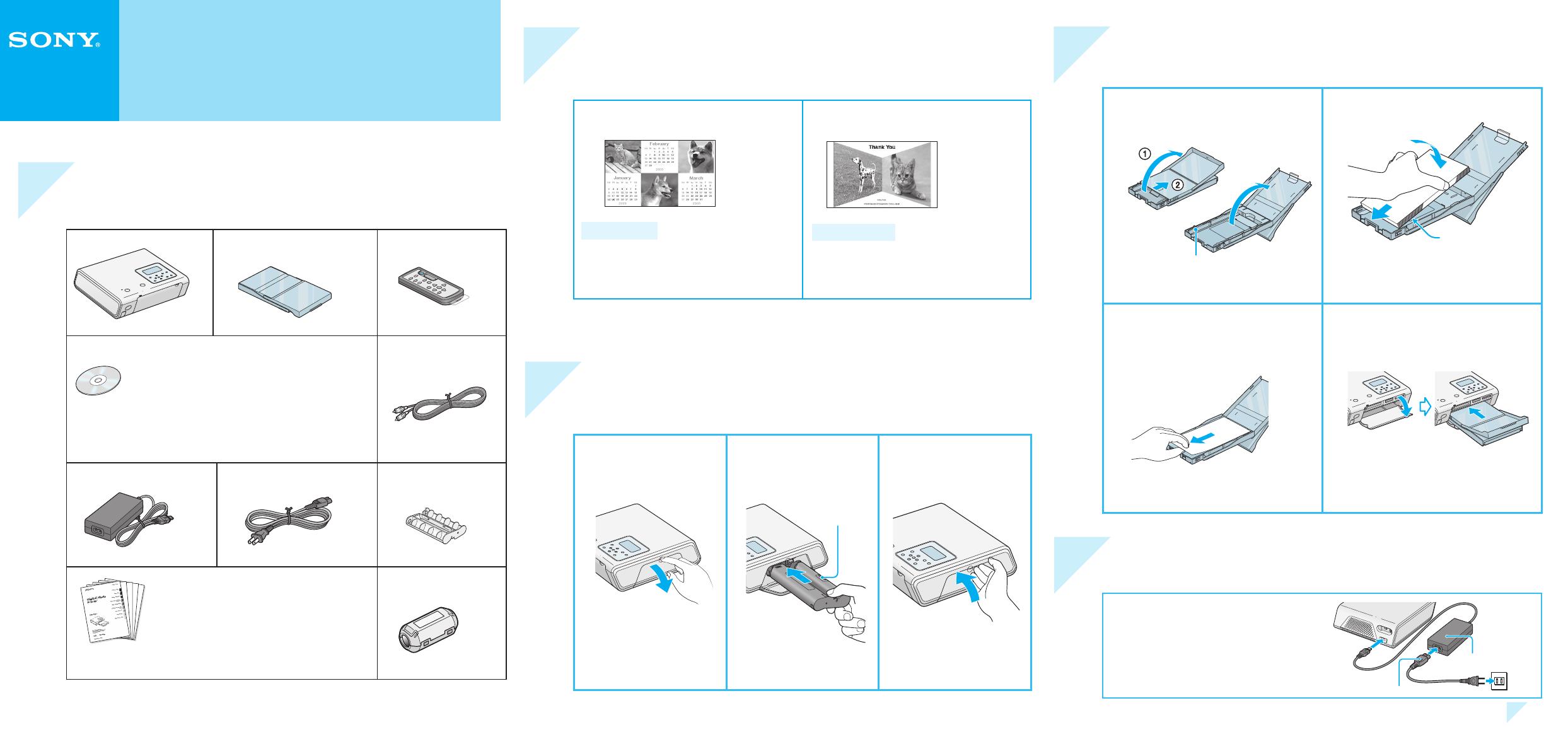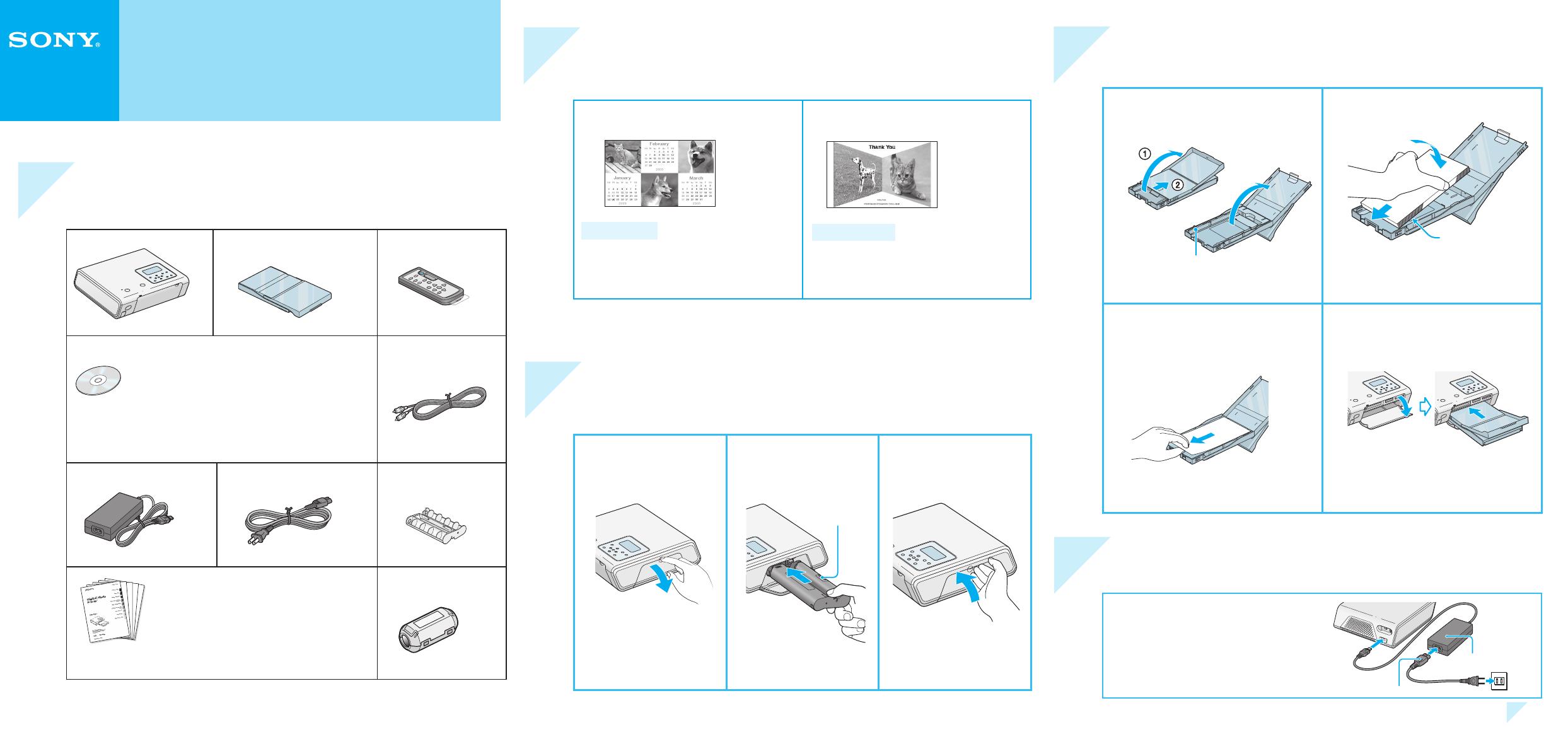
DPP-FP50 : 3-632-885-11(2)
Quick Start Guide
Follow the procedures in steps 1 through 6 to make a print.
For details, see the Operating Instructions.
1
Check the contents of the package.
Printer (1) Paper tray (1) Remote commander
(1)
CD-ROM (1)
• Sony DPP-FP50 Printer Driver Software
for Windows® XP Professional/Windows
XP Home Edition/Windows XP Media
Center Edition/Windows 2000 Professional/
Windows Millennium Edition/Windows 98
Second Edition
• PictureGear Studio Ver.2.0
Video connecting
cable (1)
AC adapter (1) AC power cord (1) Cleaning cartridge
(1)
• Operating Instructions (1)
• Quick Start Guide (this leafl et, 1)
• Warranty (1)
• Sony End User Software License
Agreement (1)
• Sample color printing pack (1)
Clamp fi lter (1)
2
Prepare the sample color printing pack (supplied).
The following printing packs are also available as optional accessories.
For post card size printing:
SVM-F40P
• Post card (4 x 6 inch) size print paper
(two packs with each 20 sheets)
• Print cartridge for 40 prints (1)
For 3.5 x 5 inch size printing:
SVM-F40L*
• 3.5 x 5 inch size print paper (two
packs with each 20 sheets)
• Print cartridge for 40 prints (1)
For the details, see page 11 of Operating Instructions. (*In some regions, 3.5 x 5
inch print paper is not sold.)
3
Load the print cartridge.
1 Pull and open the
cartridge compartment
lid.
2 Insert the print
cartridge.
3 Close the lid.
Arrow
4
Insert the print paper.
1 Open the eject paper tray (1), and
then slide and lift open the paper
tray lid (2).
Tray adaptor (Remove it when the
Postcard size print paper is used.)
2 Insert the print paper.
Face stamp marker (Postcard size) or
arrow imprint (3.5 x 5 inch size) toward
feeding direction.
3 Remove the protective sheet,
and close the paper tray lid, and
then slide it to the paper feeding
direction.
You can use the protective sheet as
cleaning sheet. Keep it together with the
cleaning cartridge.
4 Pull and open the printer's paper
tray compartment lid and insert the
paper tray into the printer.
Insert it fi rmly until it clicks into place.
5
Connect to the AC outlet.
Insert one plug of the AC power cord
to the wall outlet and the other to the
AC adapter. Then connect the plug of
the AC adapter to the DC IN jack of
the printer.
Go to step 6.,
AC power cord
© 2005 Sony Corporation Printed in China 2-632-885-11(2)
DPP-FP50
AC adapter