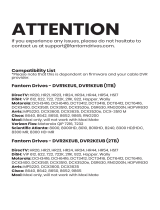Page is loading ...

User Guide
DCX3510-M
High-Definition All-Digital Dual
Tuner DVR Set-top

©ARRIS Enterprises, Inc. 2014 All rights reserved. No part of this publication may be reproduced in any form or by any means or
used to make any derivative work (such as translation, transformation, or adaptation) without written permission from ARRIS
Enterprises, Inc. (“ARRIS”). ARRIS reserves the right to revise this publication and to make changes in content from time to time
without obligation on the part of ARRIS to provide notification of such revision or change.
ARRIS and the ARRIS logo are all trademarks of ARRIS Enterprises, Inc. Other trademarks and trade names may be used in this
document to refer to either the entities claiming the marks and the names of their products. ARRIS disclaims proprietary interest
in the marks and names of others.
ARRIS provides this guide without warranty of any kind, implied or expressed, including, but not limited to, the implied warranties
of merchantability and fitness for a particular purpose. ARRIS may make improvements or changes in the product(s) described in
this manual at any time.
The capabilities, system requirements and/or compatibility with third-party products described herein are subject to change
without notice.

Safety & Regulatory Information
High-Definition All-Digital Dual Tuner DVR Set-top DCX3510-M • User Guide iii
365-095-25384-x.1
Safety & Regulatory
Information
IMPORTANT SAFETY INSTRUCTIONS
• Read these instructions.
• Keep these instructions.
• Heed all warnings.
• Follow all instructions.
• Do not use this apparatus near water.
• Clean only with dry cloth.
• Do not block any ventilation openings. Install in accordance with the manufacturer’s
instructions.
• Do not install near any heat sources such as radiators, heat registers, stoves, or other
apparatus (including amplifiers) that produce heat.
• Do not defeat the safety purpose of the polarized or grounding type plug. A polarized plug
has two blades with one wider than the other. A grounding type plug has two blades and a
third grounding prong. The wide blade or the third prong is provided for your safety. If the
provided plug does not fit into your outlet, consult an electrician for replacement of the
obsolete outlet.
• Protect the power cord from being walked on or pinched particularly at plugs,
convenience receptacles, and the point where they exit from the apparatus.
• Only use attachments/accessories specified by the manufacturer.
• Unplug this apparatus during lightning storms or when unused for long periods of time.
• Refer all servicing to qualified service personnel. Servicing is required when the apparatus
has been damaged in any way, such as the power supply cord or plug is damaged, liquid
has been spilled or objects have fallen into the apparatus, the apparatus has been exposed
to rain or moisture, does not operate normally, or has been dropped.
IMPORTANT SAFETY CONSIDERATIONS
The DCX3510-M set-top requires careful handling to avoid potential damage to its internal hard disk
drive or the loss of recorded data. Be sure to follow these requirements during transportation and
installation.
The plug is the main disconnect device. It shall remain readily accessible and operable.
The apparatus shall not be exposed to dripping or splashing and no objects filled with liquids, such as
vases, shall be placed on the apparatus.
During Transportation to the Subscriber Home
Transport the cable terminal in its shipping box or an equally padded container.
Do not expose the terminal to rain or moisture.
i

Safety & Regulatory Information
High-Definition All-Digital Dual Tuner DVR Set-top DCX3510-M • User Guide iv
365-095-25384-x.1
During Installation
• Do not place the terminal in an enclosed area where the cooling vents are blocked or
impede the flow of air through the ventilation openings.
• Install the terminal so that its position does not interfere with its proper ventilation. For
example, do not place the terminal on a bed, sofa, rug, or similar surface that could block
the ventilation openings.
• Install the terminal away from heat sources such as radiators, heat registers and stoves.
Installation of the terminal near consumer electronics devices, such as stereo
receiver/amplifiers and televisions, is permitted as long as the air surrounding the terminal
does not exceed 40º C (104º F).
• Place the terminal on a flat surface not prone to vibration or impact.
• Do not install the terminal in an area where condensation occurs.
• To prevent the temporary loss of guide data and cause a temporarily non-responding
terminal, do not plug the AC power cord into a switched power outlet.
• To avoid shock and vibration damage to the internal hard drive, do not move the terminal
while it is plugged in.
• To allow the hard drive to spin down and park its heads, wait at least 10 seconds after
disconnecting power before moving the terminal.
FCC Compliance
Note: This equipment has been tested and found to comply with the limits for a Class B digital device,
pursuant to part 15 of the FCC Rules. These limits are designed to provide reasonable protection against
harmful interference in a residential installation. This equipment uses and can radiate radio frequency
energy and, if not installed and used in accordance with the instructions, may cause harmful
interference to radio communications. However, there is no guarantee that interference will not occur
in a particular installation. If this equipment does cause harmful interference to radio or television
reception, which can be determined by turning the equipment off and on, the user is encouraged to try
to correct the interference by one or more of the following measures:
• Reorient or relocate the receiving antenna.
• Increase the separation between the equipment and set-top.
• Connect the equipment into an outlet on a circuit different from that to which the set-top
is connected.
• Consult the dealer or an experienced radio/TV technician for help.
Caution: Changes or modifications not expressly approved by ARRIS for compliance could void the
user’s authority to operate the equipment.

Safety & Regulatory Information
High-Definition All-Digital Dual Tuner DVR Set-top DCX3510-M • User Guide v
365-095-25384-x.1
This device complies with part 15 of the FCC Rules. Operation is subject to the following two conditions:
(1) This device may not cause harmful interference, and (2) this device must accept any interference
received, including interference that may cause undesired operation.
FCC Declaration Of Conformity
ARRIS Enterprises, Inc. 3871 Lakefield Drive, Suwanee, GA 30024, 1-215-323-1000, declares that the
DCX3510-M set-top complies with 47 CFR Parts 2 and 15 of the FCC rules as a Class B digital device.
Canada Industry Canada (IC)
This Class B digital device complies with Canadian ICES-003.
Cet appareil numérique de la classe B est conforme à la norme NMB-003 du Canada.
Caring for the Environment by Recycling
When you see this symbol on a ARRIS product, do not dispose of the product with
residential or commercial waste.
Recycling your ARRIS Equipment
Please do not dispose of this product with your residential or commercial waste.
Some countries or regions, such as the European Union, have set up systems to
collect and recycle electrical and electronic waste items. Contact your local
authorities for information about practices established for your region..

Software License
High-Definition All-Digital Dual Tuner DVR Set-top DCX3510-M • User Guide vi
365-095-25384-x.1
Software License
IMPORTANT: PLEASE READ THIS SOFTWARE LICENSE (“LICENSE”) CAREFULLY BEFORE YOU USE ANY
SOFTWARE, FIRMWARE AND RELATED DOCUMENTATION (“SOFTWARE”) PROVIDED WITH THE ARRIS
DIGITAL CABLE RECEIVER OR HOME THEATER SYSTEM (EACH SHALL BE REFERRED TO IN THIS LICENSE
AS A “RECEIVER”). BY USING THE RECEIVER AND/OR USING ANY OF THE SOFTWARE, YOU INDICATE
YOUR ACCEPTANCE OF EACH OF THE TERMS OF THIS LICENSE. UPON ACCEPTANCE, THIS LICENSE WILL
BE A LEGALLY BINDING AGREEMENT BETWEEN YOU AND ARRIS. THE TERMS OF THIS LICENSE APPLY TO
YOU AND TO ANY SUBSEQUENT USER OF THIS SOFTWARE.
IF YOU DO NOT AGREE TO ALL OF THE TERMS OF THIS LICENSE (I) DO NOT USE THE SOFTWARE AND (II)
RETURN THE RECEIVER AND THE SOFTWARE (COLLECTIVELY, “PRODUCT”), INCLUDING ALL
COMPONENTS, DOCUMENTATION AND ANY OTHER MATERIALS PROVIDED WITH THE PRODUCT, TO
YOUR POINT OF PURCHASE OR SERVICE PROVIDER, AS THE CASE MAY BE, FOR A FULL REFUND.
The Software includes associated media, any printed materials, and any “on line” or electronic
documentation. Software provided by third parties may be subject to separate end user license
agreements from the manufacturers of such Software. The Software is never sold. ARRIS licenses the
Software to the original customer and to any subsequent licensee for personal use only on the terms of
this License. ARRIS and its third party licensors retain the ownership of the Software.
You may:
USE the Software only in connection with the operation of the Product.
TRANSFER the Software (including all component parts and printed materials) permanently to another
person, but only if the person agrees to accept all of the terms of this License. If you transfer the
Software, you must at the same time transfer the Product and all copies of the Software (if applicable) to
the same person or destroy any copies not transferred.
TERMINATE this License by destroying the original and all copies of the Software (if applicable) in
whatever form.
You may not:
(1) Loan, distribute, rent, lease, give, sublicense or otherwise transfer the Software, in whole or in part, to
any other person, except as permitted under the TRANSFER paragraph above. (2) Copy or translate the
User Guide included with the Software, other than for personal use. (3) Copy, alter, translate, decompile,
disassemble or reverse engineer the Software, including but not limited to, modifying the Software to
make it operate on non compatible hardware. (4) Remove, alter or cause not to be displayed, any
copyright notices or startup message contained in the Software programs or documentation. (5) Export
the Software or the Product components in violation of any United States export laws.
The Product is not designed or intended for use in on line control of aircraft, air traffic, aircraft
navigation or aircraft communications; or in design, construction, operation or maintenance of any
nuclear facility. ARRIS AND ITS THIRD PARTY LICENSORS DISCLAIM ANY EXPRESS OR IMPLIED
WARRANTY OF FITNESS FOR SUCH USES. YOU REPRESENT AND WARRANT THAT YOU SHALL NOT USE
THE PRODUCT FOR SUCH PURPOSES.
Title to this Software, including the ownership of all copyrights, mask work rights, patents, trademarks
and all other intellectual property rights subsisting in the foregoing, and all adaptations to and
modifications of the foregoing shall at all times remain with ARRIS and its third party licensors. ARRIS
retains all rights not expressly licensed under this License. The Software, including any images, graphics,
iii

Software License
High-Definition All-Digital Dual Tuner DVR Set-top DCX3510-M • User Guide vii
365-095-25384-x.1
photographs, animation, video, audio, music and text incorporated therein is owned by ARRIS or its
third party licensors and is protected by United States copyright laws and international treaty
provisions. Except as otherwise expressly provided in this License, the copying, reproduction,
distribution or preparation of derivative works of the Software, any portion of the Product or the
documentation is strictly prohibited by such laws and treaty provisions. Nothing in this License
constitutes a waiver of the ARRIS rights under United States copyright law.
This License and your rights regarding any matter it addresses are governed by the laws of the
Commonwealth of Pennsylvania, without reference to conflict of laws principles. THIS LICENSE SHALL
TERMINATE AUTOMATICALLY if you fail to comply with the terms of this License.
ARRIS is not responsible for any third party software that is provided as a bundled application, or
otherwise, with the Software or that is downloaded to, or otherwise installed on, the Product.
U.S. GOVERNMENT RESTRICTED RIGHTS
The Product and documentation is provided with RESTRICTED RIGHTS. The use, duplication or
disclosure by the Government is subject to restrictions as set forth in subdivision (c)(1)(ii) of The Rights
in Technical Data and Computer Software clause at 52.227 7013. The contractor/manufacturer is ARRIS
Enterprises, Inc. 3871 Lakefield Drive, Suwanee, GA 30024.

Software License
High-Definition All-Digital Dual Tuner DVR Set-top DCX3510-M • User Guide viii
365-095-25384-x.1
Contents
Safety & Regulatory Information .................................................................................................... iii
Software License ............................................................................................................................. vi
Tables ............................................................................................................................................. ix
Figures ............................................................................................................................................ ix
Introduction..................................................................................................................................... 1
Overview ........................................................................................................................................... 1
Features ............................................................................................................................................ 1
Front Panel ................................................................................................................................. 2
Rear Panel ................................................................................................................................... 3
Operation ........................................................................................................................................ 4
Turning Power On and Off ................................................................................................................. 4
Changing Channels ........................................................................................................................... 4
Adjusting the Volume ........................................................................................................................ 4
Interactive Program Guide ................................................................................................................. 4
Video Format Indicators (Front Panel Display) ..................................................................................... 5
M-Card™ ............................................................................................................................................ 5
Digital Video Recorder (DVR)........................................................................................................... 6
Using the External DVR Expansion Feature .......................................................................................... 7
Connecting Your DCX Set-top ......................................................................................................... 8
Video Connection Options ................................................................................................................. 8
HDMI or IEEE-1394 — HDTV and SDTV ......................................................................................... 8
Component Video (YPbPr) — HDTV and SDTV .............................................................................. 9
Composite Video — SDTV ........................................................................................................... 9
Connecting an HDTV — Single Connection for Video/Audio .............................................................. 10
Cable In .................................................................................................................................... 10
HDMI ........................................................................................................................................ 10
IEEE-1394 .................................................................................................................................. 10
Connecting an HDTV — Separate Video/Audio Connections ............................................................. 12
Cable In .................................................................................................................................... 12
DVI ........................................................................................................................................... 12
Component Video (YPbPr) ......................................................................................................... 12
Audio ....................................................................................................................................... 12
Connecting an A/V Receiver — Audio ............................................................................................... 14
Connecting an SDTV ........................................................................................................................ 16
Connecting a Standard-Definition TV (SDTV) and VCR/DVD Recorder ................................................. 17

Tables
High-Definition All-Digital Dual Tuner DVR Set-top DCX3510-M • User Guide ix
365-095-25384-x.1
Connecting an A/V Receiver, SDTV, and VCR/DVD Recorder ............................................................... 19
Connecting Your Set-top to an External eSATA DVR .......................................................................... 21
Data Devices ................................................................................................................................... 22
Data Features .................................................................................................................................. 22
On-Screen Graphics ......................................................................................................................... 23
Recording Your Connections ......................................................................................................... 24
Configuring the User Settings ....................................................................................................... 25
User Settings Menu Main Screen ...................................................................................................... 26
Native Mode Settings Screen ............................................................................................................ 31
Additional HDMI Settings Screen ...................................................................................................... 34
Additional Closed Caption Settings Screen ....................................................................................... 37
Subtitle and DVS Settings Screen ..................................................................................................... 39
Advanced Audio/Video Settings Screen ............................................................................................ 40
Troubleshooting ............................................................................................................................ 43
Tables
Table 1: User Settings Main Menu Field Descriptions ......................................................................... 28
Table 2: Native Mode Settings Field Definitions ................................................................................. 32
Table 3: Additional HDMI Settings Field Definitions ........................................................................... 35
Table 4: Additional Closed Caption Settings Field Definitions............................................................. 38
Table 5: Subtitle and DVS Settings Field Definitions ........................................................................... 40
Table 6: Advanced Audio/Video Settings Field Definitions ................................................................. 42
Figures
Figure 1: Front Panel .......................................................................................................................... 2
Figure 2: Rear Panel ........................................................................................................................... 3
Figure 3: Connecting an HDTV — Single Connection for Video/Audio ................................................ 11
Figure 4: Connecting an HDTV — Separate Video/Audio Connections ............................................... 13
Figure 5: Connecting an A/V Receiver — Audio ................................................................................. 15
Figure 6: Connecting an SDTV .......................................................................................................... 16
Figure 7: Connecting a Standard-Definition TV (SDTV) and VCR/DVD Recorder ................................... 18
Figure 8: Connecting an A/V Receiver, SDTV, and VCR/DVD Recorder ................................................. 20
Figure 9: Connecting Your Set-top to an External eSATA DVR ............................................................ 21
Figure 10: Data Device Connections ................................................................................................. 22
Figure 11: Default User Settings Menu when no HDMI connection is in place ..................................... 26
Figure 12: Default User Settings Menu when an HDMI connection is in place ..................................... 27
Figure 13: User Settings Menu—Main Menu Screen .......................................................................... 28

Figures
High-Definition All-Digital Dual Tuner DVR Set-top DCX3510-M • User Guide x
365-095-25384-x.1
Figure 14: Native Mode Settings menu screen ................................................................................... 32
Figure 15: Additional HDMI Settings screen ...................................................................................... 34
Figure 16: Additional Closed Caption Settings menu screen .............................................................. 37
Figure 17: Subtitle and DVS Settings Menu Screen ............................................................................ 39
Figure 18: Advanced Audio/Video Settings Menu Screen ................................................................... 41

Introduction
High-Definition All-Digital Dual Tuner DVR Set-top DCX3510-M • User Guide 1
365-095-25384-x.1
Introduction
Overview
Congratulations on receiving an ARRIS DCX3510-M Series High-Definition All-Digital Dual
Tuner Cable Set-top, one of the most advanced interactive digital cable set-tops available
today. ARRIS has merged the extraordinary features of digital cable — the seemingly endless
programming options, interactive program guides, Video on Demand (VOD), and commercial-
free, CD quality music — with the flexibility of a dual tuner-digital video recorder (DVR) and the
incredible picture quality and sound of High-Definition TV (HDTV).
The DCX3510-M includes an “Entertainment Package” that enables a direct digital connection
to consumer audio and video devices through IEEE-1394 and HDMI™ interfaces. Dolby® Digital
Plus is supported by the HDMI interface and provides 7.1 channels and beyond of enhanced-
quality audio. The set-top is fully equipped with a factory-installed hard drive for hours of DVR
functionality, which includes the capability of recording two High-Definition programs, or
watching one while recording another.
This User Guide introduces you to the basic features, outlines important safeguards, and
provides several options for integrating this component into your current entertainment
system. Please take a few moments to read through this User Guide; the configuration
diagrams, on-screen menu description and troubleshooting sections will help you make the
most of your home entertainment experience.
To determine which features of digital cable are provided in your service area, please check
with your local cable operator. They will be happy to provide instructions for these optional
services.
Features
• All-Digital Dual Tuner High-Definition DVR M-Card Host (dual tuners support watch and
record mode)
• Advanced A/V High-Definition decode
• Integrated MoCA™ networking
• HDMI, Component, IEEE-1394, Composite, Digital Audio (S/PDIF), Audio L/R, Ethernet, USB,
eSATA
• 1080p 24/30 video decode and 1080p 24/30/60 video output support
1

Introduction
High-Definition All-Digital Dual Tuner DVR Set-top DCX3510-M • User Guide 2
365-095-25384-x.1
Front Panel
Figure 1: Front Panel
Number Description
1
Power — Turns the set-top on and off (standby)

Introduction
High-Definition All-Digital Dual Tuner DVR Set-top DCX3510-M • User Guide 3
365-095-25384-x.1
Rear Panel
Figure 2: Rear Panel
Number Description
1 Cable In — Connects to cable signal from your service provider
2 Digital Audio (Optical S/PDIF) — Provides Dolby® Digital or PCM output
3 Video outputs / YPbPr — Component video output (HDTV)
4 Audio Out — L/R audio
5
HDMI — High-Definition TV (HDTV) connector
6 Video Out — Composite Video (SDTV)
7 eSATA* — External Serial Advanced Technology Attachment disk interface
8 USB* 2.0 — High-Speed peripheral device connection
9 Ethernet* — Network connection
10 External IR Input — Connects to a remote control set-top accessory cable
Data test connector (service personnel only)
11 IEEE-1394 — Audio and video device connection
12 Power connector
* Availability of certain features is dependent upon application support.

Operation
High-Definition All-Digital Dual Tuner DVR Set-top DCX3510-M • User Guide 4
365-095-25384-x.1
Operation
Turning Power On and Off
Press power on the front panel or remote control to turn the DCX set-top on or off (standby).
When using the remote control, be sure it is in cable mode by pressing cable before pressing
power.
Changing Channels
You can change channels in three ways:
• Press channel + or – on the remote control to step through the channel selection.
• Enter the number of the channel you wish to view using the number keys on the remote
control.
• Select the channel in the Interactive Program Guide.
Adjusting the Volume
Press volume + or – on the remote control to adjust the volume. When you adjust the volume,
the volume scale is displayed on the screen. Press mute on the remote control to toggle the
sound on and off.
For best audio quality when using the analog L/R (var.) volume controlled audio outputs, use
the remote control to set the DCX set-top to approximately three quarters of the maximum
volume level and then adjust the audio levels on external devices such as your TV or A/V
receiver.
When using the analog L/R (fixed) audio outputs or any of the digital audio outputs (HDMI,
IEEE-1394, optical digital audio) adjust the audio levels on your external device such as your TV
or A/V receiver. You may also be able to program your remote to control the volume of your TV
or A/V receiver directly (refer to the remote control instruction manual).
Interactive Program Guide
The Interactive Program Guide displays information about TV programs and enables you to
access features such as Parental Control or Pay-Per-View. Interactive program guides can vary
with each cable service provider. Refer to the Interactive Program Guide’s instruction manual
for detailed instructions.
2

Operation
High-Definition All-Digital Dual Tuner DVR Set-top DCX3510-M • User Guide 5
365-095-25384-x.1
Video Format Indicators (Front Panel Display)
The front panel display of the DCX3510-M set-top is equipped with indicators to the right hand
side of the display that are used to indicate the currently-selected video output format on the
component video (YPbPr) and HDMI outputs.
The DCX3510-M set-top is capable of providing the following video formats on the YPbPr and
HDMI video outputs:
• High Definition 1080i (1920 x 1080 pixels)
• High Definition 720p (1280 x 720 pixels)
• Enhanced Definition 480p (720 x 480 pixels)
• Standard Definition 480i (720 x 480 pixels)
The DCX3510-M set-top is also capable of passing through High-Definition 1080p 24/30/60
(1920 x 1080 pixels) source content over the HDMI video output.
If you cannot get a video display when the DCX set-top is connected to your television via
component video or standard HDMI cables, use the User Settings Menu to optimize the
DCX3510-M set-top display settings for your television.
Note: Availability of certain features is dependent upon application support.
M-Card™
The M-Card is required to view cable television programs, previously recorded programs on the
DVR, or interactive on-demand programs. The M-Card should not be removed.

Digital Video Recorder (DVR)
High-Definition All-Digital Dual Tuner DVR Set-top DCX3510-M • User Guide 6
365-095-25384-x.1
Digital Video Recorder (DVR)
The DCX3510-M set-top is equipped with an internal hard drive for DVR (Digital Video
Recorder) functionality, which provides the ability to record both Standard Definition TV (SDTV)
and High Definition TV (HDTV) programs. Storage time varies based on the video format and
specific channel.
The DCX3510-M set-top is also equipped with an eSATA interface on the rear panel. This
interface allows the connection of an external hard disk drive to increase the DVR storage
capacity of the DCX3510-M. Note: your service provider must authorize your DCX3510-M for
external DVR functionality.
DVR offers the ability to control your viewing experience by pausing (time shifting) live TV and
providing trick playback modes (pause, fast forward, slow forward, fast rewind, slow rewind).
You may experience a slight delay when switching between time-shifted and live TV.
The DCX3510-M model also includes integrated MoCA™ networking which supports whole-
home DVR capabilities. This feature extends the DVR experience to DCX3200-M or other
compatible non-DVR set-tops with integrated MoCA, when enabled by application
software. On your non-DVR set-top you can now view your DVR recordings, playback content,
and set future recordings all from another room in your home.
With the DCX3510-M set-top, you can:
Record Programming. The total hours of recorded content will vary based on the storage
capacity of your DVR, the storage capacity of your specific external drive (if authorized), and
type of content (digital SD or HD and encoding method, MPEG-2 or MPEG-4) being recorded.
Drive Size
Estimated Recording Hours
Standard
Definition
High-Definition
500GB 350 to 700 (MPEG-4)
175 to 350 (MPEG-2)
100 to 160 (MPEG-4)
50 to 60 (MPEG-2)
Maintain a Personal Program Library—Accessed by using the Interactive Program Guide
(IPG).
Control Live TV—Pause, rewind, and fast-forward live TV.
Simultaneously Watch Two Programs—Watch two programs and easily switch between
them using the swap key on your remote control. (Dependent upon program guide support
and provided remote control.)
Simultaneous Watch and Record—Record one program in the background while viewing
another live broadcast at the same time.
Simultaneously Record Two Shows—Record two programs from two different channels at
the same time.
3

Digital Video Recorder (DVR)
High-Definition All-Digital Dual Tuner DVR Set-top DCX3510-M • User Guide 7
365-095-25384-x.1
Simultaneously Record Two Shows and Watch a Recorded Program—Watch a program
recorded on your DVR while recording up to two other programs at the same time. You can
also easily switch from viewing the pre-recorded program and either of the programs you’re
recording.
Play Recorded Programming On Networked Set-tops In Your Home—Using integrated
MoCA networking, DCX3510-M recorded entertainment can be accessed by other compatible
non-DVR set-tops with integrated MoCA, when enabled by application software.
Using the External DVR Expansion Feature
To use the external DVR expansion feature of the DCX3510-M, first ensure that your service
provider has authorized your DCX3510-M for external DVR functionality. If authorized, follow
these steps to begin using the external DVR feature:
1. Power on your DCX3510-M and your television and ensure that you have a picture.
2. Connect a compatible eSATA hard disk drive to the DCX3510-M using the eSATA cable
supplied with your external drive enclosure. The DCX3510-M will automatically detect that
a hard disk drive has been connected to the eSATA interface.
3. The DCX3510-M will display an alert that an external hard disk drive has been connected
and that it must be formatted. Use the remote control to confirm the format (formatting a
drive will erase any and all content that on the drive).
4. The DCX3510-M displays a message when formatting is complete and if the operation
succeeded or failed.
During formatting of the external hard disk drive, the DCX3510-M will perform several tests to
determine if the hard drive’s performance is acceptable for DVR functionality. If the hard drive is
unable to pass these performance tests, the DCX3510-M will alert you that the external drive is not
compatible for DVR use.
5. The DCX3510-M will confirm that an external drive is connected and available for use.
While using the external DVR expansion feature of your DCX3510-M:
• Recordings made on the external hard disk drive can only be played back on the same
DCX3510-M used to record the programs. You cannot connect your external hard disk
drive to another DCX3510-M (or another cable box with an eSATA interface) and watch
programs that have been recorded on the hard drive.
• You can use multiple external hard disk drives with the same DCX3510-M, however; you
can only watch the recordings that are available on the drive connected to the DCX3510-M
at that time. To watch recordings that you made on another external drive, simply
disconnect the external drive, follow the on-screen prompts, reconnect the other external
drive, and again follow the on-screen prompts.
• Whenever the DCX3510-M reboots, a temporary loss of the program listings in the
interactive program guide (IPG) is possible.

Connecting Your DCX Set-top
High-Definition All-Digital Dual Tuner DVR Set-top DCX3510-M • User Guide 8
365-095-25384-x.1
Connecting Your DCX Set-top
Instructions and diagrams are included for the following connections:
• High-Definition Television (HDTV)
• A/V receiver — Audio
• Standard-Definition TV (SDTV)
• Standard-Definition TV (SDTV) and VCR/DVD Recorder
• A/V receiver, Standard-Definition TV (SDTV), and VCR/DVD Recorder
Before you move or change components on your entertainment system, review the following:
• For basic cable connections, use 75 ohm coaxial cables equipped with F type connectors.
• Disconnect power from your equipment before connecting or changing cable
connections.
Caution: Do not place anything on top of your DCX set-top, especially other home entertainment
components. Be sure to provide adequate ventilation to prevent overheating.
Video Connection Options
The DCX set-top offers several different video connection options. Component video, HDMI,
and IEEE-1394 allow you to view both High-Definition and Standard-Definition TV
programming. Composite video connections allow you to view only Standard-Definition TV
programming. HD programming will be down-converted to SD format for SD outputs.
To determine whether your TV features component video, HDMI, IEEE-1394, or composite
video, check the manual supplied with your TV.
Use the guidelines below to determine the best video connection for your home
entertainment system.
Note: Only (1) video connection to the TV is required. HD video can only be viewed with HDMI, IEEE-
1394, or component video connections.
HDMI or IEEE-1394 — HDTV and SDTV
HDMI and IEEE-1394 offer higher quality HD video than component video.
• If your TV has an HDMI input, this is for both audio and video. Connect a Standard HDMI
cable to the TV and to the HDMI connector on your DCX set-top.
• HDMI and IEEE-1394 outputs provide video and audio, so no separate audio connections
are required if you plan to use your TV’s speakers as the primary audio source.
• On-screen graphics will not be displayed when you are using the IEEE-1394 connection on
the rear panel of the DCX set-top. Refer to Section 6 for more information.
4

Connecting Your DCX Set-top
High-Definition All-Digital Dual Tuner DVR Set-top DCX3510-M • User Guide 9
365-095-25384-x.1
• If your TV has a DVI input, connect a HDMI-to-DVI adapter or cable to the HDMI out
connector on the DCX set-top and the DVI HDTV connector on your TV.
Note: DVI does not provide audio. A separate audio connection must be made.
Component Video (YPbPr) — HDTV and SDTV
The YPbPr connectors on your DCX set-top provide HDTV and SDTV component video.
Note: Component video does not provide audio. A separate audio connection must be made.
Composite Video — SDTV
The Composite Video connector on your DCX set-top provides an SDTV Video connection.
Note: Composite video does not provide audio. A separate audio connection must be made.

Connecting Your DCX Set-top
High-Definition All-Digital Dual Tuner DVR Set-top DCX3510-M • User Guide 10
365-095-25384-x.1
Connecting an HDTV — Single Connection for Video/Audio
Connecting an HDTV — Single Connection for Video/Audio
Cable In
Connect an RF coaxial cable to the cable wall outlet and the CABLE IN connector on the DCX
set-top.
HDMI
If your TV has an HDMI input, this is for both audio and video if you are using the TV speakers.
Connect a Standard HDMI cable to the TV and to the HDMI connector on your DCX set-top.
IEEE-1394
If your HDTV has an IEEE-1394 connector, you can use the IEEE-1394 for both your video and
audio connection. Connect an IEEE-1394 cable to the IEEE-1394 connector on your HDTV and
DCX set-top.
Note: On-screen graphics will not be displayed when you are using the IEEE-1394 connection on the
rear panel of the DCX set-top. Refer to On-Screen Graphics for more information.
If you have an audio/video receiver and are not using your TV’s speakers, go to Connecting an
A/V Receiver — Audio.
/