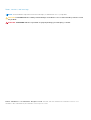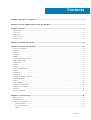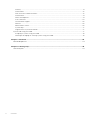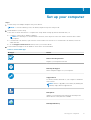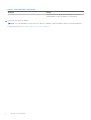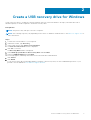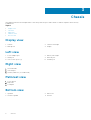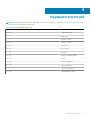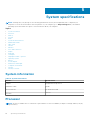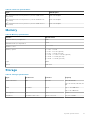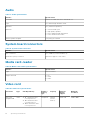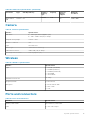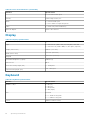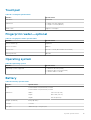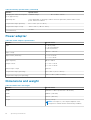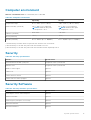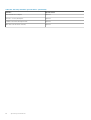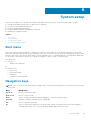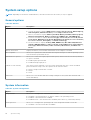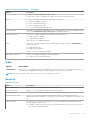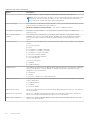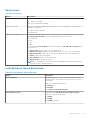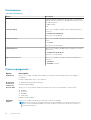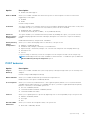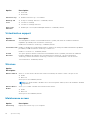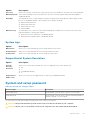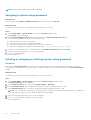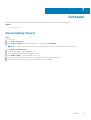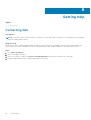Chapter 1: Set up your computer................................................................................................... 5
Chapter 2: Create a USB recovery drive for Windows.................................................................... 7
Chapter 3: Chassis........................................................................................................................ 8
Display view...........................................................................................................................................................................8
Left view................................................................................................................................................................................ 8
Right view..............................................................................................................................................................................8
Palmrest view....................................................................................................................................................................... 8
Bottom view..........................................................................................................................................................................8
Chapter 4: Keyboard shortcuts......................................................................................................9
Chapter 5: System specifications................................................................................................ 10
System information........................................................................................................................................................... 10
Processor............................................................................................................................................................................. 10
Memory................................................................................................................................................................................. 11
Storage.................................................................................................................................................................................. 11
Audio..................................................................................................................................................................................... 12
System board connectors................................................................................................................................................ 12
Media card-reader............................................................................................................................................................. 12
Video card............................................................................................................................................................................ 12
Camera..................................................................................................................................................................................13
Wireless................................................................................................................................................................................ 13
Ports and connectors........................................................................................................................................................13
Display...................................................................................................................................................................................14
Keyboard.............................................................................................................................................................................. 14
Touchpad............................................................................................................................................................................. 15
Fingerprint reader—optional...........................................................................................................................................15
Operating system...............................................................................................................................................................15
Battery..................................................................................................................................................................................15
Power adapter.................................................................................................................................................................... 16
Dimensions and weight..................................................................................................................................................... 16
Computer environment..................................................................................................................................................... 17
Security.................................................................................................................................................................................17
Security Software.............................................................................................................................................................. 17
Chapter 6: System setup............................................................................................................. 19
Boot menu............................................................................................................................................................................19
Navigation keys.................................................................................................................................................................. 19
System setup options.......................................................................................................................................................20
General options............................................................................................................................................................ 20
System information.....................................................................................................................................................20
Video................................................................................................................................................................................21
Contents
Contents 3




















 1
1
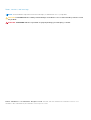 2
2
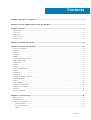 3
3
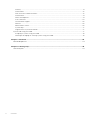 4
4
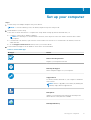 5
5
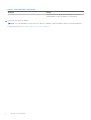 6
6
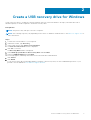 7
7
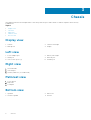 8
8
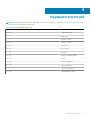 9
9
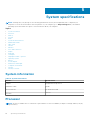 10
10
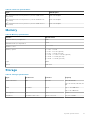 11
11
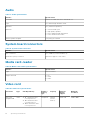 12
12
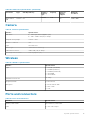 13
13
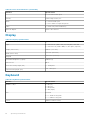 14
14
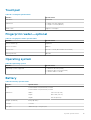 15
15
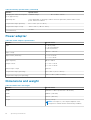 16
16
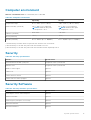 17
17
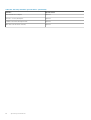 18
18
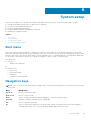 19
19
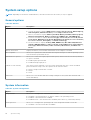 20
20
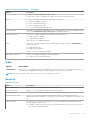 21
21
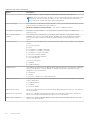 22
22
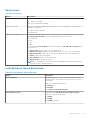 23
23
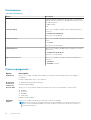 24
24
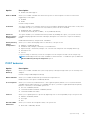 25
25
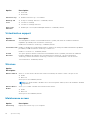 26
26
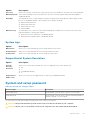 27
27
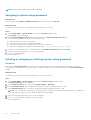 28
28
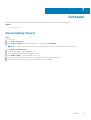 29
29
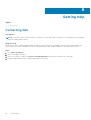 30
30
Dell Vostro 3583 Owner's manual
Dell Vostro 3580 Owner's manual
Dell Vostro 3490 Owner's manual
Dell Vostro 3583 Owner's manual
Dell Vostro 3481 User guide
Dell Vostro 3584 Owner's manual
Dell Vostro 3581 User guide
Dell Vostro 3581 User guide
Dell Vostro 3580 Owner's manual
Dell Vostro 3481 User guide