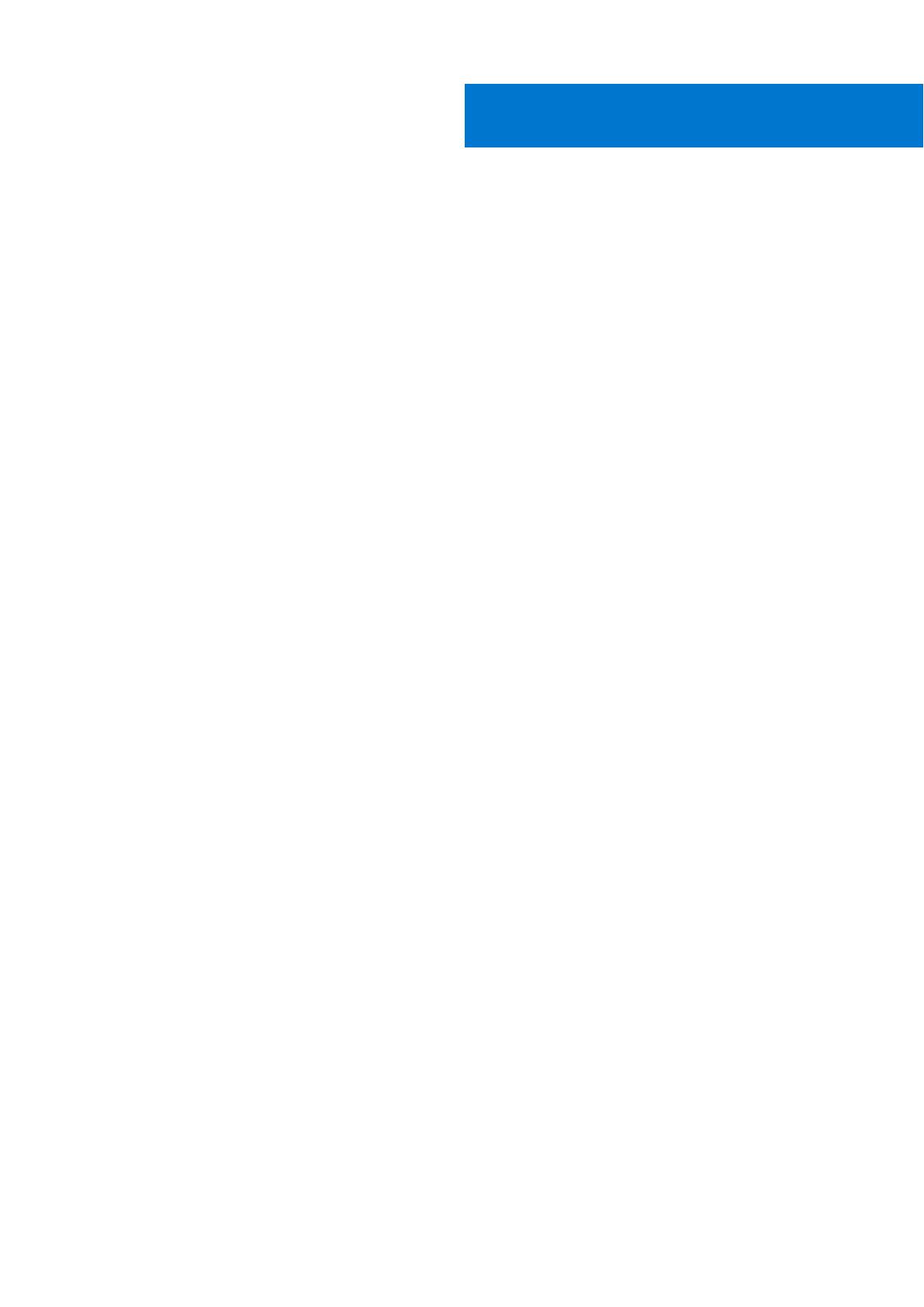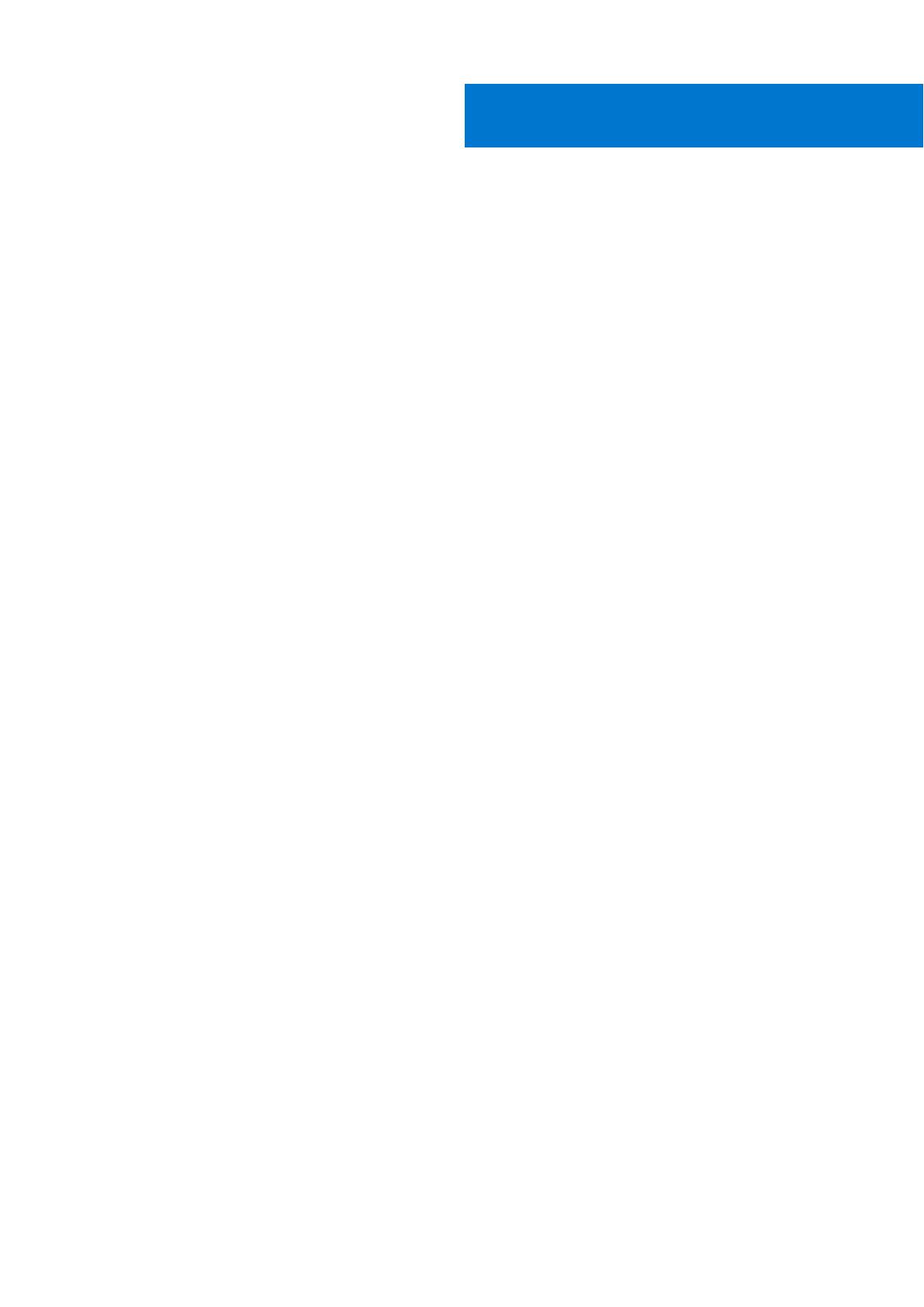
Chapter 1: Working on your computer........................................................................................... 5
Turning off Your Computer............................................................................................................................................... 5
Before working inside your computer.............................................................................................................................5
After working inside your computer................................................................................................................................6
Chapter 2: Chassis........................................................................................................................ 7
System Overview.................................................................................................................................................................7
Hot key combinations......................................................................................................................................................... 9
Chapter 3: Disassembly and reassembly....................................................................................... 11
Recommended Tools..........................................................................................................................................................11
Base cover............................................................................................................................................................................11
Removing the Base Cover.......................................................................................................................................... 11
Installing the Base Cover............................................................................................................................................12
Battery.................................................................................................................................................................................. 13
Lithium-ion battery precautions............................................................................................................................... 13
Removing the Battery................................................................................................................................................. 13
Installing the Battery................................................................................................................................................... 14
PCIe Solid State Drive (SSD)..........................................................................................................................................14
Removing the Solid State Drive (SSD)................................................................................................................... 14
Installing the solid-state drive................................................................................................................................... 15
Hard drive............................................................................................................................................................................ 15
Removing the Hard Drive........................................................................................................................................... 15
Installing the Hard Drive............................................................................................................................................. 17
Speaker................................................................................................................................................................................. 17
Removing the Speakers .........................................................................................................................................17
Installing the Speakers................................................................................................................................................ 18
Coin-cell battery.................................................................................................................................................................18
Removing the Coin-Cell Battery...............................................................................................................................18
Installing the Coin-Cell Battery................................................................................................................................. 19
Keyboard lattice and Keyboard.......................................................................................................................................19
Removing the Keyboard............................................................................................................................................. 19
Installing the Keyboard................................................................................................................................................21
WLAN card.......................................................................................................................................................................... 21
Removing the WLAN Card......................................................................................................................................... 21
Installing the WLAN Card.......................................................................................................................................... 22
Memory modules............................................................................................................................................................... 23
Removing the Memory Module(s)...........................................................................................................................23
Installing the Memory Module(s).............................................................................................................................23
System fan.......................................................................................................................................................................... 23
Removing the Fans .................................................................................................................................................... 23
Installing the Fans........................................................................................................................................................24
Heat sink ............................................................................................................................................................................ 25
Removing the Heatsink.............................................................................................................................................. 25
Contents
Contents 3