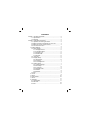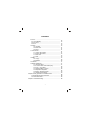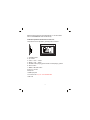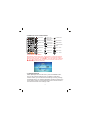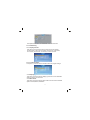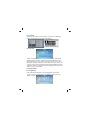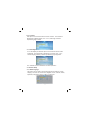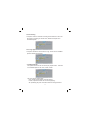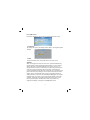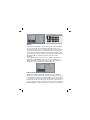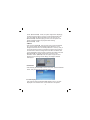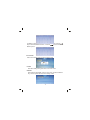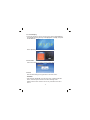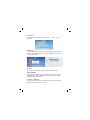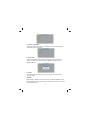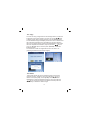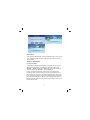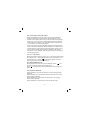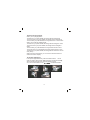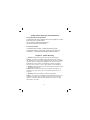Sylvania Digital Photo Frame SDPF1033 User manual
- Category
- Digital photo frames
- Type
- User manual
This manual is also suitable for

Digital Photo Frame
USER’S MANUAL
MODEL NO: SDPF1033

CONTENTS
Chapter 1 Product introduction ...............................................
1.1 Specification............................................................
1.2 Package ..................................................................
Chapter 2 Operation introduction ...........................................
2.1 Operation of inserting the cards...............................
2.2 Button operation introduction for main unit..............
2.3 Button of remote control manual.............................
2.4 Function:main menu.................................................
3 System Settings..............................................................
3.1 Photo Setting............................................................
3.1.1 Display Interval.................................................
3.1.2 Transition Effect................................................
3.1.3 Display type......................................................
3.1.4 Slide mode........................................................
3.1.5 Browse.............................................................
3.3 Display Setup...........................................................
3.3.1 Brightness........................................................
3.3.2 Contrast...........................................................
3.3.3 TFT Brightness................................................
3.4 Custom Setup...........................................................
3.4.1 OSD Language.................................................
3.4.2 Encoding...........................................................
3.4.3 Logo type.........................................................
3.4.4 Repeat mode...................................................
3.4.5 Media...............................................................
3.4.6 Default.............................................................
3.5 Exit...........................................................................
4 Photo..............................................................................
5 Music............................................................................
6 Photo+Music................................................................
7 Movie............................................................................
8 Calendar......................................................................
8.1 Date Display............................................................
8.2 Set Date..................................................................
8.3 Exit..........................................................................
2
2
2
2
2
4
3
4
4
5
5
5
6
6
6
6
6
6
7
7
7
7
8
8
8
9
9
9
9
10
10
11
11
11
12
12
3.2 Auto Play..................................................................

CONTENTS
9 Clock.............................................................................
9.1 Clock Display..........................................................
9.2 Set Time.................................................................
9.3 Exit.........................................................................
10.Alarm..........................................................................
10.1 Enable.............................................................
10.2 Set Time..........................................................
10.3 Exit..................................................................
11.Auto-Power..................................................................
11.1 Power On Enable.............................................
11.2 Power off Enable..............................................
11.3 Set Time...........................................................
11.4 Exit...................................................................
12.EDIT.............................................................................
12.1 Copy................................................................
12.2 Delete..............................................................
13.Favorite.......................................................................
14.Basic Operations.........................................................
14.1 Screen Saver.....................................................
14.2 Fast forward/ Fast rewind play.......................
14.3 Vol + / Vol-/ Mute.............................................
14.4 NEXT/ PREV Function....................................
14.5 Repetitive Playback.........................................
14.6 Zoom: Enlarge Images....................................
14.7 Rotate JPG Images.........................................
Chapter 3 Daily protection and maintenance..........................
3.1Digital photo frame protection..................................
3.2 Panel cleanness......................................................
Chapter 4 Trouble Shooting....................................................
12
13
13
13
13
14
14
14
14
14
15
15
15
15
16
16
17
17
17
18
18
18
18
19
19
20
20
20
20
1

support picture format: JPEG BMP GIF
CHAPTER 1 product introduction
CHAPTER 2 Operation introduction
1.1 Specification
1.2 Packaging list
digital photo frame 1pc
user manual 1pc
adapter 1pc
warranty card 1pc
remote control with button cell battery 1pc
2
2.1 Operation of inserting the cards
SD/MMC/MS
Insert the card in correct direction like below indication:
Audio format MP3/WMA
Support video format High-quality Mpeg, AVI, Mpeg4
standard video player
Display 10 inch panel
support SD/MMC/MS cards
Power supply DC12V 1A
Left and right speakers Built-in speaker
Control Panel button Remote control

3
2.2 Button operation introduction for main unit
This product can be operated by pressing button as below:
Machine will recognize the card automatically, it can insert USB
and one of SD/MMC/MS card simultaneously
1
9
12
1
3
6
4
5
7
8
10
11
2
1. “POWER” button
2. “Up” button
3. “LEFT” / “VOL + ” button
4. “RIGH” / “VOL - ” button
5. “ENTER” button/ playing picture mode is normal playing /pause
6. “Down” button
7. “MENU ”/“SETUP” button
9.Earphone
10.USB input jack
8. Memory card slot
11.Connect to PC only can read SD/MMC/MS
12.DC 12V

4
2.3 Button of remote control manual
:CLOCK button
:BACK button
:PREV button
:PHOTO button
:MOVIE button
:MUSIC button
:PHOTO+MUSIC
button
:VOL - button
:MUTE button
:VOL + button
:NEXT button
:REPEAT button
:ROTATE button
:SETUP button
:ZOOM button
:UP button
:DOWN button
:Power button
:LEFT/ Fast
Rewind button
:RIGH/ Fast
Forword button
:ENTER/ PLAY
PAUSE button
3. System Settings
Select Setup from the main menu, press the ENTER button,
and you will enter the settings mode. In addition, under other
function modes, you can also enter the settings mode by pressing
the SETUP button. The following illustration shows the initial screen
in the settings mode, and in the following section we will introduce
the various functions of the settings mode.
REPEAT
REPEAT
2.4 Function: main menu
Boot directly to the main menu, Press enter to choose the default
photo function,Then press the button to choose the storage
devices and play photo, in main menu, The user also can press the
to choose other function such as music,video etc,then
choose storage devices and play.

5
The adjustment screen for the SETUP menu is as follows:
3.1 Photo Setting
3.1.1 Display Interval
This option can be used to set the length of time for display
of each image. There are six options: 5 seconds, 10 seconds,
15 seconds, 30 seconds, one minute, or three minutes.
3.1.2 Transition Effect
This option is used to set the transition effect as images change.
3.1.3 Display type
3.1.4 Slide mode
This option is used to set the display type.There are two available
option.Fit screen or full screen.
This option is used to set the slide mode.There are three available
option. Normal,Motion,date&time.

6
3.1.5 Browse
There are two kinds of “Photo” modes, one is the “File Manager”
mode, and the other is the “Thumbnail” mode.
3.2 Auto Play
“Photo” This setting can be set to either “on” or “off”. This setting
decides whether or not to activate the automatic display function
after entering the “Photo” mode. If this option is set to “on”, then
the system will enter “slide show mode” after you enter “Photo”; if it
is set to "off", then the system will enter either File Manager mode
or Browser mode, according to the Browse settings set by the user.
"Music", "movie" is the same
3.3 Display Setup
3.3.1 Brightness
This option allows the user to set the brightness of the panel
screen. They can choose from three different options: normal,
bright, and soft.

7
3.3.2 Contrast
This option can be used to set the screen contrast. The contrast is
divided into 9 different levels, from -4~0~4, with larger numbers
representing high contrast.
3.3.3 TFT Brightness
If an LCD display is used this option can be used to set the screen
brightness. The brightness is divided into 15 levels, from -7~0~7,
with the larger (positive) numbers representing high brightness.
TFT Contrast And TFT Saturation The same operation
3.4 Custom Setup
3.4.1 OSD Language
This option can be used to set the language for the OSD (on screen
display). The user can choose from: English, French, German, Italian,
Spanish, Portuguese, Dutch, Polish. and Chinese.

8
3.4.2 Encoding
This option sets the character encoding of the filenames. There are
two types of encoding to choose from, Western European and
Central European.
3.4.3 Logo type
This option allows the user to set the Logo. There are two available
options: Default and Favorite.
3.4.4 Repeat mode
This option allows the user to set the play repeat mode. There are
four available options: Off, One, Folder, and All.
Off: turns off the repeat mode.
One: repeats the file that is currently playing.
Folder: repeats the folder that is currently playing.
All: repeatedly plays all of the files inside the storage medium.

9
3.4.5 USB source
This option allows the user to set the media which want to play.
3.4.6 Default
By setting this option, all settings will be reset to the original system
settings
3.5 Exit
Leaves the setup menu, and goes back to the main menu.
After choosing(Photo from the main menu, press the ENTER key,
and the system will automatically detect whether or not a storage
device has been connected (USB drive or memory card). If no
storage device has been connected, the system will go back to the
main menu. After the storage device has been connected and
correct read/write access has been confirmed, the unit will auto play
photo.If the auto play setting is off. the system will enter the mode
chosen by the user (please refer to the(3.1.5 Browse section for
settings details). If the user has selected(File Mangager for playlist
manage-ment, the screen on the lower left will appear; if the user
chooses Thumbnail for playlist management, the screen on the
lower right will appear. Under(Photo mode, the system only
supports the display of images in JPG,BMP,GIF format.
4.Photo

10
5.Music
After choosing Music from the main menu, press the ENTER
key, and the system will automatically detect whether or not a
storage device has been connected (USB drive or memory card). If
no storage device has been connected, the system will go back to
the main menu. After the storage device has been connected and
correct read/write access has been confirmed, the system will enter
File Manager for playlist management, as shown in the
illustration.
In the Music mode, the system only supports the playing of
music files in MP3/WMA format. If the user has turned on the
Music automatic playing function, then music will automatically
be played when the system enters Music mode.
6.Photo+Music
After choosing Photo+Music from the main menu, press the
ENTER key, and the system will automatically detect whether or not
a storage device has been connected (USB drive or memory card).
If no storage device has been connected, the system will go back to
the main menu. After the storage device has been connected and
correct read/write access has been confirmed, the system will enter
File Manager for playlist management, as shown in the illustration.

11
Under Photo+Music mode, the system supports the displaying
of pictures and the playing of music, and the supported file types
are: JPG, BMP, GIF, MP3, and WMA. If the user turns on the
Photo+Music automatic playing function, then the system will
initiate automatic display and playback after entering
Photo+Music mode.
7.Movie
After choosing Movie from the main menu, press the ENTER
key, and the system will automatically detect whether or not a
storage device has been connected (USB drive or memory card). If
no storage device has been connected, the system will go back to
the main menu. After the storage device has been connected and
correct read/write access has been confirmed, the system will enter
File Manager for playlist management, as shown in the
illustration. Under Movie mode, the system supports movie
playback in the following formats: Mpeg, AVI, Mpeg4 standard
video player.
8.Calendar
After selecting Calendar from the main menu, press the ENTER
button, and you will enter the calendar option.
8.1 Date Display
This option provides the Calendar display function. The date
displayed in the calendar is the current date set in the system.

12
In addition to displaying the current date, the user can use the
keys to browse different months, or use the keys to browse
different years.
8.2 Set Date
This function allows users to set the system date.
8.3 Exit
Exits date settings and goes back to the main menu.
9.Clock
After selecting Clock from the main menu, press the ENTER
key, and the system will enter time setting mode.

13
9.1 Clock Display
This option allows the user to choose if they want to display Digital
& CLOCK or Analog Clock . Select Digital & CLOCK , and press
the ENTER key.
Select Analog Clock , and press the ENTER key.
9.2 Set Time
This function allows the user to set the system time.
9.3 Exit
Exits the time settings, and goes back to the main menu.
10.Alarm
After selecting Alarm from the main menu, press the ENTER
button, and the system will enter the alarm settings mode.
please note the alarm function can be only used when the unit is
turn on.

14
10.1 Enable
This function allows users to activate On or close Off
the alarm.
10.2 Set Time
This function allows users to set the alarm time. When the alarm
function has been activated, a prompt will appear. Press any key to
exit the alarm mode.
10.3 Exit
Exits the alarm settings, and goes back to the main menu.
11.Auto-Power
After selecting Auto-Power from the main menu, press the
ENTER button, and the system will enter the automatic power-
on/power-off settings mode.
11.1 Power On Enable
This option allows the user to either activate (On) or de-activate
(Off) the automatic power-on function.

15
11.2 Power off Enable
This function allows the user to activate (On) or de-activate (Off) the
automatic power-off function.
11.3 Set Time
This function allows users to set the automatic power-on/power-off
times. The user can choose to set the Power-on time or the
Power-off time.
11.4 Exit
Exits the automatic power-on/power-off settings, and goes back to
the main menu.
12.Edit
After selecting Edit from the main menu, press the ENTER button,
and the system will enter Edit mode. In Edit mode, the user can choose
Copy /Delete Photo.

16
12.1 Copy
The user can Copy image files from the storage device, and use the
images as screen saver images. The user can use the keys
to select images. After choosing images, press the ENTER button,
and the selected images will display a red frame which indicates that
they have been selected. If the user wishes to cancel a selection,
they can accomplish this by pressing the ENTER button again. After
the user completes the selection, they can press the keys to
go to the Edit option, and then press SAVE to save the
selected images.
The maximum number of images this function can save is 15
(including the default screen saver images).
12.2 Delete
This function allows the user to delete the image of the screen
protector program. Firstly the user may press the key to
switch to the option [Edit], choose [Delete] and then press the
ENTER key to enter the DELETE mode; the user may press the
key to choose the image to be deleted and then press the
ENTER key to delete the chosen image.

17
13.Favorite
After selecting Favorite , press the ENTER button, and you will
enter Slide Show mode, and be able to preview the screen
saver images.
14.Basic Operations
14.1 Screen Saver
In the special situations listed below, the system will not go into
Screen Saver mode.If the system is currently in Photo ,
Music , Photo+Music , or Movie mode. If the system is
currently displaying Time or Time & Date .
Under normal circumstances, if the system is not playing any
continuous data, and the user has not used the system in more
than 20 seconds, the machine will automatically enter the screen
saver program to protect your monitor; when the user presses any
key, the system will exit the Screen Saver mode and return to
the same screen that was being displayed just before entering the
Screen Saver mode.

18
14.3 Vol + / Vol-/ Mute:
When playing MP3 or Movie, press: “Vol +”, the volume will increase,
according to “Vol-”, volume will decrease the volume Maximum 16.
Volume minimum 0. Press " " once and the system will mute,
press it again and sound will be restored.
14.4 NEXT/ PREV Function
During playback or when the system is stopped, press “ ” and
the system will jump to the next file and play it.
press “ ” and the system will jump back to the previous file and
play it.
14.2: Fast forward/ Fast rewind play
When play MUSIC files Press “Fast forward” and the playback
speed will increase to search forward. Speed settings: from x2
(double normal speed) all the way to x32 (32 times normal speed).
Under x32, you can go back to normal playing speed by pressing
“Fast forward” once again. Press “ENTER” under any speed and
you will return to normal playing speed.
Press “Fast rewind” and the playback speed will increase and the
system will search backwards. Speed settings: from x2(double the
original speed) to x32(32 times the original speed). Under x32, you
can go back to normal playing speed by pressing “Fast rewind”
once again. Press “ENTER” under any speed and you will return to
normal playing speed.
14.5: Repetitive Playback
Press “REPEAT” once and the file that is currently playing will be
repeated.
Press “REPEAT” for a second time and the folder that is currently
playing will be repeated.
Press “REPEAT” for a third time and all the files in the storage
device will be repeated.
Press “REPEAT” for a fourth time to exit the repeat mode.
Page is loading ...
Page is loading ...
-
 1
1
-
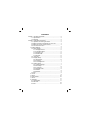 2
2
-
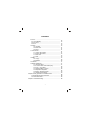 3
3
-
 4
4
-
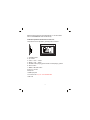 5
5
-
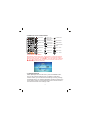 6
6
-
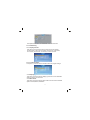 7
7
-
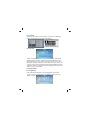 8
8
-
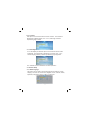 9
9
-
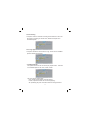 10
10
-
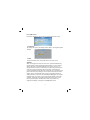 11
11
-
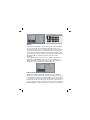 12
12
-
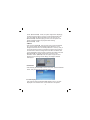 13
13
-
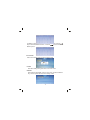 14
14
-
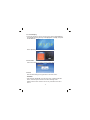 15
15
-
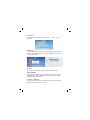 16
16
-
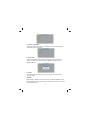 17
17
-
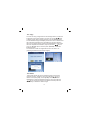 18
18
-
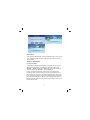 19
19
-
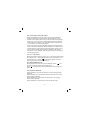 20
20
-
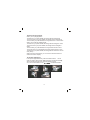 21
21
-
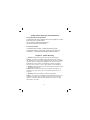 22
22
Sylvania Digital Photo Frame SDPF1033 User manual
- Category
- Digital photo frames
- Type
- User manual
- This manual is also suitable for
Ask a question and I''ll find the answer in the document
Finding information in a document is now easier with AI