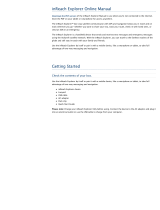Table of Contents
Introduction.....................................................................1
GPSMAP 86s/sc Device Overview............................................. 1
GPSMAP 86i/sci Device Overview............................................. 1
Keys............................................................................................ 1
Turning On the Device........................................................... 1
Locking the Keys....................................................................1
Turning On the Backlight....................................................... 1
Adjusting the Backlight...........................................................1
Charging the Device................................................................... 1
Activating the Device.................................................................. 2
Iridium Satellite Network............................................................. 2
inReach Features........................................................... 2
Messages................................................................................... 2
Sending a Preset Message.................................................... 2
Sending a Text Message....................................................... 2
Using Keyboard Shortcuts..................................................... 2
Replying to a Message.......................................................... 2
Checking for Messages......................................................... 2
Viewing Message Details....................................................... 2
Navigating to a Message Location......................................... 2
Including Location Coordinates in a Message....................... 3
Deleting Messages................................................................ 3
Messages Settings.................................................................3
LiveTrack.................................................................................... 3
Starting LiveTrack.................................................................. 3
Stopping LiveTrack................................................................ 3
Sharing Your MapShare™ Web Page................................... 3
LiveTrack Settings................................................................. 3
SOS............................................................................................ 3
Initiating an SOS Rescue....................................................... 3
Sending a Custom SOS Message......................................... 3
Canceling an SOS Rescue.................................................... 3
Testing the Device.......................................................... 3
Syncing inReach Data.................................................... 3
Using the Main Pages.................................................... 4
Opening the Main Menu............................................................. 4
Map............................................................................................. 4
Changing the Map Orientation............................................... 4
Measuring Distance on the Map............................................ 4
Map Page Settings.................................................................4
Map Settings..................................................................... 4
Advanced Map Settings.................................................... 4
Compass.....................................................................................4
Using the Compass................................................................4
Course Pointer....................................................................... 4
Navigating with Sight 'N Go................................................... 4
Compass Settings.................................................................. 4
Calibrating the Compass................................................... 5
Heading Settings............................................................... 5
Trip Computer............................................................................. 5
Trip Computer Settings.......................................................... 5
Altimeter......................................................................................5
Altimeter Plot Settings............................................................5
Altimeter Settings.............................................................. 5
Calibrating the Barometric Altimeter................................. 5
Connected Features....................................................... 5
Connected Feature Requirements............................................. 6
Pairing a Smartphone with Your Device..................................... 6
Phone Notifications..................................................................... 6
Viewing Phone Notifications.................................................. 6
Hiding Notifications................................................................ 6
Managing Notifications...........................................................6
Connecting to a Wireless Network
..............................................6
Connect IQ Features.................................................................. 6
Downloading Connect IQ Features........................................ 6
Downloading Connect IQ Features Using Your Computer.... 6
Viewing Connect IQ Widgets................................................. 6
Controlling and Viewing Compatible Marine Devices............ 7
Garmin Explore........................................................................... 7
Navigation....................................................................... 7
Navigating to a Destination......................................................... 7
Navigating with the Map.........................................................7
Navigating with the Compass................................................ 7
Stopping Navigation............................................................... 7
Waypoints................................................................................... 7
Creating a Waypoint.............................................................. 7
Navigating to a Waypoint....................................................... 7
Editing a Waypoint................................................................. 7
Deleting a Waypoint............................................................... 7
Waypoint Averaging............................................................... 7
Projecting a Waypoint............................................................ 7
Moving a Waypoint on the Map............................................. 7
Finding a Location Near a Waypoint...................................... 7
Setting a Waypoint Proximity Alarm.......................................8
Adding a Waypoint to a Route............................................... 8
Repositioning a Waypoint to Your Current Location.............. 8
Routes........................................................................................ 8
Creating a Route.................................................................... 8
Navigating a Saved Route..................................................... 8
Viewing the Active Route.................................................. 8
Editing a Route...................................................................... 8
Viewing a Route on the Map.................................................. 8
Viewing the Elevation Plot of a Route.................................... 8
Editing the Name of a Route.................................................. 8
Reversing a Route................................................................. 8
Deleting a Route.................................................................... 8
Recordings..................................................................................8
Recording Settings.................................................................8
Advanced Recording Settings........................................... 8
Viewing the Current Activity................................................... 9
Navigating Using TracBack®................................................. 9
Stopping the Current Activity................................................. 9
Navigating a Saved Activity................................................... 9
Deleting a Saved Activity....................................................... 9
Reversing an Activity............................................................. 9
Creating a Track from a Saved Activity..................................9
Map............................................................................................. 9
Changing the Map Orientation............................................... 9
Compass.....................................................................................9
Navigating with Sight 'N Go................................................... 9
Trip Computer............................................................................. 9
Main Menu Tools............................................................ 9
BirdsEye Imagery..................................................................... 10
Downloading BirdsEye Imagery........................................... 10
Geocaches................................................................................10
Registering Your Device at Geocaching.com...................... 10
Connecting to Geocaching.com...................................... 10
Downloading Geocaches Using a Computer....................... 10
Searching for a Geocache................................................... 10
Filtering the Geocache List.................................................. 11
Saving a Custom Geocache Filter.................................. 11
Editing a Custom Geocache Filter.................................. 11
Viewing Geocache Details................................................... 11
Navigating to a Geocache................................................... 11
Using Hints and Clues to find a Geocache..................... 11
Logging the Attempt............................................................. 11
chirp..................................................................................... 11
Enabling chirp Searching................................................ 11
Table of Contents i