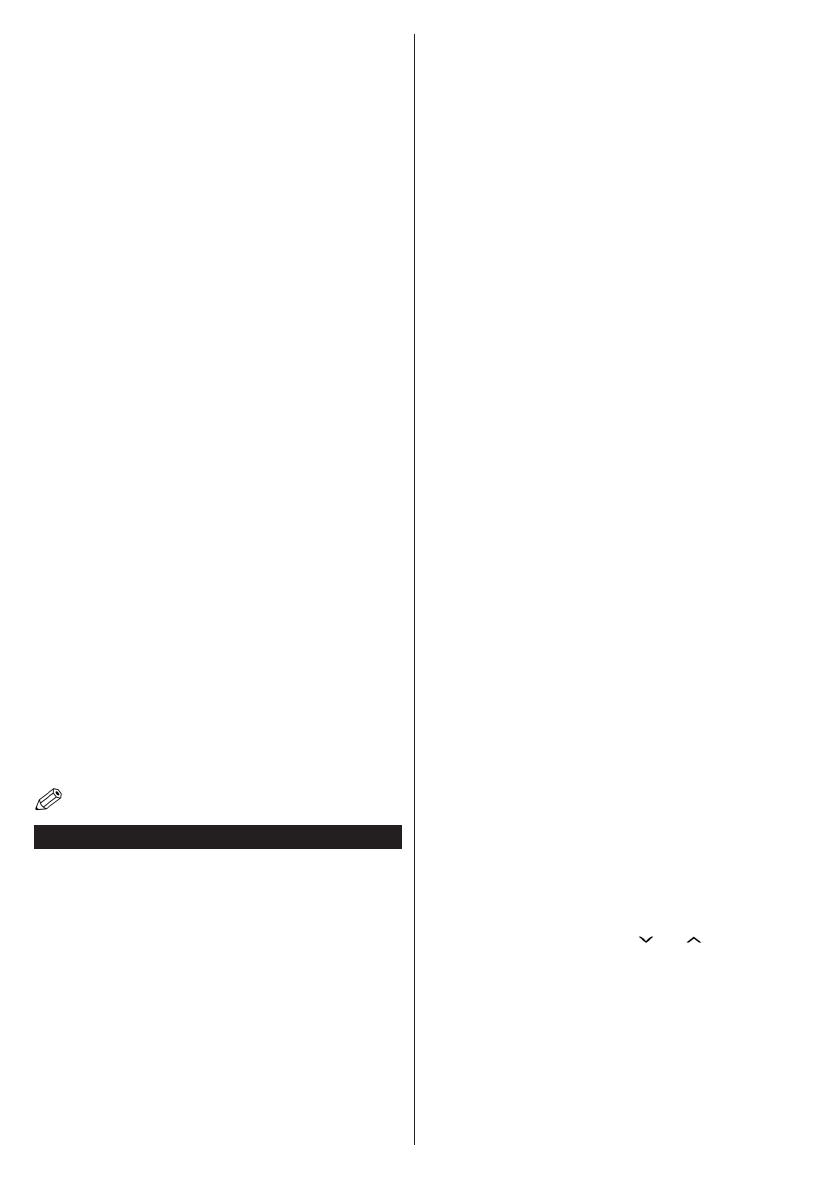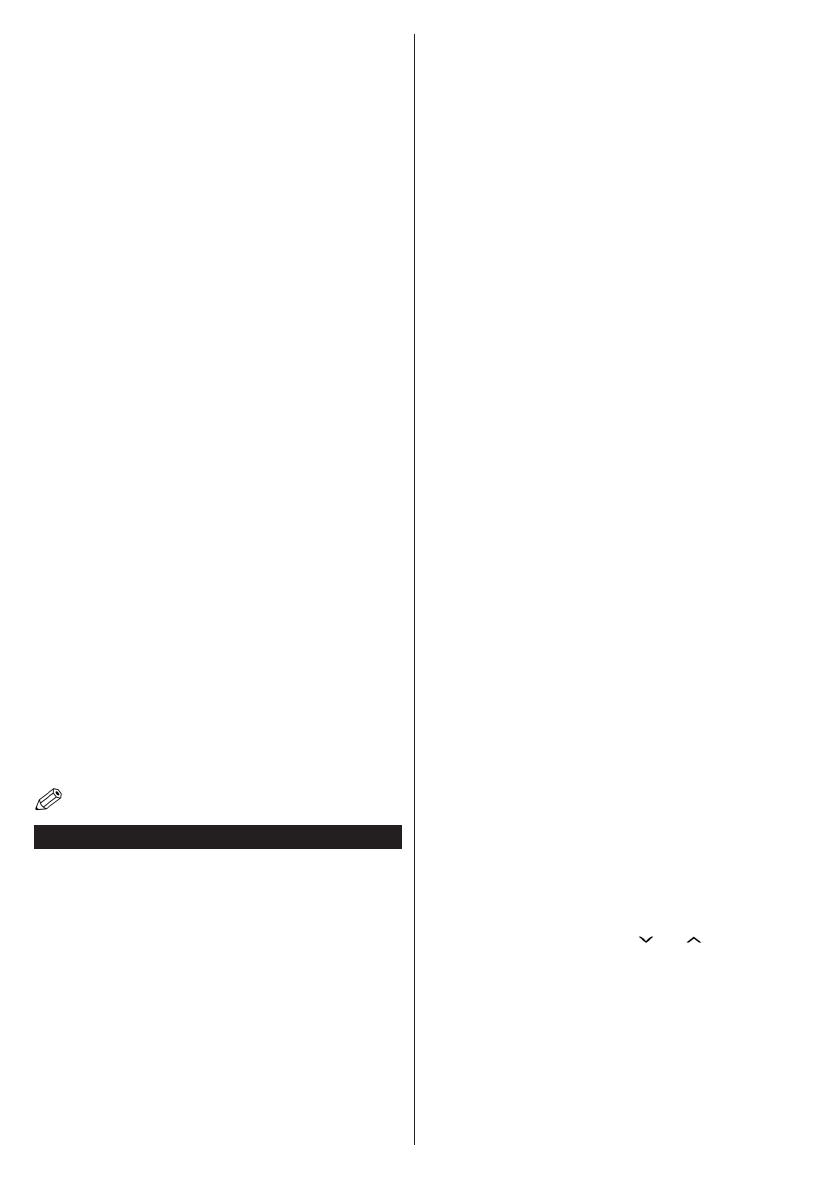
English - 62 -
You can navigate between menu tabs by pressing left/
right buttons. The help bar on the bottom of the dialog
shows features that you may use. Press BLUE button
to check your internet connection speed.
You can check the signal strenght by using the network
settings menu for the wireless device mode.
Information
Configuration Status: Displays wi-fi status as
connected or not connected.
IP Address: Displays the current IP address.
Network Name: Connected networks’ name will be
displayed.
Press GREEN button to switch to advanced mode and
then press OK button to edit settings.
DeleteSavedWiProles
Saved proles will be deleted if you press red button
while wireless device selection osd is on the screen.
Connecting to your Cell Phone via WiFi
(Optional)
• If your cell phone has WiFi feature, you can connect
your cell phone to your TV by using WiFi connection
via a router, in order to play content from your phone.
For this, your cell phone must have an appropriate
sharing software.
• Connect to your router following the steps stated above
in the Wireless Connection section.
• Afterwards, engage your cell phone with the router and
then activate sharing software on your cell phone. Then,
select les that you would like to share with your TV.
• If the connection is established correctly, you should
now access the shared les of your cell phone via the
Media Browser of your TV.
• Enter Media Browser menu and playback device
selection OSD will be displayed. Select your cell
phone’s ident and press OK to continue.
Note: This feature may not be supported by some cell
phones.
Connectivity Troubleshooting
Wireless Network Not Available
Ensure that the rewalls of your network allows the TV
wireless connection. “Veezy 200” usb wi dongle should
be plugged properly (if available). If the wireless network
does not function properly, try using the wired network
in your home. Refer to the Wired Connection section for
more information on the process.
Check the modem (router) rst. If the router does not
have a problem, check the internet connection of your
modem.Try searching for wireless networks again, using
the Network Settings menu screen.
Connection is Slow
See the instruction book of your wireless modem to
get information on the internal service area, connection
speed, signal quality and other settings. You need to
have a high speed connection for your modem.
Distruption during playback or slow
reactions
You could try the following in such a case:
Keep at least three meters distance from microwave
ovens, mobile telephones, bluetooth devices or any
other Wi-Fi compatible devices. Try changing the active
channel on the WLAN router.
Using DLNA Network Service
DLNA (Digital Living Network Alliance) is a standard that
eases viewing process of digital electronics and makes
them more convenient to use on a home network. For
further information, visit www.dlna.org.
DLNA standard allows you to view and play photos,
music and videos stored in the DLNA media server
connected to your home network.
Step 1: Nero Media Home
DLNA function cannot be used if the server program
is not install to your PC. Please prepare your PC with
the provided Nero Media Home programme.
For more information about the installation, please refer to
Nero Media Home Installation section
Step 2: Connect to a Wired or Wireless Network
See the chapter Network Settings for detailed conguration
information.
Step 3: Play Shared Files via Media Browser
Select Media Browser by using Left or Right button
from the main menu and press OK button. Media
browser will be then displayed.
DLNA support is available only with Media Browser
folder mode. To enable folder mode, go to Settings tab
in the main media browser screen and press OK. In
the settings options, highlight View Style and change
to Folder using Left or Right button.
Please select desired media type and press OK.
If sharing congurations are set properly, an OSD
message will be displayed after selecting the desired
media type. Select OK to display the selected network
or USB memory content. If you want to refresh the
device list, press GREEN button. You can press
MENU to exit.
If available networks are found, they will be listed
on this screen. Select media server or network that
you want to connect by using “ ” or “ ” buttons and
press OK button.
If you select media type as Video and choose a
device from the selection menu, a new menu screen
will appear on the screen.
Select Videos from this screen to list all the available
video les from the selected network.
To play other media types from this screen, you must go
back to main Media Browser screen and select media
type as desired and then perform the network selection