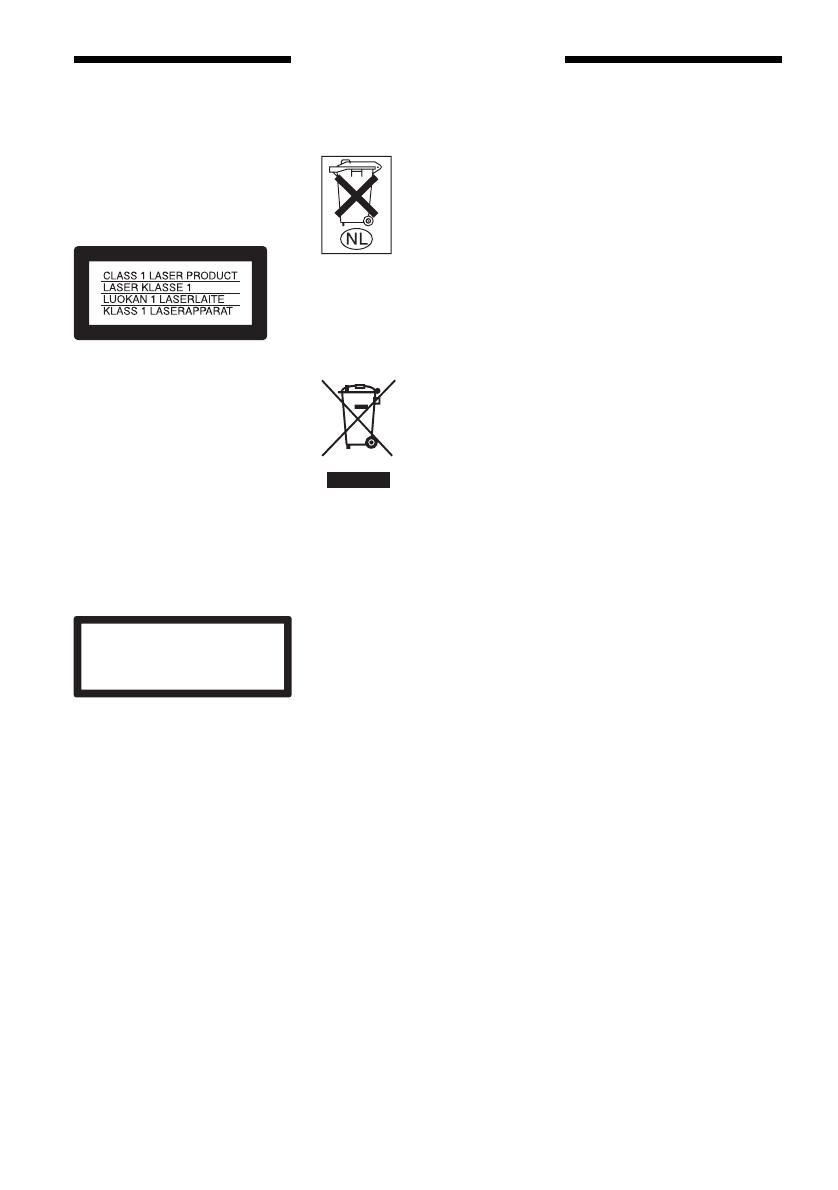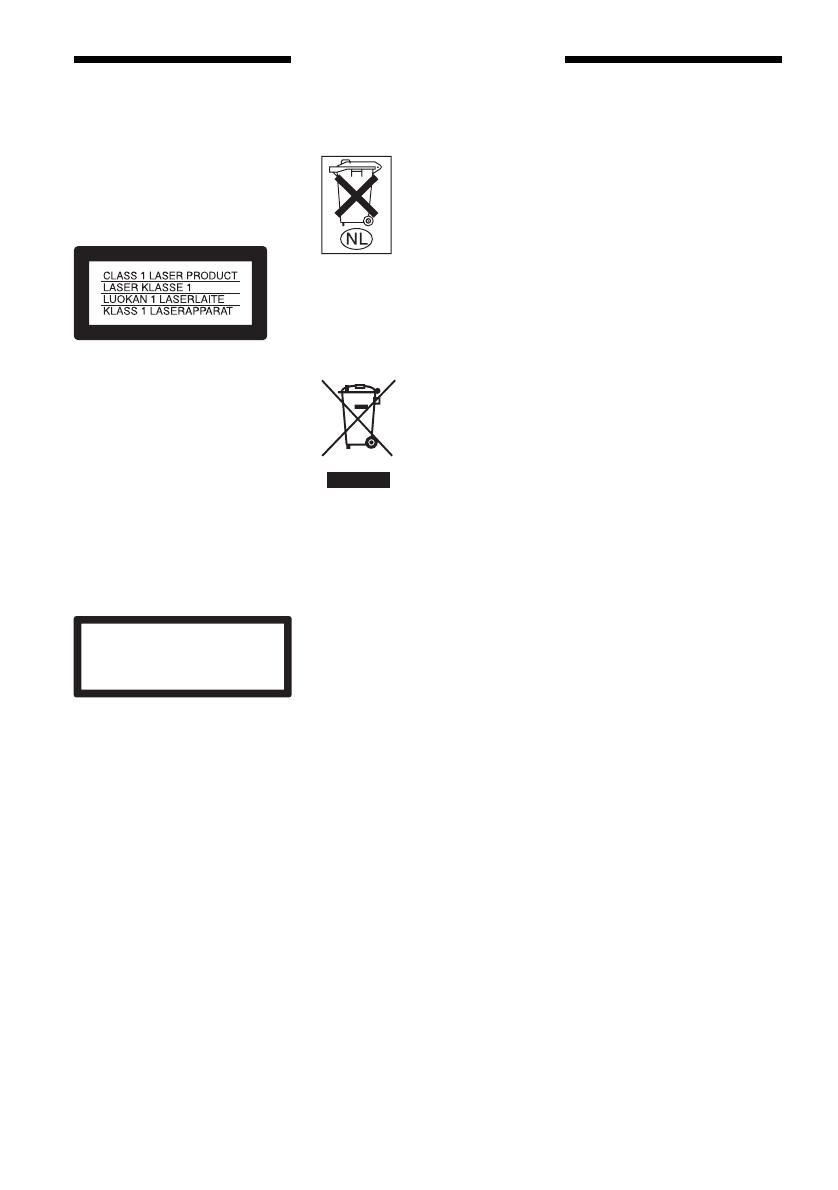
2
GB
WARNING
To prevent fire or shock hazard, do not
expose the unit to rain or moisture.
To avoid electrical shock, do not open
the cabinet. Refer servicing to qualified
personnel only.
The mains lead must only be changed
at a qualified service shop.
This appliance is classified as a
CLASS 1 LASER product. The
CLASS 1 LASER PRODUCT
MARKING is located on the rear
exterior.
CAUTION
The use of optical instruments with this
product will increase eye hazard. As
the laser beam used in this DVD
recorder is harmful to eyes, do not
attempt to disassemble the cabinet.
Refer servicing to qualified personnel
only.
This label is located on the laser
protective housing inside the
enclosure.
Precautions
• This unit operates on 220 – 240 V
AC, 50/60 Hz. Check that the unit’s
operating voltage is identical with
your local power supply.
• To prevent fire, do not cover the
ventilation of the apparatus with
newspapers, table-cloths, curtains,
etc. And do not place lighted candles
on the apparatus.
• To prevent fire or shock hazard, do
not place objects filled with liquids,
such as vases, on the apparatus.
S
HOWVIEW is a registered trademark of
Gemstar Development Corporation.
The S
HOWVIEW system is
manufactured under license from
Gemstar Development Corporation.
Do not throw away the
battery with general
house waste, dispose
of it correctly as
chemical waste.
Disposal of Old Electrical &
Electronic Equipment
(Applicable in the European
Union and other European
countries with separate
collection systems)
This symbol on the
product or on its
packaging indicates
that this product shall
not be treated as
household waste.
Instead it shall be
handed over to the
applicable collection point for the
recycling of electrical and electronic
equipment. By ensuring this product is
disposed of correctly, you will help
prevent potential negative
consequences for the environment and
human health, which could otherwise
be caused by inappropriate waste
handling of this product. The recycling
of materials will help to conserve
natural resources. For more detailed
information about recycling of this
product, please contact your local city
office, your household waste disposal
service or the shop where you
purchased the product.
Precautions
On safety
Should any solid object or liquid fall
into the cabinet, unplug the system
and have it checked by qualified
personnel before operating it any
further.
When disconnecting the mains
leads, do not touch the metallic part
of the jacks or plugs.
Do not put any object into the holes
on the set (fan ventilation holes,
jacks, etc.). Electric shock may
result.
On power sources
• The system is not disconnected
from the AC power source (mains)
as long as it is connected to the
wall outlet, even if the system
itself has been turned off.
• If you are not going to use the
system for a long time, be sure to
disconnect the system from the
wall outlet. To disconnect the AC
power cord (mains lead), grasp the
plug itself; never pull the cord.
• Do not disconnect the AC power
cord (mains lead) while the system
is in use.
On placement
• Place the system in a location with
adequate ventilation to prevent
heat build-up in the system.
• At high volume, over long periods
of time, the cabinet becomes hot to
the touch. This is not a
malfunction. However, touching
the cabinet should be avoided. Do
not place the system in a confined
space where ventilation is poor as
this may cause overheating.
• Do not block the ventilation holes
for the cooling fan by putting
anything on the system. The
system is equipped with a high
power amplifier. If the ventilation
holes are blocked, the system can
overheat and malfunction.
• Do not place the system on a soft
surface such as a rug that might
block the ventilation holes.
• Do not install the system in a
confined space, such as a bookcase
or built-in cabinet.
CAUTION
CLASS 3B VISIBLE AND INVISIBLE LASER RADIATION WHEN OPEN.
AVOID EXPOSURE TO THE BEAM.
UNDGÅ UDSAETTELSE FOR STRÅLING.
KLASSE 3B SYNLIG OG USYNLIG LASERSTRÅLING VED ÅBNING.
UNNGÅ EKSPONERING FOR STRÅLEN.
KLASSE 3B
SYNLIG
OG USYNLIG
LASERSTRÅLING NÅR DEKSEL ÅPENS.
KLASS 3B SYNLIG OCH OSYNLIG LASERSTRÅLNING NÄR DENNA DEL ÄR
ÖPPNAD. STRÄLEN ÄR FARLIG.
KURSSI 3B NÄKYVÄ JA NÄKYMÄTÖN AVATTAESSA OLET ALTTIINA
LASERÄTEILYLLE. ÄLÄ KATSO SÄTEESEN.
ADVARSEL
ADVARSEL
VARNING
VAR O!