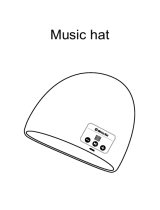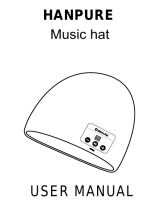Owner’s Manual
Contents
Operating Guide . . . . . . . . . . . . . . . . . . . . . . . . . . . . . . . . . . . . . . . . . 2
Selecting a Tone . . . . . . . . . . . . . . . . . . . . . . . . . . . . . . . . . . . . . . . 2
Adjusting the Overall Volume . . . . . . . . . . . . . . . . . . . . . . . . . . 2
Making Various Settings (Setting) . . . . . . . . . . . . . . . . . . . . . . . 2
Playing Internal Songs . . . . . . . . . . . . . . . . . . . . . . . . . . . . . . . . . 2
Changing the Pitch Range of the Keyboard in Octave
Steps . . . . . . . . . . . . . . . . . . . . . . . . . . . . . . . . . . . . . . . . . . . . . . . . . 2
Sounding the Metronome . . . . . . . . . . . . . . . . . . . . . . . . . . . . . 2
Recording Your Performance . . . . . . . . . . . . . . . . . . . . . . . . . . . 3
Display . . . . . . . . . . . . . . . . . . . . . . . . . . . . . . . . . . . . . . . . . . . . . . . 3
Edit a Value / Return to the Previous Screen / Reset the
Sound . . . . . . . . . . . . . . . . . . . . . . . . . . . . . . . . . . . . . . . . . . . . . . . . 3
Connecting Equipment . . . . . . . . . . . . . . . . . . . . . . . . . . . . . . . . 4
Installing Batteries . . . . . . . . . . . . . . . . . . . . . . . . . . . . . . . 4
Attaching the Music Rest . . . . . . . . . . . . . . . . . . . . . . . . . . . . . . . 4
Turning the Power On/O . . . . . . . . . . . . . . . . . . . . . . . . . . . . . . 4
Convenient Functions . . . . . . . . . . . . . . . . . . . . . . . . . . . . . . . . . . . 5
Loading a Song (SONG LOAD) . . . . . . . . . . . . . . . . . . . . . . . . . . 5
Deleting a Song (SONG DEL) . . . . . . . . . . . . . . . . . . . . . . . . . . . 5
Backing-Up or Restoring Songs and Settings . . . . . . . . . . . . 5
Backing Up (BACKUP) . . . . . . . . . . . . . . . . . . . . . . . . . . . . 5
Setting Various Functions (Setting) . . . . . . . . . . . . . . . . . . . . . . 6
Basic Operations in Setting . . . . . . . . . . . . . . . . . . . . . . . . . . . . . 6
Adjusting the Reverberation (REVERB LEVEL) . . . . . . . 6
Transposing the Pitch (TRANSPOSE) . . . . . . . . . . . . . . . 6
Matching the Pitch with Other Instruments
(MASTER TUNE) . . . . . . . . . . . . . . . . . . . . . . . . . . . . . . . . . . 6
Selecting How the Piano Tone is Sounded for
Internal Songs (SONG PIANO) . . . . . . . . . . . . . . . . . . . . . 7
Changing the Time Signature (BEATS) . . . . . . . . . . . . . 7
Specifying the Feel (Touch Response) of the
Keyboard (KEY TOUCH) . . . . . . . . . . . . . . . . . . . . . . . . . . . 7
Emitting an Operation Sound When You Press a
Button (TOUCH SOUND) . . . . . . . . . . . . . . . . . . . . . . . . . . 7
Muting the Speakers When Headphones Are
Connected (SP PHONES SW) . . . . . . . . . . . . . . . . . . . . . . 7
Making the Power Automatically Turn o After a
Time (AUTO OFF) . . . . . . . . . . . . . . . . . . . . . . . . . . . . . . . . . 7
Adjusting the Brightness of the Display (LCD
CONTRAST) . . . . . . . . . . . . . . . . . . . . . . . . . . . . . . . . . . . . . . 7
Restoring (RESTORE). . . . . . . . . . . . . . . . . . . . . . . . . . . . . . 6
Restoring the Factory Settings (FACTORY RST) . . . . . . . . . . . 6
Using the Bluetooth® Functionality . . . . . . . . . . . . . . . . . . . . . . 8
Here’s What You Can Do . . . . . . . . . . . . . . . . . . . . . . . . . . . . . . . . 8
Using Bluetooth Audio . . . . . . . . . . . . . . . . . . . . . . . . . . . . . . . . . 8
Registering a Mobile Device (Pairing) . . . . . . . . . . . . . . 8
Connecting an Already-Paired Mobile Device . . . . . . 8
Transferring MIDI Data . . . . . . . . . . . . . . . . . . . . . . . . . . . . . . . . . 9
Disabling the Bluetooth Functionality . . . . . . . . . . . . . . . . . . . 9
Troubleshooting . . . . . . . . . . . . . . . . . . . . . . . . . . . . . . . . . . . . . . . . . 10
USING THE UNIT SAFELY . . . . . . . . . . . . . . . . . . . . . . . . . . . . . . . . . 11
IMPORTANT NOTES . . . . . . . . . . . . . . . . . . . . . . . . . . . . . . . . . . . . . . 11
Placing This Unit on a Stand . . . . . . . . . . . . . . . . . . . . . . . 12
Main Specications. . . . . . . . . . . . . . . . . . . . . . . . . . . . . . . 12
Before using this unit, carefully read “USING THE UNIT SAFELY” and “IMPORTANT NOTES” (the leaet “USING THE UNIT SAFELY” and the Owner’s
Manual (p. 11)). After reading, keep the document(s) where it will be available for immediate reference.
Copyright © 2017 ROLAND CORPORATION
Main features
5 This instrument features an ivory-feel keyboard with box-shaped keys for the
serious player. Your piano performances can utilize the full expressive range from
delicate pianissimo to dynamic fortissimo. There’s a full complement of high-
quality tones that include electric piano, organ, and voice.
5 Bluetooth functionality allows interoperation with your smartphone or tablet.
Music or the audio from a music video on your smartphone or tablet can be
played via this instrument while you perform along with the music. You can also
use this instrument’s keyboard to play a music app that supports Bluetooth MIDI,
such as Piano Partner 2.
5 The portable all-in-one design is compact and light-weight, featuring battery-
powered operation, built-in high-quality speakers, and a stylish shape that’s free
of protrusions.

2
Operating Guide
Selecting a Tone
Making Various Settings (Setting)
You can make various detailed settings for this instrument.
1. Press the [
] button (“ ” is lit).
2. Use the cursor [ ] [ ] buttons to select an item.
3. Use the [–] [+] buttons to change the value of the setting.
Depending on the item that is selected, proceed with the
operation by pressing a button such as [
s
].
4. Press the [
] button when you’re nished making
settings (“
” is unlit).
This instrument lets you enjoy playing with a variety of tones.
The tones are organized into four groups, and are assigned to the
corresponding tone buttons.
1. Press a tone button such as [
], and then use the [–] [+]
buttons.
If a tone other than a drum tone is selected: “
” is lit
If a drum tone is selected: “
” is lit
Reference
For details on the tones, refer to “Tone List” at the end of this
manual.
Tone groups
Button Explanation
[
] button
Piano tones
[
] button
Electric Piano tones
[
] button
Organ tones
[
] button
Voice, drum, and other
tones
page 6
Changing the Pitch Range of the Keyboard in Octave Steps
You can change the pitch range of the keyboard in steps of one
octave.
Changing the keyboard
pitch range
-3–0–3
Use the [
] [ ] buttons
(“ ” “ ” are lit).
MEMO
When you’re making settings (p. 6), these buttons also operate
as cursor buttons [ ] [ ] to select parameters.
Playing Internal Songs
1. Press the [ ] button.
2. Use the [–] [+] buttons to select a song.
3. Press the [
s
] button to play (“
J
” is lit).
4. Press the [
s
] button to stop (“
J
” is unlit).
5. Press the [
] button to return to the play screen.
Play/stop
Press the [
s
] button.
MEMO
5 When selecting a song, you can long-press the [–] or [+] button
to rapidly switch between songs.
5 To change the tempo of an internal song, change the
metronome tempo.
Reference
5 For details on the internal songs, refer to “Song List” at the end
of this manual.
5 You can choose how the piano tone is sounded for internal
songs (p. 7).
Sounding the Metronome
Here’s how to sound the metronome.
Sound the metronome
Press the [
] button (“ ” is lit).
Change the tempo
5–300
While holding down the [
] button
so that “TEMPO” is indicated, use the
[–] [+] buttons.
Adjusting the Overall Volume
You can adjust the volume of the speakers
if you’re using the built-in speakers, or the
volume of the headphones if headphones
are connected.
Adjusting the volume 0–20

3
Operating Guide
Edit a Value / Return to the Previous Screen / Reset the Sound
Edit a value Use the [–] [+] buttons.
Return to the previous
screen
In an edit screen, press the [
] button.
Reset the sound settings
In the play screen, press the [ ] button.
MEMO
A piano sound (number 01) is selected,
and the sound settings are reset.
This is convenient if the sound settings
have been inadvertently changed.
Recording Your Performance
Here’s how to record and play back your performance.
* It is not possible to overdub-record.
1. Select the sound that you want to record.
2. Press the [
t
] button (“
t
” blinks).
3. Press a key to start recording (“
t
” is lit).
4. Press the [
s
] button to stop (“
t
” is unlit).
A conrmation message appears.
5. To save, press the [
s
] button.
If you decide to cancel, press the [
] button.
MEMO
5 You can back up the recorded song to your computer (p. 5).
5 When playing back or
recording, the screen
shows the current measure,
and the status of play/
record progress within one
measure.
Play/stop
Press the [
s
] button.
Record-standby
While stopped, press the [
t
] button.
Record
From record-standby, press the
[
s
] button.
Load a dierent song Loading a saved song (Load) (p. 5).
If you want to record along with the metronome
Start the metronome beforehand, and specify the time
signature and tempo (p. 2).
In step 2 (“
t
” is blinking) when you press the [
s
] button,
you’ll hear a two-measure count, and then recording starts.
Current measure
001
Play/record position
One measure
Display
This shows the sound group name, the sound name, and the
functions that are currently enabled.
Screen at startup (the Play screen)
[PIANO]
GO Grand
01
Bluetooth
connection status
Tone number
Current measure (only during
playback/recording)
Playback/
recording position
Tone group name
Tone name
A non-drum tone
is selected

4
Operating Guide
Attaching the Music Rest
Attach the included music rest to the instrument as shown in the
illustration.
Turning the Power On/O
1 2
1.
Press the [
L
] (power) button to turn on the power.
2. Use the [ ] [ ] buttons to adjust the volume.
3. To turn the power o, hold down the [
L
](power)
button for one second or longer.
Concerning the Auto O function
The power to this unit will be turned o automatically after a
predetermined amount of time has passed since it was last used for
playing music, or its buttons or controls were operated (Auto O function).
If you do not want the power to be turned o automatically, disengage
the Auto O function (p. 7).
NOTE
To restore power, turn the power on again.
Connecting Equipment
USB COMPUTER port
You can connect this instrument to your
computer, and back up this instrument’s
song data and settings to the computer
(p. 5).
Use a commercially available micro USB
cable to make this connection.
* Do not use a micro USB cable that is
designed only for charging a device.
Charge-only cables cannot transmit
data.
PHONES/OUTPUT jack
You can connect headphones
(sold separately) or an amplied
speaker here.
If this is connected, “
” is lit.
DC IN jack
Connect the
included AC adaptor
here.
AUX IN jack
You can connect an
audio player (such as a
smartphone) or other
audio playback device
here.
PEDAL jack
You can connect a pedal switch
(sold separately: DP series) and
use it as a hold pedal.
If this is connected, “
” is lit.
* To prevent malfunction and equipment failure, always turn down the volume, and turn o all the units before making any connections.
Installing Batteries
If six commercially available nickel-metal hydride or alkaline AA batteries are installed, you can
perform without connecting an AC adaptor.
1. Remove the battery cover.
2. Install the batteries, making sure that they are oriented correctly.
3. Close the battery cover.
* If you handle batteries improperly, you risk explosion and uid leakage. Make sure that you
carefully observe all of the items related to batteries that are listed in “USING THE UNIT SAFELY” and
“IMPORTANT NOTES” (leaet “USING THE UNIT SAFELY” and Owner’s Manual p. 11).
* When the batteries run low, the display indicates “Battery Low!” When this occurs, install fresh batteries.

5
Convenient Functions
Loading a Song (SONG LOAD)
Here’s how to load a song that’s saved in internal memory.
1. In settings (p. 6), make the display indicate SONG
LOAD.
SONG LOAD
Press[PLAY]
2. Press the [
s
] button.
3. Use the [–] [+] buttons to select the song that you
want to load.
SONG LOAD
SONG01.MID
4. Press the [
s
] button.
The song is loaded.
Deleting a Song (SONG DEL)
Here’s how to delete a song that’s saved in internal memory.
1. In settings (p. 6), make the display indicate SONG
DEL.
SONG DEL
Press[PLAY]
2. Press the [
s
] button.
3. Use the [–] [+] buttons to select the song that you
want to delete.
SONG DEL
SONG01.MID
4. Press the [
s
] button.
A conrmation message appears.
SONG DEL
Sure?
If you decide to cancel, press the [ ] button.
5. Press the [
s
] button.
The song is deleted.
Backing-Up or Restoring Songs and
Settings
Songs (SMF format) and settings that you’ve saved in this
instrument can be backed-up to your computer. Songs and
settings that you’ve backed-up on your computer can also be
restored to this instrument.
* Before you execute backup or restore, use a micro USB cable to
connect this instrument to your computer.
Backing Up (BACKUP)
1. In settings (p. 6), make the display indicate BACKUP.
BACKUP
Press[PLAY]
2. Press the [
s
] button.
The BACKUP drive appears in the screen of your computer.
3. Copy the GO-61 folder of the BACKUP drive to your
computer.
* Copy this entire “GO-61” folder to your computer. Similarly
when executing restore, copy the entire “GO-61” folder.
Backup or restore won’t occur correctly if you copy just the
folder that’s inside the “GO-61” folder, or if you copy only some
of the les.
4. On your computer, perform the appropriate
steps to end (unmount) the connection with this
instrument.
The normal screen of this instrument reappears.
MEMO
When backing up or restoring data, there might be cases in
which backup or restore does not proceed even if you end
(unmount) the connection on your computer.
If so, end the connection on your computer, and then press
the [
] button of this instrument.
If you’re using a Mac, end the connection; then when you’re
nished, press this instrument’s [
] button.

6
Convenient Functions
Restoring (RESTORE)
1. In settings (p. 6), make the display indicate
RESTORE.
RESTORE
Press[PLAY]
2. Press the [
s
] button.
The RESTORE drive appears in the screen of your computer.
3. Copy the GO-61 folder into the RESTORE drive.
4. On your computer, perform the appropriate
steps to end (unmount) the connection with this
instrument.
When the connection is ended, restore begins.
When restore is completed, the screen indicates “Completed.
TurnOPower.”
5. Turn the power of this instrument o and on again
(p. 4).
Restoring the Factory Settings
(FACTORY RST)
Here’s how the settings of this instrument can be returned to their
factory-set state. This operation is called factory reset.
NOTE
When you execute this operation, all songs and settings
saved in this instrument are lost. If there are songs that you
want to keep, back them up to your computer (p. 5).
1. In settings (p. 6), make the display indicate
FACTORY RST.
FACTORY RST
Press[PLAY]
2. Press the [
s
] button.
A conrmation message appears.
FACTORY RST
Sure?
If you decide to cancel, press the [ ] button.
3. Press the [
s
] button.
The factory reset is executed.
Setting Various Functions (Setting)
Basic Operations in Setting
1. Press the [ ] button (“ ” is lit).
2. Use the cursor [ ] [ ] buttons to select an item.
3. Use the [–] [+] buttons to change the value of the
setting.
4. Press the [ ] button when you’re nished
making settings (“ ” is unlit).
Indication Value/Explanation
REVERB LEVEL
Adjusting the Reverberation (REVERB LEVEL)
This adds reverberation that is characteristic of a performance in a concert hall.
0–10
TRANSPOSE
Transposing the Pitch (TRANSPOSE)
The keyboard can be transposed in semitone steps.
For example if a song is in the key of E major but you want to play it using the
ngering of the C major scale, you would set the keyboard transpose setting to “4.”
-5–0–+6
MASTER TUNE
Matching the Pitch with Other Instruments (MASTER TUNE)
When playing ensemble with other instruments and in other such instances, you can match the standard pitch to another
instrument. The standard pitch generally refers to the pitch of the note that’s played when you nger the middle A key.
For a cleaner ensemble sound while performing with one or more other instruments, ensure that each instrument’s
standard pitch is in tune with that of the other instruments. This tuning of all the instruments to a standard pitch is called
“master tuning.”
415.3 Hz–440.0 Hz–466.2 Hz
MEMO
5 These settings can be backed up (p. 5).
5 The lower part of the screen shows the position of the selected item.
01
Beginning End
If you play C E G
0
It will sound E G B

7
Setting Various Functions (Setting)
Indication Value/Explanation
SONG PIANO
Selecting How the Piano Tone is Sounded for Internal Songs (SONG PIANO)
This selects how the piano tone is sounded for internal songs.
* For an internal song that contains only a piano tone, turning this “O” means that no sound is heard.
On (sound), Left (only the left-hand tone is sounded), Right (only the right-hand tone is sounded), O (no sound)
BEATS
Changing the Time Signature (BEATS)
This changes the time signature of the metronome.
0/4, 2/4, 3/4, 4/4, 5/4, 6/4
KEY TOUCH
Specifying the Feel (Touch Response) of the Keyboard (KEY TOUCH)
This changes the feel (touch response) of the keyboard. If you’ve specied “Fix,” notes will sound at the same volume
regardless of how strongly you play the keyboard.
Fix, Light, Medium, Heavy
TOUCH SOUND
Emitting an Operation Sound When You Press a Button (TOUCH SOUND)
You can specify whether an operation sound is played (On) or is not played (O) when you press one of this instrument’s
buttons.
SP PHONES SW
Muting the Speakers When Headphones Are Connected (SP PHONES SW)
This species whether connecting headphones automatically mutes this instrument’s speakers (On) or does not mute
them (O).
SONG LOAD
Refer to “Loading a Song (SONG LOAD)” (p. 5).
SONG DEL
Refer to “Deleting a Song (SONG DEL)” (p. 5).
BLUETOOTH
Refer to “Using the Bluetooth® Functionality” (p. 8).
BT PAIRING
BLUETOOTH ID
BACKUP
Refer to “Backing-Up or Restoring Songs and Settings” (p. 5).
RESTORE
AUTO OFF
Making the Power Automatically Turn o After a Time (AUTO OFF)
This instrument automatically turns o its power when 30 minutes have elapsed since it was last played or operated (this
is the factory setting).
If you don’t want the power to turn o automatically, set Auto O to “O.”
O, 30, 240 (min)
LCD CONTRAST
Adjusting the Brightness of the Display (LCD CONTRAST)
Adjusts the brightness of this instrument’s display.
0–10
FACTORY RST
Refer to “Restoring the Factory Settings (FACTORY RST)” (p. 6).
VERSION
This shows the version of this instrument’s program.
Settings that are not stored in the unit
The following settings return to their default values when the power is turned o.
5 Octave setting (p. 2)
5 TRANSPOSE
5 SONG PIANO
5 BEATS
5 The tone that’s selected in each group

8
Using the Bluetooth® Functionality
Here’s What You Can Do
Bluetooth functionality creates a wireless connection between
a mobile device such as a smartphone or tablet (subsequently
referred to as the “mobile device”) and this unit, allowing you to
do the following.
Bluetooth audio
You can use the speakers of this instrument to listen to music or
music videos played on your mobile device.
MIDI data transmission and reception
MIDI data can be exchanged between this unit and the mobile
device.
You can use the keyboard of this instrument to play a music app
that supports Bluetooth MIDI, such as Piano Partner 2.
Reference
For details on Piano Partner 2, refer to the Roland website.
http://www.roland.com/
Using Bluetooth Audio
* The volume of the Bluetooth audio cannot be adjusted from
this unit. Adjust the volume on the mobile device.
Registering a Mobile Device (Pairing)
“Pairing” is the
procedure by which
the mobile device
that you want to use
is registered on this
unit (the two devices
recognize each other).
Make settings so that music data saved on the mobile device can
be played wirelessly via this unit.
MEMO
5 Once a mobile device has been paired with this unit, there
is no need to perform pairing again. If you want to connect
this unit with a mobile device that has already been paired,
refer to “Connecting an Already-Paired Mobile Device” (p. 8).
5 Pairing is required again if you execute a Factory Reset (p. 6).
5 The following explanation of the procedure is only one
example. For details, refer to the owner’s manual of your
mobile device.
* Make sure that this unit’s Bluetooth function is “On”
(settings
0
“BLUETOOTH” turned “On”).
1. Place the mobile device that you want to connect
nearby this unit.
MEMO
If you have more than one unit of this model, power-on only
the unit that you want to pair (power-o the other units).
2. In settings (p. 6), make the display indicate BT
PAIRING.
3. Press the [
s
] button.
The display indicates “PAIRING...,” and this unit waits for a response
from the mobile device.
MEMO
If you decide to cancel pairing, press the [
] button.
4. Turn on the Bluetooth function of the mobile
device.
MEMO
The explanation here uses the iPhone as an example. For
details, refer to the owner’s manual of your mobile device.
5. Tap “GO:PIANO Audio” that is shown in the
Bluetooth device screen of your mobile device.
This unit is paired with the mobile device. When pairing succeeds,
“GO:PIANO Audio” is added to the list of “Paired Devices” on your
mobile device.
6. Press the [ ] button when you’re nished making
settings.
Specifying the Bluetooth ID
You can specify a number that is added following the
device name of this unit when it is displayed by a Bluetooth
connected application.
If you own multiple units of the same instrument, this is a
convenient way to distinguish them.
1. In settings (p. 6), make the display indicate
BLUETOOTH ID.
2. Use the [–] [+] buttons to edit the value of the
setting.
Parameter Explanation
O, 1–9
Set to “O”: “ GO:PIANO Audio,” “GO:PIANO
MIDI” (default value)
Set to “1”: “GO:PIANO Audio 1,”
“GO:PIANO MIDI 1”
Connecting an Already-Paired Mobile Device
1. Turn on the Bluetooth function of the mobile
device.
MEMO
5 If you were unable to establish a connection using the
procedure above, tap “GO:PIANO Audio” that is displayed in
the Bluetooth device screen of the mobile device.
5 To disconnect, either turn this unit’s Bluetooth Audio
function “O” (Setting
0
turn ”BLUETOOTH” O) or turn the
mobile device’s Bluetooth function o.
Pairing

9
Using the Bluetooth® Functionality
Transferring MIDI Data
Here’s how to make settings for transmitting and receiving MIDI
data between this unit and the mobile device.
Note when using an already-paired iOS device
The following operation is required after each time that you
execute a factory reset.
1
Disconnect “GO:PIANO MIDI.”
2
Turn o.
GO:PIANO MIDI
GO:PIANO MIDI
For details, refer to the owner’s manual of your iOS device.
* Make sure that this unit’s Bluetooth function is “On”
(settings
0
“BLUETOOTH” turned “On”).
1. Place the mobile device that you want to connect
nearby this unit.
MEMO
If you have more than one unit of this model, power-on only
the unit that you want to pair (power-o the other units).
2. Turn on the Bluetooth function of the mobile
device.
MEMO
The explanation here uses the iPhone as an example. For
details, refer to the owner’s manual of your mobile device.
3. In the mobile device’s app (e.g., Piano Partner 2),
establish a connection with this unit.
NOTE
Do not tap the “GO:PIANO MIDI” that is shown in the
Bluetooth settings of the mobile device.
Disabling the Bluetooth Functionality
Disable the Bluetooth functionality if you don’t want this unit to
be connected via Bluetooth with your mobile device.
1. In settings (p. 6), make the display indicate
BLUETOOTH.
2. Use the [–] [+] buttons to turn the setting “O.”
3. Press the [ ] button when you’re nished making
settings.

10
Troubleshooting
Problem Items to check Action Page
Power turns o on its own
Could the auto-o setting be
something other than “O”?
If you don’t need the power to turn o automatically,
turn the Auto O setting “O.”
p. 7
Power turns on unexpectedly
Is the AC adaptor connected correctly? –
Could the batteries be exhausted? Install fresh batteries. p. 4
If you connect the AC adaptor and turn on the power when batteries are installed, the AC
adaptor will be used preferentially. Even if batteries are installed, the power will not turn on
unless the AC adaptor is connected to an AC outlet.
If you’re using batteries, disconnect the AC adaptor from this unit. If batteries are installed,
connecting or disconnecting the power cord from the outlet or connecting or disconnecting
the DC plug of the AC adaptor while this unit is turned on will cause the power to turn o.
–
Pedal does not work, or is “stuck” Is the pedal connected correctly? p. 4
The volume level of the unit
connected to AUX IN jack is too low
Could the volume of the connected device be turned down? –
No sound
Are your amp, speakers, headphones, etc., connected correctly? p. 4
Is the volume turned down? p. 2
Notes don’t sound right
The notes have the wrong pitch Could you have changed the transpose setting? p. 6
Problems with Bluetooth functionality
Problem Items to check/Action Page
This unit does
not appear in the
Bluetooth device
list of your mobile
device
Could the Bluetooth function be turned
“O”?
Turn the Bluetooth function “On.”
Setting
0
turn ”BLUETOOTH” On
Bluetooth Audio function:
A device named “GO:PIANO Audio” appears.
Bluetooth MIDI function:
A device named “GO:PIANO MIDI” appears.
You can check this from the settings inside an app such as Piano
Partner 2.
p. 9
Can’t connect to
Bluetooth audio
If this unit is visible as a device in the
mobile device’s Bluetooth settings
Delete the device’s registration, turn the Bluetooth Audio function
“O” and then “On” again, and establish pairing once again.
p. 9
If this unit is not visible as a device
Turn the mobile device’s Bluetooth function o and then on again, and
initiate pairing from this unit to re-establish pairing.
p. 8
Can’t connect to
Bluetooth MIDI
In some cases, the connection with the mobile device might become unavailable when you switch the Bluetooth
MIDI function.
–
After unpairing the “GO:PIANO MIDI” that is registered on the mobile device, turn the mobile device’s Bluetooth
function o and then on again, and reconnect it.
Can’t connect via
MIDI
You must make the connection not from the mobile device’s Bluetooth setting but from the setting within Piano
Partner 2 or other app that you’re using.
Can’t establish
pairing with the
MIDI function
The MIDI function is paired when you rst select a device on the mobile device and establish a connection. There
is no need to initiate pairing from this unit.
Can’t connect a
paired mobile
device
If the connection breaks immediately after it is established, turning the Bluetooth device’s Bluetooth switch o
and then on again may allow connection to occur.
MEMO
If checking these points does not solve the problem, please refer to the Roland support website.
http://www.roland.com/support/

11
USING THE UNIT SAFELY
WARNING
Concerning the Auto O function
The power to this unit will be
turned o automatically after
a predetermined amount of
time has passed since it was last
used for playing music, or its buttons
or controls were operated (Auto O
function). If you do not want the power
to be turned o automatically, disengage
the Auto O function (p. 7).
Use only the stand that is recommended
This unit should be used
only with a stand that is
recommended by Roland.
Do not place in a location that is unstable
When using the unit with a stand
recommended by Roland, the
stand must be carefully placed
so it is level and sure to remain
stable. If not using a stand, you still
need to make sure that any location you
choose for placing the unit provides a
level surface that will properly support
the unit, and keep it from wobbling.
WARNING
Precautions regarding placement of this unit
on a stand
Be sure to follow the instructions
in the Owner’s Manual carefully
when placing this unit on a stand
(p. 12).
If it is not set up properly, you risk
creating an unstable situation which
could lead to the unit falling or the stand
toppling, and may result in injury.
Use only the supplied AC adaptor and the
correct voltage
Be sure to use only the AC
adaptor supplied with the unit.
Also, make sure the line voltage
at the installation matches
the input voltage specied on the AC
adaptor’s body. Other AC adaptors may
use a dierent polarity, or be designed
for a dierent voltage, so their use could
result in damage, malfunction, or electric
shock.
CAUTION
Use only the specied stand(s)
This unit is designed to be used
in combination with specic
stands (KS-12) manufactured by
Roland. If used in combination
with other stands, you risk sustaining
injuries as the result of this product
dropping down or toppling over due to a
lack of stability.
Evaluate safety issues before using stands
Even if you observe the cautions
given in the owner’s manual,
certain types of handling may
allow this product to fall from
the stand, or cause the stand to overturn.
Please be mindful of any safety issues
before using this product.
IMPORTANT NOTES
Power Supply: Use of Batteries
• If operating this unit on batteries, please
use alkaline batteries, rechargeable Ni-
MH batteries.
• Even if batteries are installed, the
power turns o if the power cord is
disconnected from the AC outlet while
the power is on, or if the AC adaptor is
disconnected from this instrument. In
this case, unsaved data might be lost.
Be sure to turn o the power before you
disconnect the power cord or the AC
adaptor.
Placement
• Do not allow objects to remain on top
of the keyboard. This can be the cause
of malfunction, such as keys ceasing to
produce sound.
• Depending on the material and
temperature of the surface on which
you place the unit, its rubber feet may
discolor or mar the surface.
Repairs and Data
• Before sending the unit away for repairs,
be sure to make a backup of the data
stored within it; or you may prefer to
write down the needed information.
Although we will do our utmost to
preserve the data stored in your unit
when we carry out repairs, in some
cases, such as when the memory section
is physically damaged, restoration of
the stored content may be impossible.
Roland assumes no liability concerning
the restoration of any stored content
that has been lost.
Care of the Keyboard
• Do not write on the keyboard with any
pen or other implement, and do not
stamp or place any marking on the
instrument. Ink will seep into the surface
lines and become unremovable.
• Do not ax stickers on the keyboard. You
may be unable to remove stickers that
use strong adhesives, and the adhesive
may cause discoloration.
• To remove stubborn dirt, use a
commercially available keyboard cleaner
that does not contain abrasives. Start by
wiping lightly. If the dirt does not come
o, wipe using gradually increasing
amounts of pressure while taking care
not to scratch the keys.
Additional Precautions
• Any data stored within the unit can be
lost as the result of equipment failure,
incorrect operation, etc. To protect
yourself against the irretrievable loss
of data, try to make a habit of creating
regular backups of the data you’ve
stored in the unit.
• Roland assumes no liability concerning
the restoration of any stored content
that has been lost.
• Never strike or apply strong pressure to
the display.
• Do not apply undue force to the music
rest while it is in use.
• Do not use connection cables that
contain a built-in resistor.
Caution Regarding Radio Frequency Emissions
• The following actions may subject you to
penalty of law.
• Disassembling or modifying this
device.
• Removing the certication label
axed to the back of this device.

12
IMPORTANT NOTES
Intellectual Property Right
• It is forbidden by law to make an audio
recording, video recording, copy or
revision of a third party’s copyrighted
work (musical work, video work,
broadcast, live performance, or other
work), whether in whole or in part,
and distribute, sell, lease, perform, or
broadcast it without the permission of
the copyright owner.
• Do not use this product for purposes
that could infringe on a copyright
held by a third party. We assume no
responsibility whatsoever with regard
to any infringements of third-party
copyrights arising through your use of
this product.
• The copyright of content in this product
(the sound waveform data, style data,
accompaniment patterns, phrase data,
audio loops and image data) is reserved
by Roland Corporation.
• Purchasers of this product are permitted
to utilize said content (except song data
such as Demo Songs) for the creating,
performing, recording and distributing
original musical works.
• Purchasers of this product are NOT
permitted to extract said content
in original or modied form, for the
purpose of distributing recorded
medium of said content or making them
available on a computer network.
• The Bluetooth® word mark and logos
are registered trademarks owned by
Bluetooth SIG, Inc. and any use of such
marks by Roland is under license.
• Roland and GO:PIANO are either
registered trademarks or trademarks of
Roland Corporation in the United States
and/or other countries.
• Company names and product names
appearing in this document are
registered trademarks or trademarks of
their respective owners.
Placing This Unit on a Stand
Be careful not to pinch your ngers when setting up the stand (KS-12; sold separately).
Place the instrument on the stand as follows.
Adjust so that the height
does not exceed 1 meter
Adjust the width of the stand
so that the rubber feet at the
front of the GO:PIANO t into
the corresponding holes.
Top View
Main Specications
Roland GO:PIANO: Keyboard
Keyboard
61 keys (Ivory Feel and Box-shape Keys with
velocity)
Bluetooth
Bluetooth Ver 4.2
Prole Support: A2DP (Audio), GATT (MIDI over
Bluetooth Low Energy)
Codec: SBC (Support to the content protection
of the SCMS-T method)
Power Supply
AC adaptor or Alkaline battery (AA, LR6) /
Rechargeable Ni-MH battery (AA, HR6) x 6
* Carbon-zinc batteries cannot be used.
Current Draw 1,000 mA
Battery Life for
Continuous Use
Rechargeable Ni-MH batteries (AA, HR6):
Approximately 6 hours (When using batteries
having a capacity of 1,900 mAh.)
Alkaline batteries (AA, LR6): Approximately 4
hours
* This gure will vary depending on the actual
conditions of use.
Dimensions
(Without music rest)
877 (W) x 271 (D) x 82 (H) mm
34-9/16 (W) x 10-11/16 (D) x 3-1/4 (H) inches
(With music rest)
877 (W) x 314 (D) x 254 (H) mm
34-9/16 (W) x 12-3/8 (D) x 10 (H) inches
Weight
3.9 kg/8 lbs 10 oz (excluding AC adaptor and
music rest)
Accessories
Owner’s manual, Leaet “USING THE UNIT
SAFELY,” Music rest, AC adaptor
Options
(sold separately)
Keyboard stand: KS-12
Pedal switch: DP series
* This document explains the specications of the product at the time that the document was issued. For the latest information, refer to the
Roland website.

Tone List
No. Tone name
01 GO Grand
02 Bright Grand
03 European Pf
04 GO Grand 2
05 ConcertGrand
06 Mellow Grand
07 Honky-Tonk
08 GO Grand+Str
09 GO Grand+Pad
10 CoupleHarpsi
No. Tone name
01 Vintage EP
02 Phase EP
03 TremEP Stage
04 Wurly Trem
05 FM Chorus EP
06 D50 Fantasia
07 Clavi
Song List
Song title Display
Piano Solo
Auf Flügeln des Gesanges Wings ofSong
Mazurka No.5 Mazurka No.5
Menuett G Dur BWV Anh.114 Menuett
Fröhlicher Landmann Happy Farmer
The Knight Errant KnightErrant
Sonatine No.5 Sonatine 5
Türkischer Marsch TurkishMarch
Traditional
Amazing Grace AmazingGrace
When The Saints Go Marching In SaintsGoMarc
Canon Canon
Lascia ch’io pianga Rinaldo Aria
Kids
Grandfather’s Clock Grandfather
Twinkle, Twinkle, Little Star Little Star
London Bridge LondonBridge
Old MacDonald Had a Farm OldMacDonald
* All rights reserved. Unauthorized use of this material for purposes other than
private, personal enjoyment is a violation of applicable laws.
これらの内蔵曲を個人で楽しむ以外に権利者の許諾なく使用することは、法
律で禁じられています。
Key Map ( )
15: Standard Kit 16: SFX Kit
----- -----
----- -----
----- -----
High Q -----
Slap -----
Scratch Push [M7] -----
Scratch Pull [M7] -----
Sticks -----
Square Click -----
Metron Click -----
Metron Bell -----
Kick Drum 2 -----
Kick Drum 1 -----
Side Stick -----
Aco.Snare -----
Hand Clap High Q
Elec.Snare Slap
Low Tom 2 Scratch Push [M7]
ClosedHi-hat [M1] Scratch Pull [M7]
Low Tom 1 Sticks
Pedal Hi-hat [M1] Square Click
Mid Tom 2 Metron Click
Open Hi-hat [M1] Metron Bell
Mid Tom 1 GtFret Noise
High Tom 2 Cut Noise Up
CrashCymbal1 Cut Noise Dw
High Tom 1 Slap_St.Bass
Ride Cymbal1 Fl.Key Click
China Cymbal Laughing
Ride Bell Scream
Tambourine Punch
SplashCymbal Heart Beat
Cowbell Footsteps 1
CrashCymbal2 Footsteps 2
Vibra-slap Applause
Ride Cymbal2 Door Creak
High Bongo Door
Low Bongo Scratch
MuteHi Conga Wind Chimes
OpenHi Conga Car-Engine
Low Conga Car-Stop
High Timbale Car-Pass
Low Timbale Car-Crash
High Agogo Siren
Low Agogo Train
Cabasa Jetplane
Maracas Helicopter
ShortWhistle [M2] Starship
Long Whistle [M2] Gun Shot
Short Guiro [M3] Machine Gun
Long Guiro [M3] Lasergun
Claves Explosion
Hi WoodBlock Dog
LowWoodBlock Horse-Gallop
Mute Cuica [M4] Birds
Open Cuica [M4] Rain
MuteTriangle [M5] Thunder
OpenTriangle [M5] Wind
Shaker Seashore
Jingle Bell Stream
Bell Tree Bubble
Castanets -----
Mute Surdo [M6] -----
Open Surdo [M6] -----
----- -----
----- -----
----- -----
----- -----
----- -----
----- -----
----- -----
----- -----
23
21
27
28
24
26
25
100
101
103
29
31
33
35
32
34
39
40
41
43
45
47
42
44
46
36
38
37
87
88
84
86
85
51
52
53
55
57
59
54
56
58
48
50
49
63
64
65
67
69
71
66
68
70
60
62
61
75
76
77
79
81
83
78
80
82
72
74
73
C1
C2
C3
C4
C5
C6
96
89
91
93
95
90
92
94
C7
98
97
99
105
107
108
C8
102
104
106
30
22
----- :
no sound
/音が鳴りません。
[M] : will not sound simultaneously with other percussion instruments of the same number
同じ番号の音を同時に鳴らすことはできません。
(*1)
You can play these by shifting the range of the keyboard to transpose it so that notes
below C2 can be produced.
鍵盤の音域を変えたり移調したりして、C2より低い音が出るように設定することで、鳴らすこ
とができます。
No. Tone name
01 FullDraw Org
02 FullDrawSlow
03 FullDrawFast
04 Perc Organ
05 Chapel Organ
06 Positive Org
07 Accordion
No. Tone name
01 Jazz Scat
02 Voice Doo
03 Choir Aahs
04 Strings
05 Violin
06 Flute
07 Trombone
08 SoftNyln Gtr
09 Vibraphone
10 Saw Lead
11 Super SynPad
12 Jump Brass
13 Fingerd Bass
14 AcousticBass
15 Standard Kit
16 SFX Kit
(*1)
/