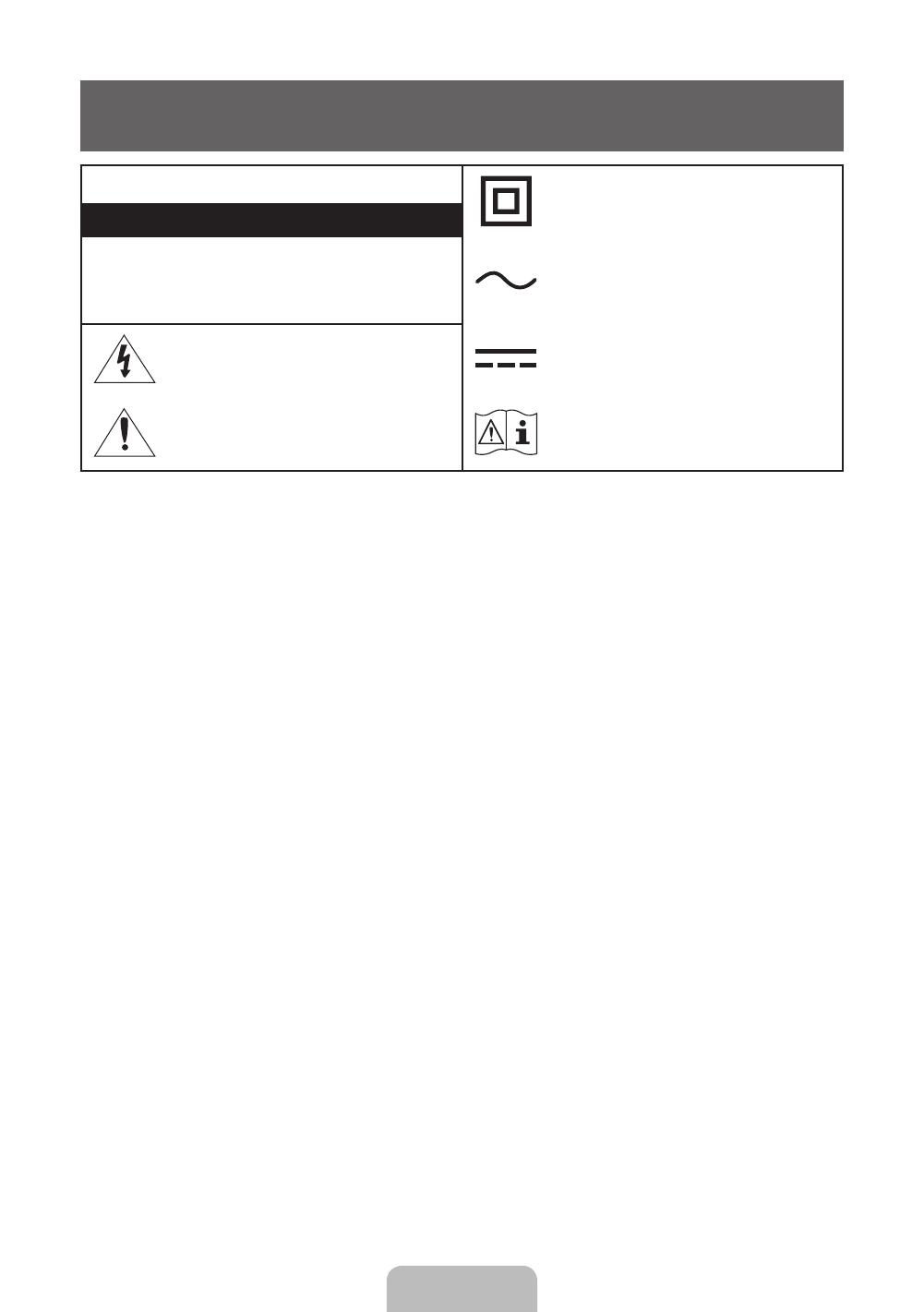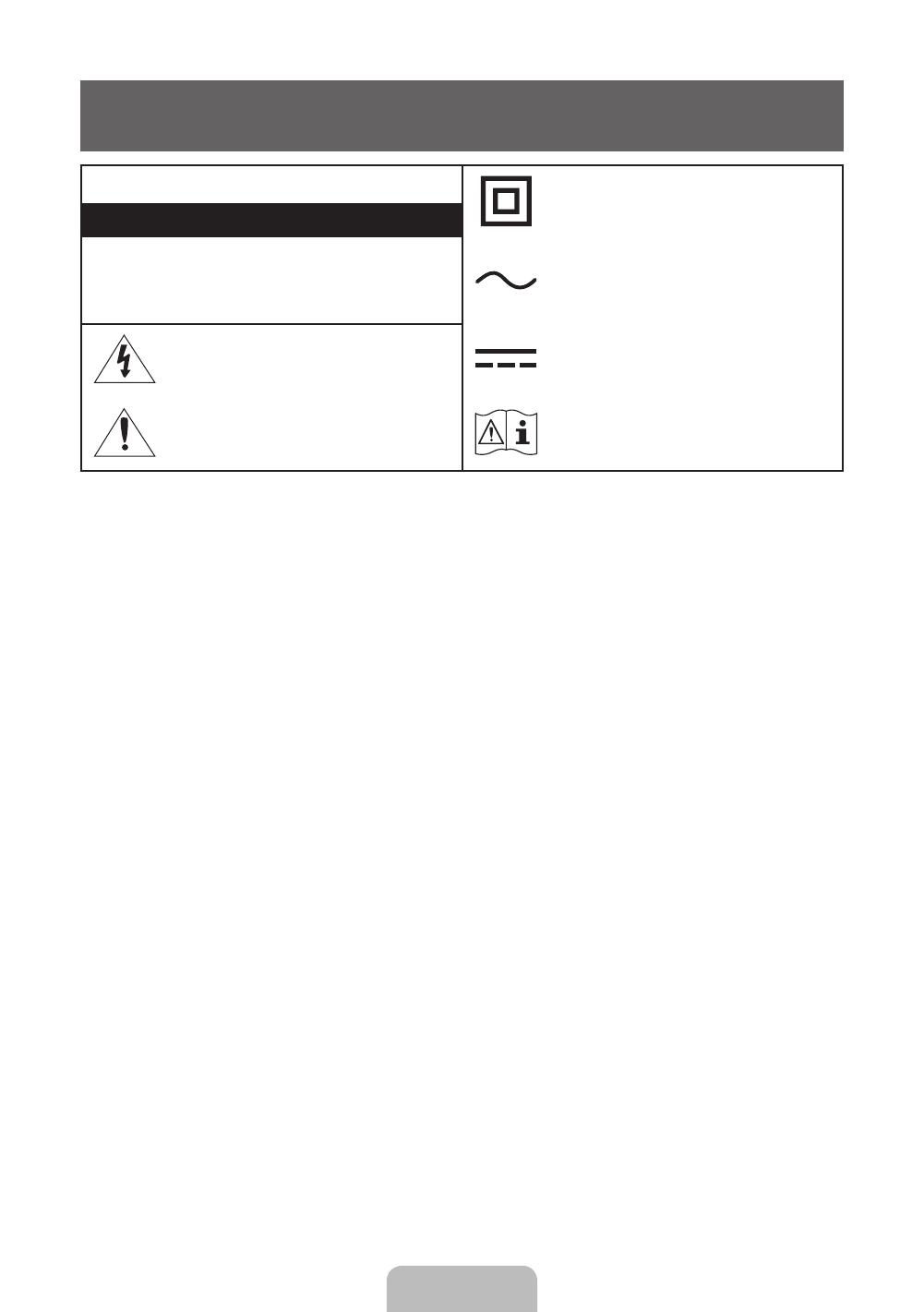
Peringatan! Petunjuk Keselamatan Penting
(Baca petunjuk keamanan di bawah ini sebelum menggunakan TV Anda.)
PERHATIAN
Produk kelas II: Simbol ini menunjukkan bahwa
produk tidak memerlukan sambungan pengaman
ke tanah (arde).
RISIKO SENGATAN LISTRIK JANGAN DIBUKA
PERHATIAN: UNTUK MENGURANGI RISIKO SENGATAN
LISTRIK, JANGAN MELEPAS PENUTUP (ATAU BAGIAN
BELAKANG). ANDA TIDAK DAPAT MEMPERBAIKI BAGIAN
DALAM ALAT INI SENDIRI. SERAHKAN SEMUA PERBAIKAN
KEPADA PETUGAS SERVIS RESMI.
Tegangan AC: Simbol ini menunjukkan tegangan
arus bertanda simbol ini adalah tegangan AC.
Simbol ini mengindikasikan bahwa terdapat
tegangan tinggi di bagian dalam produk. Berbahaya
menyentuh bagian apa pun di dalam produk ini.
Tegangan DC: Simbol ini menunjukkan bahwa
arus tegangan bertanda simbol tersebut adalah
tegangan DC.
Simbol ini menunjukkan bahwa informasi penting
terkait pengoperasian dan pemeliharaan telah
disertakan bersama produk.
Peringatan, Lihat Petunjuk sebelum menggunakan
produk: Simbol ini berarti pengguna harus melihat
panduan pengguna untuk mengetahui informasi
terkait keselamatan lebih lanjut.
Slot dan bukaan di kabinet dan di bagian belakang atau bawah disediakan untuk ventilasi yang memadai. Untuk memastikan keandalan
produk ini, dan untuk melindungi produk dari panas berlebih, celah dan lubang ini tidak boleh dihalangi atau ditutup.
- Jangan letakkan produk ini di tempat yang sempit, seperti rak buku atau di dalam kabinet, kecuali dengan ruang ventilasi yang baik.
- Jangan letakkan produk ini di dekat atau di atas radiator atau benda yang panas, atau tempat dimana langsung terkena sinar matahari.
- Jangan letakkan benda berisi air (vas bunga) di atas produk ini, hal ini dapat menimbulkan resiko kebakaran atau tersengat listrik.
Jangan biarkan produk ini terkena hujan atau meletakkan produk ini di tempat yang dekat dengan air (seperti bak mandi, wastafel, kitchen set
atau bak cucian, di basement yang lembab, atau di dekat kolam renang, dsb.). Jika produk ini basah dengan tidak disengaja, cabut kabel daya
dan segera hubungi dealer resmi Anda sebelum membersihkannya.
Produk ini menggunakan baterai. Di negara Anda mungkin mempunyai peraturan yang mengharuskan Anda untuk membuang baterai dengan
benar untuk melindungi lingkungan. Silahkan hubungi pihak berwenang setempat untuk pembuangan atau informasi daur ulang.
Jangan menggunakan stop kontak sambungan atau adaptor yang melebihi kapasitasnya, karena dapat mengakibatkan kebakaran atau
sengatan listrik.
Kabel power harus diarahkan sehingga tidak terinjak dan terjepit dengan benda lain yang diletakkan di atas atau di dekat benda tersebut.
Perhatikan dengan jelas kabel pada steker, dimana adaptor dihubungkan, dan pada tempat dimana kabel keluar dari produk.
Untuk melindungi produk tersambar petir, atau saat produk ditinggal dan tidak digunakan dalam jangka waktu yang lama, lepaskan kabel
power produk dari stop kontak dan lepaskan antena atau kabel perangkat. Ini akan menghindari tersambar petir dan hentakan listrik.
Sebelum menghubungkan kabel power AC ke adaptor DC, pastikan voltase adaptor DC sesuai dengan sumber listrik yang tersedia.
Jangan masukkan benda logam apa pun ke dalam celah yang terbuka pada perangkat. Hal ini dapat menimbulkan bahaya sengatan listrik.
Untuk menghindari sengatan listrik, jangan pernah menyentuh bagian dalam produk ini. Hanya teknisi yang memenuhi standar yang dapat
membuka produk ini.
Pastikan untuk memasang kabel power dengan benar. Bila melepas kabel daya dari stopkontak, selalu tarik konektor kabel daya. Jangan
lepas dengan menarik kabel daya. Jangan menyentuh kabel dengan tangan yang basah.
Jika produk ini tidak bekerja dengan benar khususnya apabila ada suara yang tidak normal atau bau yang tercium dari produk, segera
lepaskan kabel daya dari stop kontak dan hubungi dealer resmi atau hubungi pusat layanan konsumen.
Pastikan untuk mencabut kabel daya dari stop-kontak jika TV sedang tidak digunakan atau jika Anda pergi meninggalkan rumah dalam jangka
waktu yang lama. (khususnya saat anak-anak, orang tua atau orang sakit tinggal sendiri di rumah).
- Tumpukan debu dapat mengakibatkan sengatan listrik, kebocoran listrik atau kebakaran dikarenakan kabel power menimbulkan percikan
api, atau dikarenakan insulasi yang buruk.
Pastikan untuk menghubungi dealer resmi, saat memasang produk Anda di tempat yang berdebu, tinggi atau rendahnya temperatur, tingkat
kelembapan, zat kimia atau dioperasikan selama 24 jam sehari seperti di bandara, stasiun kereta dll. Jika tidak, dapat mengakibatkan
kerusakan serius pada TV Anda.
Gunakan selalu steker dan stop-kontak dengan pembumian yang tepat dan sesuai.
- Pembumian yang tidak tepat dapat mengakibatkan tersengat listrik atau produk rusak. (Hanya peralatan kelas 1.)
Untuk menonaktifkan perangkat ini sepenuhnya, lepas konektor dari stopkontak. Pastikan untuk menggunakan stopkontak dan konektor
daya siap pakai.
Simpanlah aksesoris (baterai, dsb) di tempat yang aman dan jauh dari jangkauan anak-anak.
Jangan menjatuhkan atau mendorong produk. Jika produk dalam keadaan berbahaya, cabut kabel daya dan hubungi pusat layanan.
Untuk membersihkan produk, lepaskan kabel power dari stop kontak dan bersihkan produk menggunakan kain lembut yang disemprotkan
dengan sedikit air. Jangan gunakan zat kimia apapun seperti parafin, bensin, alkohol, thinner, insektisida, pengharum, pelumas atau deterjen.
Ini dapat merusak tampilan atau menghapus tulisan pada produk.
Jangan biarkan produk terkena tetesan atau percikan air.
Jangan membuang baterai ke dalam api yang sedang menyala.
Jangan menghubung-singkat papan sirkuit, membongkar, atau memanaskan baterai.
Bahaya ledakan dapat terjadi jika Anda mengganti baterai dengan jenis baterai yang salah. Gantilah selalu baterai Anda dengan jenis yang
tepat.
Bahasa Indonesia
Bahasa Indonesia - 2