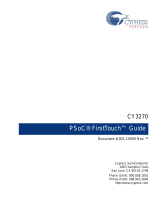Page is loading ...

PRX1 Mounting and Assembly
The PRX1 is a battery operated remote wireless accessory for use with a single Pelican
thermostat. The PRX1 provides one of two functions:
1. Detect the current position of a door or window and wirelessly notify a Pelican thermostat.
2. Connect to the dry contact output of an occupancy sensor and wirelessly report when a space
is occupied or unoccupied to a Pelican thermostat.
! !
Failure to follow these instructions can damage the product or cause a hazardous condition. Disconnect
power during the installation of this product. All wiring must conform to local codes and ordinances. We
strongly recommend that any installation or servicing be performed by a qualified individual.
Door/Window Sensor or Occupancy Input / PRX1
2. Line up the Top Cover with the base and
snap into place.
3. Install two AA batteries (included) by sliding
them into the unit. NOTE: Make sure the
battery polarity matches the "+" and "-"
indicators on the base.
4. Slide the battery door into place.
WARNING
!
WARNING
!
NEVER INSTALL THE PRX1 IN A METAL ENCLOSURE. WIRELESS SIGNALS
CANNOT COMMUNICATE THROUGH METAL.
1. Mount the base in the desired location using
screws in the two mounting holes.
Installation Guide

Indicator Light
Two Wire
External Sensor
Input Connection
Serial Number
Internal Magnet
Sensor Location
(label is removable)
Easy Access
Battery Door
S
e
n
s
o
r
A
r
e
a
Mounting Magnet on Door/Window
Mount the magnet on the moving part of the door or window. When the door or window is
shut the magnet must be within 1/4 inch of the PRX1 and must be within the area labeled
"Sensor Area".
1 Mounting Instructions
Before permanently mounting the magnet on the door or window you can use the
indicator light on the top of the PRX1 to verify it is able to detect the magnet when the
door or window is closed.
During the first two minutes of power the PRX1 is in "Test Mode". While in this mode the
indicator light will be continuously ON anytime the PRX1 is able to detect the magnet.
To set the PRX1 back into "Test Mode" after being powered for more than two minutes:
Hold a magnet with-in the labeled "Sensor Area" of the PRX1 until the indicator light
rapidly blinks. Immediately move the magnet away from the PRX1. This will put the
PRX1 back into test mode until the magnet state does not change for four minutes.
Magnet can either be mounted on door with
two screws or double sided tape.
2 Testing Magnet Detection
All configuration settings can be made through the Pelican Web App. Each PRX1 will join
the Pelican Web App and will be listed both as a new notification and under Admin >
Remote Device Config.
1. Select "Sensor Setup" or "Configure" for the PRX1 serial number you would like to
configure.
2. Select "Door" or "Window" under "Sensor Type".
3. Under "Master" select the thermostat the PRX1 will be directly communicate the
door/window position to.
Optional Activation Delay: You can select a specific number of minutes you want the
PRX1 to wait before the thermostat changes to the OFF setting after the door/window has
been opened.
3 Configuring Door/Window Sensor
Example of a properly mounted PRX1 and magnet
Magnet Mounted
on Door
PRX1
Magnet to be mounted
on door or window

PRX1
N/O NEUTRALC
Dry Contact
Occupancy Sensor
LINELIGHT
The PRX1’s terminals are spring cage connected. The external reed switch’s wires
should first be stripped to expose 1/4" of wire. Each PRX1 terminal has a release slot
and a round hole. Insert the exposed wire end into the round hole and it will be held in
place by the internal spring cage. To release use a small 2mm flat head screw driver
inserted into the release slot below the wire entry slot.
In cases where the PRX1 cannot be installed on the door/window jam, the PRX1 can
accept a two wire external magnetic reed switch. The PRX1 package includes an external
reed switch or you can use any external dry contact switch.
1 Connecting an External Reed Switch
2 Mounting an External Reed Switch
With the external reed switch wired to the PRX1, simply place the External Reed Switch
on a flat non-moving surface above or next to where the magnet will be installed on the
door or window.
To test if the External Reed Switch is properly detecting the magnet position, follow the
instructions found on page two section Testing Magnet Detection.
PRX1
External
Magnetic Reed
Switch
Magnet
Integrate with an Occupancy Sensor
The PRX1 can accept an occupancy sensor with an external dry contact output to
wirelessly notify a Pelican thermostat when a space is occupied or unoccupied. This
feature can only be used if the PRX1 is NOT being used as a door/window sensor.
1 Connecting an External Dry Contact Occupancy Sensor
The PRX1’s terminals are spring cage connected. Wires for dry contact occupancy
sensor should first be stripped to expose 1/4" of wire. Each PRX1 terminal has a release
slot and a round hole. Insert the exposed wire end into the round hole and it will be held
in place by the internal spring cage. To release use a small 2mm flat head screw driver
inserted into the release slot below the wire entry slot.
Optional External Magnetic Reed Switch
WARNING
!

Configuring Occupancy Sensor Input
All configuration settings can be made through the Pelican Web App. Each PRX1 will join
the Pelican Web App and will be listed both as a new notification and under Admin >
Remote Device Config.
1. Select "Sensor Setup" or "Configure" for the PRX1 serial number you would like
to configure.
2. Select "Occupancy" under "Sensor Type".
3. Under "Master" select the thermostat the PRX1 will be communicating the
current occupancy state to.
Optional Activation Delay: You can select a specific number of minutes you want
the PRX1 to wait before the thermostat switches between occupied and
unoccupied mode after the occupancy sensor’s relay has changed state.
Pelican Wireless Systems, 2655 Collier Canyon Rd. Livermore, CA 94551
Phone: 888.512.0490
Email: [email protected] Website: www.PelicanWireless.com
Pelican Wireless Systems.
All Rights Reserved.
For More Information on Pelican Please Visit:
www.pelicanwireless.com
/