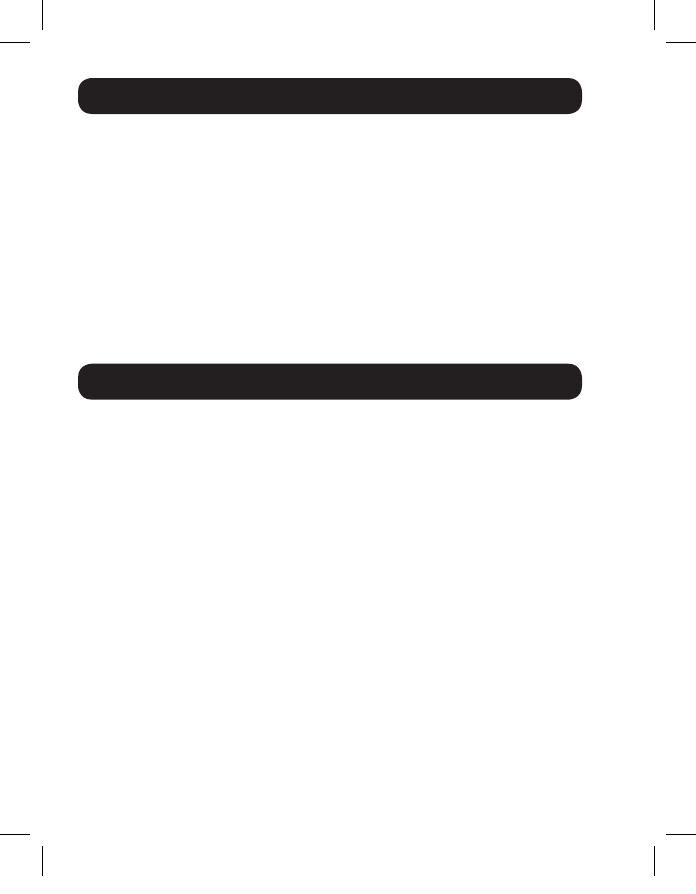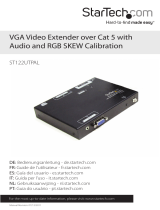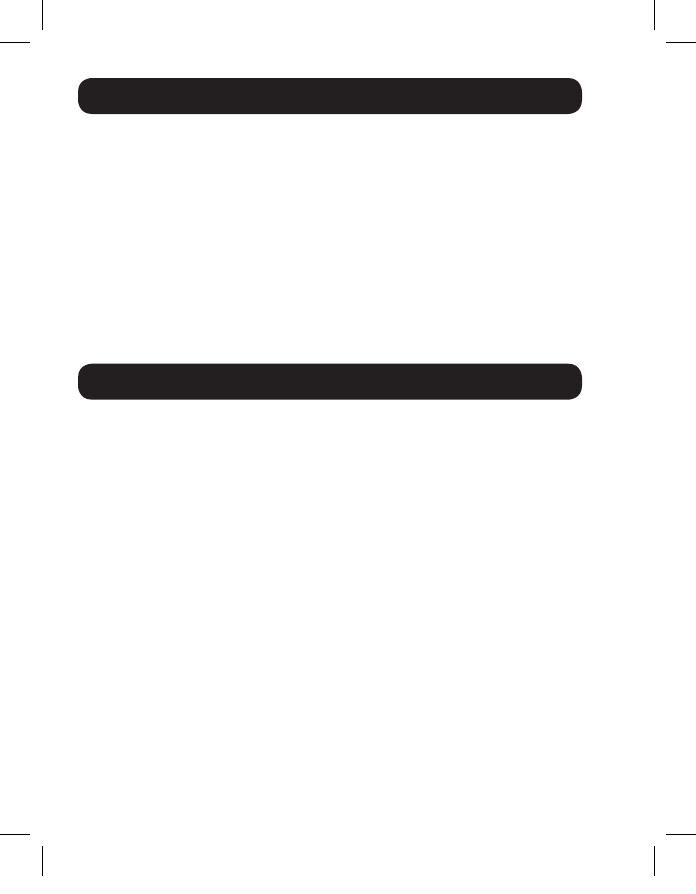
18
Troubleshooting continued
11. Check your cabling for any damages that may have occurred during
installation. If a cable connector is loosened from pulling through
ceilings/walls or the cable jacket is damaged, causing the wiring to be
exposed, you will not be able to achieve maximum performance.
12. Are the transmitter and/or receiver units located in an area
that exposes them to elevated temperatures? If the product is
overheating, it will not function properly.
13. Are you using a VGA to DVI adapter with this product? If so, you will
need to have it connected to a DVI source or monitor that supports
both Analog and Digital signals. If your DVI source or monitor supports
DVI-D digital signals only, you will not be able to convert it to VGA.
Warranty and Product Registration
1-Year Limited Warranty
TRIPP LITE warrants its products to be free from defects in materials and workmanship for a
period of one (1) year from the date of initial purchase. TRIPP LITE’s obligation under this warranty
is limited to repairing or replacing (at its sole option) any such defective products. To obtain
service under this warranty, you must obtain a Returned Material Authorization (RMA) number
from TRIPP LITE or an authorized TRIPP LITE service center. Products must be returned to
TRIPP LITE or an authorized TRIPP LITE service center with transportation charges prepaid and
must be accompanied by a brief description of the problem encountered and proof of date and
place of purchase. This warranty does not apply to equipment which has been damaged by
accident, negligence or misapplication or has been altered or modified in any way.
EXCEPT AS PROVIDED HEREIN, TRIPP LITE MAKES NO WARRANTIES, EXPRESS OR IMPLIED,
INCLUDING WARRANTIES OF MERCHANTABILITY AND FITNESS FOR A PARTICULAR PURPOSE.
Some states do not permit limitation or exclusion of implied warranties; therefore, the aforesaid
limitation(s) or exclusion(s) may not apply to the purchaser.
EXCEPT AS PROVIDED ABOVE, IN NO EVENT WILL TRIPP LITE BE LIABLE FOR DIRECT, INDIRECT,
SPECIAL, INCIDENTAL OR CONSEQUENTIAL DAMAGES ARISING OUT OF THE USE OF THIS
PRODUCT, EVEN IF ADVISED OF THE POSSIBILITY OF SUCH DAMAGE.
Specifically, TRIPP LITE is not liable for any costs, such as lost profits or revenue, loss of
equipment, loss of use of equipment, loss of software, loss of data, costs of substitutes, claims by
third parties, or otherwise.
Product Registration
Visit www.tripplite.com/warranty today to register your new Tripp Lite product. You’ll be
automatically entered into a drawing for a chance to win a FREE Tripp Lite product!*
* No purchase necessary. Void where prohibited. Some restrictions apply. See website for details.
15-04-118-9333BE.indd 18 4/8/2015 10:35:11 AM