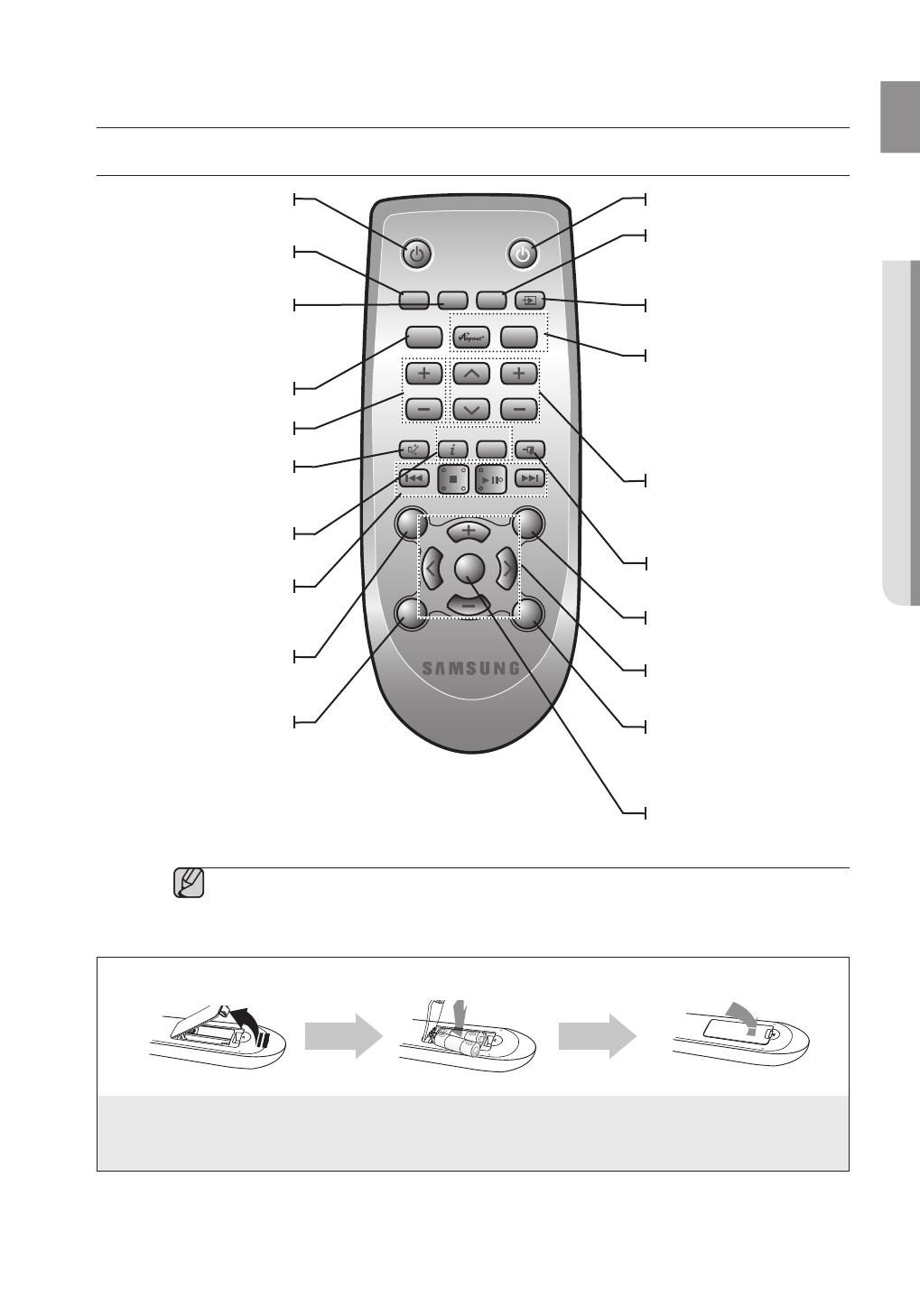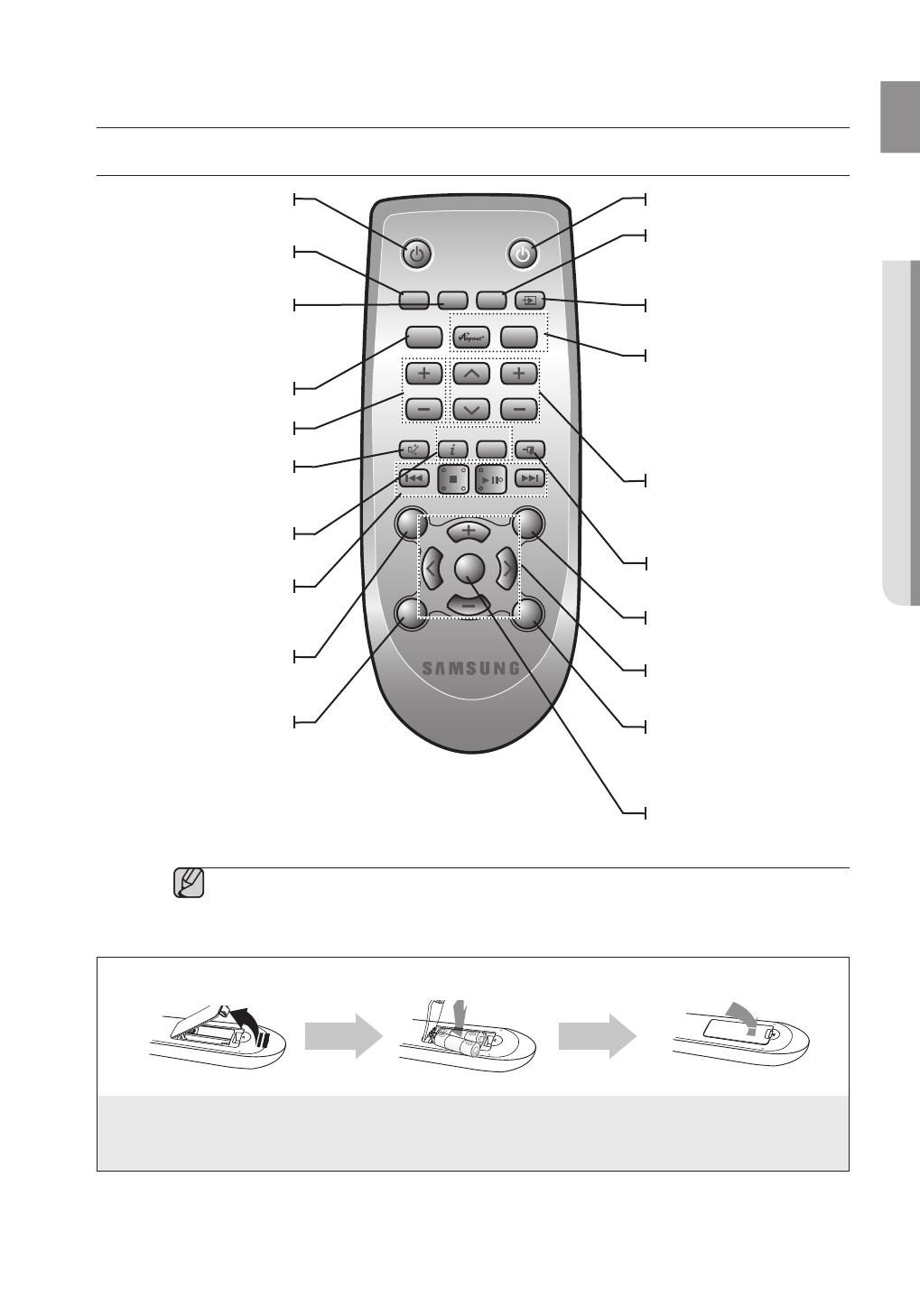
9
ENG
● REMOTE CONTROL
remote control
TOUR OF THE REMOTE CONTROL
▪ The remote control can operate TVs made by SAMSUNG only.
▪ Depending on the TV you are using, you may not be able to operate your TV with this remote control. If
you can't, operate the TV using the TV's remote control.
▪ Surround Sound Expansion Technology is Powered by Sonic Emotion.
Installing batteries in the Remote Control
1. Lift the cover at the back of
the remote control upward as
shown.
2.
Install two AAA size batteries.
Make sure to match the “+” and “–” ends of
the batteries with the diagram inside the
compartment.
3.
Replace the cover.
Assuming typical TV usage,
the batteries last for about
one year.
Operational Range of the Remote Control
You can use the remote control up to 23 feet (7 meters) in a straight line from the unit. You can also
operate the remote at a horizontal angle of up to 30° from the remote control sensor.
POWER BUTTON
Turns the Wireless Audio -
Soundbar on and off.
REPEAT
Select Repeat File, All, Random.
TV POWER BUTTON
Turns your Samsung TV on and off.
AUTO POWER
Synchronizes the
Soundbar
to a
connected Optical source via the
Optical jack so it turns on automatically
when you turn on your TV.
POWER
TV POWER
REPEAT
TV VOL TV CH
AUDIO SYNC
SOURCE
AUTO
POWER
SPEAKER
TV SOURCE
TV PRE-CH
TV EXIT
SMART VOLUMESOUND EFFECT
S/W
LEVEL
S/W
LEVEL
VOL
VOL
Surr.Sound
TONE
TV INFOTV MUTE
SoundConnect
MUTE
CONTROL BUTTON
Play, pause, or stop playing
a music file, or search forwards
or backwards for a music file.
TV MUTE
Mutes the sound from the TV.
Press again to restore the sound
to the previous volume level.
SOURCE
Press to select a connected
Soundbar source.
SPEAKER
This button allows you to choose to
listen to audio from the Soundbar or
your TV.
TV CHANNEL , AUDIO SYNC
Switches between the available
TV channels.
Used to help sync video to audio
when connected to a digital TV.
TV INFO, TV PRE-CH
Display current TV status.
Moves to the previous TV channel.
TV EXIT
Exits TV functions same as the
EXIT button of the TV remote.
VOLUME, S/W LEVEL
Adjusts the volume level of the unit.
Adjusts the Subwoofer level.
TV SOURCE
Press to select a connected TV's video
source.
TV VOLUME
Adjusts the TV volume level.
SOUND EFFECT
Selects the Sound Effect:
(MUSIC, VOICE, SPORTS, CINEMA, and
STANDARD)
MUTE
Mutes the sound from the unit.
Press again to restore the sound
to the previous volume level.
Anynet+,
SoundConnect
Anynet+ enables you to control
other Samsung Devices with your
Samsung TV's remote control.
Also, produces TV sound on your
Soundbar via a Bluetooth
connection and controls the sound.
SMART VOLUME
Regulates and stabilizes the volume
level against a drastic volume change.
SURROUND SOUND
This feature adds depth and
spaciousness to the sound.
(Surround Sound Expansion)
TONE
Individual BASS, TREBLE adjustment.
Use VOL adjustment keys.
HW-H550_H551-XU-ENG-IB_20141107-delcore.indd 9 2015/1/14 9:30:22