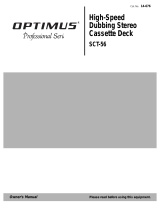Page is loading ...

Instruction Manual
THREE-CD CHANGER
VIDEO-CD
MINI-COMPACT SYSTEM
MAX-7070V

CLASS 1 LASER PRODUCT
This Compact Disc player is classified as a CLASS 1
LASER product.
Use of controls, adjustments or performance of proce-
dures other than those specified herein may result in
hazardous radiation exposure.
CAUTION-INVISIBLE LASER RADIATION
WHEN OPEN AND INTER LOCKS
DEFEATED, AVOID EXPOSURE TO
BEAM.
This symbol indicates that dangerous voltage which can cause electric shock is pre-
sent inside this unit.
This symbol alerts you to important operating and maintenance instructions accompa-
nying the unit.
WARNING: To reduce the risk of fire or electric shock, do not expose this appliance to rain or
moisture.
CAUTION: TO PREVENT ELECTRIC SHOCK, MATCH WIDE BLADE OF PLUG TO WIDE SLOT,
FULLY INSERT.
CLASS 1 LASER PRODUCT
KLASSE 1 LASER PRODUKT
LUOKAN 1 LASER LAITE
KLASS 1 LASER APPARAT
PRODUCTO LASER CLASE 1
RISK OF ELECTRIC SHOCK.
DO NOT OPEN
CAUTION:
TO REDUCE THE RISK OF ELECTRIC
SHOCK, DO NOT REMOVE REAR COVER.
NO USER SERVICEABLE PARTS INSIDE.
REFER SERVICING TO QUALIFIED
SERVICE PERSONNEL.
CAUTION
GB
2
Safety Warnings

Press Push Important Note
Symbols
GB
3
Contents
S
AFETY
W
ARNINGS
.................................................................................................................................................................................. 2
I
NSTALLING
Y
OUR
M
INI
-C
OMPACT
S
YSTEM
Front Panel View...................................................................................................................................................................................... 4
Remote Control........................................................................................................................................................................................ 5
Rear Panel View ...................................................................................................................................................................................... 6
Where to Install Your Mini-Compact System............................................................................................................................................ 7
Connecting your System to the Power Supply ........................................................................................................................................ 7
Connecting the Loudspeakers ................................................................................................................................................................ 7
Inserting Remote Control Batteries.......................................................................................................................................................... 8
Connecting to the Equipment .................................................................................................................................................................. 8
Connecting the AM(MW) Aerial ................................................................................................................................................................ 9
Connecting the FM Aerial ........................................................................................................................................................................ 9
Connecting the SW Aerial ...................................................................................................................................................................... 9
Viewing the Various Functions on Your System ...................................................................................................................................... 10
Moving Jog Function................................................................................................................................................................................ 10
Setting the Clock...................................................................................................................................................................................... 10
VCD/CD-P
LAYER
Loading and Changing Compact Discs.................................................................................................................................................... 11
Listening to a Compact Disc.................................................................................................................................................................... 11
Selecting a Disc in the CD changer ........................................................................................................................................................ 12
Selecting a Track...................................................................................................................................................................................... 12
Searching for a Specific Music Passage on a CD .................................................................................................................................. 12
Shuffle Function ...................................................................................................................................................................................... 12
Repeating One or All Tracks on the Compact Discs................................................................................................................................ 13
Programming the Order of Playback........................................................................................................................................................ 13
Checking or Changing Programmed Tracks............................................................................................................................................ 14
Video CD Player Playback ...................................................................................................................................................................... 14
Menu Functions (Version 2.0).................................................................................................................................................................. 15
Search Functions (Version 1.1 or Menu Off)............................................................................................................................................ 15
Still/Frame Advance (Versions 1.1/2.0).................................................................................................................................................... 15
When adjusting play speed...................................................................................................................................................................... 16
Sound Select Function ............................................................................................................................................................................ 16
NTSC/PAL Function ................................................................................................................................................................................ 16
KEY CONTROL Function ........................................................................................................................................................................ 16
T
UNER
Searching for and Storing the Radio Stations ........................................................................................................................................ 17
Selecting a Stored Station........................................................................................................................................................................ 17
Improving Radio Reception...................................................................................................................................................................... 17
T
APE
D
ECK
Listening to a Cassette ............................................................................................................................................................................ 18
CD Synchro Record Feature.................................................................................................................................................................... 18
Recording a Compact Disc ...................................................................................................................................................................... 18
Recording a Radio Programme................................................................................................................................................................ 19
Copying a Cassette (Dubbing) ................................................................................................................................................................ 19
Selecting the Cassette Playback Mode .................................................................................................................................................. 19
Tape Counter............................................................................................................................................................................................ 20
Dolby Noise Reduction System................................................................................................................................................................ 20
O
THER
F
UNCTIONS
Timer Function.......................................................................................................................................................................................... 21
Cancelling the Timer ................................................................................................................................................................................ 22
Mute Function .......................................................................................................................................................................................... 22
Setting the System to Switch Off Automatically ...................................................................................................................................... 22
Power Sound/Surround Function ............................................................................................................................................................ 22
Super Bass System (SBS) ...................................................................................................................................................................... 23
User EQ Setting ...................................................................................................................................................................................... 23
Selecting an Equalizer Preset.................................................................................................................................................................. 23
3D Surround Function.............................................................................................................................................................................. 23
Game Function ........................................................................................................................................................................................ 24
Microphone Function................................................................................................................................................................................ 24
Connecting Headphones.......................................................................................................................................................................... 24
Connecting to an External Source .......................................................................................................................................................... 25
R
ECOMMENDATIONS FOR
U
SE
Safety Precautions .................................................................................................................................................................................. 25
Cleaning Your Mini-Compact System ...................................................................................................................................................... 26
Precautions When Using Compact Discs................................................................................................................................................ 26
Precautions When Using Audio Cassettes .............................................................................................................................................. 26
Before Contacting the After-Sales Service .............................................................................................................................................. 26
Technical Specifications .......................................................................................................................................................................... 27
Thank you for buying this
SAMSUNG mini-compact system.
Please take time to read these instructions.
They will allow you to operate your
system with ease and take full advantage
of its features.

GB
4
1. Disc Selection Buttons
2. Timer/Clock
3. Demo
4. Game
5. On/Standby
6. AUX
7. Echo
8. MIC Mixing
9. Headphone Jack Connector
10. NTSC/PAL
11. Return
12. MIC 1, MIC 2
13. Rev Mode
14.
Dolby NR
15. Cassette Deck 1
16. Dubbing Normal
/
CD REC/Pause
17. Dubbing High
18 Counter Reset
19. DECK 1/2
20. Preset/Manual or Stop Button
21. CD Track or Radio Station Search (Down/Up)
22. Moving Jog
23. Manual EQ/Enter
24. REC/Pause
25. Preset Memory
26. Mono/ST
27. Shuffle
28. Cassette Deck 2
29. CD Synchro
30. CD Repeat
31. Program
32. 3D Surround
33. EQ
34. S. BASS
35. Power Surround
36. Volume
37. Function Selection Buttons
38. Disc Change
39. Open/Close
40. Compact Disc Compartment
Front Panel View
1
2
3
4
5
6
7
8
9
11
10
12
13
14
15
16
17
18
19
31
32
33
34
35
36
37
38
39
40
30
27
28
29
26
25
24
20
21
22
23

GB
5
Remote Control
1. On/Standby
2. Menu On and Off
3. CD Repeat
4. Disc Skip
5. Mute
6. NTSC/PAL
7. Slow
8. Tuner Band
9. Timer On and Off
10. AI Off
11. Rewind
12. Fast-Forward
13. CD Stop
14. Volume
15. CD Track or Tuner Station Search
16. Play/Pause
17. Deck Stop
18. Deck Play
19. Counter Reset
20. Deck 1/2
21. Mono/Stereo
22. Echo On and Off
23. Return
24. Single Step
25. Key Control
26. Sound
27. Menu Selection
On/Standby
Menu On/Off Menu
Disc Skip
Return Sound
TUNER
TAPE
Timer On/Off AI Off Deck 1/2
Counter Reset
BAND
Mono/ST. Echo
On/Off
NTSC/PAL Slow
Single Step
CD Repeat
Mute
Key Control
Volume
Tuning
Mode
Volume
VCD / CD
#
b
1
2
3
4
5
6
7
8
9
10
11
12
13
14
27
26
25
24
23
22
21
20
19
18
17
16
15

GB
6
Rear Panel View
1. SW Aerial Connector Terminal
2. FM Aerial Connector Terminal
3. AM(MW) Aerial Connector Terminal
4. AUX-Input
5. Loudspeaker Connector Terminal
6. Audio Output Connectors
7. Video Output Connectors
1
2
3
4
5
67

GB
7
The loudspeaker connector terminals are located on the rear
of the system.
There are four terminals on the system:
Two for the left speaker (marked L)
Two for the right speaker (marked R)
To achieve the correct sound quality, connect the:
Red wire to the + terminals
Black wire to the - terminals
To connect a wire to a terminal, push the tab as far as it will go:
To the right on the system
Insert the wire, up to the plastic sheathing, in the hole.
Push the tab back:
To the left on the system, until it clicks into place
To the top on the loudspeaker
Result:
The wire is pinched and held firmly in place.
Repeat the operation for each wire.
To take full advantage of your new mini-compact system, fol-
low these installation instructions before connecting the unit.
Install the system on a flat, stable surface.
Never place this unit on carpeting.
Never place this unit in an outdoor area.
Maintain an open space of approximately 4 inches (10 cm) on the
sides and rear of the system, for ventilation purposes.
Make sure that you have enough room to open the compact disc
compartment easily.
Place the loudspeakers at a reasonable distance on either side of the
system to ensure good stereo sound.
Direct the loudspeakers towards the listening area.
For optimum performance, make sure that both speakers are placed
at an equal distance above the floor.
Where to Install Your
Mini-Compact System
Connecting the Loudspeakers
Disc 1 Disc 2 Disc 3
Disc Change
Open/
Close
Game
Demo
Timer/
Clock
NTSC/PAL
Return
Rev Mode DECK 1/2
Counter ResetDolby NR
Normal
CD REC/Pause
High
Dubbing
Mono/ST
Preset/Memory
REC/Pause
Program
TAPE
Volume
VCD / CDTUNER
Band Select /
CD Repeat
Shuffle CD Synchro
S.BASS
ower
Surround
EQ
3D Surround
AUX
On/Standby
+
—
MICMixing
Echo
Min
Phones
Max
MIC 1
MIC 2
Preset/Manual
Manual EQ /EnterMoving Control
Up
Down
—
Menu
+
Menu
Previsos
Next
1
2
3
4
The main lead must be plugged into an appropriate socket.
Before plugging your system into a main socket, you must check
the voltage setting (OPTIONAL). If the voltage of the socket does
not correspond to the setting on the rear of the unit, you may
seriously damage your system.
Plug the main lead (marked AC Cord on the rear of the system) into
an appropriate socket.
Press the On/Standby button to switch your mini-compact system on.
Connecting your System to the
Power Supply
1
2
L
R

GB
8
Insert or replace remote control batteries when you:
Purchase the mini-compact system
Find that the remote control is no longer operating correctly
When replacing the batteries, use a new set of batteries and
never mix alkaline and manganese batteries.
Place your thumb on the position marked on the battery compart-
ment cover (rear of the remote control) and push the cover in the
direction of the arrow.
Insert two AAA, LR03 or equivalent batteries, taking care to respect
the polarities:
+ on the battery against + on the remote control
– on the battery against - on the remote control
Replace the cover by sliding it back until it clicks into position.
Inserting Remote Control Batteries
1
2
3
Using the Audio Cord, Connect the Audio Output Terminals (Left,
Right) of the System with the Audio Input Terminals (Left, Right) of
the Video Input Cassette Recorder, so as to Record VCD.
Using the Video Cord, Connect the Video Output Terminal of the
system with the Video Input Terminal of TV.
Turn on the TV and Select the Video mode by pressing the
TV/VIDEO SELECT button to the VIDEO Position.
Please Pay Attention not to Connect the Audio Output Terminals
(left, right) of the System with the Audio Input Terminal of TV.
Connecting to the Equipment
1
2
RL
AUDIO OUT
VIDEO OUT
AMPLIFIER
AUDIO INPUT VIDEO INPUT
RL
TV

GB
9
AM ANT.
AUX IN
OUT
OUT
FM ANT. (75Ω)
SW ANT.
Connecting the AM(MW)/LW Aerial
The AM aerial (for long and medium waves) can be:
Placed on a stable surface
Fixed to the wall (you must first remove the base)
The AM aerial connector terminals are located on the rear of the system and
are marked AM .
To avoid noise interference, check that the loudspeaker wires do
not run close to the aerial wires.
Always keep them at least 2 inches (5 cm) away from it.
There are two types of aerial, (depending on option chosen).
How to connect a SCREW TYPE aerial.
The FM aerial connector terminals are located on the rear of
the system and marked FM (75Ω).
Spread the T.form FM aerial out and attach the ends to a wall,
in the position providing the best reception.
How to connect a WIRE TYPE aerial.
Spread the SW aerial out and attach the ends to a wall, in the posi-
tion providing the best reception.
If reception is poor (e.g. distance from transmitter too great, walls
blocking the radio waves, etc.), install an outdoor aerial.
Connecting the FM Aerial
Connecting the SW Aerial
1
Disc 1 Disc 2 Disc 3
Disc Change
Open/
Close
Game
Demo
Timer/
Clock
NTSC/PAL
Return
Rev Mode Deck 1/2
Counter ResetDolby NR
Normal
CD REC/Pause
High
Dubbing
Mono/ST
Preset/Memory
REC/Pause
Program
TAPE
Volume
VCD / CDTUNER
Band SELECT /
CD Repeat
Shuffle CD Synchro
S.BASS
ower
Surround
EQ
3D Surround
AUX
On/Standby
+
–
Mic Mixing
Echo
MIN
Phones
MAX
Mic 1
Mic 2
Preset/Manual
Manual EQ /EnterMoving Control
Up
Down
–
Menu
+
Menu
P
revi
so
s
N
e
xt
AM ANT.
1
2
VIDEO OUT
FM ANT. (75Ω)
SW ANT.

GB
10
Your system is equipped with a clock which allows you to
turn your system on and off automatically. You should set the
clock:
When you purchase the mini-compact system
After a power failure
After unplugging the unit
Remember to reset the time when the clock changes from
winter to summer time and vice verse.
For each step, you have a few seconds to set the required
options. If you exceed this time, you must start again.
Switch the system on by pressing On/Standby.
Press Timer/Clock twice.
Result:
CLOCK is displayed.
Press Manual EQ/Enter.
Result:
The hour flashes.
To... Turn the Moving Jog knob to the...
Increase the hours Right
Decrease the hours Left
When the correct hour is displayed, press Manual EQ/Enter.
Result: The minutes flash.
To... Turn the Moving Jog knob to the...
Increase the minutes Right
Decrease the minutes Left
When the correct time is displayed, press Manual EQ/Enter.
Result:
The clock starts and is displayed, even when the system is in
standby mode.
You can display the time, even when you are using another function,
by pressing
Timer/Clock
once.
Setting the Clock
1
2
3
4
5
6
7
Disc 1 Disc 2 Disc 3
Disc
Game
Demo
Timer/
Clock
NTSC/PAL
Return
Rev Mode DECK 1/2
Counter ResetDolby NR
Dubbing
Mono/ST
Preset/Memory
REC/Pause
Program
TAPE
V
VCD / CDTUNER
Band Select /
CD Repeat
Shuffle CD Synchro
AUX
On/Standby
MICMixing
Echo
Min
Phones
Max
MIC 1
Preset/Manual
Manual EQ /EnterMoving Control
Up
Down
—
Menu
+
Menu
Previs
xt
2
1
3,5,7
4,6
You can view the various functions available on your system.
Press the Demo button.
Result: The various functions available are listed in turn on the dis-
play.
All these functions are described in detail in this booklet.
For instructions on how to use them, refer to the appropriate sec-
tions.
To cancel this function, press Demo again.
Your mini-compact system has an improved Moving Jog Function,
including visual effect on standard jog function.
Each time you press Tuner, CD or Tape buttons, Moving Jog will
move automatically to a selected function.
Moving Jog will always return to CD position at standby.
Be cautious not to move Moving Jog excessively or give extreme
force. It will likely be the major cause of malfunction.
Moving Jog Function
Timer/
Clock
NTSC/PAL
Return
Rev Mode DECK 1/2
Counter ResetDolby NR
Normal
CD REC/Pause
High
Dubbing
Mono/ST
Preset/Memory
REC/Pause
Program
TAPEVCD / CDTUNER
Band Select /
CD Repeat
Shuffle CD Synchro
—
g
ax
Preset/Manual
Manual EQ /EnterMoving Control
Up
Down
—
Menu
+
Menu
Previsos
Next
Viewing the Various Functions on
Your System
2
1
Game
Demo
Timer/
Clock
NTSC/PAL
Return
Rev Mode DECK 1/2
Counter ResetDolby NR
Mono/ST
Preset/Memory
Program
TAPEVCD / CDTUNER
Band Select /
CD Repeat
AUX
On/Standby
MICMixing
Echo
Min
Phones
Max
Manual EQ /EnterMoving Control

The CD disc changer can contain up to three 12 cm or 8 cm
compact discs without using an adapter.
Never force the compact disc carrousel when opening and clos-
ing the compartment.
Never press down or place objects on the carrousel.
Always treat your compact discs with care; refer, if necessary, to
the section entitled “Precautions When Using Compact Discs” on
page 26.
Switch the system on by pressing On/Standby.
Press the Open/Close button on the front panel.
Result: The compartment opens.
Place one or two discs in the front slots of the carrousel, with the label
on the discs facing upwards.
Check that the compact disc has been correctly inserted in
the holder before closing the compartment.
If you wish to load a third compact disc, press the Disc Change but-
ton on the front panel (or Disc Skip on the remote control).
Result:
The carrousel rotates by 120°.
Close the compartment by pressing the Open/Close button again.
If you wish to start playing a disc directly, you can also
proceed as follows.
To play... Press...
Disc 1 VCD/CD ( ) or Disc 1
Disc 2 Disc 2
Disc 3 Disc 3
Result:
The compartment closes automatically and the disc selected
starts playing.
To change or unload the compact disc changer, repeat Steps 2 to 5.
Keep the compartment closed when not in use, to prevent
dust from entering.
You can load or unload compact discs when the radio,
tape or auxiliary source function is selected.
GB
11
Loading and Changing Compact
Discs
1
2
3
4
5
6
Disc 1 Disc 2 Disc 3
Disc Change
Open/
Close
Game
Demo
Timer/
Clock
NTSC/PAL
Return
Rev Mode DECK 1/2
Counter ResetDolby NR
Normal
CD REC/Pause
High
Dubbing
Mono/ST
Preset/Memory
REC/Pause
Program
TAPE
Volume
VCD / CDTUNER
Band Select /
CD Repeat
Shuffle CD Synchro
S.BASS
ower
Surround
EQ
3D Surround
AUX
On/Standby
+
—
MICMixing
Echo
Min
Phones
Max
MIC 1
MIC 2
Preset/Manual
Manual EQ /EnterMoving Control
Up
Down
—
Menu
+
Menu
Previsos
Next
VCD/CD
Open/
Close
Disc 1 Disc 2 Disc 3
1
2,5
4
5
5
When you have loaded at least one compact disc into the
player, you can start listening to it.
Always treat your compact discs with care; refer, if necessary, to
the section entitled “Precautions When Using Compact Discs” on
page 26.
Switch the system on by pressing On/Standby.
Select the CD function by pressing VCD/CD ( ) on the front panel.
Load one or more discs.
Press VCD/CD ( ) on the front panel or on the remote control.
If you have loaded more than one compact disc, they will
be played in turn.
Adjust the volume as required by:
Turning the Volume knob on the front panel
or
Pressing the VOL. + or – buttons on the remote control
To pause temporarily during playback, press VCD/CD ( ).
Press VCD/CD ( ) again to continue disc playback.
Press when you have finished.
When playing a disc, you can load new discs without
stopping the current one. To do so, open the compartment by
pressing Disc Change and load new discs in the other two
vacant slots (not the one containing the disc that you are play-
ing). You cannot rotate the carrousel during playback.
When no discs are loaded, the “NO DISC” indication is dis-
played.
The CD player stops automatically after playing the three
discs, if the CD REPEAT function has not been selected.
Listening to a Compact Disc
1
2
3
4
5
6
7
Disc 1 Disc 2 Disc 3
Disc Change
Open/
Close
Game
Demo
Timer/
Clock
NTSC/PAL
Return
Rev Mode DECK 1/2
Counter ResetDolby NR
Normal
CD REC/Pause
High
Dubbing
Mono/ST
Preset/Memory
REC/Pause
Program
TAPE
Volume
VCD / CDTUNER
Band Select /
CD Repeat
Shuffle CD Synchro
S.BASS
ower
Surround
EQ
3D Surround
AUX
On/Standby
+
—
MICMixing
Echo
Min
Phones
Max
MIC 1
MIC 2
Preset/Manual
Manual EQ /EnterMoving Control
Up
Down
—
Menu
+
Menu
Previsos
Next
VCD/CD
Preset/Manual
+
–
1
2,4,6
7
5

GB
12
When listening to a compact disc, you can quickly search for a
specific music passage on a track.
It is recommended that you turn the volume down before using
this function.
To search through the tracks... Press and hold down...
Forwards for at least one second
Backwards for at least one second
The Shuffle function allows you to select and listen to the
tracks at random.
Press the Shuffle button on the front panel.
If this button is pressed while a CD is played back or stopped, any
tracks in the CD can be selected and played back without repeat.
To cancel, press or the Shuffle button.
The CD player stops and the shuffle function is automatically
cancelled when the music stops.
Searching for a Specific Music
Passage on a CD
Shuffle Function
TUNER
TAPE
Timer On/Off AI Off Deck 1/2
Counter Reset
BAND
Mono/ST. Echo
On/Off
Volume
Tuning
Mode
Volume
VCD / CD
1
2
TSC/PAL
eturn
Rev Mode DECK 1/2
Counter ResetDolby NR
Normal
CD REC/Pause
High
Dubbing
Mono/ST
Preset/Memory
REC/Pause
Program
TAPEVCD / CDTUNER
Band Select /
CD Repeat
Shuffle CD Synchro
S.BASS
ower
Surround
EQ
3D Surround
—
Preset/Manual
Manual EQ /EnterMoving Control
Up
Down
—
Menu
+
Menu
Previsos
Next
Preset/Manual
1,2
2
The CD function is automatically selected when DISC SKIP is
pushed.
To select a specific disc, press the corresponding Disc (1, 2, 3) button on
the front panel or Disc Skip on the remote control, until the required disc
indicator flashes.
Result:
All the discs will be played in turn, starting with the one selected.
If you wish to play the current disc only, press Repeat on the
remote control one or more times, until 1 CD is displayed.
If you use the Disc (1, 2, 3) function when listening to the
radio or to a tape, the system switches automatically to the CD
mode.
If the disc selected is not loaded, the next disc is played automatically.
You can select the track you wish to listen to, either when the
compact disc player is stopped or when a disc is playing.
To start playback at the beginning of the... Turn the Moving Jog knob...
Next track One notch to the right
Current track One notch to the left
Previous track Two notches to the left
Track of your choice The appropriate number of
notches to the right or to the left
You can also use the and buttons on the front panel, or
the and buttons on the remote control.
Selecting a Disc in the CD changer
Selecting a Track
Disc 1 Disc 2 Disc 3
Disc Change
Game
Demo
Timer/
Clock
NTSC/PAL
Volume
+
Disc 1 Disc 2 Disc 3
Return
Rev Mode DECK 1/2
Counter ResetDolby NR
Normal
CD REC/Pause
High
Dubbing
Mono/ST
Preset/Memory
REC/Pause
Program
TAPEVCD / CDTUNER
Band Select /
CD Repeat
Shuffle CD Synchro
—
g
ax
Preset/Manual
Manual EQ /EnterMoving Control
Up
Down
—
Menu
+
Menu
Previsos
Next
Pr
al

GB
13
You can repeat indefinitely:
A specific track on a compact disc.
All tracks on the compact disc selected.
All discs loaded in the carrousel
To repeat...
Press CD Repeat on the Remote
Control one or more times until...
The current track indefinitely REPEAT 1 is displayed
The selected disc REPEAT 1 CD is displayed
All discs loaded REPEAT ALL CD is displayed
When you wish to stop the Repeat function, press CD Repeat until
ALL CD or 1 CD is displayed, or press .
You can decide:
The order in which you listen to the tracks on the discs loaded
Which tracks you do not wish to listen to
You can programme up to 24 tracks.
You must stop the compact disc player before selecting the
tracks.
This feature can be combined with the Repeat function.
If the CD function is selected, stop the player by pressing .
Load the selected CDs.
Press Program on the front panel.
Result: The following indications are displayed:
(01 = Programme n°, DI = Disc n°, – – = Track n° on the disc)
If necessary, select the disc containing the required track by pressing
the corresponding Disc (1, 2, 3) button.
Select the required track by turning the Moving Jog knob:
To the left to move back through the tracks
To the right to move forward through the tracks
Press Program to confirm your selection.
Result:
The selection is stored and is displayed.
To select other tracks, repeat Steps 4 to 6.
Press VCD/CD ( ) to listen to the track selection in the order
programmed.
To... Turn the Moving Jog knob...
Listen to the current track again One notch to the left
Listen to the previous track Two notches to the left
Listen to the next track One notch to the right
Skip forwards or backwards one The appropriate number of
or more tracks notches to the right or to the left
To cancel the selection, press twice .
Once if the compact disc player is stopped
Result:
PRGM is no longer displayed.
If you open the compartment, the selection is cancelled.
If you select the number of a disc which is not loaded or a track
which does not exist on the CD, the selection skips to the next
programmed track.
1
2
3
4
5
6
Repeating One or All Tracks
on the Compact Discs
1
2
Programming the Order of Playback
On/Standby
Menu On/Off Menu
Disc Skip
Return Sound
NTSC/PAL Slow
Single Step
CD Repeat
Mute
Key Control
#
b
8
9
10
7
Disc 1 Disc 2 Disc 3
Disc Change
Game
Demo
Timer/
Clock
NTSC/PAL
Return
Rev Mode DECK 1/2
Counter ResetDolby NR
Normal
CD REC/Pause
High
Dubbing
Mono/ST
Preset/Memory
REC/Pause
Program
TAPE
Volume
VCD / CDTUNER
Band Select /
CD Repeat
Shuffle CD Synchro
S
3D
+
—
Preset/Manual
Manual EQ /EnterMoving Control
Up
Down
—
Menu
+
Menu
Previsos
Next
Disc 1 Disc 2 Disc 3
VCD/CD
4
3,6
8
5,9
Preset/Manual
1,10

GB
14
You can check or change your selection of tracks at any time.
Press once if you have started listening to the selection.
Press Program.
Result: The following indications appear:
(CH= Check, 01=Program n˚, D1 = Disc n˚, – – = Track n° on the disc)
If you have already programmed 24 tracks, CH is displayed
instead of PR when you press Program.
Press Program again.
Result:
The first track selected is displayed, together with the letter
CH (Change).
Press Program one or more times until the track to be changed is
displayed.
If necessary, press the corresponding Disc (1, 2, 3) button to change
discs.
Press Tuning Down and Up to select a different track.
Press Program to confirm your change.
Press VCD/CD ( ) to start listening to the selection.
Result: The first track selected is played.
Checking or Changing Programmed
Tracks
1
2
3
4
5
6
7
8
TAPE
Timer On/Off AI Off Deck 1/2
Counter Reset
Volume
Tuning
Mode
Volume
VCD / CD
Disc 1 Disc 2 Disc 3
Disc Change
Game
Demo
Timer/
Clock
NTSC/PAL
Return
Rev Mode DECK 1/2
Counter ResetDolby NR
Normal
CD REC/Pause
High
Dubbing
Mono/ST
Preset/Memory
REC/Pause
Program
TAPE
Volume
VCD / CDTUNER
Band Select /
CD Repeat
Shuffle CD Synchro
y
+
—
x
Preset/Manual
Manual EQ /EnterMoving Control
Up
Down
—
Menu
+
Menu
Previsos
Next
1
8
6
6
Disc 1 Disc 2 Disc 3
VCD/CD
5
Preset/Manual
1
6
6
8
2,3,4,7
In order to playback video VIDEO-CD(‘S), make sure that your
unit is connected to your TV set.
This unit is designed for playback of video CD(‘S), version 1.1 and 2.0.
Only with version 2.0, is it possible to call up the on screen menu
function. This unit will not play back any other video VIDEO-CD(‘S)
other than 1.1 and 2.0 versions.
Turn on the On/Standby switch and set the VCD mode.
Press the Open/Close ( ) button on the unit, to open the CD tray.
Result
: “OPEN” is displayed and CD tray slides open.
Load a video-CD(’S) with the label facing upwards in the tray.
Press the Open/Close ( ) button again to close the CD tray.
To playback:
In version 1.1, press the Select/ button for direct access to
the film, as there is no menu-on-screen.
In version 2.0, load a video CD, “Video CD2.0”, and “MENU
ON” are displayed on the TV screen. Press the Select/
button and the menu is displayed on the TV screen. Select a
number from the menu using Menu + button or – button and
press the Select/ button.
When playing a video-CD(‘S) version 2.0, reading time on the
display may take longer, depending on the disc’s contents.
Press S
elect/
button on the remote control to receive a still picture.
Result: Pause is displayed, a still picture appears and the sound is
muted.
To return to normal playback, press Select/ button.
Press the Stop ( ) button to stop playback.
Please make sure that the VIDEO-CD(‘S) to be played is not flawed
optically, as this may cause a distorted sound or the unit to malfunction.
Video CD Player Playback
1
2
3
4
5
6
7
8
Disc 1 Disc 2 Disc 3
Disc Change
Open/
Close
Game
Demo
Timer/
Clock
NTSC/PAL
Return
Rev Mode DECK 1/2
Counter ResetDolby NR
Normal
CD REC/Pause
High
Dubbing
Mono/ST
Preset/Memory
REC/Pause
Program
TAPE
Volume
VCD / CDTUNER
Band Select /
CD Repeat
Shuffle CD Synchro
S.BASS
ower
Surround
EQ
3D Surround
AUX
On/Standby
+
—
MICMixing
Echo
Min
Phones
Max
MIC 1
MIC 2
Preset/Manual
Manual EQ /EnterMoving Control
Up
Down
—
Menu
+
Menu
Previsos
Next
VCD/CD
Preset/Manual
Open/
Close
5,6,7
1
2,4
Menu On/Off Menu
Disc Skip
Return Sound
TUNER
TAPE
Timer On/Off AI Off Deck 1/2
Counter Reset
BAND
Mono/ST. Echo
On/Off
NTSC/PAL Slow
Single Step
CD Repeat
Mute
Key Control
VCD / CD
#
b
8
5
5,6,7
8

GB
15
Press any of the following buttons for the various menu func-
tions.
To... Press...
Display the main menu Menu On/Off
Cancel the menu display Menu On/Off
Return to the last displayed menu Return the appropriate
number of times
Go to the following menu
Menu +
Go to the previous menu
Menu -
Enter/playback the menu
In the version 2.0, with the MENU ON function, it will not be pos-
sible to activate such functions as “PROGRAM”, “REPEAT”.
Menu Functions (Version 2.0)
Game
Demo
Timer/
Clock
NTSC/PAL
Return
Rev Mode DECK 1/2 Mono/ST Program
TAPE
Volu
VCD / CDTUNER
Band Select /
AUX
On/Standby
+
—
MICMixing
Echo
Min
Phones
Max
Manual EQ /EnterMoving Control
Menu On/Off Menu
Disc Skip
Return Sound
TUNER
TAPE
Timer On/Off AI Off Deck 1/2
Counter Reset
BAND
Mono/ST. Echo
On/Off
NTSC/PAL Slow
Single Step
CD Repeat
Mute
Key Control
Volume
Tuning
Mode
Volume
VCD / CD
#
b
You can find a certain passage faster during playback.
To... Press and hold down...
Scan forwards
Scan backwards
Release the Skip/Search buttons when the desired passage has
been found.
In the video CD version 1.1 or MENU OFF mode, where the disc’s
contents are over 15 minutes long, you can scan up or down by inter-
vals of five minutes.
To... Press...
Scan forwards by 5 minute intervals
Scan backwards by 5 minute intervals
Result
: The picture is still, and the disc’s contents are forwarded or
reversed by 5 minute intervals. Playback then resumes from
this new position.
In the SKIP/SEARCH or SCAN mode, the sound can only be partially
heard and the picture scenes will change sporadically, until the
required passage has been found.
Search Functions
(Version 1.1 or Menu Off)
1
1
2
Volume
Tuning
Mode
Volume
VCD / CD
During playback, press the Single Step button on the remote
control.
Result: The picture will be still.
Press Single Step button one or more times to advance frame
by frame in a forward direction.
Result
: The sound is muted during still frame.
To return to normal playback, press SELECT( ) button.
Still/Frame Advance
(Versions 1.1/2.0)
1
2
3
TUNER
TAPE
Timer On/Off AI Off Deck 1/2
Counter Reset
BAND
Mono/ST. Echo
On/Off
NTSC/PAL Slow
Single Step
VCD / CD
b
1,2
3
MAX-7070V/GB-15~28 5/23/03 8:30 Page 15

16
GB
Turn on the TV and set video mode.
Press the Slow button on the remote controller when the play function is on.
Voices do not come out when the Slow button is pressed.
Slow playing is 1/2, 1/4, 1/8 the normal playing speed.
To return to normal operation.
Press the SELECT()button.
When the slow mode or frame mode is selected a disc will only for-
ward operation.
When adjusting play speed
On/Standby
Menu On/Off Menu
Disc Skip
Return Sound
TUNER
BAND
Mono/ST. Echo
On/Off
NTSC/PAL Slow
Single Step
CD Repeat
Mute
Key Control
#
b
Return
Rev Mode DECK 1/2
Counter ResetDolby NR
Normal
CD REC/Pause
High
Dubbing
Mono/ST
Preset/Memory
REC/Pause
Program
TAPEVCD / CDTUNER
Band Select /
CD Repeat
Shuffle CD Synchro
3
—
Preset/Manual
Manual EQ /EnterMoving Control
Up
Down
—
Menu
+
Menu
Previsos
Next
VCD/CD
With this function, you can playback video CD’s that provide
2-channel tone(bilingual) in the original language. Similarly,
with karaoke video CD’s, you can select between the channel
for music without vocals for sing-along purpose, or the chan-
nel complete with music and vocals.
During playback, press the Sound button on the remote control.
Result: Each time the Sound button is pressed, the following appears in
the display and on the TV screen:
You can select between listening to the tone from the left channel,
the right channel or both channels.
Sound Select Function
LCH RCH L/RCH
TUNER
TAPE
Timer On/Off AI Off Deck 1/2
Counter Reset
BAND
Mono/ST. Echo
On/Off
NTSC/PAL Slow
Single Step
Mute
Key Control
VCD / CD
b
Demo
Timer/
Clock
NTSC/PAL
Return
Rev Mode DECK 1/2
Counter ResetDolby NR
Mono/ST
Preset/Memory
Program
TAPEVCD / CDTUNER
Band Select /
CD Repeat
AUX
MICMixing
Echo
Min
Phones
Max
MIC 1
Manual EQ /EnterMoving Control
On/Standby
Menu On/Off Menu
Disc Skip
Return Sound
TUNER
BAND
Mono/ST. Echo
On/Off
NTSC/PAL Slow
Single Step
CD Repeat
Mute
Key Control
#
b
According to a DISC or TV, Press the NTSC/PAL button on the
remote control.
During playback, press the NTSC/PAL button on the remote control.
Result
: Each time the NTSC/PAL button is pressed, the following appears
in the display and on the TV screen:
NTSC/PAL Function
NTSC PAL
Press the Key Control button to adjust the key to your voice.
Result
: Each time the Key Control #, b button is pressed, the following
appears on the TV screen:
b : Low-Pitched Key
# : High-Pitched Key
This function can work only at VCD/CD mode when microphone is con-
nected.
KEY CONTROL Function
On/Standby
Menu On/Off Menu
Disc Skip
Return Sound
TUNER Mono/ST. Echo
On/Off
NTSC/PAL Slow
Single Step
CD Repeat
Mute
Key Control
#
b
#
b
MAX-7070V/GB-15~28 5/23/03 8:30 Page 16

GB
17
You can store up to:
15 FM stations
5 MW stations
5 SW1 stations
5 SW2 stations
Switch the system on by pressing On/Standby.
Select the TUNER function by pressing TUNER on the front panel.
Select the required frequency band by pressing TUNER (Band)
again on the front panel or TUNER (BAND) on the remote control.
Result
: The appropriate indication is displayed:
FM Frequency Modulation
AM(MW) Medium Wave
SW1, SW2 Short Wave
To search for a Press Preset/Manual on the front panel
station... or Tuning Mode on the remote control
Manually
One or more times until MANUAL is dis-
played.
Automatically One or more times until AUTO is displayed.
Select the station to be stored by:
Turning the Moving Jog knob to the right or to the left to increase
or decrease the frequency respectively
or
Pressing Tuning or on the remote control
To scroll through the frequencies faster when searching manu-
ally, hold down the Preset/Manual Down or Up buttons.
The automatic search procedure may stop on a frequency that
does not correspond to a radio station. If this happens, use the
manual search mode.
Adjust the volume by:
Turning the Volume knob on the front panel
or
Pressing the VOL. + or – buttons on the remote control
Select the stereo or mono mode by pressing Mono/ST.
If you do not want to store the radio station found, revert to Step 4
and search for another station.
Otherwise:
a Press Preset Memory on the front panel.
Result: The programme number and PRGM are displayed for a few seconds.
b Press Preset/Manual Down and Up to assign a programme
number between 1 and 15.
c Press Preset Memory to store the radio station.
Result:
PRGM is no longer displayed and the station is stored.
To store any other radio frequencies required, repeat Steps 3 to 8.
The PROGRAM function can be used to assign a new station to
an existing programme number.
You can listen to a stored radio station as follows:
Switch the system on by pressing On/Standby.
Select the TUNER function by pressing TUNER on remote control.
Select the required frequency band by pressing TUNER (BAND) on
the remote control or TUNER (Band) again on the front panel.
Press the Preset/Manual button on the front panel of the unit, or the
Tuning Mode button on the remote control until “PRESET” is displayed.
Tuning the Moving Jog on the front panel left or right until the
desired station is found.
or
Select the desired station by pressing the station number stored,
using the Tuning or button on the remote control.
Result:
The desired station is now received.
You can improve the quality of radio reception by:
Rotating the FM or AM(MW) aerial
Testing the positions of the FM and AM(MW) aerials before fixing
them permanently
If reception from a specific FM radio station is poor, press
Mono/ST. to switch from stereo mode to mono. The quality of
the sound will be improved.
Selecting a Stored Station
Improving Radio Reception
Searching for and Storing the Radio
Stations (continued)
1
2
3
4
5
On/Standby
Menu On/Off Menu
Disc Skip
Return Sound
TUNER
BAND
Mono/ST. Echo
On/Off
NTSC/PAL Slow
Single Step
CD Repeat
Mute
Key Control
#
b
Volume
Tuning
Mode
Volume
VCD / CD
Searching for and Storing the Radio
Stations
1
2
3
4
5
6
7
8
9
1
Volume
Tuning
Mode
Volume
5
5
4
TUNER
TAPE
Timer On/Off AI Off Deck 1/2
Counter Reset
BAND
Mono/ST. Echo
On/Off
Volume
Tuning
Mode
Volume
VCD / CD
Game
Demo
Timer/
Clock
NTSC/PAL
Return
Rev Mode Deck 1/2
Counter ResetDolby NR
Normal
CD REC/Pause
High
Dubbing
Mono/ST
Preset/Memory
REC/Pause
Program
TAPE
Volume
VCD / CDTUNER
Band Select /
CD Repeat
Shuffle CD Synchro
S.BASS
ower
Surround
EQ
3D Surround
AUX
On/Standby
+
—
MIC Mixing
Echo
Min
Phones
Max
MIC1
MIC 2
Preset/Manual
Manual EQ /EnterMoving Control
Up
Down
—
Menu
+
Menu
Previsos
Next
ower
+
–
TUNER
Preset/Manual
7
3
1
2,3
5,8
5,8
4
7
8
5
Menu On/Off Menu
Disc Skip
Return Sound
TUNER
BAND
Mono/ST. Echo
On/Off
NTSC/PAL Slow
Single Step
CD Repeat
Mute
Key Control
#
b
Volume
Tuning
Mode
Volume
5
5
6
6
4
6
2,3
MAX-7070V/GB-15~28 5/23/03 8:30 Page 17

18
GB
Listening to a Cassette
Game
Demo
Timer/
Clock
NTSC/PAL
Return
Rev Mode DECK 1/2
Counter ResetDolby NR
Normal
CD REC/Pause
High
Dubbing
Mono/ST
Preset/Memory
REC/Pause
Program
TAPE
Volume
VCD / CDTUNER
Band Select /
CD Repeat
Shuffle CD Synchro
AUX
On/Standby
+
—
MIC Mixing
Echo
Min
nes
Max
MIC 1
MIC 2
Preset/Manual
Manual EQ /EnterMoving Control
Up
Down
—
Menu
+
Menu
Previsos
Next
TAPE
1
Always treat your cassettes with care; refer, if necessary, to
the section entitled “Precautions When Using Audio Cassettes”
on page 26.
Switch the system on by pressing On/Standby.
Select the TAPE function by pressing TAPE on the front panel.
Open either cassette deck 1 or 2 by pushing and releasing the deck
cover where Push Eject . is written.
Insert the pre-recorded cassette with the open edge of the tape fac-
ing downwards.
Close the deck by pushing on it until it clicks into place.
Result: Depending on the deck selected, the 1 or 2 indication is
displayed in front of the counter number.
If you insert a cassette in both decks, the system selects the
deck in which you inserted the second cassette.
If you have inserted two cassettes, press Deck 1/2 on the front
panel or directly the Deck 1/2 button on the remote control to select
the cassette to be played.
Result: Depending on the deck selected, the TAPE 1 or TAPE 2
indication is displayed.
To listen to... Press ...
Side A TAPE ( ) DECK 1 and DECK 2
Side B TAPE ( ) DECK 1 and DECK 2
Result: The cassette starts playing.
When the cassette is stopped, select one of the following functions
as required.
To... Press ...
Rewind the cassette
Fast-forward the cassette
1
2
3
4
5
6
7
8
You can record a compact disc on a cassette in two different ways:
Synchronized recording
Direct recording
This feature enables you to synchronize the start of the record-
ing with the start of the disc or track of your choice.
VCD 2.0 can be synchro recorded only if you select
the station of Menu Off.
Switch the system on by pressing On/Standby.
Insert a blank cassette in Deck 2.
Select the VCD/CD function by pressing VCD/CD on the front panel.
Load a compact disc.
Select the required disc.
Select the required track and press CD Synchro directly to start
recording at the beginning of the disc.
Result:
REC is displayed and recording starts.
To stop... Press ...
Recording and playing the compact disc
The direct recording mode enables you to start recording with
any track on the compact disc.
You can only record on cassettes in Deck 2.
You do not need to adjust the volume, as it has no effect on the
recording(expect the volume is 0)
.
VCD 2.0 can be recorded if you select the station
of Menu On or Menu Off.
Switch your system on by pressing On/Standby.
Insert a blank cassette in Deck 2.
Select the VCD/CD function by pressing VCD/CD on the front panel.
Load the compact disc.
Select the required disc.
Select the required track on the compact disc and press on the front panel
or on the remote control to set the compact disc player to Pause mode.
Press the CD Rec/Pause.
Result:
REC flashes.
Press the to start playing the track.
Result: The track is recorded on the cassette.
When you have finished recording, press for Deck 2 on the
remote control or on the front panel to stop recording.
CD Synchro Record Feature
Recording a Compact Disc
Return
Rev Mode DECK 1/2
Counter ResetDolby NR
Normal
CD REC/Pause
High
Dubbing
Mono/ST
Preset/Memory
REC/Pause
Program
TAPEVCD / CDTUNER
Band Select /
CD Repeat
Shuffle CD Synchro
S.BASS
ower
Surround
EQ
3D Surround
Min
nes
Max
MIC 1
MIC 2
Preset/Manual
Manual EQ /EnterMoving Control
Up
Down
—
Menu
+
Menu
Previsos
Next
VCD/CD
1
2
3
4
5
6
7
8
9
Game
Demo
Timer/
Clock
NTSC/PAL
Return
Rev Mode DECK 1/2
Counter ResetDolby NR
Normal
CD REC/Pause
High
Dubbing
Mono/ST
Preset/Memory
REC/Pause
Program
TAPE
Volume
VCD / CDTUNER
Band Select /
CD Repeat
Shuffle CD Synchro
S.BASS
ower
Surround
EQ
3D Surround
AUX
On/Standby
+
—
MICMixing
Echo
Min
Phones
Max
MIC 1
MIC 2
Preset/Manual
Manual EQ /EnterMoving Control
Up
Down
—
Menu
+
Menu
Previsos
Next
VCD/CD
Preset/Manual
1
2
3
4
5
6
7
2,7
6
Pre
al
8
8
3
6
Preset/Manual
7
1
3,6,8
7
9
MAX-7070V/GB-15~28 5/23/03 8:30 Page 18

GB
19
You can record a radio programme of your choice.
You can only record on cassettes in Deck 2.
You do not need to adjust the volume, as it has no effect on the
recording.
Switch the system on by pressing On/Standby.
Insert a blank cassette in Deck 2.
Select the TUNER function by pressing TUNER on the front panel.
Select the radio station that you wish to record by pressing Tuning
or on the remote control or by press the Preset/Manual
Down or Up on the front panel.
Press Rec/Pause.
Result: REC is displayed in red and recording starts.
When you have finished recording, press the for Deck 2 on the
remote control or on the front panel to stop recording.
Recording a Radio Programme
Game
Demo
Timer/
Clock
NTSC/PAL
Return
Rev Mode Deck 1/2
Counter ResetDolby NR
Normal
CD REC/Pause
High
Dubbing
Mono/ST
Preset/Memory
REC/Pause
Program
TAPE
Volume
VCD / CDTUNER
Band Select /
CD Repeat
Shuffle CD Synchro
AUX
On/Standby
+
—
MIC Mixing
Echo
Min
Phones
Max
MIC1
MIC 2
Preset/Manual
Manual EQ /EnterMoving Control
Up
Down
—
Menu
+
Menu
Previsos
Next
TUNERTUNER
1
2
3
4
5
6
Your mini-compact system has three cassette playback modes
which enable you to listen to both sides of a cassette auto-
matically.
Press Rev Mode until the appropriate symbol is displayed.
When the display indicates... The mini-compact system plays back...
One side of the selected cassette and then
stops.
One side of the cassette.
The other side of the cassette and then stops.
Both sides of the cassette indefinitely until
you press stop.
Game
Demo
Timer/
Clock
NTSC/PAL
Return
Rev Mode DECK 1/2
Counter ResetDolby NR
Normal
CD REC/Pause
High
Dubbing
Mono/ST
Preset/Memory
REC/Pause
Program
TAPE
Volume
VCD / CDTUNER
Band Select /
CD Repeat
Shuffle CD Synchro
S.BASS
ower
Surround
EQ
3D Surround
AUX
On/Standby
+
—
MIC Mixing
Echo
Min
Phones
Max
MIC 1
MIC 2
Preset/Manual
Manual EQ /EnterMoving Control
Up
Down
—
Menu
+
Menu
Previsos
Next
Preset/Manual
Selecting the Cassette Playback
Mode
Rev Mode DECK 1/2
Counter ResetDolby NR
Normal
CD REC/Pause
High
Dubbing
Mono/ST
Preset/Memory
REC/Pause
Program
TAPEVCD / CDTUNER
CD Repeat
Shuffle CD Synchro
Preset/Manual
Manual EQ /EnterMoving Control
Up
Down
—
Menu
+
Menu
Previsos
Next
1
3
5
Preset/Manual
4
4
6
1
4
5
You can copy a cassette from Deck 1 to Deck 2. Two options are available:
Normal speed dubbing
High-speed dubbing
You do not need to adjust the volume, as it has no effect on the recording.
Take care not to insert the tape to be copied in Deck 2, as it will
be erased when you start recording.
Switch your system on by pressing On/Standby.
Insert a blank cassette in Deck 2.
Insert the tape to be copied in Deck 1.
To copy a cassette at... Press...
Normal speed Dubbing Normal
High speed Dubbing High
Result: The appropriate indications are displayed and the cassette in
Deck 1 is copied to the cassette in Deck 2.
Press on the front panel or for each deck on the remote
control when you have finished recording.
Copying a Cassette (Dubbing)
1
2
3
4
5
MAX-7070V/GB-15~28 5/23/03 8:30 Page 19

20
GB
When playing a cassette in one of the cassette decks, a counter
is displayed to enable you to take note of the counter value at
the start of each track to start playback at the beginning of the
track to which you wish to listen.
Before starting to record a cassette for which you wish to take
note of the counter values at the beginning of each track, reset the
counter by pressing Counter Reset on the front panel.
Each cassette deck has a separate counter.
Tape Counter
Rev Mode DECK 1/2
Counter ResetDolby NR
Normal
CD REC/Pause
High
Dubbing
Mono/ST
Preset/Memory
REC/Pause
Program
TAPEVCD / CDTUNER
Band Select /
CD Repeat
Shuffle CD Synchro
ax
Preset/Manual
Manual EQ /EnterMoving Control
Up
Down
—
Menu
+
Menu
Previsos
Next
On/Standby
Menu On/Off Menu
Disc Skip
Return Sound
TUNER
TAPE
Timer On/Off AI Off Deck 1/2
Counter Reset
BAND
Mono/ST. Echo
On/Off
NTSC/PAL Slow
Single Step
CD Repeat
Mute
Key Control
#
b
Your mini-compact system has a Dolby Noise Reduction
feature, produced under license, in order to remove back-
ground noise (noise or hiss) when listening to a cassette.
To activate the DOLBY NR mechanism, press Dolby NR on the front
panel.
To deactivate the DOLBY NR mechanism, press Dolby NR again
For good quality sound, it is recommended to use DOLBY NR
function for cassettes recorded in DOLBY NR.
™ Dolby noise reduction manufactured under license from Dolby Laboratories Licensing Corporation.
DOLBY and the double-D symbol are trademarks of Dolby Laboratories Licensing Corporation.
Dolby Noise Reduction System
Return
Rev Mode DECK 1/2
Counter ResetDolby NR
Normal
CD REC/Pause
High
Dubbing
Mono/ST
Preset/Memory
REC/Pause
Program
TAPEVCD / CDTUNER
Band Select /
CD Repeat
Shuffle CD Synchro
—
ax
Preset/Manual
Manual EQ /EnterMoving Control
Up
Down
—
Menu
+
Menu
Previsos
Next
1
2
MAX-7070V/GB-15~28 5/23/03 8:30 Page 20
/