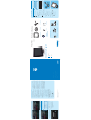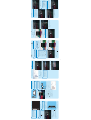Philips SPH8208/05 Quick start guide
- Category
- Digital photo frames
- Type
- Quick start guide
This manual is also suitable for

© Royal Philips Electronics N.V. 2009
All rights reserved.
Specifi cations are subject to change without notice.
Trademarks are the property of Koninklijke Philips
Electronics N.V. or their respective owners.
QSG_V2.0 3ULQWHGLQ&KLQD
PhotoFrame
1
Get started
Play
Setup
2
3
What you also need
What’s in the box
Philips Digital PhotoFrame
AC power socket
AC-DC power adaptor
AC
Memory card/USB
Charging dock
Computer
CD-ROM, including
• Digital User Manual
• Philips PhotoFrame Manager
(Software and User Manual)
USB cable
Quick Start Guide
1
2
3
Quick start guide
SPH8008
SPF2107
SPF2107
SPA2007
SPA2007
Connect
Install
Enjoy
Eng
PhotoFrame
1 Get started
Control buttons
a
Turn on/off the PhotoFrame•
b
Access the home screen•
c
Access the quick menu•
Access option menu•
d Zoom in/out
•
Zoom in an image
Switch modes: Album mode
-
>
thumbnail mode
-
> slideshow mode
-
> zoom in 2 times
-
> zoom in 4
times
•
Zoom out an image
Switch modes: Album mode <
-
thumbnail mode <
-
slideshow mode
<
-
zoom out 2 times <
-
zoom out 4
times
e Up/down slider
Scroll up/down at high speed
•
Select the upper item
Increase the volume
•
Select the item below
Decrease the volume
f OK
Display slideshow•
Play/Pause slideshow/video•
Confi rm a selection•
g Left/right slider
Scroll left /right at high speed
•
Select the left item
•
Select the right item
Welcome to Philips!
Register your product and get support at
www.philips.com/welcome
Is the LCD screen touch-enabled?
The LCD screen is not touch-enabled. Af ter
you turn on the PhotoFrame, you can use the
touch boarder on the front panel to control
the PhotoFrame.
Can I use the PhotoFrame to delete photos
on a memory card?
Yes, it supports operations to delete photos
on external devices such as a memory card.
Ensure that you enable the delete function on a
memory card available on the PhotoFrame.
Why does not my PhotoFrame show some of
my photos?
The PhotoFrame plays only JPEG photos •
(maximum: 80 00 x 600 0 pixel resolution) and
progressive JPEG photos (maximum: 1024 x
768 pixel resolution).
Ensure that these photos are not damaged.
•
Why does my PhotoFrame not show some of
my video fi les?
The PhotoFrame plays most video clips of a •
digit al still camera in M-JPEG (*.avi/*.mov),
MPEG-1 (*.mpg), MPEG- 4 (*.avi/*.mov/*.mp4),
H.263 (*.avi/*.mov) format. Some video clips
might have compatibility issues when played
on your PhotoFrame. Before playing, ensure
that these video clips are compatible with your
PhotoFrame.
Ensure that the size of the video fi les are
•
applicable to your PhotoFrame (For details,
see “Product information” in the User Manual).
Ensure that the video fi les are not damaged.
•
Why cannot my PhotoFrame show video fi les
even I could see them in [Browse] mode, and I
played them before?
Ensure that [Slideshow Photo Only] is not
enabled.
To play video in slideshow mode:
1. In slideshow mode, tap
.
2. In the displayed option menu, select
[Slideshow Photo Only].
Frequently asked questions
3. In the displayed message, select [No] and
then tap OK to confi rm.
Now you can play these video fi les in slideshow.
Why does my PhotoFrame not show some of
my music fi les?
The PhotoFrame only suppor ts MP3 (MPEG
Audio Layer III) music fi les. Ensure that these
MP3 (MPEG Audio Layer III) music fi les are
not damaged.
Why does the PhotoFrame not go into auto-
off status after I set it?
Ensure that you set the current time, auto-
off time, and auto-on time correctly. The
PhotoFrame automatically turns off its display
exactly at the auto-off time. If the time has
already passed for the day, it starts to enter
auto-off status at the specifi ed time from the
next day.
The PhotoFrame is ON but the PhotoFrame
does not respond anymore. What can I do?
Ensure that the PhotoFr ame is turned on.
Then, use a pin to trigger the RESET button
located on the back to restore the system.
2 Select [Bluetooth], and then tap OK to confi rm.
3 Select [Security], and then t ap OK to confi rm.
4 Select [Pin Code], and then tap OK to confi rm.
A key pad is displayed.»
5 Selec t a number, and then tap OK to confi rm.
6 Repeat Step 5 until the pin code is complete.
7 Select [Enter], and then tap OK to confi rm.
8 To set the pin code on, select [Pin Code On]
and then tap OK to confi rm.
To set the pin code off, select
• [Pin Code
Off] and then tap OK to confi rm.
Send photos via Bluetooth
connection by your mobile phone
Note
Ensure that • Bluetooth connection on your
mobile phone is enabled.
Ensure that
• Bluetooth connection on your
PhotoFrame is enabled.
Detailed operation procedure may vary based
•
on different mobile phones.
On your mobile phone:
1 Selec t photos to be sent to the PhotoFrame.
2 Selec t [Send] > [Bluetooth], and then confi rm
the selection.
Your Philips PhotoFrame is searched.»
3 If a pin code is required, enter the pin code
(0000 by default ) of the PhotoFrame.
4 Selec t [Send], and then confi rm the selection.
Selected photos are sent to and »
saved in the Bluetooth album on the
PhotoFrame.
Charge the built-in battery
Caution
Never drop the product. When you drop the •
product, it will be damaged.
Note
For the fi rs t time use of your PhotoFrame , •
charge the built-in battery.
Approximate time for charging the built-in battery.
Set on 5 hours
Set off 2.5 hours
Standby mode 3 hours
1 Connect the supplied power cord to the
supplied charging dock, fi x the cord to the
cord channel, and then connect the power
cord to a power supply socket.
2 Connect the PhotoFrame to the charging dock.
SPH8008
SPH8208
EN
a
b
c
Quick start guide

4 Under [My computer photos] / [My computer
music] / [My computer videos], select photos
or video/music fi les.
5 Click the icon to start transfer.
6 After all tr ansfer actions are complete,
disconnect the USB cable from the PC and the
PhotoFrame.
The PhotoFrame reboots. »
Tip
If Philips PhotoFrame Manager does not star t •
automatically, you can double click its icon on
the desktop of your PC to start it.
You can also tr ansfer photos or video/music fi les
•
from the PhotoFrame to a PC .
Actual transfer speed may var y based on the
•
operating system and software confi guration of
a PC.
2 Play
Browse photos/video fi les in album mode
1 In the home screen, selec t [Browse] and then
tap OK to confi rm.
Photos/video files are displayed in album mode. »
2 Select an album, and then tap to access the album.
3 Tap / / / to browse photos /video fi les in
the album.
Tip
If you select an album and then tap • OK, photos/
video fi les in the selected album are displayed in
slideshow.
Play photos/video fi les
Note
With the PhotoFrame, you can play J PEG/•
progressive JPEG photos and most video clips
of a digital still camera in M-JPEG (*.avi/*.mov),
MPEG-1 (*.mpg), MPEG- 4 (*.avi/*.mov/*.mp4),
H.263 (*.avi/*.mov) format. Some video clips
might have compatibility issues when played
on your PhotoFrame. Before playing, ensure
that these video clips are compatible with your
PhotoFrame.
Some video clips in a format which is not
•
compatible well with your PhotoFrame, like
*.3gp/*.3g2 and some others, may be played
with no audio output. When a video clip is
played with no audio output , the icon
is
displayed on the screen.
In album/thumbnail/fi lmstrip mode, a video fi le is
•
displayed with the icon on the left top corner.
1 In the home screen, selec t [Play] and then tap
OK to confi rm.
Photos/video fi les are displayed in »
slideshow mode.
During play:
To view the album where the photo/•
video in slideshow is saved, tap twice.
To adjust volume, tap • /
To pause/resume play, tap • OK.
To play the previous/next fi le, tap
/ .
Play background music
Note
Only MP3 (MPEG Audio L ayer III) music fi les •
can be played on the PhotoFrame.
1 During photo display, tap .
An option menu is displayed.»
2 Tap repeatedly to select [Play Background
Music], and then tap OK to confi rm.
3 Select [Set Music], and then tap OK to
confi rm.
4 Selec t a folder. .
5 To play all music fi les in the folder, tap OK to
confi rm.
To play a single music fi le, tap • to access
the folder, selec t a music fi le, and then
tap OK to confi rm.
If you have set music before:
In • [Play Background Music] menu, selec t
[Turn On] and then tap OK to confi rm.
Selec ted music fi les are played.
•
To stop music play:
In • [Play Background Music] menu, select
[Turn Off] and then tap OK to confi rm.
Display collage photos
1 In the home screen, selec t [Settings] and then
tap OK to confi rm.
2 Select [Slideshow], and then tap OK to
confi rm.
3 Select [Collage], and then tap OK to confi rm.
4 Selec t a collage format, and then tap OK to
confi rm.
To stop collage display, select [Settings] >
•
[Slideshow] >[Collage] > [Single] and then tap
OK to confi rm.
3 Setup
Set up Bluetooth connection
With your PhotoFrame, you can set up
Bluetooth connection with a device like a
mobile phone. Once a device is recognized, it is
automatically accepted when it tries to connect
with the PhotoFrame.
1 In the home screen, selec t [Settings] and then
tap OK to confi rm.
2 Select [Bluetooth], and then tap OK to
confi rm.
3 Select [Setup], and then tap OK to confi rm.
4 Select [Bluetooth On], and then tap OK to
confi rm.
To set off • Bluetooth connection, select
[Bluetooth Off] and then tap OK to
confi rm.
Tip
If • Bluetooth connection on your PhotoFrame is
enabled, the Bluetooth icon
is displayed on
the top-right corner of the screen.
Photos obtained via
• Bluetooth connection are
saved in the Bluetooth album. You can access
or manage the Bluetooth album the same way
you access or manage other albums on the
PhotoFrame.
Set Bluetooth pin code
To keep security, you can set a pin code (from 1
to 16 digits) on the PhotoFrame. The default pin
code is 0000.
1 In the home screen, selec t [Settings] and then
tap OK to confi rm.
Tip
During charge, the LED indicators after the •
control but tons on the front panel blink.
When the built-in battery is fully charged,
•
the LED indicators stop blinking and you can
share your memories with the PhotoFrame
everywhere for up to 2 hours.
Battery life varies with use.
•
Turn on/off the PhotoFrame
Note
You can only turn off the PhotoFrame after all •
copy and save actions are complete.
For the fi rst time use:
1 Press and hold for more than 1 second.
The language selection menu is »
displayed.
2 Selec t a language, and then tap OK to confi rm.
The home screen is displayed.»
For other times when the on screen language
is set before:
1 Press and hold for more than 1 second.
The home screen is displayed.»
To turn off the PhotoFrame, press and hold •
for about 2 seconds.
The display indicates the approximate levels of
the battery status and the PhotoFrame status
as follows:
Icon Status
Battery level 0%~19%
Battery level 20%~39%
Battery level 40%~59%
Battery level 60%~79%
Battery level 80%~100%
PhotoFrame in dock, AC-
powered, not under charge
PhotoFrame under charge
Transfer photos/music or video
fi les from an SD card
Caution
Do not remove a storage device from the •
PhotoFrame when fi les are transferr ing from or
to the storage device.
For details on other applicable storage device,
refer to the User Manual of your PhotoFrame in
the supplied CD-ROM.
1 Open the cover on the right rear of the
PhotoFrame.
2 Inser t an SD card or other storage device into
the PhotoFrame fi rmly.
Transfer by Philips PhotoFrame
Manager (recommended way)
Caution
Do not disconnect the PhotoFrame from the •
PC when fi les are transferring between the
PhotoFrame and the PC.
Note
Ensure that you have installed Philips PhotoFrame •
Manager on your PC. For details, refer to Philips
PhotoFrame Manager in the supplied CD-ROM.
1 Connect the supplied USB cable to the
PhotoFrame and to the PC.
Philips PhotoFrame Manager starts »
automatically.
2 Selec t [Transfer Photos] / [Tranfer Music] /
[Transfer Video].
3 Under [My frame photos] / [My fr ame music] /
[My frame videos], select a destination album/
folder.
An option menu is displayed.»
3 Select [Transfer], and then tap OK to confi rm.
A confi rmation message is displayed.»
4 To select all photos or video/music fi les, select
[Yes] and then tap OK to confi rm.
To select some of photos or video/music
•
fi les, select [No] and then tap OK to
confi rm. Tap
/ / / and OK to select
photos or video/music fi les, and then tap
to continue the transfer operation.
5 Selec t a des tination album on the PhotoFrame,
and then tap OK to confi rm.
Photos/video fi les are transferred to »
the PhotoFrame.
To remove a storage device, pull it out from •
the PhotoFrame.
-
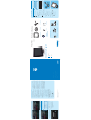 1
1
-
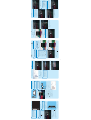 2
2
Philips SPH8208/05 Quick start guide
- Category
- Digital photo frames
- Type
- Quick start guide
- This manual is also suitable for
Ask a question and I''ll find the answer in the document
Finding information in a document is now easier with AI
Related papers
-
Philips SPH8208/12 User manual
-
Philips SPF1017/00 Quick start guide
-
Philips SPF4008/10 User manual
-
Philips SFP2007 User manual
-
Philips 7FF1M4/75 User manual
-
Philips SPF4008/10 Quick start guide
-
Philips SPF1307/10 User manual
-
Philips SPF2017 User manual
-
Philips SPF3400C/G7 User manual
-
Philips SPF4628/12 User manual