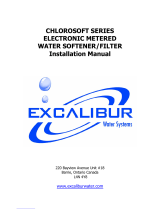FLECK 5800 XTR2
SERVICE MANUAL
waterpurification.pentair.com

JOB SPECIFICATION SHEET
Job Number: ___________________________________________________
Model Number: _________________________________________________
Water Hardness: _______________________________________ ppm or gpg
Capacity Per Unit: _______________________________________________
Mineral Tank Size: ______________ Diameter: ________ Height: _________
Salt Setting per Regeneration: _____________________________________
Regenerant Flow: Downow Upow Backwash Downow 2x Backwash
Filter Upow Variable Rell Custom Downow Custom Upow
1. Meter Size:
A. 3/4" Paddle Wheel Turbine
B. 1" Paddle Wheel Turbine
C. 1-1/2" Paddle Wheel Turbine
D. 2" Paddle Wheel
E. 3" Paddle Wheel
F. Generic_________Pulse Count__________Meter Size__________
2. System Type:
A. System #4: 1 Tank, 1 Meter, Immediate, or Delayed Regeneration
B. System #4: Time Clock
3. Cycle Settings:
A. Backwash: ____________________________________ Minutes
B. Brine and Slow Rinse: ___________________________ Minutes
C. Rapid Rinse: ___________________________________ Minutes
D. Brine Tank Refill: _______________________________ Minutes
E. Pause Time: ___________________________________ Minutes
F. Second Backwash: ______________________________ Minutes
4. Drain Line Flow Control:_____________________________ gpm
5. Brine Line Flow Control: ____________________________ gpm
6. Injector Size#: ________________________________________
7. Battery Install/Change Date: ______________________________
TABLE OF CONTENTS
JOB SPECIFICATION SHEET .................................................... 2
INSTALLATION ......................................................................... 3
TOUCHSCREEN CONTROL QUICK START ............................... 6
TOUCHSCREEN CONTROL FEATURES.................................... 8
MASTER SETTINGS PROGRAMMING ...................................... 12
MASTER RESET ....................................................................... 17
CONTROL OPERATION ............................................................. 17
ALARMS AND ERRORS ........................................................... 17
MASTER SETTINGS REFERENCE CHART ............................... 18
TROUBLESHOOTING ................................................................ 19
POWERHEAD ASSEMBLY......................................................... 20
5800 CONTROL VALVE ASSEMBLY .......................................... 21
TURBINE METER ASSEMBLY - P/N 60626 ............................. 22
PADDLE METER ASSEMBLY - P/N 60086-50 .......................... 22
BYPASS VALVE ASSEMBLY (METAL) ........................................ 23
BYPASS VALVE ASSEMBLY (PLASTIC) ..................................... 23
2310 SAFETY BRINE VALVE ..................................................... 24
WATER CONDITIONER FLOW DIAGRAMS ............................... 25
DIMENSIONAL DRAWINGS ...................................................... 27
TRANSFORMER PORT LOCATION ........................................... 28
INJECTOR FLOW DATA ............................................................. 29
WIRING DIAGRAM .................................................................... 30
IMPORTANT PLEASE READ:
• The information, specifications and illustrations
in this manual are based on the latest information
available at the time of release. The manufacturer
reserves the right to make changes at any time
without notice.
• This manual is intended as a guide for service
of the valve only. System installation requires
information from a number of suppliers not known
at the time of manufacture. This product should be
installed by a plumbing professional.
• This unit is designed to be installed on potable
water systems only.
• This product must be installed in compliance with
all state and municipal plumbing and electrical
codes. Permits may be required at the time of
installation.
• It is established that when daytime water pressure
exceeds 80 psi (5.5 bar), the maximum pressure
rating of 125 psi (8.6 bar) can be exceeded. A
pressure regulator must be installed on this
system or warranty is voided.
• Do not install the unit where temperatures may
drop below 32°F (0°C) or above 120°F (52°C).
• Do not place the unit in direct sunlight. Black
units will absorb radiant heat increasing internal
temperatures.
• Do not strike the valve or any of the components.
• Warranty of this product extends to manufacturing
defects. Misapplication of this product may result
in failure to properly condition water, or damage to
product.
• A prefilter should be used on installations in which
free solids are present.
• In some applications local municipalities treat
water with Chloramines. High Chloramine levels
may damage valve components.
• Correct and constant voltage must be supplied to
the controller to maintain proper function.
CALIFORNIA PROPOSITION 65 WARNING
WARNING:
This product contains chemicals known to the
State of California to cause cancer or birth
defects or other reproductive harm.
2 • FLECK 5800 XTR2 Service Manual

4. Refer to the valve spec sheet for cutting height of the
distributor tube.
5. Lubricate the distributor O-ring seal and tank O-ring
seal. Place the main control valve on tank. Note: Only use
silicone lubricant.
6. Soldering of joints near the drain port must be done prior to
connecting the Drain Line Flow Control fitting (DLFC). Leave
at least 6" (15 cm) between the DLFC and solder joints
when soldering pipes that are connected on the DLFC.
Failure to do this could cause interior damage to the DLFC.
7. Plumber tape is the only sealant to be used on the drain
fitting.
8. Make sure that the floor is clean beneath the salt storage
tank and that the tank is level.
9. Place approximately 1" (25 mm) of water above the grid
plate. If a grid is not utilized, fill to the top of the air check
(Figure 1) in the salt tank. Do not add salt to the brine tank
at this time.
CAUTION
If grid plate is used, cut air check height just below
the grid plate. This is critical on 6", 7", 8" and 9"
tanks. The brine refill water must come above the
grid plate and make contact with the salt.
10. On units with a bypass, place in bypass position. Turn on
the main water supply. Open a cold soft water tap nearby
and let run a few minutes or until the plumbing is free from
foreign material (usually solder) that may have resulted
from the installation. Once clean, close the water tap.
11. Slowly place the bypass in service position and let water
flow into the mineral tank. When water flow stops, slowly
open a cold water tap nearby and let water run until the air
is purged from the unit.
12. Plug the transformer into an electrical outlet.
NOTE: All electrical connections must be connected according
to local codes. Be certain the outlet is uninterrupted.
60002 Rev E
Figure 1 Residential Air Check Valve
Electrical Connection
The controller operates on 12-volt DC power supply. This
requires use of the supplied power adapter included with your
system. For installation location assistance, see Transformer
Port Location on page "TRANSFORMER PORT LOCATION" on
page 28.
NOTE: The power source should be constant. Be certain the
power adapter is not on a switched outlet. Power
interruptions longer than eight hours may cause the
controller to lose the time setting. When power is
restored, the time setting must then be re-entered.
INSTALLATION
Water Pressure
A minimum of 20 psi (1.4 bar) of water pressure is required for
the regeneration valve to operate effectively.
Electrical Facilities
An uninterrupted power supply is required. The control uses a
transformer to supply 12 VDC. Please make sure your voltage
supply is compatible with your unit before installation.
Existing Plumbing
Condition of existing plumbing should be free from lime and
iron buildup. Piping that is built up heavily with lime and/or iron
should be replaced. If piping is clogged with iron, a separate
iron filter unit should be installed ahead of the system.
Location of System and Drain
The system should be located close to a drain to prevent air
breaks and back flow.
Outdoor Locations
When the water conditioning system is installed outdoors,
several items must be considered.
• Moisture — The system is not designed to withstand
extreme humidity or water spray from below. Examples
are: constant heavy mist, near corrosive environment,
upwards spray from sprinkler.
CAUTION
This unit is for dry location use only unless used
with a Listed Class 2 power supply suitable for
outdoor use.
• Direct Sunlight — The materials used will fade or
discolor over time in direct sunlight. The integrity of the
materials will not degrade to cause system failures. If
it is necessary to locate the system in direct sunlight, a
protective outdoor cover (P/N 61994) over the valve and
controller is necessary.
• Insects — If installing in an environment that may expose
the system to insects or other small animals, a protective
cover is required. The protective outdoor cover (P/N
61994) has been designed to keep all but the smallest
insects out of the critical areas. The cover should be
installed securely in place.
Bypass Valves
Always provide for the installation of a bypass valve if unit is not
equipped with one.
CAUTION
Water pressure is not to exceed 125 psi (8.6 bar),
water temperature is not to exceed 110°F (43°C),
and the unit cannot be subjected to freezing
conditions.
WARNING:
The system must be depressurized before
removing any connections for servicing.
Installation Instructions
1. Place the media tank where you want to install the unit.
Make sure the unit is level and on a firm base.
2. During cold weather, the installer should warm the valve to
room temperature before operating.
3. All plumbing should be done in accordance with local
plumbing codes. The pipe size for a residential drain line
should be a minimum of 1/2" (13 mm). Backwash flow rates
in excess of 7 gpm (26.5 Lpm) or drain line length in excess
of 20' (6 m) require 3/4" (19 mm) drain line. Commercial
drain lines should be the same size as the drain line flow
control.
NOTE: The tank should have the distributor tube installed
and have the proper amount of regenerant in place.
FLECK 5800 XTR2 Service Manual • 3

INSTALLATION continued
Typical Residential System Plumbing
Soft Water
Hard Water
Outside
Faucet
Outside
Faucet
Bath TubLavatoryToilet Kitchen
Laundry Tubs
Pump
or
Meter
Hot Water
Outlet
Water
Heater
Brine Tank Overow Drain (Optional)
Floor Drain
Drain Line
Bypass
Softener
Grounding
Strap
Figure 2 Softened Water Flow
4 • FLECK 5800 XTR2 Service Manual

SYSTEM DISINFECTION
Disinfection of Water Softeners
The materials of construction of the modern water softener
will not support bacterial growth, nor will these materials
contaminate a water supply. During normal use, a softener
may become fouled with organic matter, or in some cases with
bacteria from the water supply. This may result in an off-taste
or odor in the water.
Some softeners may need to be disinfected after installation
and some softeners will require periodic disinfection during
their normal life.
Depending upon the conditions of use, the style of softener, the
type of ion exchanger, and the disinfectant available, a choice
can be made among the following methods.
Sodium or Calcium Hypochlorite
Application
These materials are satisfactory for use with polystyrene
resins, synthetic gel zeolite, greensand and bentonites.
5.25% Sodium Hypochlorite
These solutions are available under trade names such as
Clorox*. If stronger solutions are used, such as those sold for
commercial laundries, adjust the dosage accordingly.
1. Dosage
A. Polystyrene resin; 1.2 fluid ounce (35.5 ml) per cubic
foot.
B. Non-resinous exchangers; 0.8 fluid ounce (23.7 ml) per
cubic foot.
2. Salt tank softeners
A. Backwash the softener and add the required amount
of hypochlorite solution to the well of the salt tank. The
salt tank should have water in it to permit the solution
to be carried into the softener.
B. Proceed with the normal recharge.
*Clorox is a trademark of the Clorox Company.
Calcium Hypochlorite
Calcium hypochlorite, 70% available chlorine, is available in
several forms including tablets and granules. These solid
materials may be used directly without dissolving before use.
1. Dosage
A. Two grains (approximately 0.1 ounce [3 ml]) per cubic
foot.
2. Salt tank softeners
A. Backwash the softener and add the required amount of
hypochlorite to the well of the salt tank. The salt tank
should have water in it to permit the chlorine solution to
be carried into the softener.
B. Proceed with the normal recharge.
START-UP INSTRUCTIONS/
FLUSHING & CONDITIONING
The water softener should be installed with the inlet,
outlet, and drain connections made in accordance with the
manufacturer’s recommendations, and to meet applicable
plumbing codes.
1. Program the valve control according to instructions shown
in this manual.
2. Start an immediate regeneration by holding the Extra Cycle
button for five seconds. Position the valve to backwash.
Ensure the drain line flow remains steady for 10 minutes or
until the water runs clear.
3. Position the valve to the brine draw/slow rinse position.
Ensure the unit is drawing water from the brine tank (this
step may need to be repeated).
4. Position the valve to the rapid rinse position. Check the
drain line flow, and run for five minutes or until the water
runs clear.
5. Position the valve to the start of the brine tank fill cycle.
Ensure water goes into the brine tank at the desired rate.
The brine valve drive cam will hold the valve in this position
to fill the brine tank for the first regeneration.
6. Replace control cover.
7. Put salt in the brine tank.
NOTE: Do not use granulated or rock salt.
FLECK 5800 XTR2 Service Manual • 5

TOUCHSCREEN CONTROL QUICK START
The XTR2 control was designed to be easy to set up and begin
using right out of the box. The following simple procedure can
be used to set up the system and begin treating water in most
typical applications.
NOTE: Steps 2 and 3 are optional and are not required to start
the system. All control settings may be changed after
the unit is in service.
NOTE: Press
on any Quick Start screen to reset the screen
back to its default settings.
1. After plugging in the unit, the Format screen (Figure 3) is
displayed.
Figure 3 Format Screen
Press the language button to adjust the system's displayed
language (international version only): English, French,
German, Italian, Spanish, or Dutch. Press
when finished.
Press the units button to adjust the system's units of
measure (either U.S. or metric). Press
when finished.
Press the hardness units button to adjust the system's
hardness units of measure (grains per gallon, mg/L or ppm,
German degrees, French degrees, or English degrees).
Press
when finished. Hardness units are adjustable only
if metric units are selected.
NOTE: If the screen is blank after plugging in the unit, touch
the screen to turn the screen on.
2. After pressing
, the Assistance/Mainten. Name screen
(Figure 4) is displayed.
Figure 4 Assistance/Mainten. Name Screen
Using the keypad, type the name of the water treatment
professional or company that the homeowner may call for
system service (optional).
To enter a letter using the keypad, quickly press the keypad
button the number of times that correspond with the
position of the correct letter on the button. For example,
to enter the letter "C", quickly press the ABC button three
times. Press
when finished.
3. After pressing
, the Assistance/Mainten. Phone screen
(Figure 5) is displayed.
Figure 5 Assistance/Mainten. Phone Screen
Enter the phone number of the water treatment
professional or company that the homeowner may call for
system service (optional). Press
when finished.
4. After pressing
, the Assistance/Mainten. Interval screen
(Figure 6) is displayed.
Figure 6 Assistance/Mainten. Interval Screen
Use the Assistance/Mainten. Interval screen to set the
interval in which the homeowner will need to call a water
treatment professional for system service (optional). The
assistance interval can be based on a set number of months
(month based) or a number of regenerations (regen based).
Press the interval button to select a month-based or regen-
based assistance interval, then press
. Press either
the month or regen button (depending on your previous
selection), and select the number of months (up to 60) or
regenerations (up to 2000) until the homeowner will need to
call for service. Press
when finished.
6 • FLECK 5800 XTR2 Service Manual

5. After pressing , the Home screen (Figure 7) appears.
Figure 7 Home Screen
The Day and Time button will be flashing, indicating that the
day of the week and time need to be set. If the date and time
are incorrect, press the Day and Time button to update to
the correct day and time. The Day and Time screen (Figure
8) appears.
Figure 8 Day and Time Screen
Press the Day of Week, Hour, Minute, and AM/PM/HR
buttons to adjust the values to the correct day of week
and time. Setting the value of the AM/PM/HR button to
HR changes the display to a 24 hour clock. Press the Day,
Month, and Year buttons to adjust the values to the correct
date. Press the
button when finished to return to the
Home screen. Press
to return to the Home screen
without saving.
Day and Time
Regeneration
Settings
Regeneration
Cycle Wheel
Next Scheduled
Regeneration
Current Cycle
Step
Diagnostics
Assistance
Month
Day
Day of Week
Minute
Hour
AM/PM/HR
Year
6. Start a regeneration by pressing the Regeneration button
. The Regeneration screen appears (Figure 9).
Figure 9 Regeneration Screen
• Press now to begin a regeneration immediately, or
press at regen. time to queue the regeneration for the
programmed regeneration time (2:00 AM default for
softeners, 12:00 AM default for filters). Pressing at regen.
time again will cancel the manual regeneration.
• During Regeneration, press the
button to immediately
advance to the next cycle step. Once in regeneration, the
volume or time will be displayed below the
button.
7. For softener systems, put salt in the brine tank.
NOTE: Do not use granulated or rock salt.
The unit is now fully programmed and ready to treat water.
This quick setup uses the control's default settings, which are
appropriate for most residential applications.
TOUCHSCREEN CONTROL QUICK START
continued
Vacation
FLECK 5800 XTR2 Service Manual • 7

TOUCHSCREEN CONTROL FEATURES
Features of the XTR2 Touchscreen Control
• Full-featured easy to use graphical touchscreen interface
for programming, servicing, and diagnostics.
• Non-linear programming no longer requires cycling
through every parameter when programming/servicing.
Buttons and Symbols
NOTE: Not all buttons appear on all screens.
Regeneration Cycle Wheel
• Displays the regeneration cycle step the system is
currently in. The wheel rotates with each step so that the
current step is shown in green.
NOTE: On metered units, the "Treatment" step on the
Regeneration Cycle Wheel will flash when water is
flowing through the unit.
Home
• Displays the Home screen.
Regeneration
• Displays the Regeneration screen, which allows you to
start a regeneration and manually cycle through the
regeneration steps.
Settings
• Displays the Settings screen, which allows you to adjust
commonly used settings. Pressing this button while in the
Settings screen provides access to the Master Settings
screen, which allows you to fully program the valve.
NOTE: Due to the complexity of these settings and the
potential for errors, Master Settings should only be
accessed by your local water professional.
Diagnostics
• Displays the Diagnostic screen, which can assist
in performing maintenance and troubleshooting
performance issues with the valve.
Brightness/Sound
• Displays the Brightness/Sound screen, which allows you
to adjust the backlight of the control screen and allows
you to mute the alarms of the control.
Vacation Mode
• Halts all scheduled regenerations when pressed; press
again to resume normal operation. When Vacation Mode
is on, the 100 day regeneration error will be suspended.
Assistance
• Displays a name and phone number to call for unit
service.
USB Connect
• Allows you to connect the control to a PC via a USB
cable for field programming or download of diagnostic
parameters via PC (Field Programmer application
required).
Screen Navigation Arrows
• Displayed in the upper-left and upper-right corners of
the screen, these arrows allow you to navigate from one
screen to another. NOTE: Settings on previous screen are
not saved unless
is pressed.
Settings Arrows
• These arrows allow you to change the values of certain
settings when programming the control.
Alarm
• Displayed when an alarm has been triggered;
accompanied by an audible alarm. Press to silence the
audible alarm.
Error
• Displayed when an error has occurred. Press to display
the Error screen for more detailed error information.
Advance
• This arrow allows you to advance through cycle steps
during a regeneration.
Reset
• Displayed in the Diagnostics screen to reset Totalizer
and Peak Flow data and in Master Settings to reset
parameters to factory or non-factory settings.
Accept
• Press to save or accept changes in control configuration.
Cancel
• Press to cancel configuration and exit to previous screen
without saving.
8 • FLECK 5800 XTR2 Service Manual

Screen Features
Home Screen
Figure 10 Home Screen
The Home screen is always displayed unless the control
settings are being configured or during regeneration. This
screen displays general information about the system and
allows you to start a manual regeneration or access control
settings. Features of the screen are described below, followed
by more detailed information about each feature.
NOTE: If no button is pushed for five minutes, the screen will
enter a power save mode. The unit will continue to
operate, but the screen will be blank. Touch anywhere
on the screen to exit power save mode.
• Regeneration: Press to start a manual regeneration.
• Settings: Press to access commonly used settings.
• Diagnostics: Press to view diagnostic data.
• Assistance: Press to display the name and phone number
to call for service.
• Vacation Mode: Press to halt all scheduled regenerations;
press again to resume normal operation.
• Regeneration Cycle Wheel: Displays the cycle steps the
valve will step through during a regeneration.
• Treatment: The unit is treating water
• Backwash: Water flows from the bottom of the vessel
to the top of the vessel to clean the media
• Draw: Brine is drawn into the media and then slowly
rinsed out
• Rapid Rinse: Water flows from the top of the vessel to
the bottom of the vessel to rinse the media
• Tank Refill: Brine tank is refilled with water
• Next Scheduled Regeneration: Displays the time to
next scheduled regeneration, or volume remaining until
regeneration in meter systems.
Day and Time
Regeneration
Settings
Regeneration
Cycle Wheel
Next Scheduled
Regeneration
Current Cycle
Step
Diagnostics
Assistance
• Day and Time: Displays the currently programmed day of
the week and time. This button will flash if the control has
been reset.
Regeneration
Regenerate the system on demand by pressing the
Regeneration button on the home screen. Manual Regeneration
can only be used while the valve is in the treatment position.
From the Home screen, press the Regeneration button
. The
Regeneration screen appears.
Figure 11 Regeneration Screen
• Press now to begin a regeneration immediately, or
press at regen. time to queue the regeneration for the
programmed regeneration time (2:00 AM default for
softeners, 12:00 AM default for filters). Pressing at regen.
time again will cancel the manual regeneration.
• During Regeneration, press the
button to immediately
advance to the next cycle step. Once in regeneration, the
volume or time will be displayed below the
button.
Day and Time
From the Home screen (Figure 10) press the Day and Time
button. The Day and Time screen (Figure 12) appears.
Figure 12 Day and Time Screen
• Press the Day of Week, Hour, Minute, and AM/PM/HR
buttons to adjust the values to the correct day and time.
Setting the value of the AM/PM/HR button to HR changes
the display to a 24 hour clock. Press the Day, Month, and
Year buttons to adjust the values to the correct date.
Press the
button when finished to return to the Home
screen.
Return
to Home
Screen
Month
Day
Day of Week
Minute
Hour
AM/PM/HR
Year
TOUCHSCREEN CONTROL FEATURES
continued
Vacation
FLECK 5800 XTR2 Service Manual • 9

Settings
The Settings screen allows you to change basic control settings
including time of regeneration and water hardness. These
settings improve the operational efficiency of the system and
can be adjusted independently from other control settings
without needing to enter Master Settings.
From the Home screen, press the Settings button
. The
Settings screen is displayed.
Figure 13 Settings Screen
• Press day override to adjust the number of days since
last regeneration in which a new regeneration will
automatically be run whether one is scheduled or not.
• Press regen time to adjust the time of day that an
automatic regeneration cycle will begin.
• Press hardness to adjust the hardness setting. This value
should match the hardness of the incoming untreated
water supply.
NOTE: Changing the hardness setting recalculates treatment
volume and regeneration interval. This setting should
only be changed on the advice of a professional.
• Press
to save your changes or press to return to
the Home screen.
Additional features may be accessed from the Settings screen
by pressing the buttons at the bottom of the screen (see Figure
13):
• Master Settings: Displays the Master Settings screen,
which allows you to fully program the valve.
• Brightness/Sound: Displays the Brightness/Sound
screen, which allows you to adjust the backlight of the
control screen and allows you to mute the alarms of the
control.
NOTE: Due to the complexity of these settings and the
potential for errors, Master Settings should only be
accessed by your local water professional.
NOTE: Settings can not be accessed during a regeneration.
If a regeneration starts while in the settings menu,
the screen will return to the main screen and all
parameters will be voided.
Brightness/Sound
Master Settings
User Assistance
The Assistance screen displays the name and phone number
that the homeowner may call for service of the unit. Press the
Assistance button
from the Master Settings or Home
screens. The Assistance screen is displayed.
Figure 14 Assistance Screen
• This information is entered upon initial control startup
(see TOUCHSCREEN CONTROL QUICK START) or can be
changed in Master Settings.
• Press the Home button
to return to the Home screen.
NOTE: The Assistance screen is also displayed automatically
when the system reaches the programmed assistance
interval. See TOUCHSCREEN CONTROL QUICK START.
Master Settings
The Master Settings screens include all configurable
parameters available in the control.
CAUTION
Improperly adjusting master settings may cause
the system to operate incorrectly. Before entering
master settings please contact your professional
water dealer.
From the Settings screen, press the Settings button .
A warning message appears.
Figure 15 Master Settings Warning Screen
• Press
to continue to the Password screen or press
to return to the Home screen.
TOUCHSCREEN CONTROL FEATURES
continued
10 • FLECK 5800 XTR2 Service Manual

The Password screen displays a numeric keypad.
Figure 16 Password Screen
• Enter the master settings password 1201 and press
to
continue to the main Master Settings screen, or press
to return to the Home screen.
After entering the correct password and pressing
, the main
Master Settings screen is displayed.
Figure 17 Main Master Settings Screen
While in the Master Settings screens, press
to save all
set parameters to a custom profile (see "NONFACTORY
SETTINGS" on page 15) or press the Home button
to
return to the Home screen.
Features of the Master Settings screens are described
below. See MASTER SETTINGS PROGRAMMING and MASTER
SETTINGS REFERENCE CHART for more detailed information.
• format: Contains settings for Language, Units, Hardness
Units, Assistance Name, Assistance Phone, and
Assistance Interval. See TOUCHSCREEN CONTROL QUICK
START for more information about these settings.
• valve: Contains settings for System, Valve, and
Regeneration Type.
• regen: Contains settings for Regen Flow.
• relay: Contains settings for Aux 1 and Aux 2 relays.
• meter: (time clock systems) Contains settings for Meter
Types, emergency regeneration.
• settings review: Displays a summary of all programmed
settings.
Press the screen navigation arrow at the top right of the screen
to navigate to the secondary Master Settings screen.
Figure 18 Secondary Master Settings Screen
• water saver regen: Contains settings for setting
regenerations to save water by reducing backwash and
rinse time on a particular interval
• remote regen: Contains settings for triggering a
regeneration via a remote input
• cl generation/low salt: (international version only)
Contains settings to trigger chlorine generator for the
control
Water Saver Regeneration
From the secondary Master Settings screen (Figure 18) press
the water saver regen. button to display the Water Saver
Regen screen (Figure 19).
Figure 19 Water Saver Regen Screen
• water saver regen: reduces backwash and rapid rinse
times on a particular interval. The reduced backwash
time is 50% less than the backwash time (rounded down
to the nearest minute, e.g. if the backwash time is set to
10 minutes, enabling the water saver regen function will
reduce the backwash time to 5 minutes).The reduced
rapid rinse time is 66% less than the rapid rinse time
(rounded down to the nearest minute, e.g. if the rapid
rinse time is set to 10 minutes, enabling the water
saver regen function will reduce the backwash time to 3
minutes).
• range: 1-25 regenerations (for example, a setting of 3
will produce 1 normal regeneration then 3 reduced water
saving regenerations).
TOUCHSCREEN CONTROL FEATURES
continued
FLECK 5800 XTR2 Service Manual • 11

Remote Regeneration Screen
From the secondary Master Settings screen (Figure 18) press
the remote regen button to display the Remote Regen screen.
Figure 20 Remote Regeneration Screen
• remote regeneration duration: Contains settings for
triggering a regeneration via a remote input. Select a
value in seconds that the remote switch must be closed in
order to trigger the regeneration.
Connect a remote switch (such as a differential pressure
switch) to the remote start input terminals on the back of
the XTR2 control board. When the remote switch remains
closed for the number of seconds specified in the Remote
Regen screen, a regeneration will be triggered regardless of
volume, capacity, or time remaining until the next scheduled
regeneration.
Chlorine Generation/Low Salt
(international version only)
From the secondary Master Settings screen (Figure 18) press
the cl generation/low salt button to display the Chlorine Gen/
Low Salt screen (Figure 21).
Figure 21 Chlorine Gen/Low Salt Screen
• cl generation/low salt: Contains settings to trigger
chlorine generator for the control (on/off)
• regen interval range: 1 to 255 regenerations
MASTER SETTINGS PROGRAMMING
CAUTION
Improperly adjusting master settings may cause
the system to operate incorrectly. Before entering
master settings please contact your professional
water dealer.
NOTE: If a regeneration is scheduled to occur while in
Master Settings, the scheduled regeneration will be
cancelled.
The following is a detailed overview of settings available
in Master Settings. Please see the MASTER SETTINGS
REFERENCE CHART for the complete set of values and ranges
available to program while in Master Settings.
Format Screen
From the main Master Settings screen (Figure 17) press the
format button to display the Format screen.
Figure 22 Format Screen
• language: Displays the language used on the control
(international version only): English, French, German,
Italian, Spanish, or Dutch.
• units: Contains settings for the unit type (either US or
Metric) to be used in the control.
• hardness units: Contains settings for hardness units
of measure (grains per gallon, mg/L or ppm), German
degrees, French degrees, or English degrees). Hardness
units are adjustable only if metric units are selected.
NOTE: Degree hardness units are converted to ppm upon
input. Degree inputs may be rounded up or down
to the nearest ppm equivalent.
• Press the screen navigation arrows at the upper-right
and left of the screen to navigate to the Assistance Name,
Assistance Phone, and Assistance Interval screens.
See TOUCHSCREEN CONTROL QUICK START for more
information about these settings.
• Press
to save changes.
TOUCHSCREEN CONTROL FEATURES
continued
12 • FLECK 5800 XTR2 Service Manual

Valve Screen
From the main Master Settings screen (Figure 17) press the
valve button to display the Valve screen.
Figure 23 Valve Screen
• system: Displays the system type. Type 4 (single system)
is currently the only available selection.
• valve: Contains settings to select the valve model
installed with the control.
• regen type: Contains settings for the type of regeneration
to use for the system. Regeneration types are described
in detail below.
Regeneration Types
The XTR2 control supports several different Regeneration
Types. The Regeneration Type defines the method of automatic
regeneration for the system. Each type is explained below.
Time Clock
Triggers a regeneration on a timed interval. The control will
initiate a regeneration cycle at the selected Regeneration Time
when the number of days since the last regeneration equals
the Day Override value. The Day Override can be set from 1 - 99
days as well as partial day intervals of 4, 8, 12, 16 and 20 hours.
Softener Immediate
Measures water usage and regenerates the system as soon
as the calculated system capacity is depleted. The control
calculates the system capacity by dividing the unit capacity by
the feed water hardness. Softener Immediate systems do not
use a reserve volume. The control will also start a regeneration
cycle at the programmed regeneration time if a number of days
equal to the Day Override pass before water usage depletes
the calculated system capacity. The Day Override parameter
default is OFF, and REGEN TIME will be grayed out unless the
day override value has been modified.
CAUTION
When setting the system for softener immediate
regeneration, setting the capacity to a value lower
than that of feed water hardness may cause the
system to constantly regenerate. If this occurs,
disconnect the motor from the control and correct
the capacity and feed water hardness values in
Master Settings.
Softener Delayed
Measures water usage and regenerates the system at the
selected Regeneration Time after the calculated system
capacity is depleted. The control calculates the system capacity
by dividing the unit capacity by the feed water hardness and
subtracting the reserve.
The reserve should be set to ensure that the system delivers
treated water between the time the system capacity is depleted
and the actual regeneration time. Reserves can be set at a
Fixed Volume, Fixed Percentage of capacity, a Variable Reserve
based on the previous calendar day's water usage, or a Weekly
Reserve based on the average water usage for the current day
of the week. The default for the day override parameter is OFF,
and the default reserve type is Weekly Reserve.
A Softener Delayed control will also start a regeneration cycle
at the selected Regeneration Time if a number of days equal
to the Day Override pass before water usage depletes the
calculated system capacity.
If the regen type is changed from Softener Immediate to
Softener Delayed (or vice-versa), all parameters within those
types will be reset to factory default.
Filter Immediate
Regenerates the system immediately after the selected Volume
Override value is depleted. A Filter Immediate control will also
start a regeneration cycle at the selected Regeneration Time if
a number of days equal to the Day Override pass before water
usage depletes the calculated system capacity.
Filter Delayed
Regenerates the system at the selected Regeneration Time
after the selected Volume Override value is depleted. A Filter
Delayed control will also start a regeneration cycle at the
selected Regeneration Time if a number of days equal to the
Day Override pass before water usage depletes the calculated
system capacity.
NOTE: If Filter Immediate or Filter Delayed are selected,
Regenerant Flow selections are limited to Filter,
Upflow Filter, Custom Filter, and Custom Upflow
Filter.
Regeneration Screen
From the main Master Settings screen (Figure 17) press the
regen button to display the Regeneration screen.
Figure 24 Regeneration Screen
CAUTION
Adjusting Regeneration settings will turn any set
relays off. Any required relays will need to be
reprogrammed in the Relay Output screen.
MASTER SETTINGS PROGRAMMING
continued
FLECK 5800 XTR2 Service Manual • 13

MASTER SETTINGS PROGRAMMING
continued
• regen flow: Contains settings for the type of regenerant
flow to be used in the valve. Changes to this setting
affects the cycle steps displayed in the Regeneration
Cycle Wheel on the Home screen. Regenerant flow cycle
steps are described below. See TOUCHSCREEN CONTROL
FEATURES for cycle step definitions.
• downflow: Cycle steps are as follows: Backwash, Draw,
Rapid Rinse, Tank Refill
• upflow: Cycle steps are as follows: Draw, Backwash,
Rapid Rinse, Tank Refill
• downflow 2X backwash: Cycle steps are as follows:
Backwash, Draw, Backwash, Rapid Rinse, Tank Refill
• custom upflow / downflow / filter: Allows for up to 20
programmable cycle steps.
• variable refill: (softener delayed only) Cycle steps
are as follows: Refill, Pause, Draw, Backwash, Rinse.
Variable refill calculates refill time based on salt
dosage, media volume, and BLFC size.
Relay Output Screen
From the main Master Settings screen (Figure 17) press the
relay button to display the Relay Outputs screen.
Figure 25 Relay Outputs Screen
• auxiliary 1 / auxiliary 2: Contains settings for
programming up to two auxiliary relay outputs. There are
three types of relays that can be programmed:
• Cycle Based: The relay will turn on when the valve
moves to the specified regeneration cycle steps. To
program, select each cycle step button for which the
relay should turn on.
• Time Based: The relay will turn on and off at up to
two specified start and end times. If water saving
regeneration is on, this is not an available option.
• Volume Based: The relay will turn on when the valve
has treated a specified volume of water. Duration can
be set for up to two hours.
• Alarm Based: The relay will turn on when the specified
alarm condition (or any alarm condition) is met. The
relay will turn off when the alarm is cleared.
Meter Screen
From the main Master Settings screen (Figure 17) press the
meter button to display the Meter screen.
Figure 26 Meter Screen
• meter type: Contains settings for the type of meter
installed with the system. The 5810/5812 valve uses an
internal 1.25" turbine meter.
• generic: A generic option is available if the installed
meter does not match any other selection. Requires
setting the number of pulses per volume to ensure proper
metering.
• emergency regen: When on, the emergency regen feature
causes a regen to occur immediately when 105% or
greater of the capacity (e.g., volume plus reserve)
is used.
Continuous Flow Detect Screen
From the Master Settings screen (Figure 17) press the
button to display the Continuous Flow Detect screen.
Figure 27 Continuous Flow Detect Screen
• continuous flow detect: When active, triggers an alarm
when continous flow of 0.5 GPM or 1 LPM is detected by
the flow meter over an 8-hour period.
14 • FLECK 5800 XTR2 Service Manual

Settings Review
From the main Master Settings screen (Figure 17) press the
settings review button to display the Settings Review screens,
which display a read-only summary of all programmed settings
in the control.
Figure 28 Format Settings Review Screen
Use the navigation arrows at the top of the screen to scroll
through the parameters currently set in the control. The
Settings Review screens are formatted similarly to the
corresponding screen where each parameter was set. Press
to return to Master Settings.
Non-Factory Settings
After all parameters in Master Programming have been set,
these settings can be saved to a custom profile by pressing
on the main Master Settings screen (Figure 17). After pressing
, the Non-Factory Settings screen appears.
Figure 29 Non-Factory Settings Screen
Press
to save all programmed Master Settings parameters
to non-factory settings. At any point, the control can be reset
to these saved custom settings. By performing a custom reset,
any setting that is subsequently programmed without saving to
non-factory settings will be reset to the previously saved non-
factory settings in the control.
MASTER SETTINGS PROGRAMMING
continued
Diagnostics
The control records and displays a variety of diagnostic data to
assist with troubleshooting performance issues and fine-tuning
system efficiency. Press the Diagnostics button
from the
Master Settings or Home screens to view the Diagnostic
screen.
Figure 30 Diagnostic Screen
• Press the screen navigation arrows at the upper-right and
left of the screen to view each diagnostic parameter.
• Press the Error Log button
to access the Error Log
screen. To clear the Error Log, press the Reset button
then the Reset button again on the Clear All Error Logs
screen, then enter "1201" at the password prompt screen,
then press the Accept button to confirm.
Figure 31 Error Log Screen
• Press the Home button
to return to the Home screen.
FLECK 5800 XTR2 Service Manual • 15

NOTE: If a regeneration occurs while in the Diagnostic screen,
the unit will return to the main screen.
Parameter Description
Flow Rate Displays the current flow rate.
Peak Flow Displays maximum flow rate of water along
with date and time of occurrence, since last
reset.
Totalizer Displays total volume of water used since
last reset.
Last Regen Displays when last regeneration occurred.
Reserve Displays the reserve volume based on the
reserve type selected under master settings.
*This parameter is only available for meter
delayed regeneration type.
Software Version Displays the software version installed on
the controller.
No of Regens Displays how many manually and system
initiated regenerations the system has gone
through since last reset.
Regen Interval Displays the average length of time between
regenerations based on the past four
regenerations.
Daily Usage Displays average water usage for each day of
the week based on the usage on that day for
the past six weeks.
Usage Since Regen Displays water usage since last regeneration.
Last Setting Change Displays the date and time of the last update
to Master Settings.
NOTE: Only Peak Flow and Totalizer can be changed - they
can be reset to zero.
NOTE: Totalizer has a maximum value of 99,999,999. If this
number is reached, the Totalizer must be reset to zero
to continue tracking this value.
USB Connection for Field Programming
The XTR2 features a USB port that allows you to connect a PC
to the control for field programming and diagnostic parameter
download.
NOTE: Field Programmer software is required for field
programming features. See XTR2 Field Programmer
Manual for more information on using the Field
Programmer software.
Pressing
on the Format screen displays the USB screen.
Figure 32 USB Screen
When the USB screen appears, connect a USB cable to the
USB port on the control circuit board. Connect the other
end of the USB cable to a PC with the Field Programmer
software installed and follow the directions in the XTR2 Field
Programmer manual to complete the connection. Press
to
return to Master Settings.
NOTE: Do not remove USB cable from computer or control
while connected and transferring data. See the XTR2
Field Programmer manual for proper disconnection
procedure.
MASTER SETTINGS PROGRAMMING
continued
16 • FLECK 5800 XTR2 Service Manual

MASTER RESET
Press the button while in the Master Settings main screen
(Figure 17) to display the Reset screen.
Figure 33 Reset Screen
Press the factory button to reset all control parameters to
their factory defaults, or press the non-factory button to reset
control parameters to previously saved custom settings (see
"NONFACTORY SETTINGS" on page 15). A warning screen
appears before parameters are reset. Press
to confirm the
reset or press to return to Master Settings.
CONTROL OPERATION
Control Operation During Regeneration
During regeneration, the Regeneration Cycle Wheel shows the
regeneration step the valve is advancing to, or has reached, and
the time remaining in that step. Once all regeneration steps are
complete the valve returns to treatment position and resumes
normal operation. The time remaining in regeneration will be
displayed on the home screen in hours and minutes.
Pressing the
button during a regeneration cycle
immediately advances the valve to the next cycle step position
and resumes normal step timing. The
button is only shown
when the valve is in position and the motor has stopped.
Pressing the
button will cancel the regeneration.
Control Operation During Programming
The control can only be programmed with the valve in
treatment. While being programmed the control continues
to operate normally, monitoring water usage and keeping all
displays up to date. Control programming is stored in memory
permanently until reset.
Control Operation During a Power Failure
The XTR2 includes internal power backup. In the event of
power failure, the control shifts into a power-saving mode. The
control stops monitoring water usage. The display and motor
shut down, but it continues to keep track of the time and day for
a minimum of eight hours.The system configuration settings
are stored in a non-volatile memory and are stored indefinitely
with or without power. After a long power outage, the Time
of Day button may flash indicating it needs to be reset. Press
the button to stop the Time of Day from flashing and reset
time if needed.If power fails while the unit is in regeneration,
the control will save the current valve position before it shuts
down. When power is restored, the control will resume the
regeneration cycle from the point where power failed. If power
remains off for more than eight hours, upon power restoration
the regeneration is canceled and the piston returns to service.
CAUTION
If power fails during a regeneration cycle, the
valve will remain in its current position until power
is restored. The valve system should include all
required safety components to prevent overflows
resulting from a power failure during regeneration.
The control will not start a new regeneration cycle without
power. If the valve misses a scheduled regeneration due to
a power failure, it will queue a regeneration. Once power is
restored, the control will initiate a regeneration cycle the next
time that the Time of Day equals the programmed regeneration
time. Typically, this means that the valve will regenerate one
day after it was originally scheduled. If the treated water
output is important and power interruptions are expected, the
system should be set up with a sufficient reserve capacity to
compensate for regeneration delays.
Remote Lockout
If a remote switch is installed, the control will not allow
the system to go into regeneration until the regeneration
lockout input signal to the control is cleared. This requires
opening the contact closure to clear the lockout condition. The
recommended gauge wire is 20 with a maximum length of 500
feet. See "WIRING DIAGRAM" on page 30.
Sleep Mode
The control will go into sleep mode if no button is pressed after
five minutes. All other control fuctions will continue to operate.
The display will wake from sleep mode when any part of the
display is touched.
ALARMS AND ERRORS
If an error in valve or control function occurs, an alarm will
sound and the Home screen will display the Error
Alert button
and the Alarm button .
Figure 34 Alarm and Error Alert
• Press the Alarm button to mute the alarm.
• Press the Error Alert button to view information about
the error.
If the display is in sleep mode when an error occurs, the screen
will turn on for five minutes. The error will beep for one second
per minute until the error is cleared. If the error is not cleared
after five minutes, the screen will switch to power saving mode
and display the Error Alert button as a screen saver.
See TROUBLESHOOTING for more information about error
conditions.
Error Alert
Alarm
FLECK 5800 XTR2 Service Manual • 17

MASTER SETTINGS REFERENCE CHART
CAUTION
Before entering Master Settings, please contact your local professional water dealer.
Screen Name Parameters Values Notes
Format Language English, French,
German, Italian,
Spanish, Dutch
Changes the language to display screen text and button labels in the control (available with international
version of control only).
Units U.S.
Metric
Changes system units and values across all parameters in the control. All programmed units and values
should be recalculated after adjusting this setting.
Hardness Units Grains per gallon
mg/L or ppm
German degrees
French degrees
English degrees
Changes hardness units used in displaying hardness parameters and calculating system capacity and editing
exchange capacity and hardness settings.
Assistance Name Free-form text A - Z and space Name of service provider to display when viewing the Assistance screen. 20 character limit.
Assistance Phone Free-form text 0 - 9 and space Phone number of service provider to display when viewing the Assistance screen. 20 character limit.
Assistance Interval Month Based
Regen Based
1 - 60
1 - 2000
Off
Set to automatically display the Assistance screen after a certain number of months or regenerations.
Valve System 4 System 4 (single system) is currently the only available selection.
Valve 5800
5810
5812
Select the type of valve to be installed.
Media Volume 0.25 - 999.00 ft
1 - 9999 L
Used to calculate capacity.
Salt Dosage 3 - 18 lbs/ft
50 - 290 g/L
Used to calculate capacity and refill time.
BLFC size 0.125 gpm
0.250 gpm
0.500 gpm
1.000 gpm
Brine Line Flow Control; Used to calculate refill time.
Regen. Type Time Clock
Softener Immediate
Softener Delayed
Filter Immediate
Filter Delayed
Regeneration Types are described in detail on page 13.
Additional Valve screen parameters are dependent upon selected Regeneration Type. Not all parameters will
be displayed.
Softener Delayed regeneration type has four reserve options (Fixed %, Fixed Volume, Variable Reserve, Weekly
Reserve). The control will display additional configuration options depending on the selected reserve type.
Capacity 1 - 99 999 999
grains / grams / degrees
Only required on metered systems to calculate treated water capacity and reserve. Represents total system
capacity between regenerations.
Hardness 1 - 199 grains/gallon
1 - 1 999 mg/liter
x - x degrees
Only required on metered systems to calculate treated water capacity and reserve. Represents hardness of
untreated water.
Reserve Fixed %
Fixed Volume
Weekly Reserve
Variable Reserve
Only available when Meter Delayed regeneration type is selected.
Selecting Fixed % or Fixed Volume will display additional configuration options.
Weekly Reserve is calculated based on average day of week's water usage.
Variable Reserve is calculated based on previous day's water usage.
Day Override 1 - 99 days
4, 8, 12, 16, 20 hours
Available to be programmed for all Regeneration Types.
Regen Time 12 / 24 hour clock Required for Time Clock and delayed Regeneration Types. Set for immediate regeneration types only when a
Day Override is also set.
Volume Override 1 - 99 999 999 gallons / liters Only displayed when Regeneration Type is Filter Immediate or Filter Delayed.
Regeneration Regen. Flow Upflow
Downflow
Downflow 2x Backwash
Filter
Custom Upflow/Downflow/Filter
Variable Refill
Cycle steps on the Home screen and during regeneration will change to reflect the cycle steps and order in
the selected Regenerant Flow.
Additional Regeneration screen parameters are dependent upon selected Regenerant Flow. Not all
parameters will be displayed.
Custom Upflow and Downflow allows for up to 20 programmable cycle steps.
Variable Refill calculates refill time based on Salt Dosage, Media Volume, and BLFC Size.
Time per cycle step can be programmed for all other Regenerant Flow options.
Relay Outputs Aux 1/Aux 2 Cycle Based
Time Based
Volume Based
Alarm Based
Off
For Cycle Based relays, select the cycle steps on which the relays will turn on. For Time Based relays, two
start/end times will need to be selected for each relay. Relay times are based on total regeneration cycle time.
Volume Based relays can be programmed from zero gallons/liters to the full system capacity. Duration can be
set from zero seconds to two hours. Volume Based option is not available when Regeneration Type is set to
Time Clock. Alarm Based relays will turn on when an alarm condition is met, and will turn off when the alarm
is cleared.
Meter Meter Type .75 inch Paddle
1.00 inch Paddle
1.25 inch Turbine
1.50 inch Paddle
1.50 inch Turbine
2.00 inch Paddle
3.00 inch Paddle
Generic
Select the type of meter installed with the system. A Generic option is available if the installed meter does not
match any other selection. Selecting the Generic meter type requires setting the number of pulses per gallon
or liter to ensure proper metering.
Generic 1 - 999.9 /1 - 1500
pulses per gallon / liter
Only available when Generic meter type is selected.
Remote Regen Remote Regen 1 - 255 seconds
Off
Select a value in seconds that the remote switch must be closed in order to trigger the regeneration.
NOTE: Some items may not be shown depending on control configuration. The control will discard any changes and exit Master Settings if any button is not pressed for five minutes.
18 • FLECK 5800 XTR2 Service Manual

TROUBLESHOOTING
Problem Cause Correction
Valve constantly
regenerates
Error in programming has caused
a regeneration loop condition in the
control.
Disconnect the motor from the control circuit board (see "WIRING DIAGRAM" on
page 3330 for location on circuit board). A Motor Stall error will occur, allowing
access to Master Settings. Navigate to the Valve screen and check Regen Type
settings. Ensure that the value for Capacity is larger than the value for Hardness,
and save settings.
If the error continues to occur, unplug the unit, put it into bypass and contact
technical support.
Error Alerts
NOTE: An Error Alert appears on the Home screen if an error condition is detected. Press the Error Alert button to view the
error message.
NOTE: Most error alerts are cleared at regeneration. If the error persists following a regeneration attempt the appropriate
reset and recovery procedure below or contact technical support.
Error Screen
Display
Cause Reset and Recovery
Motor Stall
Motor Run-On
No changes
detected in the
optical sensor for 6
seconds
No state changes in the optical
sensor are detected for six
seconds.
Unplug the unit and plug back in. Allow the control to attempt to find position again.
Verify the optical sensor is in place with the wires connected to the circuit board.
Verify the motor and drive train components are in good condition and assembled
properly. Check the valve and verify that the piston travels freely. Replace/
reassemble the various components as necessary.
Plug the unit back in and observe its behavior. If the error reoccurs, unplug the unit,
put it into bypass and contact technical support.
Optical Sensor
Undesired change
detected in the
optical sensor
An undesired optical sensor state
change occurred.
Non-critical error. Extra optical sensor pulse detected. Press the Regeneration
button to advance motor to clear error.
Flow meter error
Continuous Flow
The flow meter has reported
continuous flow for more than 24
hours.
Error will clear when flow to meter drops below 0.5 GPM or 1 LPM. If continuous
flow is expected, turn plumbing leak detection off in Master Settings.
Over current
Motor over current
detected
Motor drew too much current
Attempt to perform a manual regeneration. If error continues, call technical
support.
Flow meter error
No flow detected
No flow has been detected for 7
days.
Error will clear when a flow pulse is detected. Check to ensure meter cable is
properly installed and meter spins freely. Clear meter of debris if necessary. If error
continues, call technical support.
No regeneration for
100 days
The valve has not regenerated in
more than 100 days.
Inititate a regeneration.
Service Interval Service Interval timer has expired. From within Master Settings, navigate to the Assistance/Mainten. Interval screen
and set a new Service Interval time.
Memory Corruption
Error
Internal memory inconsistent or
corrupted
1. Cycle power to XTR2 controller
2. Drain supercap and cycle power to XTR2 controller.
3. If error continues, call technical support.
No Salt Detect
(international
version only)
When chlorine generator is on
but does not read salt from the
chlorine generator.
Error will clear if salt is added to the brine tank and a manual regeneration is
performed.
Emergency Regen
Occured
Over 105% of the total capacity
(e.g., volume plus reserve) has
been depleted
Error will clear when regeneration occurs. When the Emergency Regen is
enabled, the Emegency Regen Occured error alert will display to let the user know
an Emergency Regen occured. Repeated Emergency Regens may indicate an
undersized system.
FLECK 5800 XTR2 Service Manual • 19

POWERHEAD ASSEMBLY
7
5
6
1
2
3
4
8
9
Item No. QTY Part No. Description
1.................1 ........ 43261 .................Cover, Black, 5800
2.................1 ........ 43262-00 ............Bezel, Blue, 5800
......... 43262-01 ............Bezel, Black, 5800
......... 43262-02 ............Bezel, Silver, 5800
3.................1 ........ 61957 .................Panel Gear Assy, 5800/5810/5812
4.................1 ........ 61931-03 ............Timer Assy, 5800XTR Touch Scrn
w/Logo, International Lang
5.................1 ........ 61835 .................Motor Assembly
6.................1 ........ 61882 .................Cover Assy, Environmental, 5800
7.................1 ........ 44161 .................Transformer, 12V UL
8.................1 ........ 44162 .................Transformer, Intl, 12V UL
9.................1 ........ 43715 .................Cover, Lower, Black, 5800
20 • FLECK 5800 XTR2 Service Manual
Page is loading ...
Page is loading ...
Page is loading ...
Page is loading ...
Page is loading ...
Page is loading ...
Page is loading ...
Page is loading ...
Page is loading ...
Page is loading ...
Page is loading ...
Page is loading ...
/