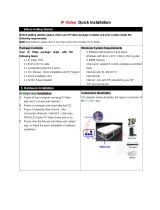Page is loading ...

Printed in Korea
www.lg.com
INSTALLATION MANUAL
LED LCD TV
Please read this manual carefully before operating
your set and retain it for future reference.
42LY750H-CA
47LY750H-CA
55LY750H-CA


1
CONTENTS
INSTALLATION MENU
Introduction . . . . . . . . . . . . . . . . . . . . . . . . . . . . . . . . . . . . . . . . . . . . . . . . . . . . . . . . . . . . 12
LG Hotel Mode Setup. . . . . . . . . . . . . . . . . . . . . . . . . . . . . . . . . . . . . . . . . . . . . . . . . . . . 13
USB Cloning . . . . . . . . . . . . . . . . . . . . . . . . . . . . . . . . . . . . . . . . . . . . . . . . . . . . . . . . . . . 18
Receive From USB . . . . . . . . . . . . . . . . . . . . . . . . . . . . . . . . . . . . . . . . . . . . . . . . . . . 19
Send To USB . . . . . . . . . . . . . . . . . . . . . . . . . . . . . . . . . . . . . . . . . . . . . . . . . . . . . . . . 19
Loge Image Download . . . . . . . . . . . . . . . . . . . . . . . . . . . . . . . . . . . . . . . . . . . . . . . . . 20
Password Change. . . . . . . . . . . . . . . . . . . . . . . . . . . . . . . . . . . . . . . . . . . . . . . . . . . . . . . 21
Set ID Setup . . . . . . . . . . . . . . . . . . . . . . . . . . . . . . . . . . . . . . . . . . . . . . . . . . . . . . . . . . . 22
Configuration Setup . . . . . . . . . . . . . . . . . . . . . . . . . . . . . . . . . . . . . . . . . . . . . . . . . . . . . 23
External Speaker. . . . . . . . . . . . . . . . . . . . . . . . . . . . . . . . . . . . . . . . . . . . . . . . . . . . . . . . 26
Speaker Output Setup . . . . . . . . . . . . . . . . . . . . . . . . . . . . . . . . . . . . . . . . . . . . . . . . . 27
Network Setup . . . . . . . . . . . . . . . . . . . . . . . . . . . . . . . . . . . . . . . . . . . . . . . . . . . . . . . . . 28
Pro:Centric. . . . . . . . . . . . . . . . . . . . . . . . . . . . . . . . . . . . . . . . . . . . . . . . . . . . . . . . . . . . . 30
Power Saving . . . . . . . . . . . . . . . . . . . . . . . . . . . . . . . . . . . . . . . . . . . . . . . . . . . . . . . . . . 32
CEC Setup . . . . . . . . . . . . . . . . . . . . . . . . . . . . . . . . . . . . . . . . . . . . . . . . . . . . . . . . . . . . 33
PreLoadedApp Setup . . . . . . . . . . . . . . . . . . . . . . . . . . . . . . . . . . . . . . . . . . . . . . . . . . . . 34
Media Share . . . . . . . . . . . . . . . . . . . . . . . . . . . . . . . . . . . . . . . . . . . . . . . . . . . . . . . . . . . 35
DOWNLOAD EXTRA CONTENTS . . . . . . . . . . . . . . . . . . . . . . . . . . . . . . . . .36
DOWNLOAD A SPLASH IMAGE. . . . . . . . . . . . . . . . . . . . . . . . . . . . . . . . . . .38
LOCATION AND FUNCTION OF CONTROLS . . . . . . . . . . . . . . . . . . . . 2
EZMANAGER
Introduction . . . . . . . . . . . . . . . . . . . . . . . . . . . . . . . . . . . . . . . . . . . . . . . . . . . . . . . . . . . . . 3
EZ-Manager Wizard . . . . . . . . . . . . . . . . . . . . . . . . . . . . . . . . . . . . . . . . . . . . . . . . . . . . . . 3
Automatically for Setup . . . . . . . . . . . . . . . . . . . . . . . . . . . . . . . . . . . . . . . . . . . . . 4
Manually for Setup. . . . . . . . . . . . . . . . . . . . . . . . . . . . . . . . . . . . . . . . . . . . . . . . . 7
USB LG Smart Install Utility . . . . . . . . . . . . . . . . . . . . . . . . . . . . . . . . . . . . . . . . 10
Parts and buttons . . . . . . . . . . . . . . . . . . . . . . . . . . . . . . . . . . . . . . . . . . . . . . . . . . . . . . . . 2
LED Clock connection . . . . . . . . . . . . . . . . . . . . . . . . . . . . . . . . . . . . . . . . . . . . . . . . . . . . 2

2
LOCATION AND FUNCTION OF CONTROLS
* Image shown may differ from your TV.
This TV can be connected to a LED Clock via the CLOCK port.
LED Clock connection
Parts and buttons
Screen
Joystick button
(* This button is located below the TV screen.)
Remote control sensor
Power Indicator
Speakers
IN 1(ARC)
CLOCK
e
CLOCK
13/18V
700mA Max
LNB
Satellite IN
OPTICAL
DIGITAL
AUDIO OUT
ANTENNA/
CABLE IN
AUX LAN LAN
AV
IN / OUT
RS-232C IN
(CONTROL & SERVICE)
VOLUME
CONTROL
STEREO
(8 Ω)
SPEAKER OUT
+
-
LED Clock
(*Not Provided)

3
EZMANAGER
EZ-Manager Wizard
y
Image shown may differ from your TV.
Introduction
The Pro:Centric Platform enables you to simply install, manage and use guest-centric solutions.
The default Domain "procentric.local" and IP Server Address are needed to be registered in DNS
TV will contact the IP Server using the default Domain "procentric.local" via IP on server search page.
If TV doesn't contact the Server, TV will search the pre-defined channel earlier than all channels
(DVB-C only)
The frequencies of pre-defined channels are ‘52500, 866000, 794000, 714000, 634000, 554000,
474000, 387000, 307000, 227000, 147000 khz’.
EZ-Manager Wizard
Exit
Next
No Pro:Centric
Welcome to LG’s EZ-Manager Wizard
Use this setup wizard to configure the TV for Pro:Centric and/or Free-
To-Guest (FTG) operation.
Select ‘Next’ to continue.
If a Pro:Centric Server will not be installed and/or you do not wish to
use the wizard to configure this TV for FTG Mode, you may exit the wizard.
Select ‘No Pro:Centric’ to disable the Pro:Centric feature of this TV, or
select ‘Exit’ to quit.
This setup wizard will start automatically in 10 seconds.
- If you are using Pro:Centric, this setup wizard till help you easily set up the TV.
Select 'Next' to continue.
- Otherwise, you may select either 'No Pro:Centric',
if you will not be installing a Pro:Centric Server or 'Exit' to quit.

4
EZ-Manager Wizard - Automatically for Setup
- If you intend to set Room Number as part of the TV configuration, use the Room Number option to
assign the Room # for this TV before you continue with additional configuration.
- In the Label field, use the Up/Down arrow keys to specify a North, South, East, or West designation
for this TV.
- In the Room Number field, you can use the number keys on the Installer Remote to direct enter a
room number.
- To continue, move and select 'Next'.
1. From the TV Configuration Options screen, you can choose how to proceed with the configuration
of this TV. Whether you will configure the TV for Pro:Centric operation via the wizard or use
a USB memory device to configure the TV, you may first wish to set the Room Number on the TV.
EZ-Manager Wizard
1
2 3 4
Exit Next
Room Number
USB Configuration
TV Configuration Options
To configure the TV for Pro:Centric operation, select ‘Next’.
To set the optional Room Number, select ‘Room Number’.
To access the TV’s USB Download Menu, select ‘USB Configuration’.
This setup wizard will continue automatically in 60 seconds.
EZ-Manager Wizard
1
2 3 4
Exit Next
Room Number
USB Configuration
Label, Room Number
Select a Label and/or use the alpha/numeric keypad on the remote to input the Room Number.
When done, select ‘Next’ to continue.
Label Room Number
1 7 1 6

5
2. This step automatically searches for the Pro:Centric Server.
If was found the Pro:Centric data channel, select the "Next".
EZ-Manager Wizard Room # 1716
2
1 3 4
Exit
Manual Pro:Centric
Back
Pro:Centric Server was found...
It may take 5 min 00 second(s).
The Pro:Centric data channel was found!! (Data Channel: 698000, Mode:GEM)
The Download window will open in 5 seconds. You may wait or select ‘Next’.
Otherwise, if you select ‘Exit’, the Pro:Centric Server settings can be retained
and used during the next download when you select ‘Save & Exit’ in the Exit Window.
Status : Tuning Frequency 698000 (KHz)
The Pro:Centric data channel is found!!
(Data Channel: 698000, Mode: GEM)
EZ-Manager Wizard Room # 1716
2
1 3 4
Exit
Manual Pro:Centric
Back
Searching for Pro:Centric Server...
It may take 1 min 00 second(s).
This step automatically searches for the pro:centric Server.
If there is no Pro:Centric Server installed, you do not need continue
with this procedure. Please select either ‘Exit’ or ‘Manual Pro:Centric’.
Status : Tuning Frequency 698000 (KHz)
TV is now searching all of the channels for the data channel...

6
EZ-Manager Wizard Room # 1716
3
1 2 4
Processing the Pro:Centric Configuration...
Downloading the Pro:Centric application files takes a few minutes.
Please wait...
Application files
Maintenance files
- Updating Configuration File
- Updating Splash Logo Image
In progress...
Pending...
10%
Retrieving files from data Freuquency 698000
Warning - Do not remove AC power or the signal cables during these steps.
3. Downloading the Pro:Centric application files takes few minutes.
4. After the installation is completed, the following screen will be displayed..
EZ-Manager Wizard Room # 1716
4
1 32
Turn OffReboot
EZ-Manager Configuration Complete
The TV will turn off in 10 second(s).
Installed Components
Pro:Centric Application
Maintenance Files
GEM application downloaded
Internal _CATV_ChMap_chOnly.tll
marriott_logo.jpg

7
EZ-Manager Wizard - Manually for Setup
2.Please select the 'Pro:Centric Manually'.
1. Select a Label and/or enter the Room Number using the numeric keypad on the remotes.
To continue, move and select 'Next'.
EZ-Manager Wizard
1
2 3 4
Exit Next
Room Number
USB Configuration
TV Configuration Options
To configure the TV for Pro:Centric operation, select ‘Next’.
To set the optional Room Number, select ‘Room Number’.
To access the TV’s USB Download Menu, select ‘USB Configuration’.
This setup wizard will continue automatically in 60 seconds.
EZ-Manager Wizard Room # 1716
2
1 3 4
Exit
Manual Pro:Centric
Back
Searching for Pro:Centric Server...
It may take 1 min 00 second(s).
This step automatically searches for the pro:centric Server.
If there is no Pro:Centric Server installed, you do not need continue
with this procedure. Please select either ‘Exit’ or ‘Manual Pro:Centric’.
Status : Tuning Frequency 698000 (KHz)
TV is now searching all of the channels for the data channel...

8
EZ-Manager Wizard Room # 1716
2
1 3 4
Exit
Next
Back
Pro:Centric Mode
GEM
Mainland China
RF
698000
6900
data channel found
256QAM
99%
99%
Country
Media Type
Frequency (KHz)
Symbolrate (kS/s)
Modulation
Signal Strength
Signal Qualit
y
3. Configure the appropriate Pro:Centric settings in the TV.
EZ-Manager Wizard Room # 1716
2
1 3 4
Exit
Next
Back
Pro:Centric Mode
GEM
IP
192
168
0
5
80
IP Server found
Mainland China
Country
Media Type
IP Address
Port
- If you select Country, you can change a city. (Mainland China / Hong Kong)
City
Mainland China
Hong Kong

9
EZ-Manager Wizard Room # 1716
3
1 2 4
Processing the Pro:Centric Configuration...
Downloading the Pro:Centric application files takes a few minutes.
Please wait...
Application files
Maintenance files
- Updating Configuration File
- Updating Splash Logo Image
In progress...
Pending...
10%
Retrieving files from data Freuquency 698000
Warning - Do not remove AC power or the signal cables during these steps.
4. Downloading the Pro:Centric application files takes few minutes.
5. After the installation is completed, the following screen will be displayed.
EZ-Manager Wizard Room # 1716
4
1 32
Turn OffReboot
EZ-Manager Configuration Complete
The TV will turn off in 10 second(s).
Installed Components
Pro:Centric Application
Maintenance Files
GEM application downloaded
Internal _CATV_ChMap_chOnly.tll
marriott_logo.jpg

10
EZ-Manager Wizard - USB LG Smart Install Utility
1. Select the 'USB Configuration → USB Download Menu → Accessing USB Storage Device'.
* If you have USB Memory for "lgsmartinstall" or "LGSMARTINSTALL" folder,
this step automatically searches for the USB file list page.
TV Software Update(Expert)
The Follwing update les are found in the USB device.
Select the le you want to apply to update this TV
Or press EXIT to cancel the update.
TV Software Update
LOGO Image Download
or
EZ-Manager Wizard
1
2 3 4
Exit
Room Number
USB Configuration
Configure the TV using USB Memory Device
Insert a USB memory device, and then select ‘USB configuration’ to
access the TV’s USB Download Menu.
(See Commercial Mode Setup Guide for more Information.)
Next
Previous
Next
Integrated USB Downloading
All checked files will be downloaded when you press enter key.
USB LG Smart Install Utillity
xxLY750H-CA_Bootlogo.jpg
LED Clock Connection
This TV can be connected to a LED Clock via the
CLOCK port.
IN 1(ARC)
CLOCK
e
CLOCK
13/18V
700mA Max
LNB
Satellite IN
OPTICAL
DIGITAL
AUDIO OUT
ANTENNA/
CABLE IN
AUX LAN LAN
AV
RS-232C IN
(CONTROL & SERVICE)
VOLUME
CONTROL
STEREO
(8 Ω)
SPEAKER OUT
LED Clock
(*Not Provided)
xxLY750H-CA_Bootlogo2.jpg
xxLY750H-CA_TLL_EU.tll
xxLY750H-CA_CPU.epk

11
USB LG Smart Install Utillity Room # 1716
Warning - Do not remove the USB device during this process
Downloading Data...
ComleteMaintenance File
File Name:
Boot Logo File
File Name:
Software File(CPU)
File Name:
Ready
Ready
xxLY750H-CA_TLL_EU.tll
xxLY750H-CA_Bootlogo.jpg
xxLY750H-CA_CPU.epk
2. Downloading the Pro:Centric application files takes few minutes.
3. After the installation is completed, the following screen will be displayed..
Complete
This window will close in 3 second(s).
Mainenance File :
Boot Logo File :
Software File (CPU) :
xxLY750H-CA_TLL_EU.tll
xxLY750H-CA_Bootlogo.jpg
xxLY750H-CA_CPU.epk
Installed Components
USB LG Smart Install Utillity Room # 1716

12
INSTALLATION MENU
Introduction
The abundant functions for Hotel TV linked with software installation can be projected on OSD as
‘Installation Menu’.
The wide range of hotel features can be performed simply on additional window to enhance the LG
hotel TV’s easy installation and convenient operation for Hotelier and System Integrators.
Press the SETTINGS button for more than 5 seconds using the user remote control, programme
information will appear at top left on the screen.
Enter a four digit password and press OK button.
• The TV is set with the initial password “1-1-0-5”.
Use the
button to select the desired menu.
1
2
3
TV
7
C05
y
Image shown may differ from your TV.
Installation Menu (V2.23)
LG Hotel Mode Setup
USB Cloning
Password Change
Set ID Setup
Configuration Setup
External Speaker
Network Setup
Pro:Centric
Power Saving
CEC Setup
PreLoadedApp Setup
Media Share
LG Hotel Mode Setup
OK
S/W V 02.03.00.01 / MCU V 02.05 / FPGA V d. 279
PICTURE
SETUP
TIMEAUDIO
OPTIONLOCK
Smart Share
INPUT

13
Installation Menu (V2.23)
LG Hotel Mode Setup
USB Cloning
Password Change
Set ID Setup
Configuration Setup
External Speaker
Network Setup
Pro:Centric
Power Saving
CEC Setup
PreLoadedApp Setup
Media Share
LG Hotel Mode Setup
OK
S/W V 02.03.00.01 / MCU V 02.05 / FPGA V d. 279
LG Hotel Mode Setup
- Decide to select working status of TV Set when turn on main power.
- You can set with PWR, STD, LST.
- PWR always make TV set On status when turn on main power .
- STD make Stand-by status when turn on main power.
- LST make TVSet work like previous power status. As same concept as Power Backup mode; If main
power were turned off in Power On status, TVSet would work in On status. If main power were turned
off in Stand-by status, TVSet would work in Stand-by status.
(2)
Power On Status
- Decide to work all functions of 'Hotel Mode Operation' or not by setting' Hotel Mode Operation' as
Yes(Work) or No(Do Not Work)
- When 'Hotel Mode Operation' is set to Yes(Work), all functions of Hotel Mode apply.
- When 'Hotel Mode Operation' is set to No(Do Not Work), all functions of Hotel Mode Do Not apply.
- When it is set to ‘Yes’, ‘Key Lock’ item of the User menu is disabled and the OSD is displayed same
to the Local Key Operation setting of the Hotel mode.
- When it is set to ‘Yes’, all items reserved at the Schedule list are deleted and the reservation function
is not supported.(applied for the model offering the reservation function)
- The TV triggered by the external device (ex: SIMPLINK, TVLink-Tuner, etc.) operates separately from
the Hotel mode.
- When it is set to ‘Yes’, User Menu -> Option -> ‘Factory Reset and Demo Mode’ are disabled.
- When ‘Hotel Mode Operation’ is set to Yes(Work), all skipped programs are not tuned by number keys.
- When ‘Hotel Mode Operation’ is set to Yes(Work), Detailed Information about the programme is not
available in the EPG.
(1 ) Hotel Mode Operation
Use the button to select the LG Hotel Mode Setup.
Use the OK button and then
button to select Hotel Mode Operation.
*When 'Hotel Mode Operation' is set to Yes(Work), all functions of Hotel Mode apply.
1
2
y
Image shown may differ from your TV.
LG Hotel Mode Setup (V2.23)
Hotel Mode Operation
• Power On Status
• Setup Menu Display
• Programme Change
• Input Source Change
• Menu Display
• OSD Display
• LG IR Operation
OK
Yes
Yes
Yes
Yes
Yes
Yes
◄
Yes
►
▼
▲
Previous
STD

14
- Decide to enter 'Setup Menu Display' or not in the 'Main Menu' by setting 'Setup Menu Display' as
Yes(Enter Possible) or No(Enter Impossible) on the "LG Hotel Mode Setup" OSD.
(3) Setup Menu Display
- Decide to change channel or not by setting 'Programme Change' as Yes(Change Possible) or
No(Change Impossible) when present source is TV.
- When 'Programme Change' is set to No(Change Impossible), Programme Key, Numeral Key, List Key,
TV / RAD Key, Q.View Key doesn't work and entering 'Channel Menu' in the Main Menu OSD is impos-
sible.
- When 'Programme Change’ is set to Yes(Change Possible), Programme Key, Numeral Key, List Key,
TV / RAD Key, Q.View Key does work and entering' Channel Menu' in the Main Menu OSD is possible.
- When 'Programme Change' is set to No(Change Impossible), 'Programme' item in 'On Time' menu will
be fixed.
- When 'Programme Change' is set to No(Change Impossible), entering 'Setup Menu' in the 'Main Menu'
OSD is impossible regardless of 'Setup Menu Display' item.
(4) Programme Change
- Decide to change input source or not by setting 'Input Source Change' as Yes(Change possible) or No
(Change impossible).
- When 'Input Source Change' is set to No(Change impossible), TV/RADIO key and INPUT key doesn't
work.
- When 'Input Source Change' is set to No(Change impossible), user's input (pressing Programme key,
numeral key, List key, Q.View key in all Input source except TV source) doesn't work and when enter-
ing 'Setup Menu' item in the 'Main Menu OSD' except TV mode doesn't accepted.
Because entering 'Setup Menu' item makes present mode as TV mode even though present mode is
not TV mode.
For the function that turns to TV mode doesn't work.
- When 'Input Source Change' is set to Yes(Change possible), then changing input source is available.
- When 'Input Source Change' is set to No(Change Impossible), TV set always turns on fixed input
source and volume information regardless of already set Programme information.
- When 'Input Source Change' is set to No(Change Impossible), entering 'Setup Menu' except TV mode
doesn't possible regardless of 'Programme Change' or 'Setup Menu Display' item.
- When this is set to No, it will only be turned on with the volume information in the input source irrelevant
from the PR and information set in On Time.
(5) Input Source Change
- Function to decide whether work with menu of local key or not.
- Set YES(Work) or NO(Do Not Work).
- Although select NO(Do Not Work), the action that press a Home button for 5 seconds to enter
Installation Menu is available.
- When select Yes(Work), Menu works.
(6) Menu Display

15
- Decide to display OSD or not by setting 'OSD Display' as Yes(Mark) or No(No Mark).
- When 'OSD Display' is set to No(No Mark), all OSD is not displayed except installaion menu.
(7) OSD Display
- Decide 'Max Volume' between changing range 0~100.
- When 'Max Volume' is set, user can change up to set volume value.
- When 'Max Volume' is set, volume just goes up to the 'Max Volume’ value in 'On Time Menu’.
- If RS232 DC Power Outlet is set to 5V or 12V, maximum volume limit is set to 75.
(10)
Max Volume
- Decide whether work the LG remote control or not.
- Set to Yes(Work) or No(Do Not Work).
- When ‘LG IR Operation’ is set to NO(Not Work), all keys don’t work.
- Although set to No, it can work in Service mode.
- Although set to No, Home key action to enter the ‘Installation Menu’ and key action to enter Password
are available.
- When ‘LG IR Operation’ is set to Yes(Work), all keys are available.
(8) LG IR Operation
(9) Local Key Operation
- Decide to operate 'Local Key' or not by setting “Local Key Operation" as Yes(Work) or No(Do Not
Work).
- When 'Local Key Operation' is set to No(Do Not Work), all Local Key doesn't work except volume up/
down key and power key.
- When 'Local Key Operation' is set to No(Do Not Work), Local Key working in service mode is still avail-
able.
- When 'Local Key Operation' is set to Yes(Work), all Local Key working is available.
- When set both 'Local Key' and 'Remocon Operation’ as No(Do Not Work), Power key of Remocon work
as exceptional case.
- Exception : In case of the commercial model, although both IR and Local key operation are set to 'No'
(no operation), you can operate the volume +/- key and the power key.
It is a mode to set whether to update dtv channel automatically or not.
When DTV Channel Update is set to ’Auto’, the function to update TV’s programme map according to
dtv programme’s stream information.
DTV Channel Update is set to ‘Manual’, the function to keep TV’s programme map even though dtv
programme’s information is changed.
(11)
DTV Channel Update (This feature is not available for all models.)
- Set the channel to display and Volume Level, etc. when turn on power in AC Power On or Stand-by
status.
- Set to Yes(Work) or No(Do Not Work).
- When ‘Power On Default’ is set to No, it is not applied to the subordinate Programme, Volume, A/V
Setting menu.
- When Power On Default is set to Yes, it can set by entering the subordinate menu.
(12)
Power On Default

16
- Set to Yes(Work) or No(Do Not Work).
- Programme that is set to ‘Radio Programme’ and only has Sound should decide whether to set
‘Video Blank’ or not.
- When ‘Radio Video Blank’ is set to Yes(Work), ‘Video Blank’ works only in case of Radio Programme.
- Although set to Yes(Work), if there are Video signal, ‘Video Blank’ wouldn’t work. In consideration
of case that display background screen and broadcast only with Radio, ‘Video Blank ’works only
when there is no Video signal.
- When set to No(Do Not Work), ‘Video Blank’ do not work although it is the Radio Programme.
- This operates only in the Analog TV Mode.
- If both 'Volume' data and 'On Time' is set, but just the value is different, then 'Volume' has priority.
-This sets whether to apply the Volume Level or not when the power is turned on.
When both the Volume and ON TIME Volume are set and have different values, the Volume Level
value is set as the ON TIME Volume value, and cannot move to the ON TIME Volume item.
- The next value for the max volume is OFF. And next it will be changed to 0.
(12-3) Volume
- Set to Yes(Work) or No(Do Not Work).
- If ‘A/V Setting’ is changed from No to Yes, parameters that are set before entering Installation Menu
are applied whenever turn on power.
- Following Parameters are applied to basic.
Picture section - PSM mode, Picture Data (Contrast, Brightness, Colour, Sharpness, Tint)
Sound section - SSM mode, Sound Data (Balance, Equalizer Data) and AVL and Language, Teletext
language, ARC Data.
Except these, other Parameters are applied differently according to the TVSet.
(12-4) A/V Setting
(13)
Radio Video Blank
- If the Input source is DTV or ATV, or Radio the set programme is played when the power is turned on.
- Only when the Input source is DTV or ATV, it can be entered into the Programme item.
- When the Input source is turned off, the Last input at the time of the power-off is turned on, and when
the Last input is the RF, the Last programme is played.
- If the Input source is the DTV, ATV, RADIO, the programme number existing at the programme table
can be selected.
- The programme should be rotated.
- If both the programme and the ON TIME are set, the programme takes the priority.
(12-2) Programme
- Set whether it is turned on by the set input source or by the last stored input source.
- It is turned on by the Last Memory Input if the Input source is turned off.
- It is turned on by the Last Pr. If the Input source is turned off and the Last Memory Input is the RF.
- All sources supported by the said model can be set as Input source. (The Input source value should
be rotated.)
- If both the Input source and the ON TIME are set, the Input source takes the priority.
- If the DTV/Radio Channel does not exist at the map, the DTV/Radio is skipped while navigating.
- When the Input source is changed to the DTV/Radio, the Programme No. is set to the first programme
of the Channel map of the DTV/Radio.
- When the Input source is changed to the ATV, the Programme No. is set to 0. (If the channel map
structure does not support this, it follows the structure of the said model.)
(12-1) Input Source

17
- Item to set starting programme of Radio Programme.
- Available programmes to set are 0~199.
(13-1) Start PR. No.
- Specify the number of programme to set to Radio Programme.
- The max value for the No. of PR is 10.
- Can not set more than maximum available programme number. In other words if Start PR. are
set to 195, number of programme can not set more than 5.
- Radio Programme should be in sequence with starting programme.
(13-2) No. of PR.
Initial Configuration and Configuration Detail
Item Active De-active Initial
Yes
-
Yes
Yes
Yes
Yes
Yes
Yes
Yes
Auto
Yes
ATV~MAX_INPUT
(1-Max PR)
0~100
Yes
Yes
0~100
0~199
0~10
No
-
No
No
No
No
No
No
No
Manual
No
Off
0
Off
No
No
No
STD
Yes
Yes
Yes
Yes
Yes
Yes
Yes
100
Auto
No
Off
0
Off
No
No
1
1
Hotel Mode Operation
Power On Status
Setup Menu
Programme Change
Input Source Change
Menu Display
OSD Display
LG IR Operation
Local Key Operation
Max Volume
DTV Channel Update
Power On Default
Input Source
Programme
Volume
A/V Setting
Radio Video Blank
Start PR. No.
No. of PR.

18
Commercial TVs have the capability to support cloning internal TV data and programme information
with an external clone device called “TVLink-Loader”, in order to copy TV data accurately and quickly.
The clone internal functions use slightly different internal processes for the two types of commercial
TVs. However, the UI of cloning feature remains the same in both.
Regarding the demands over the current cloning feature for quicker cloning, better portability and etc,
we would like to announce the cloning process via USB port, named as USB Cloning.
USB cloning process is divided into 2 main processes. One is writing the previously saved TV data into
the TV, and one another is reading of current TV data into USB memory card. To avoid any confusion
due to the words, it is clearly specified as “Receive from USB” and “Send to USB” in the whole process.
The data cloned are the same data cloned by previous TVLink-Loader. Details are explained in the fol-
lowing:
1. TV data includes:
A. Installer Menu settings
B. Main menu settings (Audio, Picture etc)
2. Analog / Digital Channel information includes:
A. Channel numbers
B. Channel label
C. Channel attributes including channel type, skipping status and etc.
The user needs a USB memory card with FAT formatted to make successive cloning via USB port. A
USB memory card size more than 128 Mega Bytes and less than 4 Giga Bytes is recommended.
USB Cloning
(1) Overview USB Cloning Procedure
(2) Data To Be Cloned
(3) Requirements for USB
NOTE
Currently, support the preceding USB file system for FAT file format only. Other file formats including
NTFS is not currently supported. Microsoft Windows officially supports FAT for the USB memory
card.
/