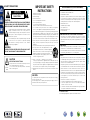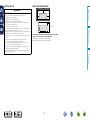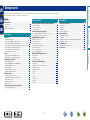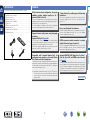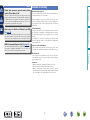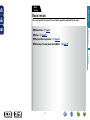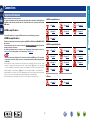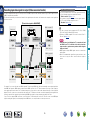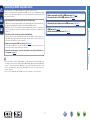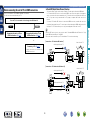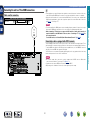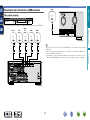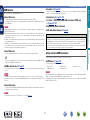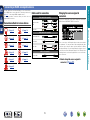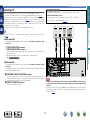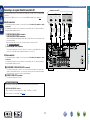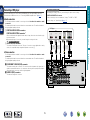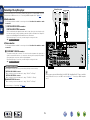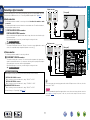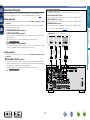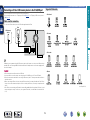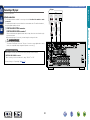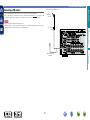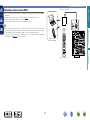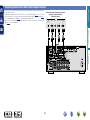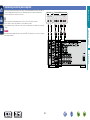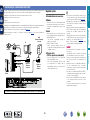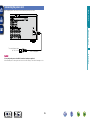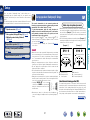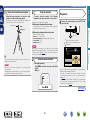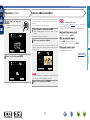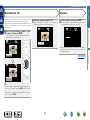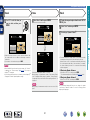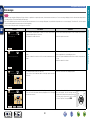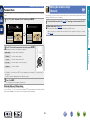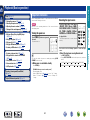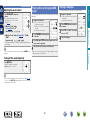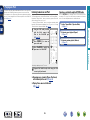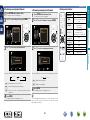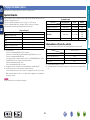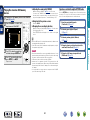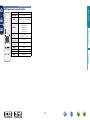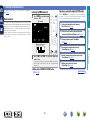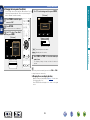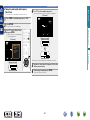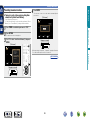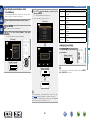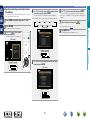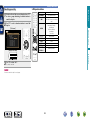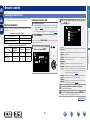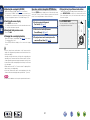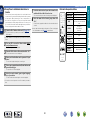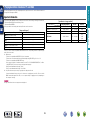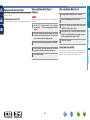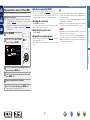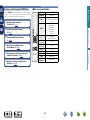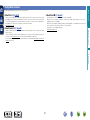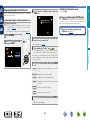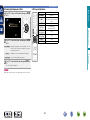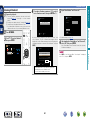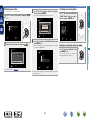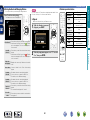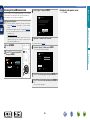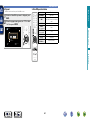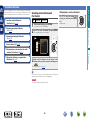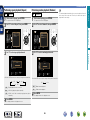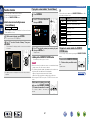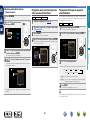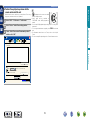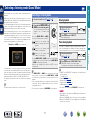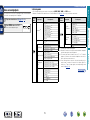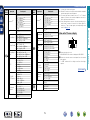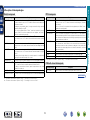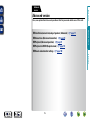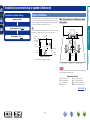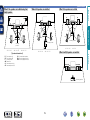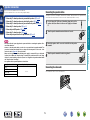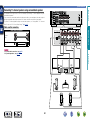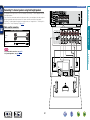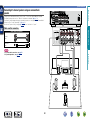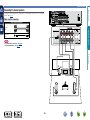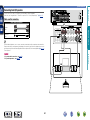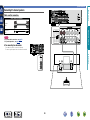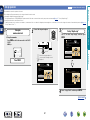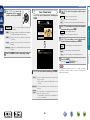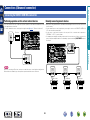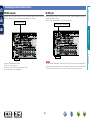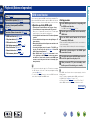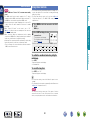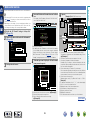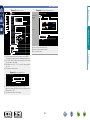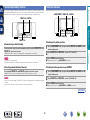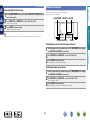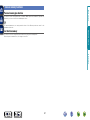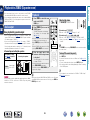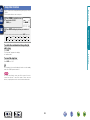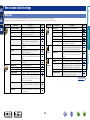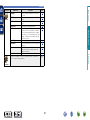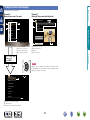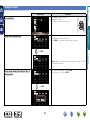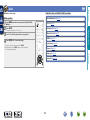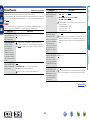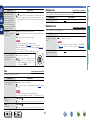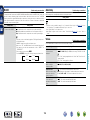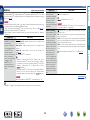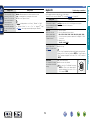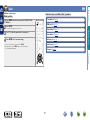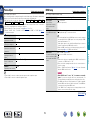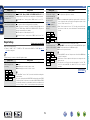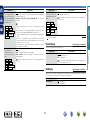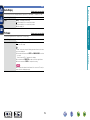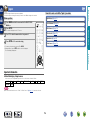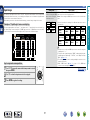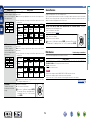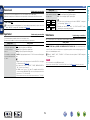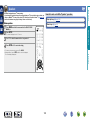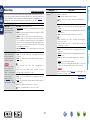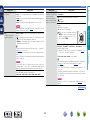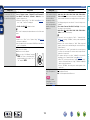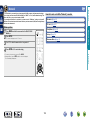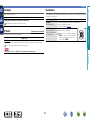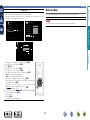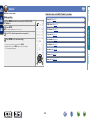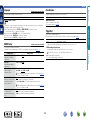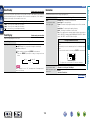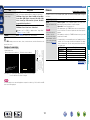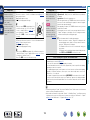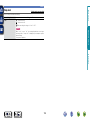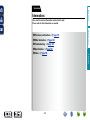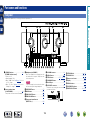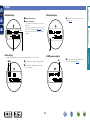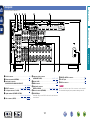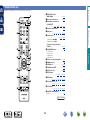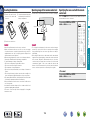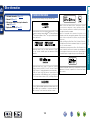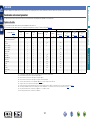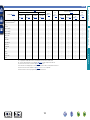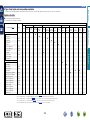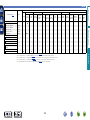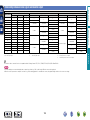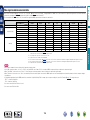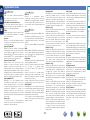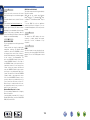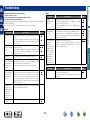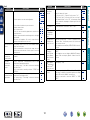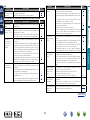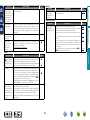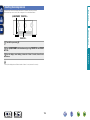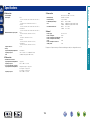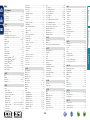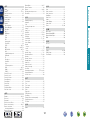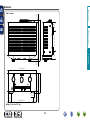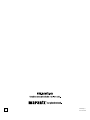Owner’s Manual
AV Surround Receiver
SR5007
Basic version
Advanced version
Information
DVD

I
n
SAFETY PRECAUTIONS
CAUTION
RISK OF ELECTRIC SHOCK
DO NOT OPEN
CAUTION:
TO REDUCE THE RISK OF ELECTRIC SHOCK, DO NOT REMOVE
COVER (OR BACK). NO USER-SERVICEABLE PARTS INSIDE.
REFER SERVICING TO QUALIFIED SERVICE PERSONNEL.
The lightning flash with arrowhead symbol, within an equilateral
triangle, is intended to alert the user to the presence of
uninsulated “dangerous voltage” within the product’s enclosure
that may be of sufficient magnitude to constitute a risk of
electric shock to persons.
The exclamation point within an equilateral triangle is intended
to alert the user to the presence of important operating
and maintenance (servicing) instructions in the literature
accompanying the appliance.
WARNING:
TO REDUCE THE RISK OF FIRE OR ELECTRIC SHOCK, DO NOT
EXPOSE THIS APPLIANCE TO RAIN OR MOISTURE.
CAUTION:
To completely disconnect this product from the mains, disconnect the plug
from the wall socket outlet.
The mains plug is used to completely interrupt the power supply to the unit
and must be within easy access by the user.
IMPORTANT SAFETY
INSTRUCTIONS
1. Read these instructions.
2. Keep these instructions.
3. Heed all warnings.
4. Follow all instructions.
5. Do not use this apparatus near water.
6. Clean only with dry cloth.
7. Do not block any ventilation openings.
Install in accordance with the manufacturer’s instructions.
8. Do not install near any heat sources such as radiators, heat registers,
stoves, or other apparatus (including amplifiers) that produce heat.
9. Do not defeat the safety purpose of the polarized or grounding-type plug. A
polarized plug has two blades with one wider than the other. A grounding
type plug has two blades and a third grounding prong. The wide blade or the
third prong are provided for your safety. If the provided plug does not fit into
your outlet, consult an electrician for replacement of the obsolete outlet.
10. Protect the power cord from being walked on or pinched particularly at
plugs, convenience receptacles, and the point where they exit from the
apparatus.
11. Only use attachments/accessories specified by the manufacturer.
12. Use only with the cart, stand, tripod, bracket, or table
specified by the manufacturer, or sold with the apparatus.
When a cart is used, use caution when moving the cart/
apparatus combination to avoid injury from tip-over.
13. Unplug this apparatus during lightning storms or when
unused for long periods of time.
14. Refer all servicing to qualified service personnel.
Servicing is required when the apparatus has been damaged in any way,
such as power-supply cord or plug is damaged, liquid has been spilled or
objects have fallen into the apparatus, the apparatus has been exposed to
rain or moisture, does not operate normally, or has been dropped.
15. Batteries shall not be exposed to excessive heat such as sunshine, fire or
the like.
FCC INFORMATION (For US customers)
1. COMPLIANCE INFORMATION
Product Name: AV Surround Receiver
Model Number: SR5007
This product complies with Part 15 of the FCC Rules. Operation is subject
to the following two conditions: (1) this product may not cause harmful
interference, and (2) this product must accept any interference received,
including interference that may cause undesired operation.
Marantz America, LLC.
(a D&M Holdings Company)
100 Corporate Drive,
Mahwah, NJ, 07430, U.S.A.
Tel. (630) 741-0300
2. IMPORTANT NOTICE: DO NOT MODIFY THIS PRODUCT
This product, when installed as indicated in the instructions contained
in this manual, meets FCC requirements. Modification not expressly
approved by marantz may void your authority, granted by the FCC, to use
the product.
3. IMPORTANT
When connecting this product to network hub or router, use only a
shielded STP or ScTP LAN cable which is available at retailer.
Follow all installation instructions. Failure to follow instructions could void
your authority, granted by the FCC, to use the product.
4. NOTE
This product has been tested and found to comply with the limits for
a Class B digital device, pursuant to Part 15 of the FCC Rules. These
limits are designed to provide reasonable protection against harmful
interference in a residential installation.
This product generates, uses and can radiate radio frequency energy and,
if not installed and used in accordance with the instructions, may cause
harmful interference to radio communications. However, there is no
guarantee that interference will not occur in a particular installation. If this
product does cause harmful interference to radio or television reception,
which can be determined by turning the product OFF and ON, the user
is encouraged to try to correct the interference by one or more of the
following measures:
•Reorientorrelocatethereceivingantenna.
•Increasetheseparationbetweentheequipmentandreceiver.
•Connect the product intoan outlet ona circuit different from thatto
which the receiver is connected.
•Consultthelocalretailerauthorizedtodistributethistypeofproductor
an experienced radio/TV technician for help.
For Canadian customers:
This Class B digital apparatus complies with Canadian ICES-003.
CAUTION:
HOT SURFACE. DO NOT TOUCH.
The top surface over the internal heat sink may become hot
when operating this product continuously.
Do not touch hot areas, especially around the “Hot surface
mark” and the top panel.
Hot
surface
mark
Basic version
Advanced version
Information
DVD

II
n
NOTES ON USE
WARNINGS
•Avoid high temperatures.
Allow for sufficient heat dispersion when installed in a rack.
•Handle the power cord carefully.
Hold the plug when unplugging the cord.
•Keep the unit free from moisture, water, and dust.
•Unplug the power cord when not using the unit for long periods of time.
•Do not obstruct the ventilation holes.
•Do not let foreign objects into the unit.
•Do not let insecticides, benzene, and thinner come in contact with the unit.
•Never disassemble or modify the unit in any way.
•Ventilation should not be impeded by covering the ventilation openings
with items, such as newspapers, tablecloths or curtains.
•Naked flame sources such as lighted candles should not be placed on
the unit.
•Observe and follow local regulations regarding battery disposal.
•Do not expose the unit to dripping or splashing fluids.
•Do not place objects filled with liquids, such as vases, on the unit.
•Do not handle the mains cord with wet hands.
•When the switch is in the OFF (STANDBY) position, the equipment is not
completely switched off from MAINS.
•The equipment shall be installed near the power supply so that the power
supply is easily accessible.
n CAUTIONS ON INSTALLATION
z z
z
Wall
z
z For proper heat dispersal, do not install this unit in a confined
space, such as a bookcase or similar enclosure.
•More than 12 in. (0.3 m) is recommended.
•Do not place any other equipment on this unit.
Basic version
Advanced version
Information
DVD

1
Thank you for purchasing this marantz product. To ensure proper operation, please read this owner’s manual carefully before using the product.
After reading them, be sure to keep them for future reference.
Getting started
Basic version ············································································4
Connections ··················································································· 5
Important information ··································································· 5
Connecting an HDMI-compatible device ······································7
Connecting an HDMI-incompatible device ·································12
Connecting a device with a multi-channel output connector ······23
Connecting a external power amplifier ······································· 24
Connecting to a home network (LAN) ········································25
Connecting the power cord ························································26
Setup ····························································································27
Set up speakers (Audyssey
®
Setup) ··········································27
Making the network settings (Network) ····································· 33
Playback (Basic operation) ·························································34
Important information ································································· 34
Playing a Blu-ray Disc player/DVD player ···································· 35
Playing a CD player ····································································· 35
Playing an iPod············································································36
Playing a USB memory device ····················································39
Listening to FM broadcasts ························································42
Network contents ·······································································50
Listening to internet radio ···························································50
Playing back files stored on a PC and NAS ·································53
Using online services ··································································57
Convenient functions ··································································65
AirPlay function ···········································································69
Selecting a listening mode (Sound Mode) ·······························71
Selecting a listening mode··························································71
Advanced version ································································76
Installation/connection/setup of speakers (Advanced) ··········77
Speaker installation ·····································································77
Speaker connection ····································································79
Set up speakers ·········································································· 87
Connections (Advanced connection)·········································89
Connecting the REMOTE CONTROL connectors ·······················89
Connecting an external control device ········································90
Playback (Advanced operation) ·················································91
HDMI control function ································································91
Sleep timer function ···································································92
Web control function ··································································93
Dual backup memory function ····················································95
Panel lock function······································································95
Remote lock function··································································96
Various memory functions ··························································97
Playback in ZONE2 (Separate room) ········································· 98
Audio output ···············································································98
Playback ······················································································98
Sleep timer function ···································································99
How to make detailed settings ················································100
Menu map ················································································100
Examples of menu screen displays ··········································102
Examples of menu ····································································103
Inputting characters ·································································· 104
Audio·························································································105
Video ·························································································111
Inputs ························································································116
Speakers ··················································································· 120
Network ···················································································· 124
General ·····················································································128
Informations·········································································134
Part names and functions·························································135
Front panel ················································································135
Display ······················································································136
Rear panel ·················································································137
Remote control unit ·································································· 138
Other information ·····································································140
Trademark information ······························································140
Surround ···················································································141
Relationship between video signals and monitor output ··········145
Explanation of terms ·································································147
Troubleshooting ········································································ 150
Resetting the microprocessor ··················································154
Specifications ············································································155
Getting started ··············································································1
Accessories ··················································································2
Features ························································································2
Cautions on handling ····································································3
Contents
Basic version
Advanced version
Information
DVD

2
Features
With a discrete-circuit configuration, the power
amplifier provides identical quality for all 7
channels (100 W x 7ch, 8 Ω)
The unit is equipped with a power amplifier that reproduces
highfidelity sound in sound mode with equal quality and power for
all channels, true to the original sound.
The power amplifier circuit adopts a discrete-circuit configuration
that achieves high-quality surround sound reproduction.
Supports internet radio, music, and photograph
streaming
Supports AirPlay
®
(vpage69)
You can enjoy a wide variety of content, including listening
to Internet radio, playing the audio files stored on your PC, and
displaying on a TV the photographs stored on your PC.
This unit also supports AirPlay that lets you stream your music
library from an iPhone, iPad, iPod touch or iTunes.
Compatible with “marantz Remote App” for
performing basic operations of the unit with an
iPad, iPhone or Android smartphone
z1
“marantz Remote App” is application software that allows you to
perform basic operations with an iPad, iPhone, Android smartphone
or Android tablet such as turning the unit ON/OFF, controlling the
volume, and switching the source.
z1 Download “marantz Remote App” from iTunes
®
App Store.
The unit needs to be connected to a LAN and the iPhone/iPod
touch needs to be connected to the same network by Wi-Fi
(wireless LAN).
“Setup Assistant”, providing easy-to-follow setup
instructions
First select the language when prompted. Then simply follow the
instructions displayed on the TV screen to set up the speakers,
network, etc.
Easy to use, Graphical User Interface
This unit is equipped with an easy to see “Graphical User Interface”
that uses menu displays and levels. The use of level displays
increases operability of the this unit.
HDMI connectors enable connection to various
digital AV devices (input: 6, output: 1)
The unit is equipped with 6 HDMI input connectors for connecting
devices with HDMI connectors, such as a Blu-ray Disc player,
game machine, HD digital camcorder, etc.
Supports HDMI (3D, ARC, Deep Color, “x.v.Color”,
Auto Lip Sync, 4K) and HDMI control function
(vpage7)
In addition to HDMI 3D and ARC (Audio Return Channel) functions,
this unit supports the video pass-through function, which outputs
video to TV without changing the video quality when video signals
of 4K (3840 × 2160 pixels) are input, and the GUI overlay function,
which overlays the menu screen (GUI) on the 4K video screen.
Accessories
Check that the following parts are supplied with the product.
q Getting Started ........................................................................ 1
w CD-ROM (Owner’s manual) .................................................... 1
e Safety Instructions .................................................................. 1
r Warranty card (for USA) .......................................................... 1
t Warranty card (for CANADA) ................................................... 1
y Power cord .............................................................................. 1
u Remote control unit (RC017SR) .............................................. 1
i R03/AAA batteries ................................................................... 2
o Setup microphone (ACM1HB) ................................................. 1
Q0 FM indoor antenna .................................................................. 1
u
Q0o
y
Basic version
Advanced version
Information
v See overleaf
DVD

3
Cautions on handling
•Before turning the power on
Check once again that all connections are correct and that there are
no problems with the connection cables.
•Power is supplied to some of the circuitry even when the unit is
set to the standby mode. When going on vacation or leaving home
for long periods of time, be sure to unplug the power cord from the
power outlet.
•About condensation
If there is a major difference in temperature between the inside of
the unit and the surroundings, condensation (dew) may form on
the operating parts inside the unit, causing the unit not to operate
properly.
If this happens, let the unit sit for an hour or two with the power
turned off and wait until there is little difference in temperature
before using the unit.
•Cautions on using mobile phones
Using a mobile phone near this unit may result in noise. If that
occurs, move the mobile phone away from this unit when it is in use.
•Moving the unit
Turn off the power and unplug the power cord from the power
outlet. Next, disconnect the connection cables to other system units
before moving the unit.
•About care
•Wipe the cabinet and control panel clean with a soft cloth.
•Follow the instructions when using a chemical cleaner.
•Benzene, paint thinner or other organic solvents as well as
insecticide may cause material changes and discoloration if brought
into contact with the unit, and should therefore not be used.
Features
Digital video processor up-scales analog video
signals (SD resolution) to 4K
This unit is equipped with the 4K video upscaling function, which
allows for outputting analogue or SD (standard video quality) video
to HDMI at 4K (3840 × 2160 pixels). This enables the unit and a TV
connected with a single HDMI cable and any video source to be
reproduced precisely with HD level of quality.
Direct play for iPod
®
and iPhone
®
via USB
(vpage19)
Music data from an iPod can be played back if you connect the USB
cable supplied with the iPod via the USB port of this unit, and also
an iPod can be controlled with the remote control unit for this unit.
M-XPort (marantz-eXtension Port) (vpage22)
This unit is equipped with the M-XPort, a marantz original innovation
that provides outstanding expandability. You can connect the
Wireless Receiver RX101 (sold separately) to this port.
Basic version
Advanced version
Information
DVD

5
Important information
Make connections before using this unit.
To create a home theater that can play back higher quality video and audio by fully utilizing the
capabilities of this unit and your video devices, connect this unit to each of your video devices with
HDMI cables.
n HDMI-compatible device
If your video device does not support HDMI connections, use the following connection.
n HDMI-incompatible device
This unit can change the source that is assigned to the DIGITAL AUDIO IN and COMPONENT VIDEO
IN connectors.
You can change the source for connectors listed in Input connector setting within pages that
describe connections for devices.
For details on assigning a source to connectors, see “Changing the source assigned to connectors”
(vpage12). For the setting method, see “Input Assign” (vpage117).
NOTE
•The menu screen is only displayed on TV connected to this unit via HDMI. If your TV is connected
to this unit via other video output connectors, perform menu operations while seeing the display
on this unit.
•Do not plug in the power cord until all connections have been completed. However, when the “Setup
Assistant” is running, follow the instructions in the “Setup Assistant” (C page 7) screen for making
connections. (During “Setup Assistant” operation, the input/output connectors do not conduct current.)
•When running the “Setup Assistant” (C page 7), turn off the power supply of connected devices.
•When making connections, also refer to the operating instructions of the other devices being connected.
•Be sure to connect the left and right channels properly (left with left, right with right).
•Do not bundle power cords together with connection cables. Doing so can result in noise.
Connections
n HDMI-compatible device
vpage8 vpage10 vpage10
vpage10 vpage10 vpage10
vpage10
n HDMI-incompatible device
vpage13 vpage14 vpage16
vpage16 vpage17 vpage18
vpage19 vpage20 vpage21
vpage22 vpage25
n Others
vpage79 vpage26
Basic version
Advanced version
Information
Basic version
DVD

6
Important information
Converting input video signals for output (Video conversion function)
This unit is equipped with three types of video input connectors (HDMI, Component video and video) and three types of video output connectors
(HDMI, Component video and video).
This function automatically converts various formats of video signals input to this unit into the formats used to output the video signals from
this unit to a monitor.
GFlow of video signals for MAIN ZONEH
HDMI connector
HDMI signal HDMI signal
Component video
signal
Video signal Video signal
Video connector
HDMI-compatible TV
HDMI-incompatible
TV
HDMI connector
Component video
connectors
Component video
connectors
Component video
connectors
Video connector Video connector
HDMI connectorHDMI connector
Video connector
Video device
This unit
Output
Input
(IN)
Output
(MONITOR OUT)
Input
Component video
signal
Component video
connectors
For example, if you connect this unit to an HDMI-compatible TV with a single HDMI cable, this unit automatically converts input signals other
than HDMI video signals to HDMI signals to output from the HDMI connector to the TV. This unit outputs only one type of video signals, so
video signals output from this unit to the TV remain unchanged even if you switch to a device that outputs another type of video signals for
playback. Therefore, you do not need to switch the video input on the TV. Furthermore, this unit converts the input analog video signals such as
video and component video signals to high resolution digital HDMI video signals for output, improving the quality of the video.
If your TV does not support HDMI connections, connect this unit to TV with analog video connectors. This unit can not convert HDMI input
signals to analog video signals, so when inputting from an HDMI device, use component video or video input connectors.
•If you do not want this unit to convert video signals automatically,
use the following setting item to disable this function.
“Video Conversion” (vpage113)
•If you want to change the resolution of video signals output to
the TV, use the following setting item to do so.
“Resolution” (vpage114)
Make Settings as Necessary
•The video conversion function supports the NTSC, PAL, SECAM,
NTSC 4.43, PAL-N, PAL-M and PAL-60 formats.
•Resolutions of HDMI-compatible TVs can be checked at “Video” –
“Monitor” (vpage130).
NOTE
•The menu screen is only displayed on TV connected to this unit
via HDMI. If your TV is connected to this unit via other video
output connectors, perform menu operations while seeing the
display on this unit.
•HDMI signals are digital. HDMI signals cannot be converted into
analog signals.
•When a non-standard video signal from a game machine or some
other source is input, the video conversion function might not
operate.
Basic version
Advanced version
Information
Basic version
DVD

7
Connecting an HDMI-compatible device
You can connect up to seven HDMI-compatible devices (6-inputs/1-output) to the unit.
If the device connected to this unit is equipped with an HDMI connector, it is recommended to use HDMI
connections. Connections with an HDMI cable offer the following benefits that can not be achieved with
other connection methods.
•High quality playback by transmitting audio and video via digital signals
HDMI connections can transmit high definition video and high quality audio formats adopted by Blu-
ray disc players (Dolby Digital Plus, Dolby TrueHD, dts-HD, dts-HD Master Audio).
HDMI connections also convey information required for playback between devices. The information
is used for copyright protection and TV resolution recognition, the ARC function, the HDMI control
function, etc.
•Transmission of audio and video signals with a single HDMI cable
Previous connections require multiple audio and video cables, but HDMI connections require only a
single HDMI cable to transmit audio and video signals. This allows wires in a home theater system,
which tend to be complicated, to be more organized.
•Mutual control through the HDMI control function (vpage91)
This unit and the HDMI device connected via HDMI can be linked to perform operations such as
power control, volume control, and input source switching.
•Other video and audio functions, such as 3D video playback, Content Type, the ARC function,
are supported (vpage11).
•There is more than one version of HDMI standard. The supported functions and the performance vary
according to the version. This unit complies with the HDMI standard, supporting the ARC and 3D playback
functions. To enjoy these functions, the HDMI device connected to this unit also needs to use the same
version of the standard. For the version of the HDMI standard on the device connected to this unit, see
the device’s manual.
•Some TVs do not support audio input via HDMI connections. For details, see your TV’s manual.
n Before connecting this unit to TV via HDMI connections (vpage8)
n Connecting this unit to a TV via HDMI connections (vpage9)
n Connecting this unit to video devices via HDMI connections (vpage10)
n HDMI function (vpage11)
n Settings related to HDMI connections (vpage11)
Basic version
Advanced version
Information
Basic version
DVD

8
Connecting an HDMI-compatible device
n About ARC (Audio Return Channel) function
This function plays TV audio on this unit by sending the TV audio signal to this unit via HDMI cable.
If a TV without the ARC function is connected via HDMI connections, video signals of the playback
device connected to this unit are transmitted to the TV, but this unit can not play back the audio from
the TV. If you want to enjoy surround audio for TV program, a separate audio cable connection is
required.
In contrast, if a TV with the ARC function is connected via HDMI connections, no audio cable connection
is required. Audio signals from the TV can be input to this unit through the HDMI cable between this
unit and the TV. This function allows you to enjoy surround playback on this unit for the TV.
When the ARC function is used, connect a device with a “Standard HDMI cable with Ethernet” or “High
Speed HDMI cable with Ethernet” for HDMI.
Refer to the owner’s manual for your TV for details about TV connection and settings.
GConnection to a TV with the ARC functionH
IN OUT
Audio signals from the TV
Audio from the TV
This unit SpeakersTV
GConnection to a TV without the ARC functionH
IN OUT
INOUT
Audio signals from the TV
Audio signals from the TV
Optical cable
Audio from the TV
Before connecting this unit to TV via HDMI connections
There are 2 methods to connect HDMI-compatible TV to this unit.
Use the connection method that suits your TV.
Does the TV to be connected to this unit support the ARC function?
Connecting this unit to a TV via
HDMI connections (vpage9)
Connecting this unit to a TV via
HDMI connections (vpage9)
Connecting a TV (vpage13)
For audio connections, use a method other
than HDMI connections.
Yes No
+
Basic version
Advanced version
Information
Basic version
DVD

9
Connecting an HDMI-compatible device
Connecting this unit to a TV via HDMI connections
Cables used for connections
Audio and video cable (sold separately)
HDMI cable
(ARC)
IN
HDMI
TV
•Video signals are not output if the input video signals do not match the monitor’s resolution. In this case,
switch the Blu-ray Disc/DVD player’s resolution to a resolution with which the monitor is compatible.
•When this unit and monitor are connected with an HDMI cable, if the monitor is not compatible with
HDMI audio signal playback, only the video signals are output to the monitor. Make audio connections
(vpage13 “Connecting a TV”).
NOTE
•The audio signal from the HDMI output connector (sampling frequency, number of channels, etc.) may be
limited by the HDMI audio specifications of the connected device regarding permissible inputs.
•When connecting a TV that does not support the ARC function, an audio cable connection is
required in addition to the HDMI cable. In this case, refer to “Connecting a TV” (vpage13) for
the connection method.
For the ARC function, see “About ARC (Audio Return Channel) function” (vpage8).
Connecting to a device equipped with a DVI-D connector
The DVI-D (Digital Visual Interface) method is also used for video transmission via digital signals. This is
developed mainly for computers, and some AV devices such as projectors are equipped with this interface.
To output HDMI video signals to a DVI-D video input compatible device, use an HDMI/DVI conversion
cable, which converts HDMI video signals to DVI signals.
The DVI-D connector can transmit high quality digital signals, but the copy guard and other issues may
hinder normal operations for some device combinations.
NOTE
•No sound is output when connected to a device equipped with a DVI-D connector. Make audio
connections as described in “Connecting a TV” (vpage13).
•Signals cannot be output to DVI-D devices that do not support HDCP.
•Depending on the combination of devices, the video signals may not be output.
Basic version
Advanced version
Information
Basic version
DVD

10
Connecting an HDMI-compatible device
OUT
HDMI
GFront panelH
Digital
camcorder
•When this unit is connected to other devices with HDMI cables, connect this unit and TV also with an
HDMI cable.
•When connecting a device that supports Deep Color or 4K, please use a “High Speed HDMI cable” or
“High Speed HDMI cable with Ethernet”.
•Video signals are not output if the input video signals do not match the monitor’s resolution. In this case,
switch the Blu-ray Disc/DVD player’s resolution to a resolution with which the monitor is compatible.
Connecting this unit to video devices via HDMI connections
Cables used for connections
Audio and video cable (sold separately)
HDMI cable
•This interface allows transfer of digital video signals and digital audio signals over a single HDMI cable.
OUT
HDMI
OUT
HDMI
OUT
HDMI
OUT
HDMI
OUT
HDMI
Blu-ray
Disc
player
DVD
player
Media
player
Set-top
box
Game
console
GRear panelH
Basic version
Advanced version
Information
Basic version
DVD

11
Connecting an HDMI-compatible device
n Deep Color (vpage147)
When a device supporting Deep Color is connected, use a cable compatible with “High Speed HDMI
cable” or “High Speed HDMI cable with Ethernet”.
n Auto Lip Sync (vpage112, 147)
n “x.v.Color”, sYCC601 color, Adobe RGB color, Adobe YCC601 color
(vpage147, 148)
n High definition digital audio format
n ARC (Audio Return Channel) (vpage8)
Copyright protection system
In order to play back digital video and audio such as BD-Video or DVD-Video via HDMI connection, both
this unit and TV or the player need to support the copyright protection system known as HDCP (High-
bandwidth Digital Content Protection System). HDCP is copyright protection technology comprised of
data encryption and authentication of the connected AV devices. This unit supports HDCP.
•If a device that does not support HDCP is connected, video and audio are not output correctly. Read
the owner’s manual of your television or player for more information.
Settings related to HDMI connections
Set as necessary. For details, see the respective reference pages.
n HDMI Setup (vpage112)
Make settings for HDMI video/audio output.
•Auto Lip Sync •HDMI Control •Power Off Control
•HDMI Audio Out •Standby Source
NOTE
The audio signal input from the HDMI input connector can be output as an output signal from the HDMI
output connector by setting the HDMI audio output destination to TV.
Audio signals input via the Analog/Coaxial/Optical input connectors cannot be output from the HDMI
MONITOR output connector.
HDMI function
This unit supports the following HDMI functions:
n About 3D function
This unit supports input and output of 3D (3 dimensional) video signals of HDMI.
To play back 3D video, you need a TV and player that provide support for the HDMI 3D function and a
pair of 3D glasses.
NOTE
•When playing back 3D video, refer to the instructions provided in the manual of your playback device
together with this manual.
•When playing back 3D video content, the menu screen or status display screen can be superimposed
over the image. However, the menu screen or status display screen cannot be superimposed over
certain 3D video content.
•If 3D video with no 3D information is input, the menu screen and status display on this unit are displayed
over the playback video.
•If 2D video is converted to 3D video on the television, the menu screen and status display on this unit
are not displayed correctly. To view the menu screen and status display on this unit correctly, turn the
television setting that converts 2D video to 3D video off.
n About 4K function
This unit supports input and output of 4K (3840 × 2160 pixels) video signals of HDMI.
When a device supporting 4K is connected, use a cable compatible with “High Speed HDMI cable” or
“High Speed HDMI cable with Ethernet”.
n HDMI control function (vpage91)
This function allows you to operate external devices from the unit and operate the unit from external
devices.
NOTE
•The HDMI control function may not work depending on the device it is connected to and its settings.
•You cannot operate a TV or Blu-ray Disc player/DVD player that is not compatible with the HDMI control
function.
n About Content Type
This function was added with the HDMI standard. It automatically makes settings suitable for the video-
output type (content information).
NOTE
To enable the Content Type, set “Video Mode” to “Auto” (vpage113).
Basic version
Advanced version
Information
Basic version
DVD

12
Connecting an HDMI-incompatible device
For high quality video and surround playback, it is recommended to
use an HDMI cable to connect this unit to TV and other video devices
(vpage7 “Connecting an HDMI-compatible device”).
This section describes connections when your device does not
support HDMI connections.
Connection methods for various devices
vpage13 vpage14
vpage15 vpage16
vpage17
vpage18
vpage19 vpage20
vpage21
vpage22
vpage25
Cables used for connections
Video cable (sold separately)
Component video
cable
Video cable
Audio cable (sold separately)
Coaxial digital cable
Optical cable
Audio cable
R
L
R
L
Cable (sold separately)
Ethernet cable
Changing the source assigned to
connectors
This unit can change the source that is assigned to the DIGITAL
AUDIO IN and COMPONENT VIDEO IN connectors.
Here, a connection to the Blu-ray disc player is taken as an example
for explanation. The rear panel video input and digital audio input
connectors do not have the input connector indication for Blu-ray
disc players (Blu-ray). You can assign Blu-ray disc players to these
connectors to use them for Blu-ray disc players. Select “Blu-ray” when
switching functions on this unit to play back the source connected to
these connectors.
n How to change the source assigned to
connectors (vpage117)
Basic version
Advanced version
Information
Basic version
DVD

13
Connecting a TV
•This section describes how to connect when your TV does not support HDMI connections.
For instructions on HDMI connections, see “Connecting an HDMI-compatible device” (vpage7).
•If the TV connected to this unit is equipped with an HDMI connector that supports ARC, digital audio
signals from TV can be transmitted to this unit (vpage 8 “About ARC (Audio Return Channel)
function”). The ARC function allows you to enjoy on this unit the audio from TV programs and HDMI
devices directly connected to TV, without having to make a separate audio connection. For the ARC
function, also see your TV’s manual.
•To listen to TV audio through this device, use the optical digital connection.
For video connections, see “Converting input video signals for output (Video conversion function)”
(vpage6).
n Audio connection
The following methods are available for connecting to this unit. Use either of the methods to make
a connection.
a DIGITAL AUDIO OPTICAL connector
DIGITAL AUDIO COAXIAL connector
z
When a multichannel audio (digital bit stream audio) is input, this unit decodes the audio to play
back surround sound.
z When making this type of connection, you must change the settings on this unit.
(v Input connector setting )
n Video connection
The following methods are available for connecting to this unit. Use either of the methods to make
a connection.
The numbers prefixed with connectors indicate the recommendation order. The smaller the number is,
the higher playback quality is achieved.
a COMPONENT VIDEO OUT (MONITOR) connector
This makes an analog video connection. This connection method separates video signals into 3
signals for transmission based on color components, achieving the best quality video playback
among analog video connections, with less signal degradation.
s VIDEO OUT (MONITOR) connector
This makes an analog video connection.
When making the following connection, you must change the input connector settings.
a DIGITAL AUDIO COAXIAL connector
When connecting to connectors marked as 1, change “CBL/SAT” to “TV AUDIO”.
For how to change, see “Input Assign” (vpage117).
Input connector setting
a a a
a
VIDEOAUDIO
IN
VIDEO
OUT
COAXIAL
OPTICAL
OUT
COMPONENT VIDEO
Y P
B PR
OUT
TV
or or
NOTE
•The menu screen is only displayed on TV connected to this unit via HDMI. If your TV is connected
to this unit via other video output connectors, perform menu operations while seeing the display
on this unit.
•If you do not connect this unit to your TV via HDMI, do not make HDMI connections for video inputs from
other video devices, either. For details see “Converting input video signals for output (Video conversion
function)” (vpage6).
Connecting an HDMI-incompatible device
Basic version
Advanced version
Information
Basic version
DVD

14
a a s
a
s
R
L
R
L
VIDEOAUDIO
VIDEO
OUT
COAXIAL
OPTICAL
OUT
COMPONENT VIDEO
Y P
B PR
OUT
AUDIO
RL
OUT
Satellite tuner/Cable TV
or or or
Connecting a set-top box (Satellite tuner/cable TV)
This section describes how to connect when your satellite tuner or cable TV does not support HDMI
connections.
For instructions on HDMI connections, see “Connecting an HDMI-compatible device” (vpage7).
n Audio connection
The following methods are available for connecting to this unit. Use either of the methods to make
a connection.
The numbers prefixed with connectors indicate the recommendation order. The smaller the number is,
the higher playback quality is achieved.
a DIGITAL AUDIO COAXIAL connector
DIGITAL AUDIO OPTICAL connector
z
When a multichannel audio (digital bit stream audio) is input, this unit decodes the audio to play
back surround sound.
z When making this type of connection, you must change the settings on this unit.
(v Input connector setting )
s AUDIO IN (CBL/SAT) connector
This makes an analog audio connection. This type of connection converts digital audio to analog
audio, so the output audio may be degraded compared to connections a.
n Video connection
The following methods are available for connecting to this unit. Use either of the methods to make
a connection.
The numbers prefixed with connectors indicate the recommendation order. The smaller the number is,
the higher playback quality is achieved.
a COMPONENT VIDEO IN (CBL/SAT) connector
This makes an analog video connection. This connection method separates video signals into 3
signals for transmission based on color components, achieving the best quality video playback
among analog video connections, with less signal degradation.
s VIDEO IN (CBL/SAT) connector
This makes an analog video connection.
When making the following connection, you must change the input connector settings.
a DIGITAL AUDIO OPTICAL connector
When connecting to connectors marked as 1, change “TV AUDIO” to “CBL/SAT”.
For how to change, see “Input Assign” (vpage117).
Input connector setting
Connecting an HDMI-incompatible device
Basic version
Advanced version
Information
Basic version
DVD

15
Connecting an HDMI-incompatible device
Connecting a DVD player
This section describes how to connect when your DVD player does not support HDMI connections.
For instructions on HDMI connections, see “Connecting an HDMI-compatible device” (vpage7).
n Audio connection
The following methods are available for connecting to this unit. Use either of the methods to make
a connection.
The numbers prefixed with connectors indicate the recommendation order. The smaller the number is,
the higher playback quality is achieved.
a DIGITAL AUDIO COAXIAL connector
DIGITAL AUDIO OPTICAL connector
z
When a multichannel audio (digital bit stream audio) is input, this unit decodes the audio to play
back surround sound.
z When making this type of connection, you must change the settings on this unit.
(v Input connector setting )
s AUDIO IN (DVD) connector
This makes an analog audio connection. This type of connection converts digital audio to analog
audio, so the output audio may be degraded compared to connections a.
n Video connection
The following methods are available for connecting to this unit. Use either of the methods to make
a connection.
The numbers prefixed with connectors indicate the recommendation order. The smaller the number is,
the higher playback quality is achieved.
a COMPONENT VIDEO IN (DVD) connector
This makes an analog video connection. This connection method separates video signals into 3
signals for transmission based on color components, achieving the best quality video playback
among analog video connections, with less signal degradation.
s VIDEO IN (DVD) connector
This makes an analog video connection.
When making the following connection, you must change the input connector settings.
a DIGITAL AUDIO OPTICAL connector
When connecting to connectors marked as 1, change “TV AUDIO” to “DVD”.
For how to change, see “Input Assign” (vpage117).
Input connector setting
a a s
a
s
R
L
R
L
VIDEOAUDIO
VIDEO
OUT
COAXIAL
OPTICAL
OUT
COMPONENT VIDEO
Y P
B PR
OUT
AUDIO
RL
OUT
DVD player
or
oror
Basic version
Advanced version
Information
Basic version
DVD

16
Connecting an HDMI-incompatible device
Connecting a Blu-ray Disc player
This section describes how to connect when your Blu-ray disc player does not support HDMI connections.
For instructions on HDMI connections, see “Connecting an HDMI-compatible device” (vpage7).
n Audio connection
The following methods are available for connecting to this unit. Use either of the methods to make
a connection.
a DIGITAL AUDIO COAXIAL connector
DIGITAL AUDIO OPTICAL connector
When a multichannel audio (digital bit stream audio) is input, this unit decodes the audio to play
back surround sound. However, digital bit stream audio signals for HD audios from Blu-ray disc
players (such as Dolby Digital Plus and dts-HD) can not be transmitted.
When making this type of connection, you must change the settings on this unit.
(v Input connector setting )
n Video connection
The following methods are available for connecting to this unit. Use either of the methods to make
a connection.
a COMPONENT VIDEO IN connector
This makes an analog video connection. This connection method separates video signals into 3
signals for transmission based on color components, achieving the best quality video playback
among analog video connections, with less signal degradation.
When making this type of connection, you must change the settings on this unit.
(v Input connector setting )
When making the following connection, you must change the input connector settings.
a DIGITAL AUDIO COAXIAL connector
When connecting to connectors marked as 1, change “CBL/SAT” to “Blu-ray”.
DIGITAL AUDIO OPTICAL connector
When connecting to connectors marked as 1, change “TV AUDIO” to “Blu-ray”.
a COMPONENT VIDEO IN connector
When connecting to connectors marked as 1, change “CBL/SAT” to “Blu-ray”.
For how to change, see “Input Assign” (vpage117).
Input connector setting
a a
a
VIDEOAUDIO
OUT
COAXIAL
OPTICAL
OUT
COMPONENT VIDEO
Y P
B PR
OUT
Blu-ray Disc player
or
When you want to play back HD Audio (Dolby TrueHD, DTS-HD, Dolby Digital Plus, DTS Express) and Multi-
channel PCM with this unit, use an HDMI connection (vpage 7 “Connecting an HDMI-compatible
device”).
Basic version
Advanced version
Information
Basic version
DVD

17
Connecting an HDMI-incompatible device
Connecting a digital camcorder
This section describes how to connect when your digital camcorder does not support HDMI connections.
For instructions on HDMI connections, see “Connecting an HDMI-compatible device” (vpage7).
n Audio connection
The following methods are available for connecting to this unit. Use either of the methods to make
a connection.
The numbers prefixed with connectors indicate the recommendation order. The smaller the number is,
the higher playback quality is achieved.
a DIGITAL AUDIO COAXIAL connector
DIGITAL AUDIO OPTICAL connector
When a multichannel audio (digital bit stream audio) is input, this unit decodes the audio to play
back surround sound.
When making this type of connection, you must change the settings on this unit.
(v Input connector setting )
s AUDIO IN (AUX) connector
This makes an analog audio connection. This type of connection converts digital audio to analog
audio, so the output audio may be degraded compared to connections a.
n Video connection
The following methods are available for connecting to this unit.
a COMPONENT VIDEO IN connector
This makes an analog video connection. This connection method separates video signals into 3
signals for transmission based on color components, achieving the best quality video playback
among analog video connections, with less signal degradation.
When making this type of connection, you must change the settings on this unit.
(v Input connector setting )
When making the following connection, you must change the input connector settings.
a DIGITAL AUDIO COAXIAL connector
When connecting to connectors marked as 1, change “CBL/SAT” to “AUX”.
DIGITAL AUDIO OPTICAL connector
When connecting to connectors marked as 1, change “TV AUDIO” to “AUX”.
a COMPONENT VIDEO IN connector
When connecting to connectors marked as 1, change “CBL/SAT” to “AUX”.
For how to change, see “Input Assign” (vpage117).
Input connector setting
R
L
R
L
OUT
AUDIOVIDEO
VIDEO
AUDIO
RL
OUT
ss
Digital camcorder
GFront panelH
aaa
VIDEO AUDIO
COMPONENT VIDEO
Y P
B PR
OUT
OUT
COAXIAL
OPTICAL
OUT
Digital camcorder
GRear panelH
or
You can enjoy games by connecting a game machine via the AUX input connector. In this case, select the
input source to “AUX”.
NOTE
When a non-standard video signal from a game machine or some other source is input, the video conversion
function (vpage 6) might not operate. In this case, use the monitor output of the same connector
as the input.
Basic version
Advanced version
Information
Basic version
DVD
Page is loading ...
Page is loading ...
Page is loading ...
Page is loading ...
Page is loading ...
Page is loading ...
Page is loading ...
Page is loading ...
Page is loading ...
Page is loading ...
Page is loading ...
Page is loading ...
Page is loading ...
Page is loading ...
Page is loading ...
Page is loading ...
Page is loading ...
Page is loading ...
Page is loading ...
Page is loading ...
Page is loading ...
Page is loading ...
Page is loading ...
Page is loading ...
Page is loading ...
Page is loading ...
Page is loading ...
Page is loading ...
Page is loading ...
Page is loading ...
Page is loading ...
Page is loading ...
Page is loading ...
Page is loading ...
Page is loading ...
Page is loading ...
Page is loading ...
Page is loading ...
Page is loading ...
Page is loading ...
Page is loading ...
Page is loading ...
Page is loading ...
Page is loading ...
Page is loading ...
Page is loading ...
Page is loading ...
Page is loading ...
Page is loading ...
Page is loading ...
Page is loading ...
Page is loading ...
Page is loading ...
Page is loading ...
Page is loading ...
Page is loading ...
Page is loading ...
Page is loading ...
Page is loading ...
Page is loading ...
Page is loading ...
Page is loading ...
Page is loading ...
Page is loading ...
Page is loading ...
Page is loading ...
Page is loading ...
Page is loading ...
Page is loading ...
Page is loading ...
Page is loading ...
Page is loading ...
Page is loading ...
Page is loading ...
Page is loading ...
Page is loading ...
Page is loading ...
Page is loading ...
Page is loading ...
Page is loading ...
Page is loading ...
Page is loading ...
Page is loading ...
Page is loading ...
Page is loading ...
Page is loading ...
Page is loading ...
Page is loading ...
Page is loading ...
Page is loading ...
Page is loading ...
Page is loading ...
Page is loading ...
Page is loading ...
Page is loading ...
Page is loading ...
Page is loading ...
Page is loading ...
Page is loading ...
Page is loading ...
Page is loading ...
Page is loading ...
Page is loading ...
Page is loading ...
Page is loading ...
Page is loading ...
Page is loading ...
Page is loading ...
Page is loading ...
Page is loading ...
Page is loading ...
Page is loading ...
Page is loading ...
Page is loading ...
Page is loading ...
Page is loading ...
Page is loading ...
Page is loading ...
Page is loading ...
Page is loading ...
Page is loading ...
Page is loading ...
Page is loading ...
Page is loading ...
Page is loading ...
Page is loading ...
Page is loading ...
Page is loading ...
Page is loading ...
Page is loading ...
Page is loading ...
Page is loading ...
Page is loading ...
Page is loading ...
Page is loading ...
Page is loading ...
Page is loading ...
Page is loading ...
Page is loading ...
Page is loading ...
Page is loading ...
Page is loading ...
-
 1
1
-
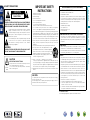 2
2
-
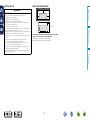 3
3
-
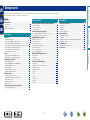 4
4
-
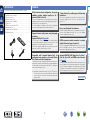 5
5
-
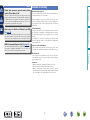 6
6
-
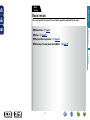 7
7
-
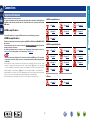 8
8
-
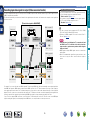 9
9
-
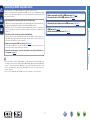 10
10
-
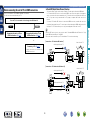 11
11
-
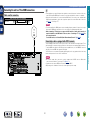 12
12
-
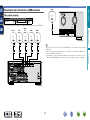 13
13
-
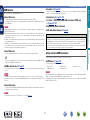 14
14
-
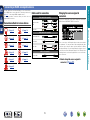 15
15
-
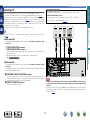 16
16
-
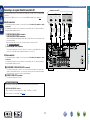 17
17
-
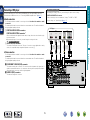 18
18
-
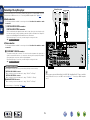 19
19
-
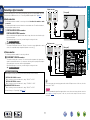 20
20
-
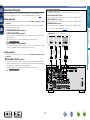 21
21
-
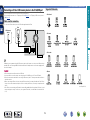 22
22
-
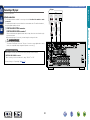 23
23
-
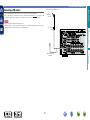 24
24
-
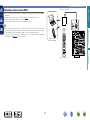 25
25
-
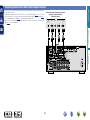 26
26
-
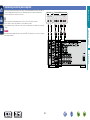 27
27
-
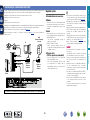 28
28
-
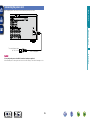 29
29
-
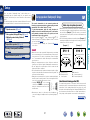 30
30
-
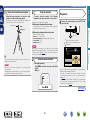 31
31
-
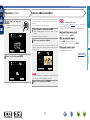 32
32
-
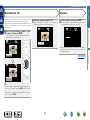 33
33
-
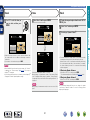 34
34
-
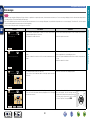 35
35
-
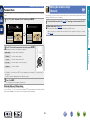 36
36
-
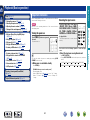 37
37
-
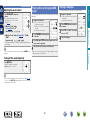 38
38
-
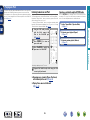 39
39
-
 40
40
-
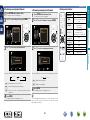 41
41
-
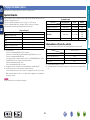 42
42
-
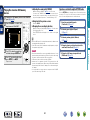 43
43
-
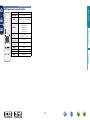 44
44
-
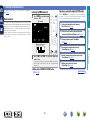 45
45
-
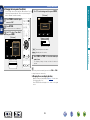 46
46
-
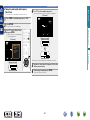 47
47
-
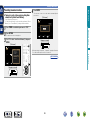 48
48
-
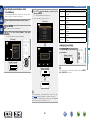 49
49
-
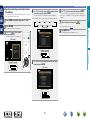 50
50
-
 51
51
-
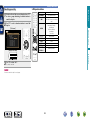 52
52
-
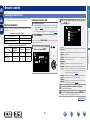 53
53
-
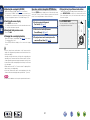 54
54
-
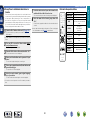 55
55
-
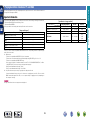 56
56
-
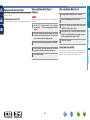 57
57
-
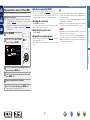 58
58
-
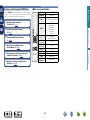 59
59
-
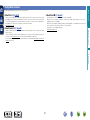 60
60
-
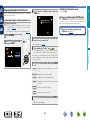 61
61
-
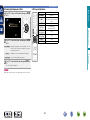 62
62
-
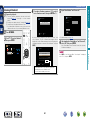 63
63
-
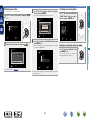 64
64
-
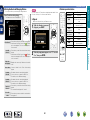 65
65
-
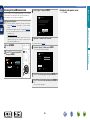 66
66
-
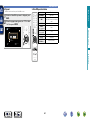 67
67
-
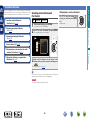 68
68
-
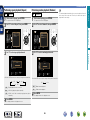 69
69
-
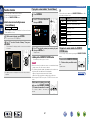 70
70
-
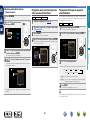 71
71
-
 72
72
-
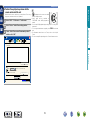 73
73
-
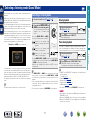 74
74
-
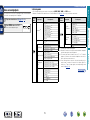 75
75
-
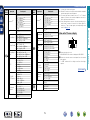 76
76
-
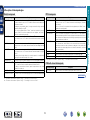 77
77
-
 78
78
-
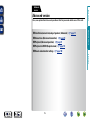 79
79
-
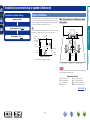 80
80
-
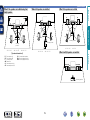 81
81
-
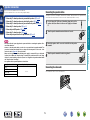 82
82
-
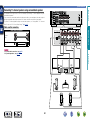 83
83
-
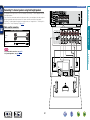 84
84
-
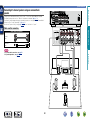 85
85
-
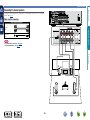 86
86
-
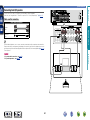 87
87
-
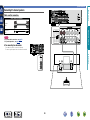 88
88
-
 89
89
-
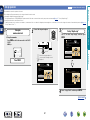 90
90
-
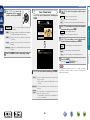 91
91
-
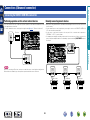 92
92
-
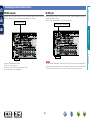 93
93
-
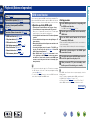 94
94
-
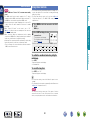 95
95
-
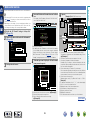 96
96
-
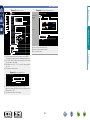 97
97
-
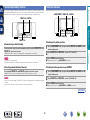 98
98
-
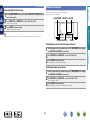 99
99
-
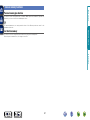 100
100
-
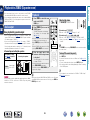 101
101
-
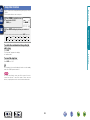 102
102
-
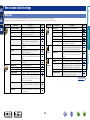 103
103
-
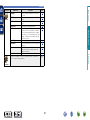 104
104
-
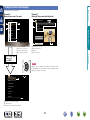 105
105
-
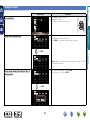 106
106
-
 107
107
-
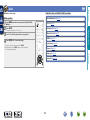 108
108
-
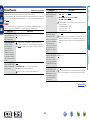 109
109
-
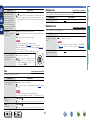 110
110
-
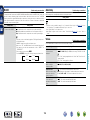 111
111
-
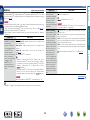 112
112
-
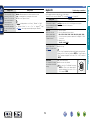 113
113
-
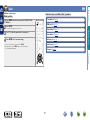 114
114
-
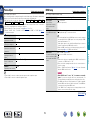 115
115
-
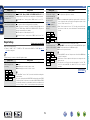 116
116
-
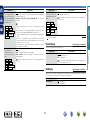 117
117
-
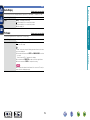 118
118
-
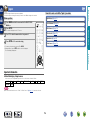 119
119
-
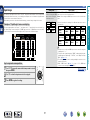 120
120
-
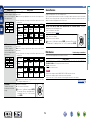 121
121
-
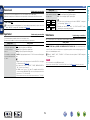 122
122
-
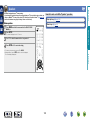 123
123
-
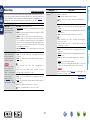 124
124
-
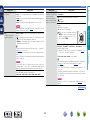 125
125
-
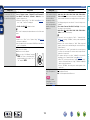 126
126
-
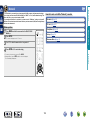 127
127
-
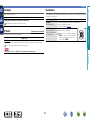 128
128
-
 129
129
-
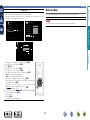 130
130
-
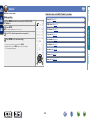 131
131
-
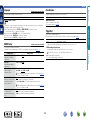 132
132
-
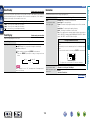 133
133
-
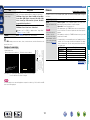 134
134
-
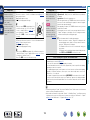 135
135
-
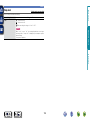 136
136
-
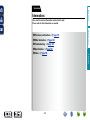 137
137
-
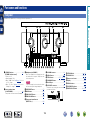 138
138
-
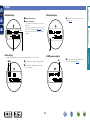 139
139
-
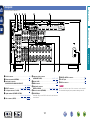 140
140
-
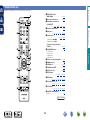 141
141
-
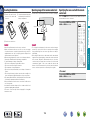 142
142
-
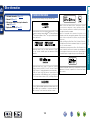 143
143
-
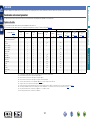 144
144
-
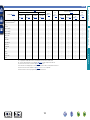 145
145
-
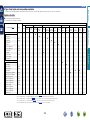 146
146
-
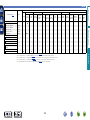 147
147
-
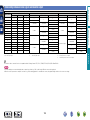 148
148
-
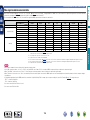 149
149
-
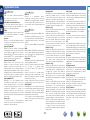 150
150
-
 151
151
-
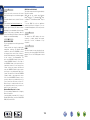 152
152
-
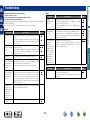 153
153
-
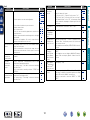 154
154
-
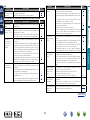 155
155
-
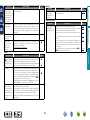 156
156
-
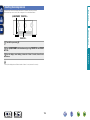 157
157
-
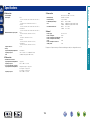 158
158
-
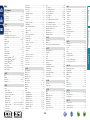 159
159
-
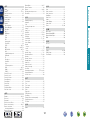 160
160
-
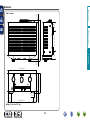 161
161
-
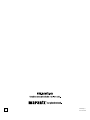 162
162
Ask a question and I''ll find the answer in the document
Finding information in a document is now easier with AI
Related papers
-
Marantz SR7007 Owner's manual
-
Marantz NR1504 Owner's manual
-
Marantz NR1603 Owner's manual
-
Marantz NR1403 Owner's manual
-
Marantz SR-3001 Owner's manual
-
Marantz Home Theater System SR5005 User manual
-
Marantz AV Surround Receiver SR6006 User manual
-
Marantz SR5006B Owner's manual
-
Marantz Home Theater System SR6005 User manual
-
Marantz SR7005 User manual