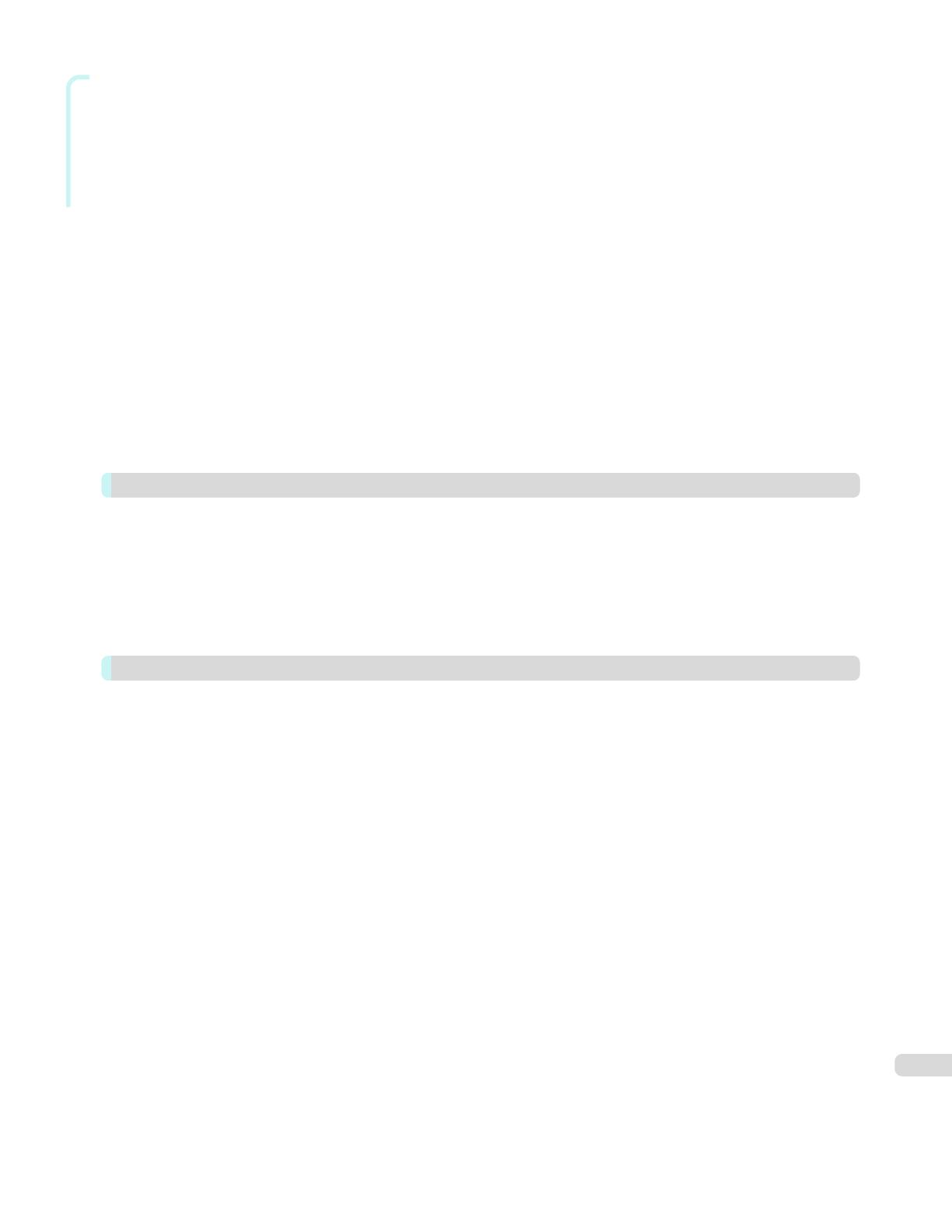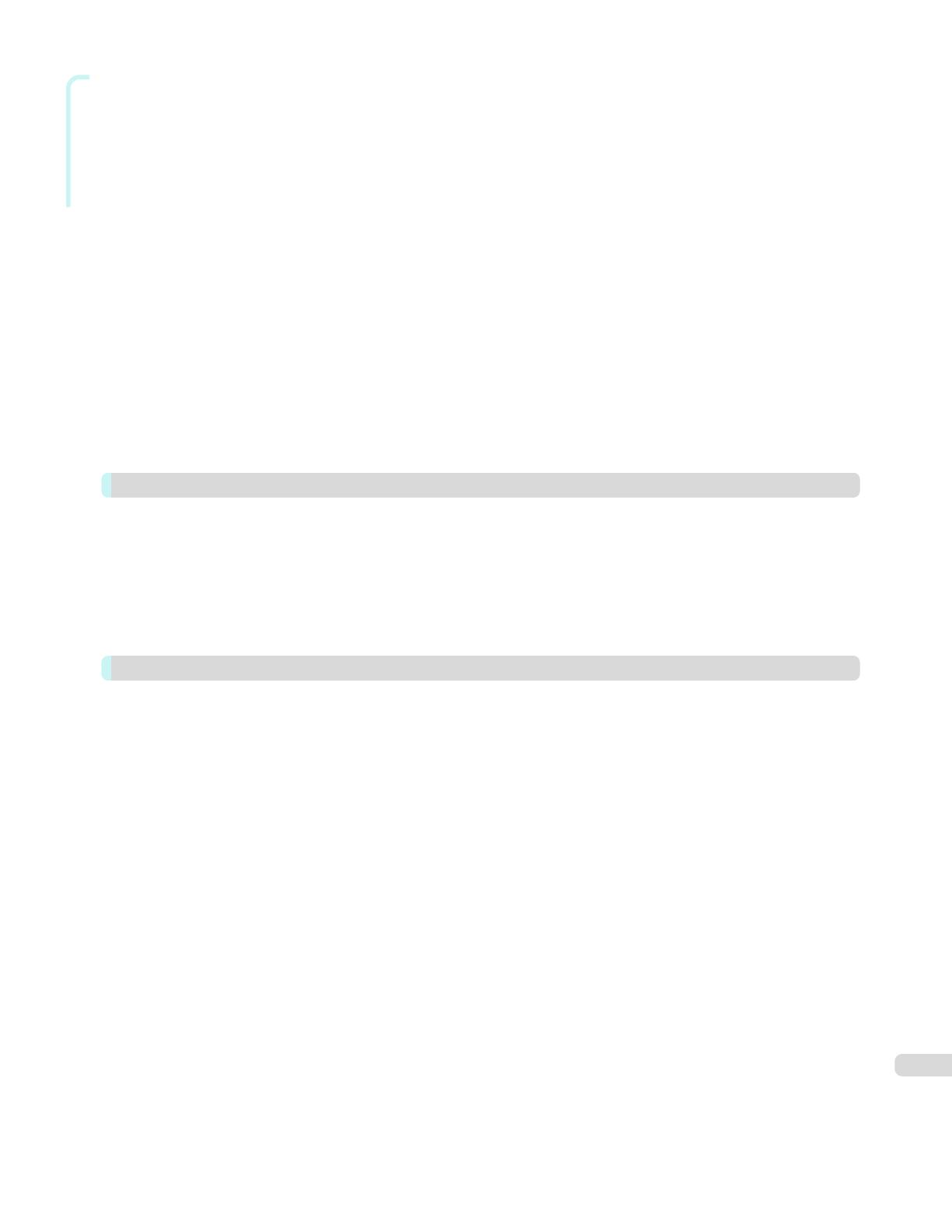
Windows Software
Starting Free Layout ............................................................................................................................................... 203
Free Layout Main Window ...................................................................................................................................... 204
Detailed Settings .................................................................................................................................................... 205
Preferences Dialog Box .......................................................................................................................................... 206
Page Options Dialog Box ....................................................................................................................................... 207
Zoom Dialog Box ................................................................................................................................................... 208
Format Dialog Box ................................................................................................................................................. 208
Laying out a Multiple-File Document on One Page ................................................................................................. 210
Laying out a Document Created with Multiple Application Programs on One Page ................................................. 212
Selecting an Object ................................................................................................................................................ 215
Changing the Object Size ....................................................................................................................................... 215
Moving an Object ................................................................................................................................................... 216
Rotating an Object ................................................................................................................................................. 216
Laying out Objects Automatically ............................................................................................................................ 217
Aligning Objects ..................................................................................................................................................... 217
Changing the Object Overlapping Order ................................................................................................................. 219
Pasting a Copied or Cut Object .............................................................................................................................. 220
Folded Duplex Window .......................................................................................................................................... 221
Finished Size Settings Dialog Box .......................................................................................................................... 222
Binding Settings Dialog Box ................................................................................................................................... 223
Prints using Folded Duplex ..................................................................................................................................... 224
Color imageRUNNER Enlargement Copy 225
The Features of Color imageRUNNER Enlargement Copy ...................................................................................... 225
Starting Color imageRUNNER Enlargement Copy .................................................................................................. 225
Color imageRUNNER Enlargement Copy Dialog Box ............................................................................................. 226
Hot Folder .............................................................................................................................................................. 227
Creating a New Hot Folder ..................................................................................................................................... 228
Specifying an Existing Shared Folder as a Hot Folder ............................................................................................. 231
Setting the Print Parameters ................................................................................................................................... 234
Printing Enlargements of Scanned Originals from a Color imageRUNNER .............................................................. 234
Print Plug-In for Office 236
Print Plug-In for Officefeatures ................................................................................................................................ 236
Steps to install ....................................................................................................................................................... 237
Steps to uninstall .................................................................................................................................................... 239
When Print Plug-In for Office is not displayed ......................................................................................................... 240
To start from Microsoft Word .................................................................................................................................. 243
Print Matching Roll Width(Word) ............................................................................................................................. 245
Borderless Printing(Word) ....................................................................................................................................... 247
Multi-Page Printing(Word) ....................................................................................................................................... 249
Register the settings (Word) ................................................................................................................................... 251
Print Using Registered Settings(Word) .................................................................................................................... 252
Portrait Orientation/Landscape Orientation(Word) ................................................................................................... 254
To start from Microsoft PowerPoint ......................................................................................................................... 255
Print Matching Roll Width(PowerPoint) ................................................................................................................... 257
Borderless Printing(PowerPoint) ............................................................................................................................. 259
Multi-Page Printing(PowerPoint) ............................................................................................................................. 262
Register the settings (PowerPoint) .......................................................................................................................... 263
Print Using Registered Settings(PowerPoint) .......................................................................................................... 264
Portrait Orientation/Landscape Orientation(PowerPoint) ......................................................................................... 266
To start from Microsoft Excel .................................................................................................................................. 267
Print Entire Sheet(Excel) ......................................................................................................................................... 269
Print Selected Area(Excel) ...................................................................................................................................... 271
Configuring Binding (Excel) ..................................................................................................................................... 274
Configuring Special Settings ................................................................................................................................... 275
5