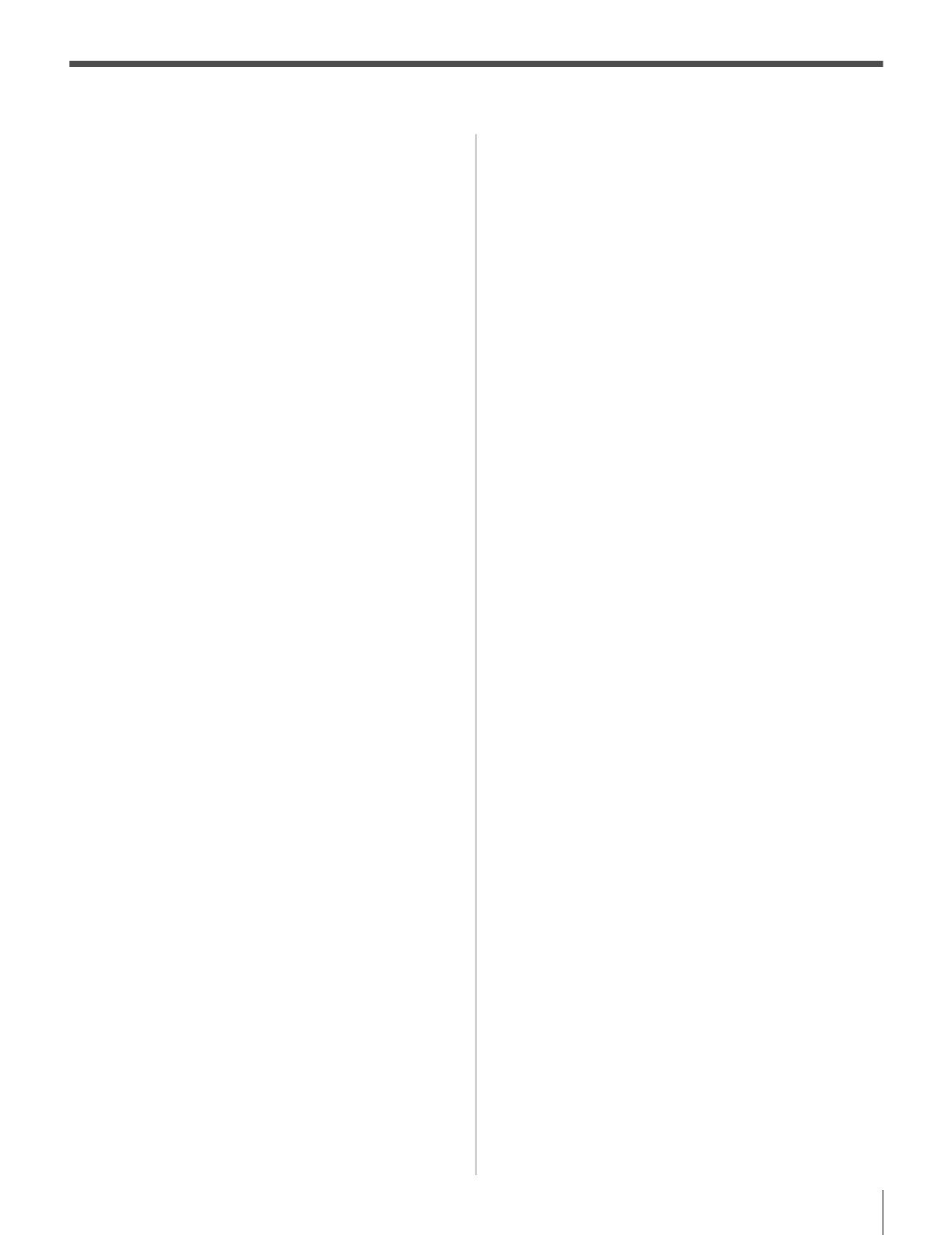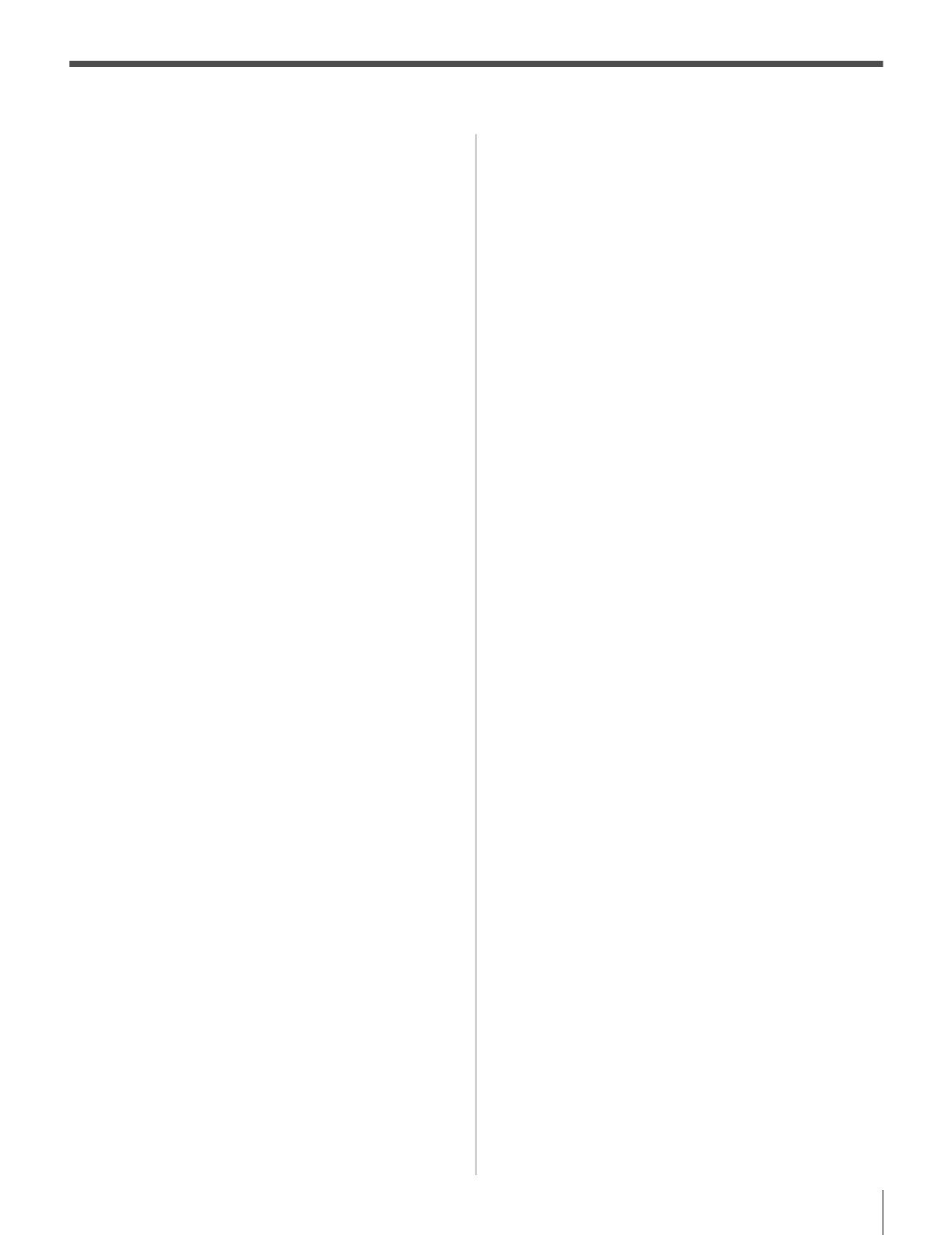
HLV66 (E/F) Web 213:276
3
Contents
Chapter 1: Introduction . . . . . . . . . . . . . . . . . . . . . . . . . . . . 5
Welcome to Toshiba . . . . . . . . . . . . . . . . . . . . . . . . . . . . . . . . 5
Features of your new TV . . . . . . . . . . . . . . . . . . . . . . . . . . . . 5
Overview of steps for installing, setting up, and using
your new TV . . . . . . . . . . . . . . . . . . . . . . . . . . . . . . . . . . 6
TV front and side panel controls and connections . . . . . . . . . 7
TV back panel connections. . . . . . . . . . . . . . . . . . . . . . . . . . . 8
Chapter 2: Using the remote control . . . . . . . . . . . . . . . . . . . 9
Preparing the remote control for use. . . . . . . . . . . . . . . . . . . . 9
Installing the remote control batteries . . . . . . . . . . . . . . . . . . 9
Remote control effective range. . . . . . . . . . . . . . . . . . . . . . . . 9
Learning about the remote control . . . . . . . . . . . . . . . . . . . . 10
Using the remote control to control your other devices . . . . 11
Remote Control functional key chart . . . . . . . . . . . . . . . . . . 12
Programming the remote control to control your other
devices . . . . . . . . . . . . . . . . . . . . . . . . . . . . . . . . . . . . . . 13
Remote control codes . . . . . . . . . . . . . . . . . . . . . . . . . . . . . . 14
Chapter 3: Menu layout and navigation . . . . . . . . . . . . . . . . .16
Main menu layout . . . . . . . . . . . . . . . . . . . . . . . . . . . . . . . . . 16
Setup/Installation menu layout . . . . . . . . . . . . . . . . . . . . . . . 17
THINC menu layout . . . . . . . . . . . . . . . . . . . . . . . . . . . . . . . 17
Navigating the menu system. . . . . . . . . . . . . . . . . . . . . . . . . 17
Chapter 4: Setting up your TV. . . . . . . . . . . . . . . . . . . . . . . .18
Selecting the menu language . . . . . . . . . . . . . . . . . . . . . . . . 18
Configuring the antenna input source for the ANT
terminal . . . . . . . . . . . . . . . . . . . . . . . . . . . . . . . . . . . . . 18
Programming channels into the TV’s channel memory . . . . 19
Programming channels automatically . . . . . . . . . . . . . . 19
Manually adding and deleting channels in the channel
memory . . . . . . . . . . . . . . . . . . . . . . . . . . . . . . . . . . 19
Programming your favorite channels . . . . . . . . . . . . . . . . . . 20
Setting the HDMI
™
audio mode . . . . . . . . . . . . . . . . . . . . . . 21
Viewing the digital signal meter. . . . . . . . . . . . . . . . . . . . . . 21
Viewing the system status. . . . . . . . . . . . . . . . . . . . . . . . . . . 22
Chapter 5: Using the TV’s features . . . . . . . . . . . . . . . . . . . .23
Selecting the video input source to view . . . . . . . . . . . . . . . 23
Labeling the video input sources . . . . . . . . . . . . . . . . . . . . . 23
Tuning channels . . . . . . . . . . . . . . . . . . . . . . . . . . . . . . . . . . 24
Tuning channels using the Channel Browser
™
. . . . . . . 24
Tuning your favorite channels . . . . . . . . . . . . . . . . . . . . 26
Tuning to the next programmed channel . . . . . . . . . . . . 26
Tuning to a specific channel (programmed or
unprogrammed) . . . . . . . . . . . . . . . . . . . . . . . . . . . . 26
Switching between two channels using Channel
Return . . . . . . . . . . . . . . . . . . . . . . . . . . . . . . . . . . . 26
Switching between two channels using SurfLock
™
. . . . 26
Selecting the picture size . . . . . . . . . . . . . . . . . . . . . . . . . . . 27
Scrolling the TheaterWide
®
picture
(TheaterWide 2 and 3 only) . . . . . . . . . . . . . . . . . . . . . . 28
Using the auto aspect ratio feature . . . . . . . . . . . . . . . . . . . . 29
Selecting the cinema mode (480i signals only) . . . . . . . . . . 29
Adjusting the picture. . . . . . . . . . . . . . . . . . . . . . . . . . . . . . . 30
Selecting the picture mode . . . . . . . . . . . . . . . . . . . . . . . 30
Adjusting the picture quality . . . . . . . . . . . . . . . . . . . . . 30
Using the closed caption mode . . . . . . . . . . . . . . . . . . . . . . . 31
Closed Caption Advanced . . . . . . . . . . . . . . . . . . . . . . . 31
Digital closed captions . . . . . . . . . . . . . . . . . . . . . . . . . . 32
Adjusting the audio . . . . . . . . . . . . . . . . . . . . . . . . . . . . . . . . 32
Muting the sound . . . . . . . . . . . . . . . . . . . . . . . . . . . . . . 32
Using the digital audio selector . . . . . . . . . . . . . . . . . . . 32
Selecting stereo/SAP broadcasts . . . . . . . . . . . . . . . . . . 33
Adjusting the audio quality . . . . . . . . . . . . . . . . . . . . . . 33
Using the StableSound
®
feature . . . . . . . . . . . . . . . . . . . 34
Selecting the optical audio output format . . . . . . . . . . . 34
Using the Locks menu . . . . . . . . . . . . . . . . . . . . . . . . . . . . . 34
Entering the PIN code . . . . . . . . . . . . . . . . . . . . . . . . . . 34
If you cannot remember your PIN code. . . . . . . . . . . . . 35
Changing your PIN code . . . . . . . . . . . . . . . . . . . . . . . . 35
Blocking TV programs and movies by rating
(V-Chip) . . . . . . . . . . . . . . . . . . . . . . . . . . . . . . . . . 35
Blocking TV programs and movies
by additional ratings . . . . . . . . . . . . . . . . . . . . . . . . 36
Blocking channels . . . . . . . . . . . . . . . . . . . . . . . . . . . . . 37
Unlocking programs temporarily . . . . . . . . . . . . . . . . . . 37
Using the input lock feature . . . . . . . . . . . . . . . . . . . . . . 38
Using the control panel lock feature . . . . . . . . . . . . . . . 38
Using the PC setting feature . . . . . . . . . . . . . . . . . . . . . . . . . 39
PC Audio. . . . . . . . . . . . . . . . . . . . . . . . . . . . . . . . . . . . . . . . 39
Setting the sleep timer. . . . . . . . . . . . . . . . . . . . . . . . . . . . . . 40
Displaying TV setting information on-screen using
RECALL . . . . . . . . . . . . . . . . . . . . . . . . . . . . . . . . . . . . 40
Understanding the auto power off feature . . . . . . . . . . . . . . 41
Understanding the last mode memory feature . . . . . . . . . . . 41
Chapter 6: Using the TV’s advanced features . . . . . . . . . . . . .42
Using the advanced picture settings features . . . . . . . . . . . . 42
Using dynamic contrast . . . . . . . . . . . . . . . . . . . . . . . . . 42
Using CableClear
®
digital noise reduction. . . . . . . . . . . 42
Using MPEG noise reduction. . . . . . . . . . . . . . . . . . . . . 42
Selecting the color temperature . . . . . . . . . . . . . . . . . . . 43
Using the Game Mode feature . . . . . . . . . . . . . . . . . . . . 43
Using the advanced audio settings features . . . . . . . . . . . . . 44
Using the SRS WOW
™
surround sound feature . . . . . . 44
Chapter 7: Using the THINC
™
home network feature . . . . . . . .45
A. Connecting the TV to your home network . . . . . . . . . . . 45
B. Setting up the network address . . . . . . . . . . . . . . . . . . . . 45
Automatically setting up the network address . . . . . . . . 45
Manually setting up the network address. . . . . . . . . . . . 46
Resetting the network address . . . . . . . . . . . . . . . . . . . . 47
C. Setting up file sharing on your PC . . . . . . . . . . . . . . . . . . 47
Compatible operating systems . . . . . . . . . . . . . . . . . . . . 47
Setting up file sharing on a PC with Microsoft
®
Windows
®
XP Service Pack 1
or Service Pack 2 . . . . . . . . . . . . . . . . . . . . . . . . . . . 47
Setting up file sharing on a PC with Microsoft
®
Windows
®
2000. . . . . . . . . . . . . . . . . . . . . . . . . . . . 48
D. Setting up file sharing on the TV. . . . . . . . . . . . . . . . . . . 49
About the Software Upgrade feature . . . . . . . . . . . . . . . 50
E. Viewing/playing shared files on the TV. . . . . . . . . . . . . . 50
Media specifications. . . . . . . . . . . . . . . . . . . . . . . . . . . . 50
Using the Picture Viewer . . . . . . . . . . . . . . . . . . . . . . . . 51
Using the Audio Player . . . . . . . . . . . . . . . . . . . . . . . . . 53
Chapter 8: DVD Playback. . . . . . . . . . . . . . . . . . . . . . . . . . .54
Playing a disc . . . . . . . . . . . . . . . . . . . . . . . . . . . . . . . . . . . . 54
Basic playback . . . . . . . . . . . . . . . . . . . . . . . . . . . . . . . 54
Using the DVD aspect ratio feature . . . . . . . . . . . . . . . . . . . 55
Playing in fast reverse or fast forward . . . . . . . . . . . . . . . . . 56
To pause playback (still playback) . . . . . . . . . . . . . . . . . . . 56
Playing frame by frame . . . . . . . . . . . . . . . . . . . . . . . . . . . . 56
Playing in slow motion . . . . . . . . . . . . . . . . . . . . . . . . . . . . 56
Locating a chapter or track . . . . . . . . . . . . . . . . . . . . . . . . . 56
Changing angles . . . . . . . . . . . . . . . . . . . . . . . . . . . . . . . . . . 56
Title selection . . . . . . . . . . . . . . . . . . . . . . . . . . . . . . . . . . . . 57
Changing soundtrack language . . . . . . . . . . . . . . . . . . . . . . 57
Subtitles . . . . . . . . . . . . . . . . . . . . . . . . . . . . . . . . . . . . . . . . 57
Disc status . . . . . . . . . . . . . . . . . . . . . . . . . . . . . . . . . . . . . . 58
(continued)
263237HLV66_EN.book Page 3 Thursday, June 22, 2006 1:32 PM