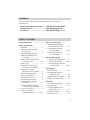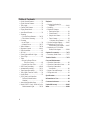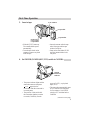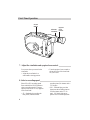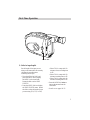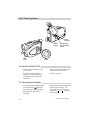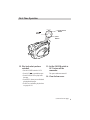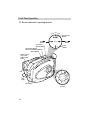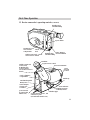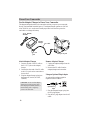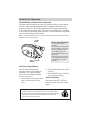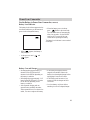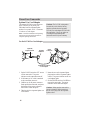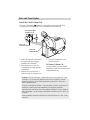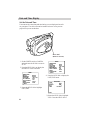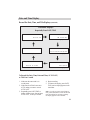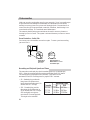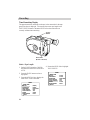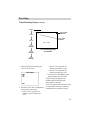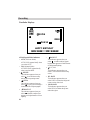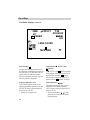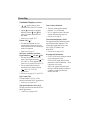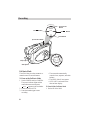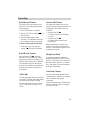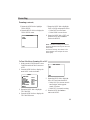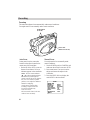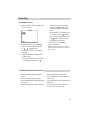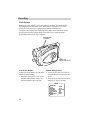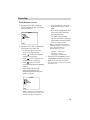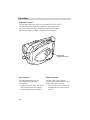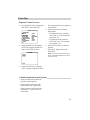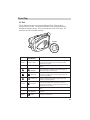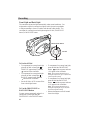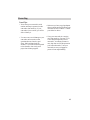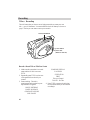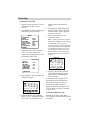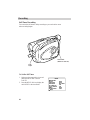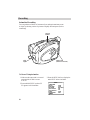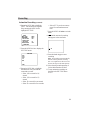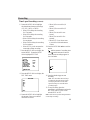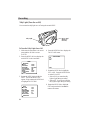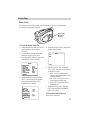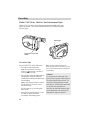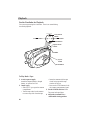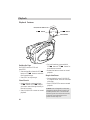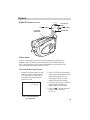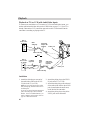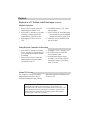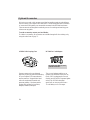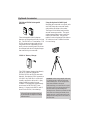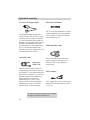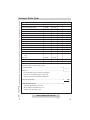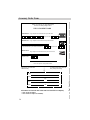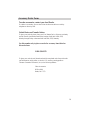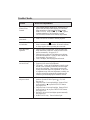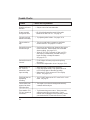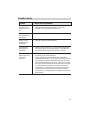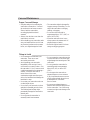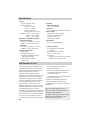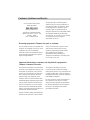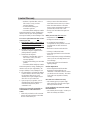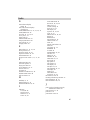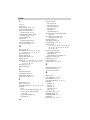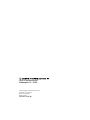camcorder
user's guide
CC6151/CC6251/CC6271

Cautions
CAUTION: To prevent electric shock, match wide blade of plug to
wide slot, fully insert.
ATTENTION: Pour éviter les chocs électriques, introduire la lame
la plus large de la fiche dans la borne correspondante de la prise et
pousser jusqu au fond.
To reduce risk of injury, charge only rechargeable batteries recom-
mended by the manufacturer for this camcorder. Other types of
batteries may burst causing damage and personal injury.
FCC Regulations state that unauthorized changes or modifications to
this equipment may void the user’s authority to operate it.
Product Registration
Please fill out the product registration card and return it immediately.
Returning this card allows us to contact you if needed.
Keep your sales receipt for proof of purchase to obtain warranty parts
and service and attach it here. Record the serial number and model
numbers located on the bottom of the camcorder.
WARNING: To reduce the risk of fire or shock hazard, do not expose
camcorder or AC adapter/charger to rain or moisture.
Important Safety Information
Be sure to read all the safety information before you begin to use this product.
RISK OF ELECTRIC SHOCK
DO NOT OPEN
CAU-
TION
RISQUE DE CHOC ELECTRIQUE
NE PAS OUVRIR
This symbol indicates “dangerous voltage”
inside the product that presents a risk of electric
shock or personal injury.
This symbol indicates important instructions
accompanying the product.
TO REDUCE THE RISK OF ELECTRIC SHOCK, DO NOT REMOVE THE COVER
(OR BACK). NO USER-SERVICEABLE PARTS ARE INSIDE. REFER SERVICING
TO QUALIFIED SERVICE PERSONNEL.
Model No: CC6151 or CC6251 or CC6271______
Serial No: __________________________
Purchase Date: __________________________
Purchased From: ________________________
CAUTION
CAUTION
ATTENTION
i

1
Safety Information..............................i
First Time Operation
• Assistance ....................................... 3
• Unpack the Camcorder and
Accessories ................................. 3
• Attach the Adapter/Charger ............ 4
• Adjust the Handstrap to Fit
Your Hand .................................. 4
• Slide LENS COVER Control to
Open Lens Cover........................ 4
• Insert a Tape .................................... 5
• Set POWER (CAMERA/OFF
VCR) Switch to CAMERA .......... 5
• Adjust the Viewfinder
and Eyepiece Focus Control........ 6
• Select a Recording Speed................ 6
• Select a Tape Length ....................... 7
• Set the AE Dial to AUTO................. 8
• Start and Stop Recording ................ 8
• Play Back What you Have
Recorded .................................... 9
• Set the POWER Switch to OFF
to Turn Off the Camcorder ........ 9
• Close the Lens Cover ...................... 9
• Review Camcorder’s
Operating Controls ..............10-11
Power Your Camcorder
• Use the Adapter/Charger to
Power Your Camcorder ............ 12
• Use the Battery to Power
Your Camcorder...................13-15
• Use the Optional DCC08
Car Cord Adapter ..................... 16
Date and Time Display
• Install Clock Lithium Cell ........ 17
• Set the Date and Time..........18-19
• Record the Date, Time, and
Title Displays ...................20-21
Videocassettes
• Erase Protection ............................ 22
• Recording and Playback
Speeds and Times ..................... 22
• Insert and Remove Cassettes......... 23
• Cassette Care and Storage............. 23
Recording
• Time-Remaining Display .........24-25
• Recording Tips .............................. 26
• Use the Viewfinder to See
What You Record...................... 27
• Viewfinder Displays.................28-31
• Full Auto Mode ............................. 32
We want to make sure you enjoy your new camcorder. If you have any
questions, call:
Camcorder Exchange Warranty...........800-283-6503 (pages 84-85)
Customer Service...................................800-336-1900 (page 83)
Accessories............................................. 800-338-0376 (pages 70-75)
Assistance
Table of Contents

2
• Quick Record Feature ................... 33
• Quick Review Feature ................... 33
• Tally Light..................................... 33
• Camera Edit Feature ..................... 33
• Flying Erase Head......................... 33
• Auto Head Cleaner........................ 33
• Zooming
• Use the Zoom Buttons .........34-35
• Tele Macro Zooming ................ 35
• Focusing
• Auto Focus................................ 36
• Manual Focus ......................36-37
• White Balance ..........................38-39
• Exposure Control .....................40-41
• Fade In and Out............................. 42
• AE Dial.......................................... 43
• Front Light and Back Light........... 44
• Travel Tips .................................... 45
• Titles
• Record a Preset Title or
Title You Create.................... 46
• Create Your Own Title .............. 47
• Self-Timer Recording...............48-49
• Animation Recording...............50-51
• Time-Lapse Recording.............52-53
• Tally Light (Turn On or Off) ......... 54
• Demo Mode .................................. 55
• JLIP (Joint Level Interface
Protocol) Identification
Number..................................... 56
• Attach the Shoulder Strap ............. 57
• Model CC6271 Only: Built-In Color
Enhancement Light .............58-59
Playback
• Use the Viewfinder for
Playback ..............................60-61
• Tracking ........................................ 61
• Playback Features
• Position the Tape ...................... 62
• Visual Search ............................ 62
• Stop-Action Pause .................... 62
• Time Counter ............................ 63
• Memory-Stop Feature ........... 63
• Use the Cassette Adapter .........64-65
• Playback on TV (or VCR)
with Audio/Video Inputs .....66-67
• Playback on a TV Without
Audio/Video Inputs .............68-69
Optional Accessories...................70-75
• Accessory Order Form .............73-75
Trouble Checks ...........................76-79
Care and Maintenance
• Clean the Camcorder..................... 80
• Clean the Camcorder’s Lens .........80
• Clean the Camcorder’s
Viewfinder ................................. 80
• Proper Care and Storage ............... 81
• Things to Avoid ............................. 81
Specifications.................................... 82
Information to User......................... 82
Customer Assistance........................ 83
Limited Warranty.......................84-85
Index ............................................86-89
Table of Contents

First-Time Operation
3
1. Unpack the camcorder and accessories.
• Save the packing materials and box in case you ever need to ship
or store your camcorder.
• The items shown below are packed with your camcorder. If any
are missing or appear damaged, contact your dealer immediately.
This section describes the steps necessary to set up your camcorder to record. Refer to
the other sections for detailed operation and feature options.
Assistance
The toll-free numbers are available to help you with any problem you may encounter.
Camcorder Exchange Warranty...............800-283-6503
Customer Service................................... 800-336-1900
Accessories............................................. 800-338-0376
Caution: Do not use
this adapter/charger
for any purpose other
than charging the
FB1260, BB700, or
FB120 battery pack or
supplying power to
the camcorder.
Model CC6151 or CC6251 or
CC6271 Camcorder*
(*Your camcorder may appear slightly
different than the one shown.)
Rechargeable Battery
Part No FB1260
or BB700
Cassette Adapter
Part No. VCA115A
Cassette Adapter Battery
(Size "AA" 1.5 Volt)
AC Adapter/Charger Part No. 241017
and DC Cable Part No. 233087
CAUTIONS: Lithium cell must be disposed of properly. Never handle
punctured or leaking cell. May cause burns or personal injury.
Keep out of the hands of children. Can cause death or injury if swallowed.
If swallowed, consult a physician immediately for emergency treatment.
The lithium cell used in this device may explode resulting in a fire or
chemical burn if mistreated. Do not recharge, disassemble, heat above
212°F (100°C), or incinerate.
Never use metallic tweezers to hold the cell, and never short circuit the +
and – sides of the cell.
Clock Cell
3-Volt Micro Lithium
Cell – such as CR2025 –
available from most local
drug stores and camera
shops. Use of other cells
present a risk of fire or
explosion.
WARNING:
NICKEL
CADMIUM
BATTERY
MUST BE
RECYCLED
OR DISPOSED
OF PROPERLY.
Shoulder Strap
Part No. ACS091
+ -
1/1000
AUTO
MAN
HAZE
SHDW
PUSH
SEPIA
F
R
O
N
T
L
I
G
H
T
B
A
C
K
L
I
G
H
T
FADE
TITLE
SP/SLP
DATE/TIME
COUNTER
QUICK RE
P
A
L
Y
/
P
A
U
S
E
(continued on next page)

4
First-Time Operation
3. Adjust the handstrap to fit your hand.
LENS
Cover
Control
Handstrap
Handstrap Velcro
Strip (Under Flap)
2. Attach the adapter/charger.
VCR
CAMERA
POWER
OFF
DC OUT
Jack
DC Cable
Adapter/
Charger
To AC 100-240,
50/60 Hz
• Connect the other end of the DC
cable to the DC in jack on the
camcorder as shown above.
• Plug the adapter/charger’s plug
into an operating outlet.
Since the battery must be charged
before it can be used the first time,
attach the adapter/charger to the
camcorder.
• Connect one end of the DC cable
to the DC OUT jack on the
adapter/charger.
• Lift the flap on the
handstrap and separate
the velcro strip.
• Insert your hand, adjust
the strap to fit snugly,
refasten the strap, and
close the flap.
4. Slide LENS COVER control to open lens cover.
DC In Jack

First-Time Operation
5
VCR
CAMERA
POWER
OFF
6. Set POWER (CAMERA/OFF/VCR) switch to CAMERA.
PUSH Here to
Close Cassette
Compartment
Tape Wheel
POWER
Switch and
Indicator
Tape Window
(continued on next page)
5. Insert a tape.
EJECT Button
• Slide the EJECT button up.
The cassette holder opens
automatically.
• Turn the tape wheel on the
cassette to remove any slack
from the tape.
• The power indicator lights and the
camcorder enters record-pause.
PAUSE
appears in the
viewfinder when the camcorder is
in record-pause.
• The position of this switch tells
the camcorder whether you want
to record (CAMERA), turn the
power off (OFF), or play back
tapes (VCR).
• The camcorder automatically turns
off if it remains in record-pause
for five minutes. Set POWER
switch to OFF and then back to
CAMERA.
• Insert the cassette with the tape
wheel facing up and the tape
window facing out.
• Press on the area labeled PUSH
until the cassette holder locks
into place.

6
First-Time Operation
PUSH
P
L
A
Y
/
P
A
U
S
E
VCR
SP/SLP
DATE/TIME
COUNTER R/M
QUICK REC
EJECT
OFF
AUTO
ON
LIGHT
FADE
TITLE
B
A
C
K
L
I
G
H
T
F
R
O
N
T
L
I
G
H
T
AUT
O
MA
N
HAZE
1/1000
SHDW
SEPIA
8. Select a recording speed.
Select SP or SLP recording speed.
Press and hold the SP/SLP button to
select a recording speed. The tape
speed you select (SP or SLP) appears
in the viewfinder.
• SP – Standard play provides the
best picture, but the shortest
7. Adjust the viewfinder and eyepiece focus control.
Electronic
Viewfinder
Eyepiece
Focus
Control
SP/SLP
Button
You can see what you record in the
viewfinder.
• Adjust the viewfinder for a
comfortable viewing position.
• Turn the eyepiece focus control to
adjust the focus of the viewfinder
for your vision.
recording time (20 minutes with a
TC-20 tape).
• SLP – Extended play provides
three times the recording time as
SP (60 minutes with a TC-20
tape). SLP has slightly more
picture noise in normal playback.

First-Time Operation
7
PUSH
P
L
A
Y
/
P
A
U
S
E
VCR
SP/SLP
DATE/TIME
COUNTER R/M
QUICK REC
EJECT
OFF
AUTO
ON
LIGHT
FADE
TITLE
B
A
C
K
L
I
G
H
T
F
R
O
N
T
L
I
G
H
T
AUT
O
MA
N
HAZE
1/1000
SHDW
SEPIA
MENU Dial
9. Select a tape length.
Set the length of the tape you are
using so the camcorder can correctly
calculate the recording time
remaining on the tape.
• Place the AE dial in MAN, and
press the MENU dial to display
the MENU in the viewfinder.
Rotate the dial to select TAPE
LENGTH.
• Press the MENU dial in to display
the TAPE LENGTH menu. Rotate
the dial to select the length of tape
you are using (T20, T30, or T40).
• Select T20 for a tape with 20
minutes or less recording time
in SP.
• Select T30 for a tape with 30
minutes recording time in SP.
• Select T40 for a tape with 40
minutes recording time in SP.
• Press the MENU dial twice to
remove the menus from the
viewfinder.
• Details are on pages 24-25.

8
First-Time Operation
1/1000
AUTO
MAN
HAZE
SHDW
PUSH
SEPIA
F
R
O
N
T
L
I
G
H
T
B
A
C
K
L
I
G
H
T
FADE
TITLE
SP/SLP
DATE/TIME
COUNTER
QUICK RE
P
A
L
Y
/
P
A
U
S
E
AUTO
MAN
HAZE
1/1000
SHDW
FADE TITLE
B
A
C
K
L
I
G
H
T
F
R
O
N
T
L
I
G
H
T
SEPIA
VCR
CAMERA
POWER
OFF
POWER (VCR/
OFF/CAMERA)
Switch
Thumb
Trigger
Power
Indicator
Tally
Light
11. Start and stop recording.
10. Set the AE dial to AUTO.
AE Dial
(continued on next page)
• This places the camcorder in the
AUTO mode.
• In the AUTO mode, the focus,
exposure, and white balance are
automatically controlled by the
camcorder.
• Press and release the thumb trigger
to start recording.
REC
appears in
the viewfinder, and the tally light
lights while the camcorder is
recording.
• Many of the special effects do not
operate in the AUTO mode.
• Details on page 32.
• Press and release the thumb trigger
again to stop recording. The
camcorder is now in the record-
pause mode.
PAUSE
appears in
the viewfinder.

First-Time Operation
9
1/1000
AUTO
MAN
HAZE
SHDW
PUSH
SEPIA
F
R
O
N
T
L
I
G
H
T
B
A
C
K
L
I
G
H
T
FADE
TITLE
SP/SLP
DATE/TIME
COUNTER
QUICK RE
P
A
L
Y
/
P
A
U
S
E
S
T
O
P
P
L
A
Y
/
P
A
U
S
E
VCR
VCR
Button
STOP
Button
(continued on next page)
PLAY/PAUSE
Button
13. Set the POWER switch to
OFF to turn off the
camcorder.
The power indicator turns off.
14. Close the lens cover.
12. Play back what you have
recorded.
• Set the POWER switch to VCR.
• Press VCR to rewind the tape.
• Press PLAY/PAUSE to play back
the tape.
• Press STOP when you are finished
playing back the tape.
• Details on viewfinder playback are
on pages 60-61.

10
First-Time Operation
1/1000
AUTO
MAN
HAZE
SHDW
PUSH
SEPIA
F
R
O
N
T
L
I
G
H
T
B
A
C
K
L
I
G
H
T
FADE
TITLE
SP/SLP
DATE/TIME
COUNTER
QUICK RE
P
A
L
Y
/
P
A
U
S
E
AUTO
MAN
HAZE
1/1000
SHDW
FADE TITLE
B
A
C
K
L
I
G
H
T
F
R
O
N
T
L
I
G
H
T
SEPIA
S
T
O
P
P
L
A
Y
/
P
A
U
S
E
VCR
15. Review camcorder’s operating controls.
QUICK REC
(Record) Button
Microphone
Lens
Tally
Light
STOP
Button
PLAY/PAUSE
Button
DATE/TIME Button
(Also COUNTER R/M Button)
VCR
Button
VCR
Button
SP/SLP Button
AE Dial
Model CC6271
Only: Color
Enhancement
Light

First-Time Operation
11
PUSH
P
L
A
Y
/
P
A
U
S
E
VCR
SP/SLP
DATE/TIME
COUNTER R/M
QUICK REC
EJECT
OFF
AUTO
ON
LIGHT
FADE
TITLE
B
A
C
K
L
I
G
H
T
F
R
O
N
T
L
I
G
H
T
AUT
O
MA
N
HAZE
1/1000
SHDW
SEPIA
15. Review camcorder’s operating controls. (continued)
Shoulder Strap
Attachment Ring
Shoulder Strap
Attachment Ring
PUSH Here to
Close Cassette
Compartment
EJECT Button
BATT. (Battery)
RELEASE Button
Model CC6271 Only: LIGHT
OFF•AUTO•ON Switch
MENU
Dial
VCR
CAMERA
POWER
OFF
Eyepiece Focus Control
Attach Adapter/
Charger’s DC
Cord Here
Clock Cell Battery
Compartment
Power Indicator
LENS
COVER
Control
Attach Rechargeable
Battery Here
POWER (VCR/OFF/
CAMERA) Switch
Thumb Trigger
Handstrap
Viewfinder
Power Zoom Buttons
JLIP Connector
(Located Under
Small Cover)
Models CC6251 and
CC6271 Only
B (Bright) and C
(Color) Controls
(See Trouble Checks for
Details)
AUDIO (MONO), RF DC, and
VIDEO OUT Jacks
(Located Under Small Cover)

12
Power Your Camcorder
Use the Adapter/Charger to Power Your Camcorder
The adapter/charger attaches to the camcorder and lets you power your camcorder
directly from standard household power. The adapter/charger operates on 100-240
volts, 50/60 Hz, so it can be used virtually anywhere in the world to power the
camcorder or recharge the battery.
Attach Adapter/Charger
1. Connect one end of the DC cable to
the DC OUT jack on the adapter/
charger.
2. Connect the other end of the DC cable
to the DC in jack on the camcorder as
shown above.
3. Plug the adapter/charger’s plug into
the nearest AC outlet (100-240V,
50/60Hz).
CAUTION: Do not use this adapter/
charger for any other purpose other
than charging the FB1260, BB700, or
FB120 battery pack or supplying
power to the camcorder.
Remove Adapter/Charger
1. Unplug the adapter/charger from the
wall outlet.
2. Remove the DC cable from the
adapter/charger and camcorder.
Using an Optional Plug Adapter
An optional plug adapter might be
required in some countries.
AC 100-240V
Optional AC
Plug Adapter
VCR
CAMERA
POWER
OFF
DC OUT
Jack
DC Cable
Adapter/
Charger
To AC 100-240,
50/60 Hz
DC In Jack
1. Plug the adapter/charger’s plug into
the AC plug adapter.
2. Plug the AC plug adapter into the AC
outlet.

Power Your Camcorder
13
PUSH
SP/SLP
DATE/TIME
COUNTER R/M
QUICK REC
EJECT
OFF
AUTO
ON
LIGHT
FADE
TITLE
B
A
C
K
L
I
G
H
T
F
R
O
N
T
L
I
G
H
T
AUT
O
MA
N
HAZE
1/1000
SHDW
SEPIA
Use the Battery to Power Your Camcorder
The battery must be charged as described on the next page before it can be used the
first time. Initial charging takes approximately 70 minutes for the FB1260 (100
minutes for the BB700). When fully charged, the FB1260 supplies approximately
50-55 minutes (BB700 approximately 75-85 minutes) of operating time – depending
on how much you use the light, zoom, and pause. Conserve battery power by turning
the camcorder off during recording breaks.
Note: Use the small marker switch on the top of the battery to help remind yourself to charge
the battery. It has no other purpose.
Attach the Charged Battery
If the DC cable is attached to the
camcorder, remove it before attaching
the battery. Also, install the lithium
clock cell before attaching the battery.
Details are on page 17.
1. Hook the top end of the battery to the
back of the camcorder as shown
above.
Battery Safety Precautions
Do not short the battery’s
terminals.
Do not attempt to disassemble or
modify the battery. There are no
user-serviceable parts inside.
Use the battery only with
specified adapter/chargers and
camcorders.
Throwing the battery into a fire
or exposing it to excessive heat –
over 149˚F (65˚C) could be
hazardous.
BATT. RELEASE
Button
2. Press the battery down until it locks
into place.
3. Set the POWER switch to CAMERA.
The power indicator lights.
Remove the Battery
Slide and hold the BATT. RELEASE
button to the right while removing the
battery.
ATTENTION: The RBRC seal on the battery used in your Thomson
Consumer Electronics product indicates that we are participating in a
program to collect and recycle Nickel Cadmium batteries throughout the
United States. Please call 1-800-8-BATTERY for information or
contact your local recycling center.
RBRC
RBRC
Ni-Cd
Marker
Switch

14
Power Your Camcorder
Caution: When a battery is attached to the adapter/charger, do not turn them
upside down. The battery may fall off and be damaged or cause injury.
Charge the Battery
If the DC cable is attached to the DC OUT
jack on the adapter/charger, remove it.
1. Align reference mark on battery with
mark on adapter/charger.
2. Hold the battery flush against the
adapter/charger and slide it in the
direction of the arrow.
3. Plug adapter/charger into nearest AC
outlet (100-240V, 50/60Hz).
4. If the battery is properly connected,
the CHG indicator flashes.
Note: If you try to charge a battery that
has not been charged for a long period of
time, it may take a few minutes for the
CHG indicator to flash.
5. After the battery is charged, the CHG
indicator stops flashing and lights.
6. Remove the charged battery by sliding
it off the adapter/charger.
7. Attach the charged battery to the
camcorder.
Use the REFRESH Button
The battery provides increased
operation time if you “refresh” it after
five chargings. The refresh feature
“refreshes” the battery by completely
discharging it.
1. Attach battery to adapter/charger.
2. Press REFRESH. The REFRESH
indicator lights and the battery
begins discharging.
3. When discharging is completed, the
REFRESH indicator turns off, and
the CHG indicator flashes. The
battery now charges.
4. After the battery is charged, the
CHG (charge) indicator stops
flashing and lights.
5. Remove the battery from the
adapter/charger.
Reference
Marks
To AC Wall
Outlet 100-
240 Volts,
50/60 Hz.
CHG
(Charge)
Indictor
Adapter/Charger
REFRESH
Button
REFRESH
Indicator
Use the Battery to Power Your Camcorder (continued)
Hold Battery Flush
and Slide

Power Your Camcorder
15
Battery Care and Storage
• Recharging takes approximately 70
minutes for the FB1260 and 100
minutes for the BB700 depending on
the battery’s condition.
• Refreshing takes approximately 3-1/2
hours for the FB1260 and 5-1/2 hours
for the BB700 depending on the
battery’s condition.
• After repeated charging and use,
operation time gradually decreases.
When operation time is too short to be
useful, it is time to replace the battery.
• If the battery discharging must be
stopped in the middle, remove the
battery from the adapter/charger before
unplugging it from the AC outlet.
• If the battery pack become too hot,
remove it from the charger and let it
cool down.
• Let a hot battery cool down before
attaching it to the AC adapter/charger.
Battery Level Indicator
The battery level indicator appears in the
viewfinder and shows you the amount of
power in the rechargeable battery.
• When the battery power is almost
gone, flashes in the viewfinder.
The camcorder turns off automatically
after a few seconds. Set the POWER
switch to OFF to turn off the cam-
corder before replacing the battery.
The battery level indicator is not recorded
on the tape.
• When appears, the battery is
fully charged.
• As the power is used and
appear.
Use the Battery to Power Your Camcorder (continued)

16
Power Your Camcorder
Optional Car Cord Adapter
The optional DCC08 car cord shown on
page 70 allows you to power your
camcorder from the cigarette lighter
socket of a car, truck, or RV. It converts
12-volts to a 6-volt output.
Note: Consult the installation and operating
instructions enclosed with the DCC08 for
complete operating instructions.
Use the DCC08 Car Cord Adapter
1. Set the POWER switch to OFF to turn
off the camcorder. The power
indicator on the camcorder turns off.
2. If the battery or DC cable is attached
to the camcorder, remove it.
3. Hold the top of the power connector
flush against the camcorder, and press
the bottom of the power connector
down until it locks into place.
4. Take the vehicle’s cigarette lighter out
of the socket.
5. Insert the car cord’s cigarette lighter
plug into the vehicle’s cigarette lighter
socket. The power indicator on the car
cord adapter lights.
6. Set the POWER switch to CAMERA to
turn on the camcorder. The power
indicator on the camcorder lights.
Cautions: The DCC08 is designed to
be used only with vehicles having
negative ground electrical systems.
Use only car cord adapter DCC08 with
this camcorder. Use of any other car
cord adapter might damage the
camcorder and void your warranty.
Caution: Make sure the camcorder’s
power is turned off before removing
the car cord’s plug from the cigarette
lighter socket.
VCR
CAMERA
POWER
OFF
Cigarette
Lighter Socket
POWER
Indicator
Power
Connector
Optional DCC08 Car
Cord Adapter

17
Date and Time Display
VCR
CAMERA
POWER
OFF
Install the Clock Lithium Cell
The clock cell indicator flashes for a few seconds in the viewfinder when
you turn on the camcorder if the cell is not installed or needs replacing.
1. Make sure camcorder is turned off,
and remove any power supply
attached to the camcorder.
2. Press release tab of clock cell
compartment cover and open the
compartment.
3. Insert the clock cell with the “+”
terminal facing out, and press it in.
Cautions: Lithium cell battery. Replace only with 3-volt lithium cell – such
as CR2025. Use of other cell presents a risk of fire or explosion. Must be
disposed of properly. Never handle punctured or leaking cell. May cause
burns or personal injury.
Keep out of the hands of children. Can cause death or injury if swallowed. If
swallowed, consult a physician immediately for emergency treatment.
The lithium cell used in this device may explode resulting in a fire or chemical
burn if mistreated. Do not recharge, disassemble, heat above 212˚F (100˚C), or
incinerate.
Never use metallic tweezers to hold the cell, and never short the + and – sides
of the cell.
4. Close the compartment cover.
It clicks into place.
To Remove Lithium Cell
To remove battery, insert a pointed
nonmetallic object between battery and
compartment and lift.
Clock Cell
Compartment
Clock Cell
(+ Side Facing Out)
Insert Object Here
to Remove Cell

18
Date and Time Display
Set the Date and Time
You must set the correct date and time before you can display and record it
on your tapes. The clock cell must be installed as shown on the previous
page before you can set the date.
1. Set the POWER switch to CAMERA,
and make sure the AE dial is not set to
AUTO.
2. Press the MENU dial in to display the
main MENU in the viewfinder.
MENU END
FOCUS
EXPOSURE
DATE/TIME
TELE MACRO
TAPE LENGTH
M.W.B.
ZOOM SPEED
NEXT
AUTO
AUTO
JAN 1.98
OFF
T30
AUTO
FAST
MENU
3. Rotate the MENU dial to highlight
DATE/TIME.
MENU END
FOCUS
EXPOSURE
DATE/TIME
TELE MACRO
TAPE LENGTH
M.W.B.
ZOOM SPEED
NEXT
AUTO
AUTO
JAN 1.98
OFF
T30
AUTO
FAST
MENU
4. Press the MENU dial to display the
DATE/TIME menu.
YEAR
MONTH
DAY
TIME
EXIT
1998
JAN
1
DATE/TIME
PM 12:00
5. Rotate the MENU dial to highlight
YEAR. Press the MENU dial in.
MENU Dial
(Rotate or Press In)
1/1000
AUTO
MAN
HAZE
SHDW
PUSH
SEPIA
F
R
O
N
T
L
I
G
H
T
B
A
C
K
L
I
G
H
T
FADE
TITLE
SP/SLP
DATE/TIME
COUNTER
QUICK RE
P
A
L
Y
/
P
A
U
S
E
Page is loading ...
Page is loading ...
Page is loading ...
Page is loading ...
Page is loading ...
Page is loading ...
Page is loading ...
Page is loading ...
Page is loading ...
Page is loading ...
Page is loading ...
Page is loading ...
Page is loading ...
Page is loading ...
Page is loading ...
Page is loading ...
Page is loading ...
Page is loading ...
Page is loading ...
Page is loading ...
Page is loading ...
Page is loading ...
Page is loading ...
Page is loading ...
Page is loading ...
Page is loading ...
Page is loading ...
Page is loading ...
Page is loading ...
Page is loading ...
Page is loading ...
Page is loading ...
Page is loading ...
Page is loading ...
Page is loading ...
Page is loading ...
Page is loading ...
Page is loading ...
Page is loading ...
Page is loading ...
Page is loading ...
Page is loading ...
Page is loading ...
Page is loading ...
Page is loading ...
Page is loading ...
Page is loading ...
Page is loading ...
Page is loading ...
Page is loading ...
Page is loading ...
Page is loading ...
Page is loading ...
Page is loading ...
Page is loading ...
Page is loading ...
Page is loading ...
Page is loading ...
Page is loading ...
Page is loading ...
Page is loading ...
Page is loading ...
Page is loading ...
Page is loading ...
Page is loading ...
Page is loading ...
Page is loading ...
Page is loading ...
Page is loading ...
Page is loading ...
Page is loading ...
Page is loading ...
-
 1
1
-
 2
2
-
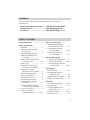 3
3
-
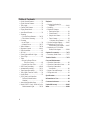 4
4
-
 5
5
-
 6
6
-
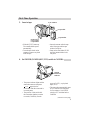 7
7
-
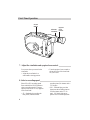 8
8
-
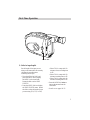 9
9
-
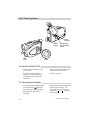 10
10
-
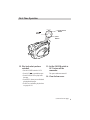 11
11
-
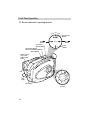 12
12
-
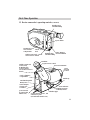 13
13
-
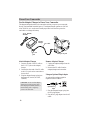 14
14
-
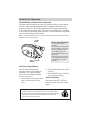 15
15
-
 16
16
-
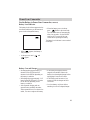 17
17
-
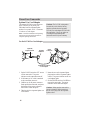 18
18
-
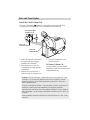 19
19
-
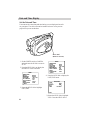 20
20
-
 21
21
-
 22
22
-
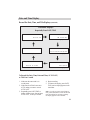 23
23
-
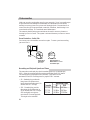 24
24
-
 25
25
-
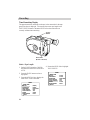 26
26
-
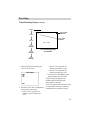 27
27
-
 28
28
-
 29
29
-
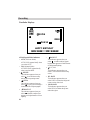 30
30
-
 31
31
-
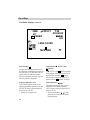 32
32
-
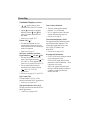 33
33
-
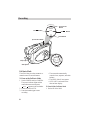 34
34
-
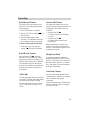 35
35
-
 36
36
-
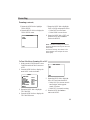 37
37
-
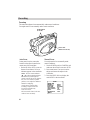 38
38
-
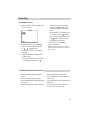 39
39
-
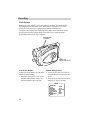 40
40
-
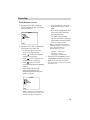 41
41
-
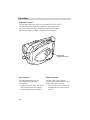 42
42
-
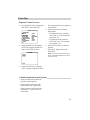 43
43
-
 44
44
-
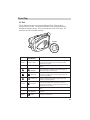 45
45
-
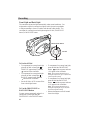 46
46
-
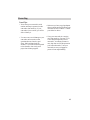 47
47
-
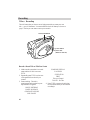 48
48
-
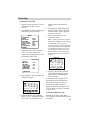 49
49
-
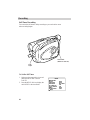 50
50
-
 51
51
-
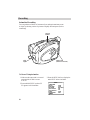 52
52
-
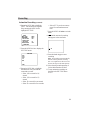 53
53
-
 54
54
-
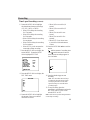 55
55
-
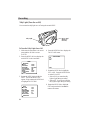 56
56
-
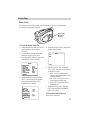 57
57
-
 58
58
-
 59
59
-
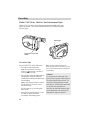 60
60
-
 61
61
-
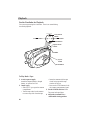 62
62
-
 63
63
-
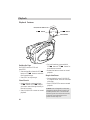 64
64
-
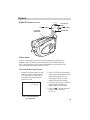 65
65
-
 66
66
-
 67
67
-
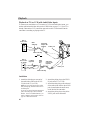 68
68
-
 69
69
-
 70
70
-
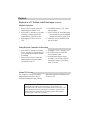 71
71
-
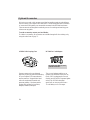 72
72
-
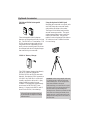 73
73
-
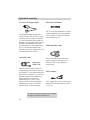 74
74
-
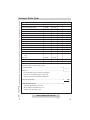 75
75
-
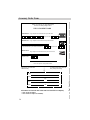 76
76
-
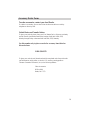 77
77
-
 78
78
-
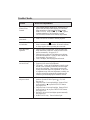 79
79
-
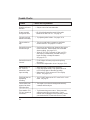 80
80
-
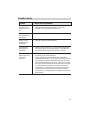 81
81
-
 82
82
-
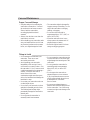 83
83
-
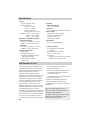 84
84
-
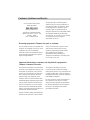 85
85
-
 86
86
-
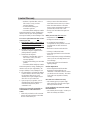 87
87
-
 88
88
-
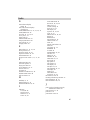 89
89
-
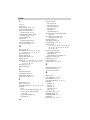 90
90
-
 91
91
-
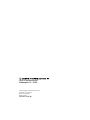 92
92
Ask a question and I''ll find the answer in the document
Finding information in a document is now easier with AI