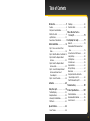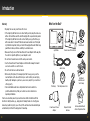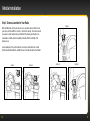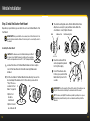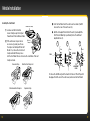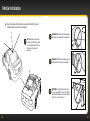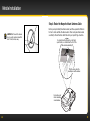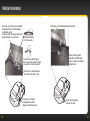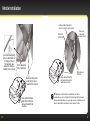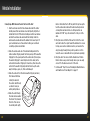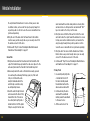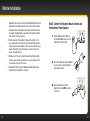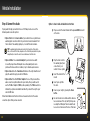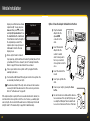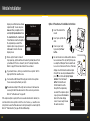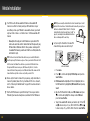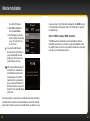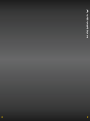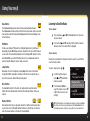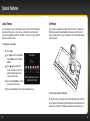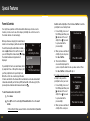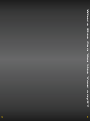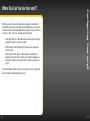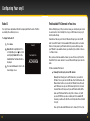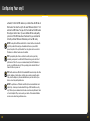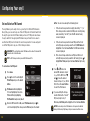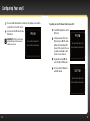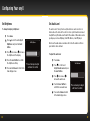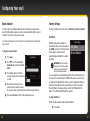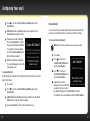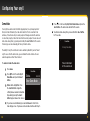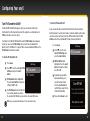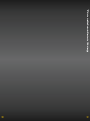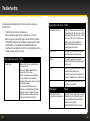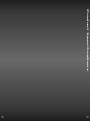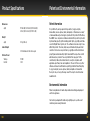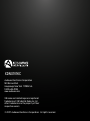User Guide

3
Table of Contents
Introduction. . . . . . . . . . . . . . . . . . . .5
Features . . . . . . . . . . . . . . . . . . . . . . . . . . . .6
Safety and Care Information . . . . . . . . . . .7
What’s in the Box? . . . . . . . . . . . . . . . . . . .9
onyX Functions . . . . . . . . . . . . . . . . . . . . . 10
PowerConnect Vehicle Dock . . . . . . . . . . 11
Vehicle Installation . . . . . . . . . . . . . 13
Step 1: Choose a Location for Your
Radio . . . . . . . . . . . . . . . . . . . . . . . . . . . . 14
Step 2: Install the Dash or Vent Mount . 16
Step 3: Mount the Magnetic Mount
Antenna. . . . . . . . . . . . . . . . . . . . . . . . . 20
Step 4: Route the Magnetic Mount
Antenna Cable . . . . . . . . . . . . . . . . . . . 25
Step 5: Connect the Magnetic Mount
Antenna and PowerConnect
Power Adapter . . . . . . . . . . . . . . . . . . . .37
Step 6: Connect the Audio. . . . . . . . . . . 38
Activation . . . . . . . . . . . . . . . . . . . 49
Using Your onyX . . . . . . . . . . . . . . . 51
The Main Display . . . . . . . . . . . . . . . . . . . 52
Navigation Basics . . . . . . . . . . . . . . . . . . 53
Listening to Satellite Radio . . . . . . . . . . 55
FM Presets . . . . . . . . . . . . . . . . . . . . . . . . 60
Special Features . . . . . . . . . . . . . . 63
Colour Themes. . . . . . . . . . . . . . . . . . . . . 64
Trim Rings . . . . . . . . . . . . . . . . . . . . . . . . 65
Parental Controls . . . . . . . . . . . . . . . . . . 68
Where Else Can You Use
Your onyX? . . . . . . . . . . . . . . . . . .75
Configuring Your onyX . . . . . . . . . .77
Radio ID . . . . . . . . . . . . . . . . . . . . . . . . . . .78
Find Available FM Channels in Your
Area . . . . . . . . . . . . . . . . . . . . . . . . . . . . .79
Set and Select an FM Channel. . . . . . . . 82
Jump Settings . . . . . . . . . . . . . . . . . . . . . 86
Set Brightness. . . . . . . . . . . . . . . . . . . . . 88
Set Audio Level . . . . . . . . . . . . . . . . . . . . 89
Signal Indicator . . . . . . . . . . . . . . . . . . . . 90
Factory Settings . . . . . . . . . . . . . . . . . . . . 91
Demo Mode . . . . . . . . . . . . . . . . . . . . . . . 94
Using the Vehicle Dock From the
Universal Xpress Car Kit . . . . . . . . . . . 96
Turn FM Transmitter On/Off. . . . . . . . . . 98
Troubleshooting. . . . . . . . . . . . . . . 101
Product Specifications . . . . . . . . . 107
Patent Information . . . . . . . . . . . . . . . . .109
Environmental Information . . . . . . . . . .109
Owner’s Record . . . . . . . . . . . . . . . . . . . 112

4 5
Introduction

6 7
Features
Congratulations on your purchase of the onyX!
The onyX has these exciting features to enhance your overall experience:
• Large color display: View artist name, song title, and channel information on
a colour display.
• Customize your display: Choose the backlight colour theme that matches
your mood or your vehicle dash lights.
• Personalize your radio: Choose the trim ring that reflects your taste or
complements your vehicle interior.
• Improved audio connection options: Use either the included Aux In Cable, or
the new PowerConnect technology to receive audio through your vehicle’s
stereo system.
• Enhanced real-time channel guide: Browse programs, artists, and songs
playing on other channels, without having to change the channel you are on.
• Favourite channel presets: Save and enjoy fast access to up to 10 of your
favourite channels.
• FM preset button: Store and quickly access FM channels that give you the
best audio reception when using PowerConnect.
• One-Touch Jump™: Directly access traffic or weather of the 20 most
congested cities, or use it to go back to the previous channel to which you
were listening.
• Parental controls: Easily lock and unlock channels with mature content.
Please read the entire user guide before using your onyX!
Introduction
Safety and Care Information
IMPORTANT! Always read and understand all the instructions to avoid
injury to yourself and/or damage to your device. XM Radio Inc. disclaims all
responsibility for damage from data loss due to breakdown, repair, or other
causes.
• Do not expose to extreme temperatures (above 60˚C or below
-20˚C, or above 140˚F or below -4˚F).
• Do not expose to moisture. Do not use device near or in water.
• Do not let any foreign matter spill into device.
• Do not store in dusty areas.
• Do not expose to chemicals such as benzene and thinners. Do not
use liquid or aerosol cleaners. Clean with a soft damp cloth only.
• Do not expose to direct sunlight for a prolonged period of time, and
do not expose to fire, flame, or other heat sources.
• Do not try to disassemble and/or repair device yourself.
• Do not drop your device or subject it to severe impact.
• Do not place heavy objects on device.
• Do not subject device to excessive pressure.
• If the LCD screen is damaged, do not touch the liquid crystal fluid.

8 9
Warning!
• Opening the case may result in electric shock.
• If the liquid crystal fluid comes in contact with your skin, wipe the skin area
with a cloth and then wash the skin thoroughly with soap and running water.
If the liquid crystal fluid comes into contact with your eyes, flush the eyes
with clean water for at least 15 minutes and seek medical care. If the liquid
crystal fluid is ingested, flush your mouth thoroughly with water. Drink large
quantities of water, and induce vomiting. Seek medical care.
• Make sure that you insert the PowerConnect Power Adapter all the way into
the vehicle’s cigarette lighter or power adapter socket.
• Do not insert several devices into the same power socket.
• Use the PowerConnect Power Adapter and Vehicle Dock away from water
sources to avoid fire or electric shock.
• Do not touch the device with wet hands.
• When using this product, it is always important to keep your eyes on the
road and hands on the wheel. Not doing so could result in personal injury,
death, and/or damage to your device, accessories, and/or to your vehicle or
other property.
• Vehicle installation and radio configuration functions should not be
performed while driving. Park your vehicle in a safe location before
beginning installation.
Your device should be placed in your vehicle where it will not interfere with the
function of safety features, e.g., deployment of airbags. Failure to correctly place
device may result in injury to you or others, if the unit becomes detached during an
accident and/or obstructs the deployment of an airbag.
Introduction
What’s in the Box?
2
3 4 5 6 7 8 9 0
direct
jump
FM
menu
1
onyX Radio
PowerConnect Vehicle Dock
Magnetic Mount
Antenna
Antenna & Dash Mount
Alcohol Preparation Pads
PowerConnect Power
Adapter
Aux In Cable
Dash Mount
Trim Rings
Vent Mount
and Extended
Vent Clamps
Trim Ring Removal Tool

10 11
onyX Functions
2
3 4 5 6 7 8 9 0
direct
jump
FM
menu
1
Power Button
Turn radio on and off.
Left and Right Arrows
Search for channels by
category.
Up and Down Arrows
Scroll through lists and
preview channels; also
highlight menu options.
Menu Button
Access advanced features
and configuration options;
also press and hold to
return to main display
screen.
Select Button
Press to confirm
selection for channel and
menu items.
FM Button
Access and cycle through
FM presets.
Jump
Directly access traffic
and weather of the 20
most congested cities;
or use it to go back to
the previous channel
to which you were
listening.
Direct Button
Press first before
entering the channel
number, to directly
tune to a channel.
Number Buttons
Select your favourite
channels; also enter a
channel number.
Trim Ring
Changeable
decorative
Trim Ring.
Introduction
PowerConnect Vehicle Dock
Colour-Coded Connections
The PowerConnect Vehicle Dock has colour-coded connectors to assist you in
connecting the cables to the correct connector.
ANT (Silver)
Connection for
the Magnetic
Mount Antenna.
AUDIO (Green)
Connection for Aux In
Cable or optional
Cassette Adapter
(sold separately).
Rear View
PWR (Red)
Connection for
PowerConnect
Power Adapter.
FM (Blue)
Connection for
optional FM Direct
Adapter (sold
separately).
AUDIO ANT PWR FM

12 13
Vehicle Installation
Wire Guide
The PowerConnect Vehicle Dock has a wire guide at the top rear that can help
you to organize the cables and wires connected to the dock. If you need to bring
a cable or wire from one side of the dock to the other, utilize the wire guide by
looping the cable though the wire guide as shown.
Wire Guide
Introduction

14 15
Step 1: Choose a Location for Your Radio
When installing the onyX in your vehicle, choose a location where it will not block
your vision, interfere with the controls, or obstruct the air bag. The location should
be easily accessible and provide good visibility of the display, and should not be
located where it will be in direct sunlight, which will affect the visibility of the
display screen.
Several examples of the onyX mounted in a vehicle are shown: A is the on dash
method using the Dash Mount, and B is the vent clip method using the Vent Mount.
A.
A.
Option 1 Option 2
2
3
4
5
6
7
8
9
0
direct
jump
FM
m
enu
1
2
3
4
5
6
7
8
9
0
direc
t
jump
FM
m
en
u
1
B.
A.
B.
Option 3
Option 4 Option 5
2
3
4
5
6
7
8
9
0
direc
t
jump
FM
m
e
nu
1
jump
F
M
m
en
u
2
3
4
5
6
7
8
9
0
direct
1
jump
FM
m
enu
2
3
4
5
6
7
8
9
0
direct
1
Vehicle Installation

16 17
Vehicle Installation
Step 2: Install the Dash or Vent Mount
Depending on your situation, you can either choose to use the Dash Mount or the
Vent Mount.
IMPORTANT! When you install the chosen mount, do not attach the dock to the
mount. All cables should be attached to the dock prior to connecting the dock to
the mount.
Installing the Dash Mount:
CAUTION! The adhesive used on the Dash Mount may be difficult
to remove. Do not install this mount on leather surfaces and make
sure the air temperature is at least 15˚C (60˚F) during installation.
1 Locate a flat surface for the Dash Mount. Make sure there is ample
room for the PowerConnect Vehicle Dock and onyX Radio when
installed.
2 Set the orientation of the Dash Mount before adhering it. Loosen the
knob and adjust the adhesive foot for the location you selected in
“Step 1: Choose a
Location for Your
Radio” on page 14.
•Option 1 & 3
should be
oriented as I.
•Option 2 should
be oriented as II.
3 The dock mounting plate can be tilted in different directions.
Adjust as necessary for your particular vehicle. When the
orientation is correct, tighten the knob.
4 Clean the surface with the
alcohol preparation pad and
let it dry thoroughly.
5 Peel off the adhesive liner.
Position, press, and hold the
Dash Mount in place for 30
seconds.
IMPORTANT! Once the mount is attached to the dash, let the adhesive cure
(dry) for 24 hours before attaching the dock and radio to the mount.
TIP! To remove, carefully lift the adhesive pad with your fingers or a spoon.
Warming the pad with a hair dryer for several minutes will help soften the
adhesive.
Knob Adhesive Foot Dock Mounting Plate
I II

18 19
Vehicle Installation
Installing the Vent Mount:
1 Locate a vent with horizontal
louvers sturdy enough to hold your
PowerConnect Vehicle Dock and radio.
2 If the vent louvers in your vehicle
are recessed, you may need to use
the longer vent clamps with the Vent
Mount. If so, remove the shorter vent
clamps and install the longer ones
into the Vent Mount. Be sure to observe the orientation of the vent
clamps as shown.
3 Push the Vent Mount onto the vehicle vent as shown (1) until it
hooks on the rear of the vent louver (2).
4 Rest the foot against the bottom of the vent (2), and adjust the
tilt of the Vent Mount by repositioning the foot to a different
adjustment hole (3).
To remove the Vent Mount, push the mount into the vent. Then lift up until
disengaged from the rear of the vent louver, and remove the Vent Mount.
PUSH
Dash
Vent
Louver
Foot
Vent
Vent
Dash
Dash
HOOKED
TILT
ADJUSTMENT
HOLES
1 2 3
Slide Short Vent Clamps Out
Remove End Cap
Slide Extended Vent Clamps In Replace End Cap
Extended Vent Clamps
Short Vent
Clamps

20 21
Step 3: Mount the Magnetic Mount Antenna
The Magnetic Mount Antenna contains a strong magnet which will stick to any
metal part of your vehicle, but will not damage the vehicle.
To install the Magnetic Mount Antenna:
1 Choose the best location for your antenna considering
your vehicle type. Pay particular attention to any
accessories that you may have like luggage racks and
how frequently you may use them.
Sedan/Coupe: We recommend mounting the antenna just above either
the front windshield or the back window as shown.
Vehicle Installation
SUV: We recommend mounting the antenna at the rear of the roof
as shown.
Convertible: We recommend mounting the antenna at the leading
edge of the trunk as shown.
Pickup Truck: We recommend
mounting the antenna just above the
front windshield as shown.
2 Clean the surface of the selected
mounting location using the alcohol
preparation pad and let it dry
thoroughly.
Magnet

22 23
TIP! Mount the antenna on the
roof (for most vehicles) or trunk
(for convertibles) where it has a
clear view of the sky in all
directions.
3 Place the antenna in the location you selected. Follow the Tips and
Cautions shown on the next several pages.
CAUTION! Don’t mount the antenna inside
the vehicle, for example, on the dashboard.
CAUTION! Don’t mount the antenna on any
of the vehicle’s front, back or side pillars.
CAUTION! Don’t mount the antenna close
to a roof rack. Adjust the rack so it’s further
away from the antenna or move the antenna
closer to the center of the roof.
Vehicle Installation

24 25
CAUTION! Don’t mount the antenna
close to another antenna. Mount it at
least 7.5 cm (3 inches) away.
Step 4: Route the Magnetic Mount Antenna Cable
Before you begin routing the antenna cable, read these general instructions
for how to route and hide the antenna cable. Then route your antenna cable
according to the instructions which follow for your specific type of vehicle.
Feed cable under
rubber moulding
around window
Tuck the cable under the
moulding around the window
Use a blunt plastic putty knife, a credit card,
a plastic knife, or a similar blunt tool to lift the
rubber window moulding
Vehicle Installation

26 27
Route cable out from under rear windshield
moulding and tuck into weatherstripping
around trunk opening
Pull weatherstripping
from trunk opening
Tuck cable into weatherstripping.
Route cable through weatherstripping
several inches to avoid sharp bends
Pull cable out of weatherstripping
and route through trunk to cabin
Avoid sharp bends by running cable through
weatherstripping for several inches
Route cable out of window
moulding and into weather-
stripping around trunk opening
Bring cable out of weatherstripping and into trunk
Route cable along trunk
wall and into cabin through
gap or conduit, along existing
wiring harness
Route cable along trunk
wall and into cabin
Vehicle Installation

28 29
TIP! Always be careful to include enough slack in your cable to
accommodate open doors or trunk lids. Use things typically found around
the home, like electrical tape, to secure cables in areas so that hinges do not
pinch the cable with the door. Hide any excess cable in the trim.
Continue routing cable under
carpet or console to radio location
Coil excess
cable under
carpet or mat
Bring cable out
from trim
Pull carpet
or mat back
Bring cable out from trim
and route under carpet to
dashboard or console
Use a blunt plastic putty
knife or similar blunt tool
to lift edge of interior
trim and tuck cable
under trim. Continue
towards front of vehicle
Route cable from trunk
under interior trim, into
cabin and towards front
of vehicle
Route cable under
trim or upholstery
Continue routing cable
under trim or carpet
towards front of vehicle
Vehicle Installation

30 31
Vehicle Installation
• Sedan/Coupe With Antenna Placed at the Rear of the Roof:
1. Feed the antenna cable from the antenna underneath the rubber
molding around the rear window. Use a blunt plastic putty knife or
similar blunt tool to lift the rubber molding around the rear window
and tuck the antenna cable underneath the molding. Route the
antenna cable around and down the window to the lowest point. If
your rear window does not have rubber molding, we recommend
consulting a professional installer.
2. Route the antenna cable out of the window molding and into the
rubber weather stripping around the trunk opening. Lift the weather
stripping from the opening and tuck the cable inside it, then replace
the weather stripping. To avoid sharp bends in the cable, run the
cable inside the weather stripping for a few inches, then remove the
cable from the weather stripping inside the trunk. Keep the cable
away from hinges, gears, etc., that could damage it.
3. Route the cable out from the rubber weather stripping and along
the trunk wall. Continue
routing the cable into
the vehicle cabin through
a conduit or along an
existing wiring harness.
4. Route the cable through
the main cabin area under
the interior trim, towards
the front of the vehicle.
Use a blunt plastic putty
knife or similar blunt tool to lift the plastic trim just enough to
tuck the cable under underneath. Avoid side airbag locations
on back pillars and above the doors. Airbag locations are
marked with “SRS” logos. Be careful not to crimp or cut the
cable.
5. Bring the cable out from the trim near the front of the cabin
and route it under the carpet toward the dashboard or console.
Coil any excess cable in a hidden location, such as under the
carpet, keeping it away from any vehicle pedals or controls.
Secure the excess cable with wire ties (purchased separately).
6. Bring the end of the cable out at the PowerConnect Vehicle
Dock location. Leave yourself enough cable so you can easily
connect it to the antenna connector of the dock.
7. Continue with “Step 5: Connect the Magnetic Mount Antenna
and PowerConnect Power Adapter” on page 37.

32 33
•Sedan/Coupe With Antenna Placed at the Front of the Roof:
1. Feed the antenna cable from the antenna underneath the rubber
molding around the windshield. Use a blunt plastic putty knife or
similar blunt tool to lift the rubber molding around the windshield
and tuck the antenna cable underneath the molding. Route the
antenna cable around and down the windshield to the lowest point.
2. At the lowest corner of the windshield, route the cable out of the
windshield molding and into the rubber weather stripping around
the door opening. Lift the weather stripping from the opening and
tuck the cable inside it,
then replace the weather
stripping. Run the cable
inside of the weather
stripping to the bottom of
the door opening.
3. Pull the cable out of the
weather stripping at
the bottom of the door
opening and route it under the carpet toward the dashboard. Coil
any excess cable in a hidden location, such as under the carpet,
keeping it away from any vehicle pedals or controls. Secure the
excess cable with wire ties.
4. Bring the end of the cable out at the PowerConnect Vehicle Dock
location. Leave yourself enough cable so you can easily connect it
to the antenna connector of the dock.
Vehicle Installation
5. Continue with “Step 5: Connect the Magnetic Mount Antenna
and PowerConnect Power Adapter” on page 37.
•SUV:
1. Feed the antenna cable underneath the rubber weather
stripping of the rear tailgate window/door and route the cable
along the rear hatch. Lift the weather stripping from the
opening and tuck the cable inside it, then replace the weather
stripping. Pull the cable out from weather stripping and route
it into the cabin under the interior trim. Avoid hinges or gears
that could crimp or cut the cable.
2. Route the cable through the SUV’s main cabin area under
the interior trim, towards the front of the vehicle. Use a blunt
plastic putty knife or similar blunt tool to lift the plastic trim
just enough to tuck the cable under underneath. Avoid side
airbag locations
on back pillars and
above the doors.
Airbag locations are
marked with “SRS”
logos. Be careful not
to crimp or cut the
cable.
3. Bring the cable out
from the trim near
the front of the cabin
and route it under

34 35
the carpet toward the dashboard or console. Coil any excess cable
in a hidden location, such as under the carpet, keeping it away from
any vehicle pedals or controls. Secure the excess cable with wire ties
(purchased separately).
4. Bring the end of the cable out at the PowerConnect Vehicle Dock
location. Leave yourself enough cable so you can easily connect it to
the antenna connector of the dock.
5. Continue with “Step 5: Connect the Magnetic Mount Antenna and
PowerConnect Power Adapter” on page 37.
•Convertible:
1. Bring the antenna cable from the antenna into the trunk at the front
edge of the trunk lid. Keep any bends in the cable loose. Tape or tie the
cable along the inside of the trunk lid to the trunk lid hinge strut.
2. Allow enough slack in the cable so the trunk lid can easily open and
close and keep the cable away from hinges, gears, etc., that could
crimp or cut it. Route the cable
along the trunk wall and into the
cabin through a conduit or along
an existing wiring harness.
3. Route the cable through the main
cabin area under the interior trim,
towards the front of the vehicle.
Use a blunt plastic putty knife or
similar blunt tool to lift the plastic
trim just enough to tuck the cable
Vehicle Installation
under underneath. Avoid side airbag locations on back pillars
and above the doors. Airbag locations are marked with “SRS”
logos. Be careful not to crimp or cut the cable.
4. Bring the cable out from the trim near the front of the cabin
and route it under the carpet toward the dashboard or console.
Coil any excess cable in a hidden location, such as under the
carpet, keeping it away from any vehicle pedals or controls.
Secure the excess cable with wire ties (purchased separately).
5. Bring the end of the cable out at the PowerConnect Vehicle
Dock location. Leave yourself enough cable so you can easily
connect it to the antenna connector of the dock.
6. Continue with “Step 5: Connect the Magnetic Mount Antenna
and PowerConnect Power Adapter” on page 37 .
•Pickup Truck:
1. Use a blunt plastic putty knife
or similar blunt tool to lift
the rubber molding around
the windshield and tuck the
antenna cable underneath it.
2. Continue tucking the cable
underneath the windshield
molding around the windshield
to the lowest corner.
3. At the lowest corner of the

36 37
windshield, route the cable out of the windshield molding and into the
rubber weather stripping around the door opening. Lift the weather
stripping from the opening and tuck the cable inside it, then replace
the weather stripping. Run the cable inside of the weather stripping
to the bottom of the door opening.
4. Pull the cable out of the weather stripping at the bottom of the
door opening and route it under the carpet toward the dashboard.
Coil any excess cable in a hidden location, such as under the carpet,
keeping it away from any vehicle pedals or controls. Secure the
excess cable with wire ties.
5. Bring the end of the cable out at the PowerConnect Vehicle Dock
location. Leave yourself enough cable so you can easily connect it
to the antenna connector of the dock.
6. Continue with “Step 5: Connect the Magnetic Mount Antenna and
PowerConnect Power Adapter” on page 37.
Vehicle Installation
Step 5: Connect the Magnetic Mount Antenna and
PowerConnect Power Adapter
1 Plug the Magnetic Mount Antenna
into the silver ANT connector on the
PowerConnect Vehicle Dock.
2 Insert the PowerConnect Power Adapter
into your vehicle’s cigarette lighter or
power adapter socket.
3 Plug the PowerConnect Power
Adapter into the red PWR connector
on the dock.
AUDIO ANT PWR FM OUT
AUDIO ANT PWR FM OUT

38 39
Vehicle Installation
Option 1: Aux In Cable Installation Instructions
1 Plug one end of the Aux In Cable into the green AUDIO connector
on the dock.
2 Plug the other end into
the auxiliary input jack
connection of your
vehicle’s stereo system.
3 Insert the dock into the
mount.
4 Insert your onyX into
the dock.
5 Power on your onyX by pressing the Power
button.
6 Be sure the vehicle is outside and the antenna
has a clear view of the sky. Verify that you are
receiving the XM signal. There should at least
be one bar on the lower left corner of the main
Step 6: Connect the Audio
To play audio through your vehicle’s stereo or FM radio, decide on one of the
following audio connection options:
• Option 1: Best: Use the Aux In Cable if your vehicle’s stereo system has an
auxiliary input connection. Refer to your vehicle’s owners manual to find
the location of the auxiliary input jack, or consult the vehicle dealer.
TIP! The auxiliary input jack may be located on the face plate of the vehicle
radio, on the back of the radio, anywhere on the front dash panel, inside the glove
compartment, or inside the center console in between the front seats.
• Option 2: Better: Use a Cassette Adapter if your vehicle has a built-
in cassette player. Cassette Adapters are sold separately and can be
purchased from an electronics retailer, or go to xmradio.ca/accessories.
• Option 3: Good: Use the PowerConnect feature in the onyX. PowerConnect
plays the audio through your vehicle’s FM radio.
• Option 4: Best: Use the FM Direct Adapter. If none of the previous three
audio connection options will work in your vehicle, then you will need to
use the FM Direct Adapter (FMDA) (sold separately). The FMDA needs to be
installed by a professional installer and directly connects the onyX to your
vehicle’s FM radio.
Follow the installation instructions in the next several sections for the audio
connection option that you have selected.
AUDIO ANT PWR FM OUT
2
3
4
5
6
7
8
9
0
direct
jump
FM
menu
1
2
3 4 5 6 7 8 9 0
direct
jump
FM
menu
1
Page is loading ...
Page is loading ...
Page is loading ...
Page is loading ...
Page is loading ...
Page is loading ...
Page is loading ...
Page is loading ...
Page is loading ...
Page is loading ...
Page is loading ...
Page is loading ...
Page is loading ...
Page is loading ...
Page is loading ...
Page is loading ...
Page is loading ...
Page is loading ...
Page is loading ...
Page is loading ...
Page is loading ...
Page is loading ...
Page is loading ...
Page is loading ...
Page is loading ...
Page is loading ...
Page is loading ...
Page is loading ...
Page is loading ...
Page is loading ...
Page is loading ...
Page is loading ...
Page is loading ...
Page is loading ...
Page is loading ...
Page is loading ...
Page is loading ...
Page is loading ...
-
 1
1
-
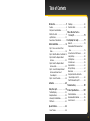 2
2
-
 3
3
-
 4
4
-
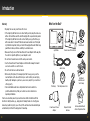 5
5
-
 6
6
-
 7
7
-
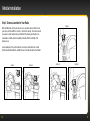 8
8
-
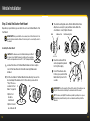 9
9
-
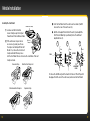 10
10
-
 11
11
-
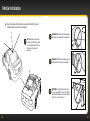 12
12
-
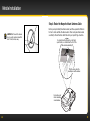 13
13
-
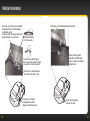 14
14
-
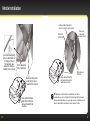 15
15
-
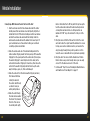 16
16
-
 17
17
-
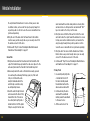 18
18
-
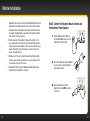 19
19
-
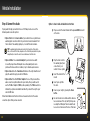 20
20
-
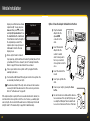 21
21
-
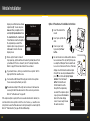 22
22
-
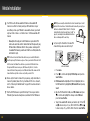 23
23
-
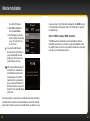 24
24
-
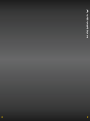 25
25
-
 26
26
-
 27
27
-
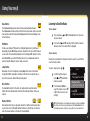 28
28
-
 29
29
-
 30
30
-
 31
31
-
 32
32
-
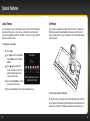 33
33
-
 34
34
-
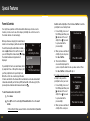 35
35
-
 36
36
-
 37
37
-
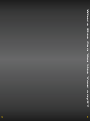 38
38
-
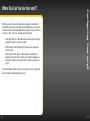 39
39
-
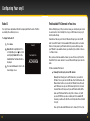 40
40
-
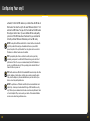 41
41
-
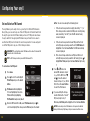 42
42
-
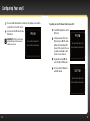 43
43
-
 44
44
-
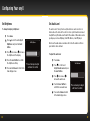 45
45
-
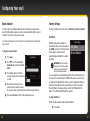 46
46
-
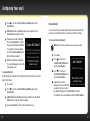 47
47
-
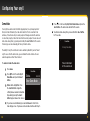 48
48
-
 49
49
-
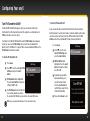 50
50
-
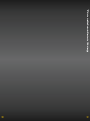 51
51
-
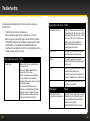 52
52
-
 53
53
-
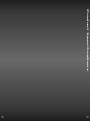 54
54
-
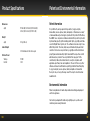 55
55
-
 56
56
-
 57
57
-
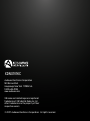 58
58
Bush Onyx XDNX1V1KC User manual
- Category
- Radios
- Type
- User manual
Ask a question and I''ll find the answer in the document
Finding information in a document is now easier with AI
Other documents
-
SiriusXM SXDV3 User guide
-
Sirius XM RAdio Onyx EZ User manual
-
SiriusXM XDNX1V1 User guide
-
Sirius XM RAdio Onyx Quick start guide
-
SiriusXM DC500 User manual
-
XM Satellite Radio onyX XDNX1 User manual
-
Sirius Satellite Radio ISP2000 User manual
-
XM Satellite Radio XM Onyx XDNX1V1 User manual
-
SiriusXM Starmate 8 with Vehicle Kit - SiriusXM Support User guide
-
Audiovox XDRC2 User manual