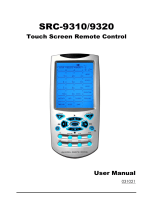Page is loading ...

Model RC2001
User Guide
Remote Controller

NOTE:
This equipment has been tested and found to comply with the limits for a Class B digital device,
pursuant to Part 15 of the FCC Rules. These limits are designed to provide reasonable protection
against harmful interference in a residential installation. This equipment generates, uses and can
radiate radio frequency energy and, if not installed and used in accordance with the instructions, may
cause harmful interference to radio communications. However, there is no guarantee that interference
will not occur in a particular installation. If this equipment does cause harmful interference to radio
or television reception, which can be determined by turning the equipment off and on, the user is
encouraged to try to correct the interference by one or more of the following measures:
- Reorient or relocate the receiving antenna.
- Increase the separation between the equipment and receiver.
- Connect the equipment into an outlet on a circuit different from that to which the receiver is
connected.
- Consult the dealer or an experienced radio/TV technician for help.
NOTE:
Changes or modifi cations may cause this unit to fail to comply with Part 15 of the FCC Rules and may
void the user’s authority to operate the equipment.
This Class B digital apparatus complies with Canadian ICES-003.
Cet appareil numerique de la Classe B est conforme a la norme NMB-003 du Canada.
DECLARATION OF CONFORMITY
U.S. Responsible Party: Marantz America, Inc.
100 Corporate Drive,
Mahwah, NJ, 07430, U.S.A.
TEL: 630-741-0300
Type of Product:
Model:
Remote controller
RC2001
This device complies with Part 15 of the FCC rules. Operation is subject to the
following conditions: (1) This device may not cause harmful interference, and (2) this
device must accept any interference received, including interference that may cause
undesired operation.
RC_071003U4

1
ENGLISH
Thank you for purchasing the Marantz RC2001
remote controller.
This remarkable component has been engineered
to provide you with many years of home theater
enjoyment. Please take a few minutes to read
this manual thoroughly before you operate the
RC2001.
CHECKING THE ACCESSORIES
After opening the cover of the packing box, check
that the following accessories are included.
• RC2001: Remote controller
• AAA type alkaline batteries x 4
• USB cable
• User guide
FEATURES
RC2001 : Remote controller
• Versatile Learning Capability with 4Mbit
(512KB) User Memory (Max 1000 codes)
• Backlit Hard Buttons and LCD Display
• Programmable One Button Operation via
Multi Command Macros (Max. Total 8000
Steps).
• Multiple Page Creation Capability
• Customize RC2001 by Using
Software
• Built-in Multi Brand Database via
Software
• Advanced Timer Function
• IR Transmission
TABLE OF CONTENTS
BEFORE USE .......................................... 2
LOADING BATTERIES ...............................................2
USING THE REMOTE CONTROLLER WITH
INFRARED RAYS .......................................................3
NAMES AND FUNCTIONS ..................... 4
REMOTE CONTROLLER ..........................................4
REMOTE CONTROLLER LCD ..................................5
BASIC OPERATION ................................ 6
RC2001 BUTTON SETTINGS ...................................6
SLEEP TIMER ............................................................6
OTHER OPERATION .............................. 7
MAIN MENU ...............................................................7
1. LEARNING FUNCTION .........................................7
2. TIMER .....................................................................9
3. SYS.SETUP ......................................................... 12
4. STATUS INDICATOR .......................................... 17
5. RESET ................................................................. 17
6. PROGRAMMABLE CODES ................................ 17
SPECIFICATIONS ................................................... 18
OTHERS .................................................................. 19

2
ENGLISH
BEFORE USE
LOADING BATTERIES
Before using the remote controller for the fi rst
time, load the batteries in the remote controller.
The batteries provided are used to verify the
operations of the remote controller only.
Note:
The settings remain saved in the remote controller
even if the power completely runs out. However,
the time setting will be lost, and so please set the
time setting again.
1.
Remove the battery case cover.
Battery case cover
2.
Insert the new batteries (AAA type) with
correct ª and · polarity.
AAA type alkaline
batteries
3.
Attach the battery case cover.
Battery case cover
CAUTION ON BATTERY
• Use AAA type batteries in this remote
controller.
•
We recommend that you use alkaline batteries.
• If the remote controller does not operate from
close to the main unit, replace the batteries
with new ones, even if less then a year has
passed.
• The included battery is only for verifying
operation. Replace it with a new battery as
soon as possible.
• When inserting the batteries, be careful to
do so in the proper direction, following the +
and - marks in the remote controller s battery
compartment.
• To prevent damage or battery fl uid leakage:
- Do not use a new battery with an old one.
- Do not use two different types of batteries.
- Do not short-circuit, disassemble, heat or
dispose of batteries in fl ames.
• Remove the batteries when not planning to
use the remote controller for a long period of
time.
• If the batteries should leak, carefully wipe
off the fluid from the inside of the battery
compartment, then insert new batteries.
• When disposing of used batteries, please
comply with governmental regulations or
environmental public instruction s rules that
apply in your country or area.

3
ENGLISH
USING THE REMOTE CONTROLLER
WITH INFRARED RAYS
The remote controller uses infrared (IR) signals
to operate devices.
This means that you have to point the IR sending
eye of the remote controller towards the devices
you are operating.
Operate the device with the remote controller
within the range of the illustration below.
A
V
S
U
R
R
O
U
N
D
R
E
C
E
IV
E
R
S
R
8
0
0
1
P
H
O
N
E
S
S
T
A
N
D
BY
L
C
R
S
L
S
S
R
L
F
E
D
I
G
I
T
A
L
S
UR
R
O
U
N
D
D
I
S
P
M
UL
T
I
A
U
T
O
T
UN
ED
S
T
S
P
K
R
A
B
V
-
O
F
F
N
I
G
H
T
P
E
A
K
A
NA
L
O
G
D
I
G
IT
A
L
A
T
T
S
L
E
E
P
S
U
R
R
D
IR
E
C
T
A
UT
O
DI
S
C
6
.
1
M
T
X
6
.
1
P
CM
A
A
C
A
U
X
1
I
N
P
U
T
A
U
DI
O
S
-V
I
D
E
O
D
I
G
I
T
A
L
V
I
D
E
O
L
R
E
NT
ER
D
O
W
N
U
P
V
O
L
U
M
E
P
O
W
E
R
O
N
/
O
F
F
IN
P
U
T
SE
LE
C
T
O
R
60°
Approx. 16.4 ft (5 m)
Precautions:
• Do not allow direct sunlight, an inverter
fluorescent light or other strong source of
light to shine onto the player s infrared signal
reception window (remote sensor). Otherwise,
the operation of the remote controller may be
disabled.
• Bear in mind that operating the remote
controller may cause other devices operated
by infrared rays to be operated by mistake.
• The remote controller cannot be operated if
the space between the remote controller and
the device s remote sensor is obstructed.
• Do not place any objects on top of the remote
controller. Doing so may cause one or more
buttons to be held down which will cause the
batteries to run down.

4
ENGLISH
NAMES AND FUNCTIONS
q POWER ON and OFF buttons
These buttons are used when controlling devices
that have been set with separately powered on
and off remote commands.
w SOURCE ON/OFF button
This button is used when controlling devices that
have been set with a single power on/off remote
command.
e LCD Display
Remote controller display
r Programmable soft buttons
These buttons are used by the Wizz.it 3 editor
software to make LCD display and button
operation settings.
These buttons are also used to adjust the
number of pages for each device.
t Page Scroll buttons
These buttons are used when scrolling pages in
Home mode and the device modes.
y Home button
This button is used to select Home mode.
To select a device that will be controlled, fi rst
select Home mode, then select the device.
u Light button
This button is used to turn on the backlight for the
buttons and LCD.
i Cursor, ENTER buttons
o Programmable Hard buttons
These buttons are used by the Wizz.it 3 editor
software to make the remote controller command
settings for learning and macro operations.
REMOTE CONTROLLER
q
w
e
rr
t
y
o
o
u
i

5
ENGLISH
!0 USB port
This port is used to connect the remote controller
and a PC with the supplied USB cable to enable
editing with the Wizz.it 3 editor software.
A Mode display area
Home:
This is displayed during Home mode.
Device Name:
This displays the device mode name that is
currently active.
This area is always highlighted.
B Command display area
This displays the information that has been set
for the display items in the device modes.
C Battery indicator
This displays the remaining battery power.
D Sub info. Area
Normal operation:
The page number that has been set for the
respective mode is displayed.
When sending IR command:
The command name that has been set for the
respective button is highlighted.
Operation when not sending an IR command
(such as jump operation):
The operation name that has been set for the
button is displayed normally (not highlighted).
REMOTE CONTROLLER LCD
A
B
C
D
!0

6
ENGLISH
BASIC OPERATION
RC2001 BUTTON SETTINGS
The Wizz.it 3 editor software can be used to
make the settings for the IR Command, LINK,
JUMP, One Touch Operation (Macro) and other
functions in the RC2001.
This enables a customized user interface,
optimized for the customer s environment, to
be built.
The Wizz.it 3 editor software can be downloaded
from www.marantz.com. For more information
about the setting procedures, see the PC Editor
Software Wizz.it 3 User Guide.
This is the basic operation procedure for the
RC2001.
1.
Press the Home button to enter Home
mode for the RC2001.
2.
Select the devices that are set in Home
mode.
3.
Perform operation of the device that you
want to control in the selected device
mode.
4.
To control another device, return to Home
mode and select another device.
The preinstalled default user fi le is used to control
Marantz products. The AV receiver device input
switching code is assigned to the button next to
the displayed device name of the device mode.
Example:
After DVD mode is selected in the remote
controller, pressing the button next to DVD,
shown in the fi rst column in the LCD, transmits
the AV receiver DVD input command.
DVD input command for Marantz AV Receiver.
SLEEP TIMER
The SLEEP TIMER is a function that sends a
preset remote command after the sleep time has
elapsed.
• The setting is made using the Wizz.it 3 editor,
and the buttons that are assigned to the sleep
timer are operated as shown below.
• This is a convenient function for devices that
do not have a sleep timer or for setting the
sleep timer using multiple devices.
• The RC2001 performs regular operation even
when the sleep timer is activated.
1.
Press the button that will be assigned to the
sleep timer. The message PROCEED? is
displayed on the LCD.
2.
Each time the button is pressed, the sleep
setting time changes in the cycle shown
below.
PROCEED?
SLEEP 30 SLEEP 60
SLEEP OFF SLEEP 120
SLEEP 90
3.
When the time that you want to set is
displayed, wait at the setting for three
seconds.
• The sleep setting screen is no longer
displayed on the LCD, and the sleep
timer is automatically started.
And the sleep timer icon is displayed in
Sub Info area of the LCD.
• When the remaining time for the
sleep timer setting is 10 minutes, the
remaining time is displayed in the Sub
info. area of the LCD.
SLEEP TIMER
icon

7
ENGLISH
OTHER OPERATION
MAIN MENU
The various settings for the remote device are
made in the main menu.
ENTERING THE MAIN MENU
1.
Press the Home button to enter Home
mode for the RC2001.
2.
Hold down the Home button and Menu
button at the same time for three seconds
to display MAIN MENU on the LCD.
1. LEARNING FUNCTION
1.
Place the remote controller so that its
infrared signal transmitter is facing the
infrared signal receiver on the Marantz
remote controller at a distance of about 2
inches (0.05 m).
2.
Display the MAIN MENU on the LCD of the
RC2001, and then press the button next to
the LEARNING indicator.
3.
The screen appears as shown below.
Either press the ENTER button or wait for
three seconds.

8
ENGLISH
4.
This screen changes to HOME mode.
Press the button next to the displayed
device name whose commands you want
to learn.
Note:
In Home mode, learning cannot be performed with
the SOFT button using the procedure shown below.
Use the Wizz.it 3 editor to make any changes.
5.
After selecting the device name, press the
button whose command you want to learn.
6.
This enters the learning standby mode.
Send the remote controller code that you
want to learn.
7.
The remote controller has completed
learning when LEARN OK is displayed on
the LCD.
• Pressing the ENTER button enables
you to continue learning commands
for another button in the same device
mode.
• When the learning mode is completed,
press the Home button three times to
return the LCD to the MAIN MENU.
Notes:
• If learning could not be performed, LEARN
ERROR is displayed on the LCD. Try
performing steps 5 to 6 again.
• When making the learning settings, the
LEARN ERROR message may occasionally
be displayed repeatedly on the LCD. In some
cases, this can be due to transmission of a
special remote controller signal code. Learning
cannot be performed when a special remote
controller signal code is used.
• The RC2001 can learn up to a maximum of
1,000 remote controller codes. Once 1,000 codes
are programmed for learning, LEARNFULL
is displayed on the LCD, and learning can no
longer be performed.
To perform further learning, use the Wizz.it 3
editor to delete any unneeded learning codes.

9
ENGLISH
2. TIMER
The timer function of the RC2001 can be used
to send a preset remote controller command at a
programmed time.
The Wizz.it 3 editor can be used to operate
multiple devices. One Touch Operation (Macro)
can also use the timer function for transmission.
CHECKING THE SETTINGS
1.
Display the MAIN MENU on the LCD of the
RC2001, then press the button next to the
TIMER indicator.
2.
The TIMER menu is displayed. Pressing
the button next to the CHECK indicator on
the LCD displays the timer settings.
When the LCD appears as shown below,
the timer has not been set.
• Either press the ENTER button or
wait three seconds for the LCD to
automatically return to the TIMER
menu.
• Pressing the Home button from the
TIMER MENU screen returns the LCD
to the MAIN MENU.
OPERATION SETTINGS
1.
Press the button next to the TIMER SET
indicator in the LCD in the TIMER menu
screen to display the timer programming
setting screen.
2.
Use the numeric buttons (0 to 9) and cursor
buttons (t and u) to set the time for the
timer. After making the setting, press the
ENTER button.

10
ENGLISH
4.
Press a button next to the EVERYDAY or
ONE TIME indicators on the LCD to set
timer operation to either everyday or one-
time only operation.
• The timer settings are displayed. Check
that the settings are correct.
Setup time
Device name
HARD or SOFT
button
Key name
EVERYDAY or
ONE TIME
• Either press the ENTER button or wait
three seconds so that COMPLETED is
displayed on the LCD and the operation
settings are automatically completed.
•
Either press the ENTER button or
wait three seconds for the LCD to
automatically return to the MAIN menu.
3.
Home mode is shown in the LCD. Select the
commands and devices for the commands
that will be sent by timer programming.
• If a command assigned to the
HARD button is to be sent by timer
programming, press the HARD button
when selecting the command to make
the setting.
• If a command assigned to the
SOFT button is to be sent by timer
programming, use the < and > buttons
when selecting the command to move
the page, and select the command
assigned to the SOFT button.
Note:
The timer setting for the SOFT button cannot be
used in Home mode.

11
ENGLISH
OPERATION ON/OFF SETTINGS
1.
Press the button next to the ON/OFF
indicator in the TIMER menu screen on the
LCD to display the timer operation ON/OFF
setting screen.
2.
Press the button next to the TIMER
ON (Enable) or TIMER OFF (Disable)
indicators on the LCD to either enable or
disable timer operation.
3.
Either press the ENTER button or wait
three seconds so that COMPLETED is
displayed on the LCD and the operation
settings are automatically completed.
• Either press the ENTER button or
wait three seconds for the LCD to
automatically return to the MAIN menu.
• When timer operation is set to ON, the
timer icon is displayed in the Sub Info
area of the LCD.
24 TIMER
icon

12
ENGLISH
3. SYS.SETUP
Display the MAIN MENU on the LCD of the
RC2001, then press the button next to the SYS.
SETUP indicator.
The items below can be set in the SYS.SETUP
screen.
• CLOCK (Clock setting)
•
BACK LIGHT (Backlight illumination time
setting)
• LCD (LCD setting)
• BEEP (Beep sound setting)
• MEM CLEAR (Initialization setting)
CLOCK (CLOCK SETTING)
This sets the clock for the RC2001.
1.
Press the button next to the CLOCK
indicator in the SYS.SETUP menu screen
in the LCD to display the clock setting
screen.
2.
Use the numeric buttons (0 to 9) and cursor
buttons (t and u) to set the current time.
After setting the correct time, press the
ENTER button.
3.
The message COMPLETED is displayed
in the LCD to indicate that the clock setting
is completed.
• Either press the ENTER button or
wait three seconds for the LCD to
automatically return to the SYS.SETUP
menu.
• Pressing the Home button returns the
LCD to the MAIN MENU.
Notes:
The clock can become out of sync over time.
Please check it occasionally and set to the correct
time if necessary.
The clock setting is not backed up when the
batteries are replaced. Please reset the time after
replacing the batteries.

13
ENGLISH
BACK LIGHT (BACKLIGHT ILLUMINATION
TIME SETTING)
Press the LIGHT button on the RC2001 to turn
on the backlight, then set the time until the
backlight turns off.
1.
Press the button next to the BACKLIGHT
indicator in the SYS.SETUP menu screen in
the LCD to display the backlight illumination
time setting screen.
2.
Press the buttons (right: +, left: -) displayed
next to TIME to set the illumination time.
The time can be set in 1-second intervals
from 0 to 60 seconds.
After deciding the settings, press the
ENTER button.
3.
The message COMPLETED is displayed
on the LCD to indicate that the illumination
time setting is completed.
• Either press the ENTER button or
wait three seconds for the LCD to
automatically return to the SYS.SETUP
menu.
• Pressing the Home button returns the
LCD to the MAIN MENU.
Note:
Setting the BACK LIGHT TIMER to 0 sec is
equivalent to turning off the backlight so that the
backlight does not turn on even when the LIGHT
button is pressed.

14
ENGLISH
LCD (LCD SETTING)
Press the button next to the LCD indicator in the
SYS.SETUP menu screen in the LCD.
The LCD setting menu is displayed.
LCD TIMER (LCD timer setting)
This sets the time that the LCD remains on, after
a button is pressed on the RC2001.
When there are no operations and the LCD is
turned off, this setting enables power consumption
to be reduced and the life of the batteries to be
extended.
The default setting is 10 seconds.
1.
The LCD setting menu is displayed, and so
press the button next to LCD TIMER in
the LCD display.
2.
Press the buttons (right: +, left: -) displayed
next to TIME to set the display time. The
time can be set in 1-second intervals from
10 to 60 seconds.
To leave the LCD always on, press the
button next to the ALWAYS ON indicator.
However, please note that this setting will
shorten the life of the batteries.
After deciding the settings, press the
ENTER button.
3.
The message COMPLETED is displayed
on the LCD to indicate that the display time
setting is completed.
• Either press the ENTER button or
wait three seconds for the LCD to
automatically return to the SYS.SETUP
menu.
• Pressing the Home button returns the
LCD to the MAIN MENU.
Note:
If the LCD is turned off by the LCD timer, pressing
any of the buttons on the remote controller will
turn it on again. When the LCD is turned on, the
pressed command is not activated.
To execute a command operation, press the button
while the LCD is on.

15
ENGLISH
CONTRAST
(LCD CONTRAST ADJUSTMENT)
This enables the LCD contrast to be adjusted.
Adjust for maximum visibility according to your
viewing environment.
1.
The LCD setting menu is displayed, and so
press the buttons next to CONTRAST in
the LCD display.
2.
Press the side buttons (right: +, left: -) to
adjust the contrast level.
After deciding the settings, press the
ENTER button.
The message COMPLETED is displayed
on the LCD to indicate that the setting is
completed.
• Either press the ENTER button or
wait three seconds for the LCD to
automatically return to the SYS.SETUP
menu.
• Pressing the Home button returns the
LCD to the MAIN MENU.
BEEP (BEEP SOUND SETTING)
This sets the built-in beep sound in the RC2001.
1.
Press the button next to the BEEP
indicator in the SYS.SETUP menu screen
in the LCD to display the beep setting
screen.
2.
Press the button next to the ENABLE or
DISABLE indicators on the LCD to either
enable or disable the beep sound.
3.
Either press the ENTER button or wait three
seconds so that ENABLE or DISABLE
is displayed on the LCD and the settings
are automatically completed.
• Either press the ENTER button or
wait three seconds for the LCD to
automatically return to the SYS. SETUP
menu.
• Pressing the Home button returns the
LCD to the MAIN MENU.

16
ENGLISH
MEM CLEAR (INITIALIZATION SETTING)
This returns the settings made in the RC2001 to
their initial settings.
1.
Press the button next to the MEM CLEAR
indicator in the SYS.SETUP menu screen
in the LCD to display the initialization
setting screen.
2.
Press the button next to the NO (Disable)
or YES (Enable) indicators on the LCD to
either enable or disable initialization.
3.
Pressing the NO button automatically
returns the LCD to the SYS.SETUP menu.
Pressing the YES button displays
COMPLETED on the LCD and completes
initialization.
The setting items that are initialized are
shown below.
• TIMER SETUP
• BACK LIGHT TIMER
• LCD
• BEEP
Note:
The LEARNING and CLOCK settings are not
initialized.
• Either press the ENTER button or
wait three seconds for the LCD to
automatically return to the SYS.SETUP
menu.
• Pressing the Home button returns the
LCD to the MAIN MENU.

17
ENGLISH
4. STATUS INDICATOR
This displays the settings made in the MAIN
MENU and the status of the remote device.
CHECKING THE STATUS
1.
Display the MAIN MENU on the LCD of the
RC2001, then press the button next to the
STATUS indicator.
2.
Pressing the ENTER button cycles through
the statuses of each of the items below.
• Remaining learning memory
• Remaining macro steps
• LCD timer setting
• Backlight timer setting
• Beep setting
• Firmware version
• Current clock time
Either press the ENTER button or wait
three seconds so that the LCD returns to
the MAIN MENU.
5. RESET
If the RC2001 is not operating properly, use the
procedure below to perform a reset (restart).
Performing a reset does not erase the settings
in the RC2001.
1.
Remove the battery case cover.
2.
Use a paper clip or other object to press the
reset button in the reset hole as shown in
the fi gure below to reset the RC2001.
Note:
Perform the reset with the batteries loaded.
6. PROGRAMMABLE CODES
NUMBER OF PROGRAMMABLE CODES
This remote control has Flash memory 4M
bit (512KB) that enables it to program remote
control signals include the learned codes for up
to 8000 codes.
This number is for Marantz remote control
codes.
The actual number of codes may be less than
8000 depending on the type of the programmed
remote control signals.
PROGRAMMABLE CODES
This remote control may be unable to learn the
codes for some AV equipment due to the code
types, system, or other differences.

18
ENGLISH
SPECIFICATIONS
RC2001
LCD Resolution
.............................................“11x81pixel x6 line
................................................9x81pixel x1line”
Backlight ............................................... EL backlight
Transmission ........................................................IR
Learning .......................... Capability: MAX 1000code
Operating/ learning IR frequency range
.....................................................Up to 455kHz
Interface
..
USB 2.0 connection with USB bus power supply
Memory Size ...................................... 4M bit (512kB)
Dimensions (W x H x L)
............... 54 x 228 x 25 mm (2-3/16 x 9 x 1ins.)
Unit Weight (With Batteries) ................ 190g (0.4lbs)
1ins.
(25mm)
2-3/16 ins. (54mm)
9 ins. (228mm)
/