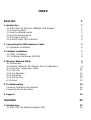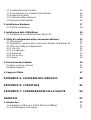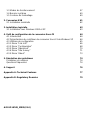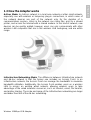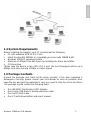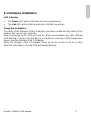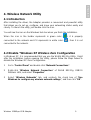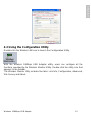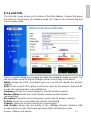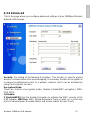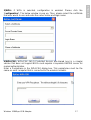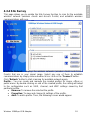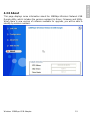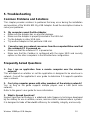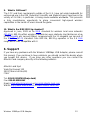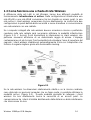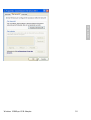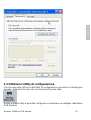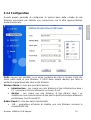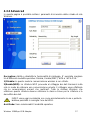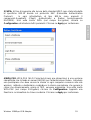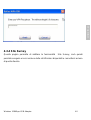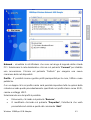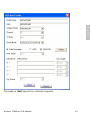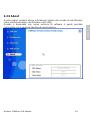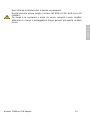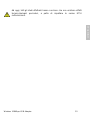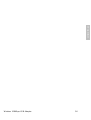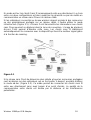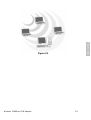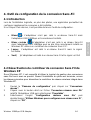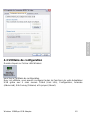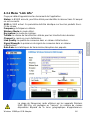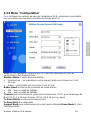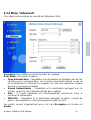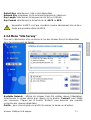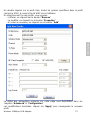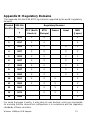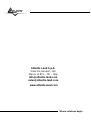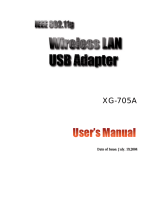Where solutions begin
Company certified ISO 9001:2000
Net Fly U-108
Wireless 108Mbps USB Adapter
A02-UP-W108
MULTI-LANGUAGE
USER MANUAL
A02-UP-W108_MX01

Copyright Statement
No part of this publication may be reproduced, stored in a retrieval system, or
transmitted in any form or by any means, whether electronic, mechanical,
photocopying, recording or otherwise without the prior writing of the publisher.
Windows™ 98SE/2000/ME/XP are trademarks of Microsoft® Corp. Pentium is
trademark of Intel. All copyright reserved.
The Atlantis Land logo is a registered trademark of Atlantis Land SpA. All other
names mentioned mat be trademarks or registered trademarks of their respective
owners. Subject to change without notice. No liability for technical errors and/or
omissions.
Wireless LAN, Health and Authorization for use
Radio frequency electromagnetic energy is emitted from Wireless LAN devices.
The energy levels of these emissions however are far much less than the
electromagnetic energy emissions from wireless devices like for example mobile
phones. Wireless LAN devices are safe for use frequency safety standards and
recommendations. The use of Wireless LAN devices may be restricted in some
situations or environments for example:
·On board of airplanes, or
·In an explosive environment, or
·In case the interference risk to other devices or services is perceived or identified
as harmful
In case the policy regarding the use of Wireless LAN devices in specific
organizations or environments (e.g. airports, hospitals, chemical/oil/gas industrial
plants, private buildings etc.) is not clear, please ask for authorization to use these
devices prior to operating the equipment.
Regulatory Information/disclaimers
Installation and use of this Wireless LAN device must be in strict accordance with
the instructions included in the user documentation provided with the product. Any
changes or modifications made to this device that are not expressly approved by
the manufacturer may void the user’s authority to operate the equipment. The
Manufacturer is not responsible for any radio or television interference caused by
unauthorized modification of this device, of the substitution or attachment.
Manufacturer and its authorized resellers or distributors will assume no liability for
any damage or violation of government regulations arising from failing to comply
with these guidelines.
CE Mark Warning
This is a Class B product. In a domestic environment, this product may cause radio
interference, in which case the user may be required to take adequate measures.

CE in which Countries where the product may be used freely:
Germany, UK, Italy, Spain, Belgium, Netherlands, Portugal, Greece, Ireland,
Denmark, Luxembourg, Austria, Finland, Sweden, Norway and Iceland.
France: except the channel 10 through 13, law prohibits the use of other channels.
Federal Communication Commission Interference Statement
This equipment has been tested and found to comply with the limits for a Class B
digital device, pursuant to Part 15 of the FCC Rules. These limits are designed to
provide reasonable protection against harmful interference in a residential
installation.
This equipment generates, uses and can radiate radio frequency energy and, if not
installed and used in accordance with the instructions, may cause harmful
interference to radio communications. However, there is no guarantee that
interference will not occur in a particular installation. If this equipment does cause
harmful interference to radio or television reception, which can be determined by
turning the equipment off and on, the user is encouraged to try to correct the
interference by one of the following measures:
Reorient or relocate the receiving antenna.
Increase the separation between the equipment and receiver.
Connect the equipment into an outlet on a circuit different from that to which
the
receiver is connected.
Consult the dealer or an experienced radio/TV technician for help.
FCC Caution: To assure continued compliance, (example - use only shielded
interface cables when connecting to computer or peripheral devices) any changes
or modifications not expressly approved by the party responsible for compliance
could void the user's authority to operate this equipment.
This device complies with Part 15 of the FCC Rules. Operation is subject to the
following two conditions:
1) This device may not cause harmful interference, and
2) This device must accept any interference received, including interference that
may cause undesired operation.
Page is loading ...

INDEX
ENGLISH 1
1. Introduction 1
1.1 IEEE 802.11g Wireless 108Mbps USB Adapter 1
1.2 Product Features 1
1.3 How the Adapter works 2
1.4 System Requirements 3
1.5 Package Contents 3
1.6 Product View/ LED Indicators 4
2. Connecting the USB Extension Cable 5
2.1 Hardware Installation 6
3. Software Installation 7
3.1 Utility Installation 7
3.2 Installing on Windows XP/2000 8
4. Wireless Network Utility 9
4.1 Introduction 9
4.2 Disable “Windows XP Wireless Zero Configuration 9
4.3 Using the Configuration Utility 10
4.3.1 Link Info 11
4.3.2 Configuration 13
4.3.3 Advanced 15
4.3.4 Site Survey 18
4.3.5 About 19
5. Troubleshooting 20
Common Problems and Solutions 20
Frequently Asked Questions 20
6. Support 22
ITALIANO 23
1. Introduzione 23
1.1 IEEE 802.11g Wireless Adapter USB 23
Page is loading ...
Page is loading ...

Wireless 108Mbps USB Adapter 1
ENGLISH
ENGLISH
1. Introduction
Thank you for purchasing the IEEE 802.11g Wireless 108Mbps USB Adapter that
provides the easiest way to wireless networking. This User Manual contains
detailed instructions in the operation of this product. Please keep this manual for
future reference.
1.1 IEEE 802.11g Wireless 108Mbps USB Adapter
IEEE 802.11g Wireless 108Mbps USB Adapter (hereafter called the Adapter) is a
high-efficiency wireless LAN adapter for wireless networking at home, in office or in
public places. The data rate can be up to 108 Mbps and auto-negotiated to 54, 48,
36, 24, 18, 12, 9, 6Mbps (IEEE 802.11g), or 11, 5.5, 2, 1Mbps (IEEE802.11b).
Wireless network security is protected with standard WEP encryption, Wi-Fi
Protected Access (WPA) with PSK and WPA, and further enhanced with 802.1x
authentication security.
With the Adapter, you can roam between conference room and office without being
disconnected the LAN cables; in addition, sharing files and printers can be easy
tasks.
The wireless LAN adapter is available to Microsoft Windows operating systems
(Windows® XP/2000) and can be integrated into networking with either Ad-hoc
mode (computer-to-computer, without an Access Point) or Infrastructure mode
(computer-to-access point, an Access Point is required).
1.2 Product Features
Fully IEEE 802.11g and 802.11b standards compliant.
Highly efficient design mechanism to provide unbeatable performance
achieving data rate up to 54Mbps for 802.11g, 108Mbps for Super G and
11Mps for 802.11b wide range coverage.
Strong network security with 802.1x available in Windows XP, Wi-Fi Protect
Access (WPA), WPA with PSK and WEP encryption.
Auto-switch between the two standards, IEEE 802.11b and g that the
corresponding networking device is using.
Driver/Utility support most commonly used operating systems including
Windows 200/XP.
Pen Size which is easy easy to carry provides users the most mobility and
flexibility.
Support USB2.0 and USB1.1 at the same time, especially for USB2.0 the data
rate reaches 480Mbytes.

Wireless 108Mbps USB Adapter 2
ENGLISH
1.3 How the Adapter works
Ad-hoc Mode: An Ad-hoc network is a local area network or other small network,
especially one with wireless or temporary plug-in connections, in which some of
the network devices are part of the network only for the duration of a
communications session. Users in the network can share files, print to a shared
printer, and access the Internet with a shared modem. In this kind of network, new
devices can be quickly added; however, users can only communicate with other
wireless LAN computers that are in this wireless LAN workgroup, and are within
range.
Infrastructure Networking Mode: The difference between Infrastructure network
and Ad-hoc network is that the former one includes an Access Point. In an
Infrastructure network, the Access Point can manage the bandwidth to maximize
bandwidth utilization. Additionally, the Access Point enables users on a wireless
LAN to access an existing wired network, allowing wireless users to take
advantage of the wired networks resources, such as Internet, email, file transfer,
and printer sharing. The scale and range of the Infrastructure networking are larger
and wider than that of the Ad-hoc networking.

Wireless 108Mbps USB Adapter 3
ENGLISH
1.4 System Requirements
Before installing the Adapter, your PC should meet the following:
PC with available USB V2.0/1.1* slot
Intel® Pentium®III 600Mhz or compatible processor with 128MB RAM
Windows 2000/XP operating system
Minimum 15 Mbytes free disk space for installing the driver and utilities
CD-Rom drive
*When plug the device in the USB 1.1/1.0 port, the real throughput will be up to
6Mbps only when running 11Mbps or higher speed
1.5 Package Contents
Unpack the package and check all the items carefully. If any item contained is
damaged or missing, please contact your local dealer as soon as possible. Also,
keep the box and packing materials in case you need to ship the unit in the future.
The package should contain the following items:
One IEEE802.11g Wireless USB Adapter
One A-type USB male to female extension cable
One Quick Start Guide
One CD with driver/utilities and user’s manual

Wireless 108Mbps USB Adapter 4
ENGLISH
1.6 Product View/ LED Indicators

Wireless 108Mbps USB Adapter 5
ENGLISH
2. Connecting the USB Extension Cable
The USB extension cable that comes with the Adapter has Type A connectors on
both ends. One is a male Type A connector that plugs into the PC’s USB port, and
the other is a female Type A connector that plugs into the Adapter.
This USB extension cable have a special function, it can be twist to any direction to
have the best connection in the air. It is recommended that the Pen Size Wireless
108Mbps USB Adapter was vertically plane with the ground.
Before insert USB Dongle into the PC USB of your computer, please install
the Utility Program first.

Wireless 108Mbps USB Adapter 6
ENGLISH
2.1 Hardware Installation
LED Indicator
The Power LED will be ON when the unit is powered up.
The Link LED will be blinking indicates a WLAN connection.
Check the installation
The LEDs of the Wireless USB 2.0 Adapter are clearly visible and the status of the
network link can be seen instantly:
When connected to the USB port and the driver was installed, the LNK LINKwill
start blinking, it means that the device is starting to scanning a 802.11g wireless
device near the Wireless USB 2.0 Adapter.
While the Wireless USB 2.0 Adapter linked up to the Access Point or to other
Wireless LAN station, the LNK LED will always blinking.

Wireless 108Mbps USB Adapter 7
ENGLISH
3. Software Installation
This section describes the procedures of installing the driver and utility. Follow the
instruction step by step to finish the installation.
3.1 Utility Installation
This section describes the procedures of installing the driver and utility. Before
insert USB Dongle into the PC USB of your computer, please install the Utility
Program first. Make sure that the 108Mbps Wireless Network USB Dongle is
NOT inserted into the USB slot.
Go to your Windows Start menu and choose Run, type “CDRom:\Setup.exe” in
the dialog box and click OK.
Follow the instruction step by step to finish the installation.
The USB extension cable that comes with the Adapter has Type A connectors on
both ends. One is a male Type A connector that plugs into the PC’s USB port, and
the other is a female Type A connector that plugs into the Adapter. This USB
extension cable have a special function, it can be twist to any direction to have the
best connection in the air. It is recommended that the Pen Size Wireless USB
Adapter was vertically plane with the ground.
After restarting the computer, insert the USB dongle into USB port. Few seconds
later, there will be a window popup.

Wireless 108Mbps USB Adapter 8
ENGLISH
3.2 Installing on Windows XP/2000
After the opening banner, Windows will tell you that the new device has been
detected. Click “Next >”.
Select “Install the software automatically(recommended)” then click “Next>”.
In next window, click “Continue Anyway” then click “Finish”.
After installing the driver of USB, there will be another pop-up window to guide you
to keep installing the driver of USB Dongle.
Click “Next >”. Select “Install the software automatically(recommended)” then
click “Next>”. In next window, click “Continue Anyway” then click “Finish”.
To make sure if the installation is successful, you could check it through the device
management.

Wireless 108Mbps USB Adapter 9
ENGLISH
4. Wireless Network Utility
4.1 Introduction
After installing the driver, the Adapter provides a convenient and powerful utility
that allows you to set up, configure, and know your networking status easily and
clearly. To launch the utility, just double click the icon.
You will see the icon on the Windows task bar when you finish the installation.
When the icon in the toolbar represents in green color (
), it is properly
connected to the network and if it represents in white color (
), then it is not
connected to the network.
4.2 Disable “Windows XP Wireless Zero Configuration
In Windows XP, it is recommended that you use the WLAN 802.11g Utility. Right
after the installation, before opening the Utility, please follow the steps below to
disable the Windows XP Zero Configuration:
1 Go to “Control Panel” and double click “Network Connections”.
2 Right-click “Wireless Network Connection” of WLAN 802.11g USB2.0
Wireless LAN, and select “Properties”.
3 Select “Wireless Networks” tab, and uncheck the check box of “Use
Windows to configure my wireless network settings”, and then click “OK”.

Wireless 108Mbps USB Adapter 10
ENGLISH
4.3 Using the Configuration Utility
Double-click the Wireless LAN icon to launch the Configuration Utility.
With the Wireless 108Mbps USB Adapter utility, users can configure all the
functions provided by the Wireless Monitor Utility. Double-click the utility icon that
appears in the taskbar.
The Wireless Monitor Utility includes five tabs: Link Info, Configuration, Advanced,
Site Survey and About.

Wireless 108Mbps USB Adapter 11
ENGLISH
4.3.1 Link Info
The Link Info screen shows you the status of the USB Adapter, it shows that where
the device is connected to, the Network mode, the Channel, the transmit rate and
the encryption mode.
There is another dialog box showing the data transmitted and data received. The
two signal lines show the Signal Strength and the Link Quality of the device.
Status: Shows the SSID associated, which can be used to identify the wireless
network.
SSID: Shows current SSID, which must be the same for the wireless client and AP
in order for communication to be established.
Frequency: Shows the current frequency used for wireless network.
Wireless Mode: Shows the current wireless mode used for wireless
communication.
Encryption: Shows the current encryption mode used for wireless network.
Tx Rate: Shows the current data rate used for transmitting.
Channel: Shows the current channel for communication.
Link Quality: Shows the link quality of the 108Mbps Wireless Network USB
Dongle with the Access Point when operating under Infrastructure mode.

Wireless 108Mbps USB Adapter 12
ENGLISH
Signal Strength: Shows the wireless signal strength of the connection between
the 108Mbps Wireless Network USB Dongle with the Access Point.
Data Rate: Shows the statistics of data transfer, and the calculation is based on
the number of packets transmitted and received.
The range of radio frequencies used by IEEE 802.11g wireless devices is
called a “channel”. Channels available depend on your geographical
area. You may have a choice of channels (for your region) so you should
use a different channel than an adjacent AP (access point) to reduce
interference. Interference occurs when radio signals from different access
points overlap causing interference and degrading performance.
Adjacent channels partially overlap however. To avoid interference due to
overlap, your AP should be on a channel at least five channels away from
a channel that an adjacent AP is using. For example, if your region has
11 channels and an adjacent AP is using channel 1, then you need to
select a channel between 6 or 11.

Wireless 108Mbps USB Adapter 13
ENGLISH
4.3.2 Configuration
This is the page where you can change the basic settings of the Access Point with
the minimum amount of effort to implement a secure wireless network
environment.
SSID: Service Set Identifier, which is a unique name shared among all clients and
nodes in a wireless network. The SSID must be identical for each clients and
nodes in the wireless network.
Wireless Mode: There are two types available for selection
• Infrastructure – to establish wireless communication with LAN and other
wireless clients through the use the Access Points.
• Ad-Hoc – to establish point-to-point wireless communication directly with
other wireless client devices such as wireless network Adapter.
Hoc Band: There are 3 bands available for selection- 11B.11G and 11G Turbo
Channel: The value of channel that AP will operate in. You can select the channel
range of 1 to 11 for North America (FCC) domain and 1 to 13 for European (ETSI)
domain and 1 to 14 for Japanese domain.

Wireless 108Mbps USB Adapter 14
ENGLISH
Power Mode: There are 3 modes to choose.
• Continuous Access Mode (default) – the USB Dongle is constantly
operating with full power and it consumes the most power.
• Maximum Power Save – the USB Dongle consumes the least power and
only operates when there is wireless network activity.
• Power Save – the USB Dongle consumes the moderate level of power.
Preamble: Select Long or Short Preamble type. Preamble is a sequence of bits
transmitted at 1Mbps that allows the PHY circuitry to reach steady-state
demodulation and synchronization of bit clock and frame start. Two different
preambles and headers are defined: the mandatory supported Long Preamble and
header, which interoperates with the 1 Mbit/s and 2 Mbit/s DSSS specification (as
described in IEEE Std 802.11), and an optional Short Preamble and header (as
described in IEEE Std 802.11b). At the receiver, the Preamble and header are
processed to aid in demodulation and delivery of the PSDU. The Short Preamble
and header may be used to minimize overhead and, thus, maximize the network
data throughput. However, the Short Preamble is supported only from the IEEE
802.11b (High- Rate) standard and not from the original IEEE 802.11. That means
that stations using Short-Preamble cannot communicate with stations
implementing the original version of the protocol. Click “Apply” for the changes to
take effect.

Wireless 108Mbps USB Adapter 15
ENGLISH
4.3.3 Advanced
This is the page where you configure advanced settings of your 108Mbps Wireless
Network USB Dongle.
Security: the setting of the Network Encryption. This function is used to protect
wireless communication from eavesdropping. A secondary function of encryption is
to prevent unauthorized access to a wireless network, and it can be achieved by
using the Encryption function.
Encryption Mode:
There are 4 kinds of encryption mode: Disable, Enable(WEP encryption), WPA-
PSK, WPA.
1) Disable:
2 )Enable(WEP):Click the Enable Encryption to activate the WEP security of the
USB Adapter. WEP-Key: WEP (Wired Equivalent Privacy) relies on a secret key
that is shared between a mobile station and a base station (Access Point).

Wireless 108Mbps USB Adapter 16
ENGLISH
Authentication Mode:
• Open System: with the same WEP key between the stations, the stations
don’t need to be authenticated, and this algorithm was set to default.
• Shared Key: with the same WEP key between the stations in this
Authentication algorithm, this type will use packets with encryption by
transferring a challenge text which will be acknowledge by both side of the
stations. In order to choose which authentication algorithm will be used,
you must know which one the station supports this algorithm first.
• Auto: It is recommended to select “Auto” if you are not familiar with the
setting.
Default Key (Key 1 ~ Key 4):
You can type the key that you want to use from Key#1 to Key #4, and the key that
you type will be the encryption between the stations that you connected with.
Key Length, Key Format and WEP Key:
If you select 64bit in Hex format, you must type 10 values in the following range
(0~F, hexadecimal), or 64bit in ASCII format, you must type 5 values in the
following range (0~9, A~Z and a~z Alphanumeric).
If you select 128bit in Hex format, you must type 26 values (0~F, hexadecimal), or
128bit in ASCII format, you must type 13 values in the following range (0~9, A~Z
and a~z Alphanumeric).
Be sure that the USB Adapter and the wireless station were set in the same key.
Note: After all the settings are completed, click Apply to save the setting.
WEP is not completely secure. If possible please use WPA-PSK.
Page is loading ...
Page is loading ...
Page is loading ...
Page is loading ...
Page is loading ...
Page is loading ...
Page is loading ...
Page is loading ...
Page is loading ...
Page is loading ...
Page is loading ...
Page is loading ...
Page is loading ...
Page is loading ...
Page is loading ...
Page is loading ...
Page is loading ...
Page is loading ...
Page is loading ...
Page is loading ...
Page is loading ...
Page is loading ...
Page is loading ...
Page is loading ...
Page is loading ...
Page is loading ...
Page is loading ...
Page is loading ...
Page is loading ...
Page is loading ...
Page is loading ...
Page is loading ...
Page is loading ...
Page is loading ...
Page is loading ...
Page is loading ...
Page is loading ...
Page is loading ...
Page is loading ...
Page is loading ...
Page is loading ...
Page is loading ...
Page is loading ...
Page is loading ...
Page is loading ...
Page is loading ...
Page is loading ...
Page is loading ...
Page is loading ...
Page is loading ...
Page is loading ...
Page is loading ...
Page is loading ...
Page is loading ...
Page is loading ...
Page is loading ...
Page is loading ...
Page is loading ...
Page is loading ...
Page is loading ...
Page is loading ...
Page is loading ...
Page is loading ...
Page is loading ...
-
 1
1
-
 2
2
-
 3
3
-
 4
4
-
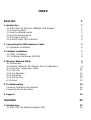 5
5
-
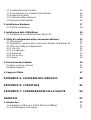 6
6
-
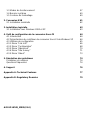 7
7
-
 8
8
-
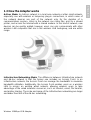 9
9
-
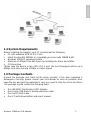 10
10
-
 11
11
-
 12
12
-
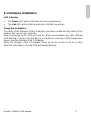 13
13
-
 14
14
-
 15
15
-
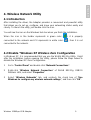 16
16
-
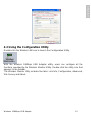 17
17
-
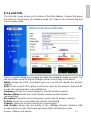 18
18
-
 19
19
-
 20
20
-
 21
21
-
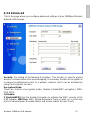 22
22
-
 23
23
-
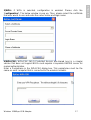 24
24
-
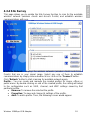 25
25
-
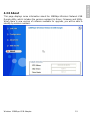 26
26
-
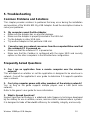 27
27
-
 28
28
-
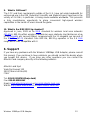 29
29
-
 30
30
-
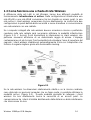 31
31
-
 32
32
-
 33
33
-
 34
34
-
 35
35
-
 36
36
-
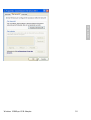 37
37
-
 38
38
-
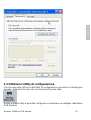 39
39
-
 40
40
-
 41
41
-
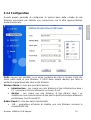 42
42
-
 43
43
-
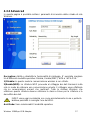 44
44
-
 45
45
-
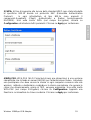 46
46
-
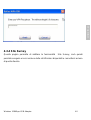 47
47
-
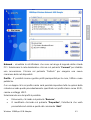 48
48
-
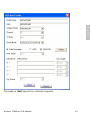 49
49
-
 50
50
-
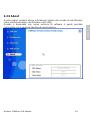 51
51
-
 52
52
-
 53
53
-
 54
54
-
 55
55
-
 56
56
-
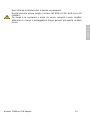 57
57
-
 58
58
-
 59
59
-
 60
60
-
 61
61
-
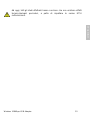 62
62
-
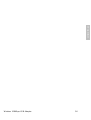 63
63
-
 64
64
-
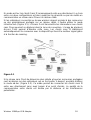 65
65
-
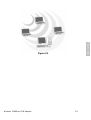 66
66
-
 67
67
-
 68
68
-
 69
69
-
 70
70
-
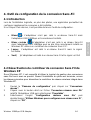 71
71
-
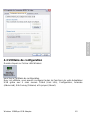 72
72
-
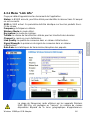 73
73
-
 74
74
-
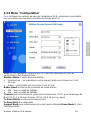 75
75
-
 76
76
-
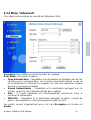 77
77
-
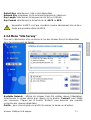 78
78
-
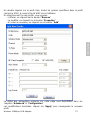 79
79
-
 80
80
-
 81
81
-
 82
82
-
 83
83
-
 84
84
-
 85
85
-
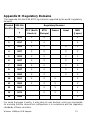 86
86
-
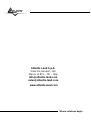 87
87
Atlantis Wireless 108Mbps USB Adapter Net Fly U-108 User manual
- Type
- User manual
- This manual is also suitable for
Ask a question and I''ll find the answer in the document
Finding information in a document is now easier with AI
in other languages
Related papers
-
Atlantis NetFly U-108 User manual
-
Atlantis Wireless Turbo USB Adapter A02-UP1-W54 User manual
-
Atlantis A02-UO1-W54 User manual
-
Atlantis A02-PCI-W54 User manual
-
Atlantis A02-PCI-W54 User manual
-
Atlantis A02-UP-W54(v1.1) User manual
-
Atlantis A02-UP-W54(v1.1) User manual
-
Atlantis A02-PCI-W54M User manual
-
Atlantis A02-UP-W54 User manual
-
Atlantis A01-PP3R User manual
Other documents
-
Planet WL-U357v2 User manual
-
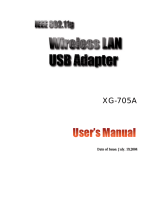 ZComax XG-705A User manual
ZComax XG-705A User manual
-
Encore ENUWI-SG User manual
-
X-Micro XWL-11GUAR User manual
-
Sitecom WL-115 Datasheet
-
Allnet ALL0263P Owner's manual
-
Encore ENLWI-G User guide
-
Digitus DN-7001GR Datasheet
-
 Eusso UGL2454-VPXR Owner's manual
Eusso UGL2454-VPXR Owner's manual
-
Planet 802.11g Wireless USB Adapter WLU-356L User manual