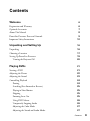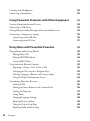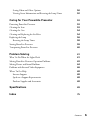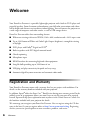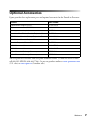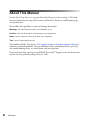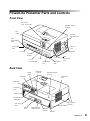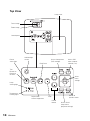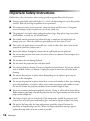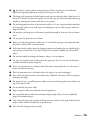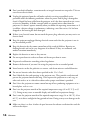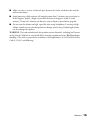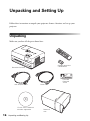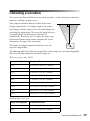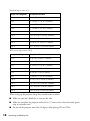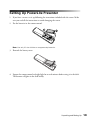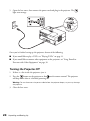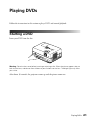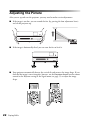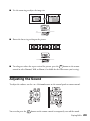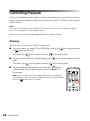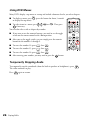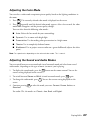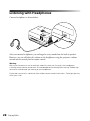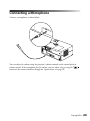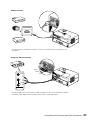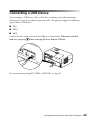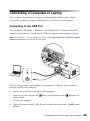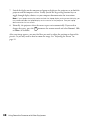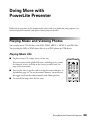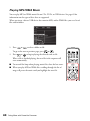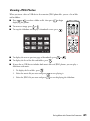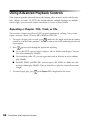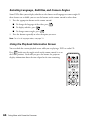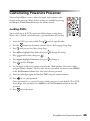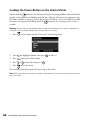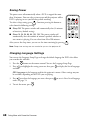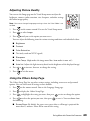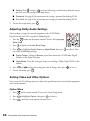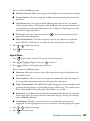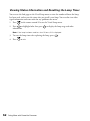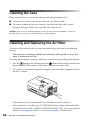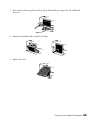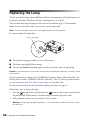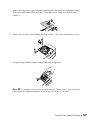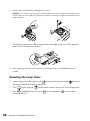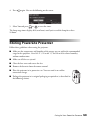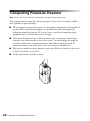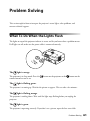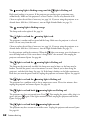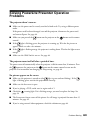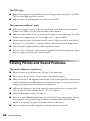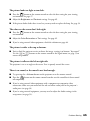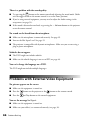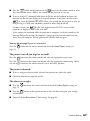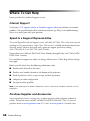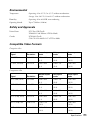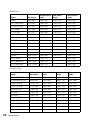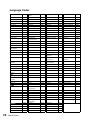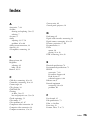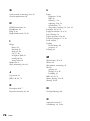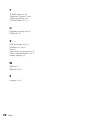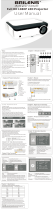Epson PowerLite Presenter User guide
- Category
- Data projectors
- Type
- User guide
This manual is also suitable for

PowerLite
®
Presenter
User’s Guide

2
Copyright Notice
All rights reserved. No part of this publication may be reproduced, stored in a retrieval system, or transmitted in
any form or by any means, electronic, mechanical, photocopying, recording, or otherwise, without the prior
written permission of Seiko Epson Corporation. The information contained herein is designed only for use with
this Epson product. Epson is not responsible for any use of this information as applied to other products.
Neither Seiko Epson Corporation nor its affiliates shall be liable to the purchaser of this product or third parties for
damages, losses, costs, or expenses incurred by purchaser or third parties as a result of: accident, misuse, or abuse of
this product or unauthorized modifications, repairs, or alterations to this product, or (excluding the U.S.) failure to
strictly comply with Seiko Epson Corporation’s operating and maintenance instructions.
Seiko Epson Corporation shall not be liable for any damages or problems arising from the use of any options or
any consumable products other than those designated as Original Epson Products or Epson Approved Products by
Seiko Epson Corporation.
Responsible Use
This unit is equipped with Macrovision copy protection. The intellectual property rights to the patent of this copy
protection technology are owned by the Macrovision Company of America, and others. When employing this
technology, a license is required from the Macrovision Company. The Macrovision Company does not authorize
the use of this technology except for a limited range of intended purposes, including home use. Further,
remodeling, disassembly, and reverse engineering are prohibited.
Reproduction of a disc for the purposes of broadcast, projection in public, public musical performance, or rental
(regardless of compensation, remuneration, or lack thereof) without the permission of the copyright owner, is
strictly prohibited. This publication and the features described herein are subject to change without notice.
Trademarks
EPSON and PowerLite are registered trademarks and EPSON Exceed Your Vision is a registered logomark of
Seiko Epson Corporation.
PrivateLine and Accolade are registered trademarks, Duet is a trademark, and Extra Care is a service mark of Epson
America, Inc.
General Notice: Other product names used herein are for identification purposes only and may be trademarks of
their respective owners. Epson disclaims any and all rights in those marks.
This information is subject to change without notice.
© 2012 Epson America, Inc. 3/12
CPD-27692R1

Contents 3
Contents
Welcome 6
Registration and Warranty 6
Optional Accessories 7
About This Manual 8
PowerLite Presenter Parts and Controls 9
Important Safety Instructions 12
Unpacking and Setting Up 16
Unpacking 16
Choosing a Location 17
Setting Up PowerLite Presenter 19
Turning the Projector Off 20
Playing DVDs 21
Starting a DVD 21
Adjusting the Picture 22
Adjusting the Sound 23
Controlling Playback 24
Pausing 24
Searching (Fast Forward or Reverse) 25
Playing in Slow Motion 25
Skipping 25
Zooming In or Out 25
Using DVD Menus 26
Temporarily Stopping Audio 26
Adjusting the Color Mode 27
Adjusting the Sound and Audio Modes 27

4 Contents
Listening with Headphones 28
Connecting a Microphone 29
Using PowerLite Presenter with Other Equipment 30
Viewing Video from External Devices 30
Connecting a USB Device 33
Playing Projector Audio Through an External Audio System 34
Connecting a Computer or Laptop 35
Connecting to the USB Port 35
Connecting to the PC Port 37
Doing More with PowerLite Presenter 39
Playing Music and Viewing Photos 39
Playing Music CDs 39
Playing MP3/WMA Music 40
Viewing JPEG Photos 41
Using Advanced Playback Controls 42
Repeating a Chapter, Title, Track, or File 42
Changing the Play Sequence (Program Play) 43
Selecting Language, Subtitles, and Camera Angles 44
Using the Playback Information Screen 44
Customizing PowerLite Presenter 45
Locking DVDs 45
Locking the Power Button on the Control Panel 46
Locking the Projector 47
Saving Power 48
Changing Language Settings 48
Adjusting Picture Quality 49
Using the Others Setup Page 49
Adjusting Dolby Audio Settings 50

Contents 5
Setting Video and Other Options 50
Viewing Status Information and Resetting the Lamp Timer 52
Caring for Your PowerLite Presenter 53
Protecting PowerLite Presenter 53
Cleaning the Lens 53
Cleaning the Case 54
Cleaning and Replacing the Air Filter 54
Replacing the Lamp 56
Resetting the Lamp Timer 58
Storing PowerLite Presenter 59
Transporting PowerLite Presenter 60
Problem Solving 61
What To Do When the Lights Flash 61
Solving PowerLite Presenter Operation Problems 63
Solving Picture and Sound Problems 64
Problems with External Video Equipment 66
Where To Get Help 68
Internet Support 68
Speak to a Support Representative 68
Purchase Supplies and Accessories 68
Specifications 69
Index 75

6 Welcome
Welcome
Your PowerLite Presenter is a portable, lightweight projector with a built-in DVD player and
powerful speakers. From classrooms to boardrooms, your full-color presentations and videos
will be bright and vibrant even in ordinary indoor lighting. You can connect the projector to
a wide range of computers and video sources, as well as USB storage devices.
PowerLite Presenter offers these outstanding features:
■ Widescreen viewing with native WXGA (1280 × 800) resolution and a 16:10 aspect ratio
■ Up to 2500 lumens of White and Color Light Output (brightness), enough for viewing
in daylight
■ DVD player with Dolby
®
Digital and DTS
®
■ Built-in speakers with DTS digital surround sound
■ Closed captioning
■ Microphone input
■ HDMI interface for connecting high-end video equipment.
■ Long-life bulb providing up to 5000 hours of use
■ USB plug and play connectivity for quick and easy setup
■ Automatic digital keystone correction and automatic color mode
Registration and Warranty
Your PowerLite Presenter comes with a warranty that lets you project with confidence. For
details, see the warranty brochure included with your projector.
In addition, Epson
®
offers free Extra Care Road Service during your warranty period. In the
unlikely event of an equipment failure, you won’t have to wait for your unit to be repaired.
Instead, Epson will ship you a replacement unit anywhere in the United States or Canada. See
the brochure included with your projector for details.
We encourage you to register your PowerLite Presenter. You can register using the CD that
came in the box. Or you can register online at http://www.epson.com/webreg. Registering
also lets you receive special updates on new accessories, products, and service.
SM

Welcome 7
Optional Accessories
Epson provides these replacement parts and optional accessories for the PowerLite Presenter:
You can purchase accessories from an Epson authorized reseller. To find the nearest reseller,
call 800-GO-EPSON (800-463-7766). Or you can purchase online at www.epsonstore.com
(U.S. sales) or www.epson.ca (Canadian sales).
Product Part number
Replacement lamp (ELPLP55) V13H010L55
Replacement air filter (ELPAF26) V13H134A26
Kensington
®
security lock ELPSL01
Accolade
®
Duet™ Ultra Portable Projection Screen ELPSC80
ES1000 Ultra Portable Tabletop Projection Screen V12H002S4Y
ES3000 Ultra Portable Projector Screen V12H002S3Y
Portable Projection Screen 50” ELPSC06
DC-11 Document Camera V12H377020
DC-06 Document Camera V12H321005
1-Year Extended Exchange Warranty EPPEXPA1
2-Year Extended Exchange Warranty EPPEXPA2

8 Welcome
About This Manual
See the Quick Setup sheet to set up your PowerLite Presenter and start using it. This book
contains information on using all the features of PowerLite Presenter, troubleshooting tips,
and specifications.
Please follow these guidelines as you read through the manual:
Warnings: Must be followed carefully to avoid bodily injury.
Cautions: Must be observed to avoid damage to your equipment.
Notes: Contain important information about your equipment.
Tips: Contain helpful projection tips.
Need additional help? Visit Epson’s U.S. support website or Canadian support website for
solutions to common problems. You can download utilities and documentation, get FAQ’s
and troubleshooting advice, or e-mail Epson with your questions.
If you need more help, you can use the EPSON PrivateLine
®
Support service for the duration
of your warranty period by calling (800) 637-7661.

Welcome 9
PowerLite Presenter Parts and Controls
Back View
Front View
Air filter/
Air intake vent
Lens
cover
Handle
Disc slot
Lens
Remote control
receiver
Eject
button
Headphone
jack
A/V mute/
Lens cover slide
Adjustable
foot
Adjustable
foot
Foot
adjustment
lever
Foot
adjustment
lever
Security
slot
Disc
indicator light
Audio
inputs
Video port
Component
video ports
Power
inlet
Remote control
receiver
Computer
port
Air exhaust
vent
Digital coaxial
audio-out port
USB port
(Type A)
Speaker
Speaker
HDMI port
Mic input
port
Storage
feet
USB port
(Type B)

10 Welcome
Top View
Focus image
Lamp
warning light
Play/Pause
Project from
external equipment
Stop
Control
volume
Turn
PowerLite
Presenter
on or off
Return to
previous menu
Temperature
warning light
Power
status light
Access Setup menu
(DVD settings)
Access DVD
menu (chapter
selection, etc.)
Access Visual
Setup menu
(projector settings)
Ambient light
sensor
Lamp cover
Select
menu
settings
Zoom image
Control panel

Welcome 11
Remote Control
Function/numerics
toggle switch
Eject DVD
Control volume
Access DVD features
Control
playback
Fix image shape (if
PowerLite Presenter
is tilted)
Note: The remote control buttons can
glow in the dark. Expose the remote
control to light for several minutes
before using it in the dark.
Turn
PowerLite
Presenter
on or off
Project from
external equipment
Adjust picture for
different lighting
Temporarily turn
off the image and
sound
Change aspect ratio
Open menus/functions
assigned by user

12 Welcome
Important Safety Instructions
Follow these safety instructions when setting up and using your PowerLite Presenter:
■ Except as specifically explained in this User’s Guide, do not attempt to service this product
yourself. Refer all servicing to qualified service personnel.
■ Never open any cover on the projector, except the lamp and filter covers. Dangerous
electrical voltages inside the projector can severely injure you.
■ The projector’s accessories come packaged in plastic bags. Keep plastic bags away from
small children to avoid any risk of suffocation.
■ Never look into the projector lens when the lamp is turned on; the bright light can
damage your eyes. Never let children or pets look into the lens when it is on.
■ Don’t place the projector on an unstable cart, stand, or table. Also, don’t stand on the
projector or place heavy objects on it.
■ Never push objects through the cabinet slots or spill liquid into the projector.
■ Do not use the projector near water, or sources of heat or vibration. Do not expose it to
rain or moisture.
■ Do not move the unit during playback.
■ Do not touch the projection lens with bare hands.
■ Use a damp cloth for cleaning. Do not use liquid or aerosol cleaners. Do not use solvents
such as alcohol, thinner, or benzine. Unplug the projector from the wall outlet before
cleaning.
■ Do not use the projector in places where flammable gases or explosive gases may be
present in the atmosphere.
■ Do not use the projector in places where there is excessive humidity or dust, near cooking
or heating appliances, or in places where it may come into contact with smoke or steam.
Do not use or store the projector outdoors for an extended length of time.
■ Never try to remove the lamp immediately after use. Doing so will result in serious burns.
Before removing the lamp, turn off the projector and wait approximately one hour for the
lamp to cool completely.
■ The lamp is fragile and can easily break. If the lamp breaks, handle the projector with
extreme care to avoid injury from broken glass, and contact Epson to replace the lamp.
■ Do not use the lamp after the lamp replacement period has elapsed, because the
possibility of lamp breakage increases. When the lamp replacement message appears,
replace the lamp with a new one as soon as possible.

Welcome 13
■ The lamp(s) in this product contain mercury. Please consult your state and local
regulations regarding disposal or recycling. Do not put in the trash.
■ The lamp in this projector is under high internal pressure and may make a loud noise if it
breaks. If it breaks, ventilate the room to prevent mercury gas inside the lamp from being
inhaled or coming into contact with the eyes or mouth.
■ Do not bring your face close to the projector while it is in use, to prevent burns from hot
air leaving the exhaust vent, and to prevent inhaling or contact with the gases inside the
lamp if it breaks.
■ Do not place anything that can become warped or damaged by heat near the air exhaust
vents.
■ Do not place the projector near a flame.
■ Before you move the projector, make sure it is turned off, the plug is disconnected from
the outlet, and all cables are disconnected.
■ If the lamp breaks and gas from the lamp or fragments of broken glass are inhaled or get
into the eyes or mouth, or if any other ill effects are noticed, immediately seek medical
advice.
■ Do not disassemble or damage the lamp or subject it to any impacts.
■ Use the type of power source indicated on the projector. If you’re not sure of the power
available, consult the power company.
■ If you use the projector in a country other than where you purchased it, use the correct
power cord for that country.
■ Place the projector near a wall outlet where the plug can be easily unplugged.
■ Don’t place the projector where the cord can be walked on. This may result in fraying or
damage to the plug.
■ Do not bend, twist, or pull the power cable excessively, and do not place heavy objects on
top of the power cable.
■ Do not modify the power cable.
■ Keep the power cable away from hot electrical appliances.
■ Do not pull the power cable when disconnecting the plug. Always be sure to hold the
plug when disconnecting it.
■ Don’t insert the plug into an outlet with dust present, and insert the plug firmly into the
outlet. Failure to do so could result in sparks or fire.
■ Don’t handle the plug with wet hands.

14 Welcome
■ Don’t overload wall outlets, extension cords, or integral convenience receptacles. This can
cause fire or electric shock.
■ Unplug the projector from the wall outlet and refer servicing to qualified service
personnel under the following conditions: when the power cord or plug is damaged or
frayed; if liquid has been spilled into the projector, or if it has been exposed to rain, water,
or excessive humidity; if smoke, unusual smells, or unusual noises come from the
projector; if it doesn’t operate normally when you follow the operating instructions, or if
it exhibits a distinct change in performance, indicating a need for service; if it has been
dropped or the housing has been damaged.
■ If there is an electrical storm, do not touch the power plug, otherwise you may receive an
electric shock.
■ Keep the projector unplugged during electrical storms and when the projector is not in
use for extended periods.
■ Keep the batteries for the remote control out of the reach of children. Batteries are
choking hazards and can be very dangerous if swallowed. If they are swallowed, seek
medical attention immediately.
■ Replace the batteries as soon as they run out.
■ Do not expose batteries to heat or flame and do not put them in water.
■ Dispose of used batteries according to local regulations.
■ Remove the batteries if you won’t be using the projector for an extended period.
■ Insert batteries so that the polarities are correct, and do not mix new and old batteries.
■ Do not use batteries other than those specified in this User’s Guide.
■ Don’t block the slots and openings in the projector case. They provide ventilation and
prevent the projector from overheating. Don’t operate the projector on a sofa, rug, or
other soft surface, or in a closed-in cabinet unless proper ventilation is provided.
■ Don’t leave the projector or remote control on top of heat-producing equipment or in a
heated place, such as a car.
■ Don’t use the projector outside of the required temperature range (41 to 95 °F [5 to 35
°C]). Doing so may cause an unstable display and could lead to projector damage.
■ Don’t store the projector outside of the required temperature range (14 to 140 °F [–10 to
60 °C]) or in direct sunlight for long periods of time. Doing so may cause damage to the
case.
■ Make sure there is at least 8 inches of space between the exhaust ventilation slots and the
wall or other object.

Welcome 15
■ Make sure there is at least 4 inches of space between the intake ventilation slots and the
wall or other object.
■ Avoid projecting a high-contrast still image for more than 15 minutes to prevent burn-in.
If this happens, project a bright screen until the burn-in disappears (from 30 to 60
minutes). If you can’t eliminate the burn-in, contact Epson as described on page 68.
■ Do not turn the volume too high, especially when using headphones. Listening to high
volume sounds over an extended period can damage your hearing. Sudden high volume
can also damage the speakers.
WARNING: The cords included with this product contain chemicals, including lead, known
to the State of California to cause birth defects or other reproductive harm. Wash hands after
handling. (This notice is provided in accordance with Proposition 65 in Cal. Health & Safety
Code § 25249.5 and following.)

16 Unpacking and Setting Up
Unpacking and Setting Up
Follow these instructions to unpack your projector, choose a location, and set up your
projector.
Unpacking
Make sure you have all the parts shown here:
PowerLite Presenter
Remote control and
2 AA Batteries
CD with User’s Guide and
electronic registration
Power cord
Password
Protected
sticker
VGA computer cable
Protective
case

Unpacking and Setting Up 17
Choosing a Location
You can use your PowerLite Presenter just about anywhere—in the classroom or conference
room, on a tabletop, desktop, or cart.
Your projector should be directly in front of the screen,
facing straight ahead (at a 90-degree angle to the surface).
If the image is too low, you can raise it by extending the feet
and tilting the projector up. This causes the image to lose its
rectangular shape, but the projector will correct it
automatically. If necessary, you can adjust the shape using
the keystone buttons on the remote control or the Visual
Setup menu. See page 22 for instructions.
The farther you place the projector from the screen, the
larger the image will be.
The following tables list the distances required for various image sizes (measured diagonally).
Note that the zoom adjustment also affects image size.
Wide screen aspect ratio (16:10)
Image size (diagonal) Projection distance
33 in. 3.0 to 3.6 ft. (0.91 to 1.1 meters)
40 in. 3.6 to 4.4 ft. (1.1 to 1.3 meters)
50 in. 4.6 to 5.5 ft. (1.4 to 1.7 meters)
60 in. 5.5 to 6.6 ft. (1.7 to 2.0 meters)
80 in. 7.4 to 8.9 ft. (2.3 to 2.7 meters)
100 in. 9.2 to 11.1 ft. (2.8 to 3.4 meters)
150 in. 13.9 to 16.7 ft. (4.2 to 5.1 meters)
200 in. 18.6 to 22.3 ft. (5.7 to 6.8 meters)
320 in. 29.8 to 35.7 ft. (9.1 to 10.9 meters)
Standard aspect ratio (4:3)
Image size (diagonal) Projection distance
29 in. 3 to 3.6 ft. (0.9 to 1.1 meters)
30 in. 3.1 to 3.7 ft. (0.9 to 1.1 meters)

18 Unpacking and Setting Up
When setting up the projector, keep these considerations in mind:
■ Make sure you don’t block the air vents on the sides.
■ Make sure you place the projector within 9 feet (2.7 meters) of an electrical outlet, power
strip, or extension cord.
■ Do not tilt the projector more than 10 degrees while playing CDs or DVDs.
40 in. 4.1 to 5 ft. (1.3 to 1.5 meters)
50 in. 5.2 to 6.2 ft. (1.6 to 1.9 meters)
60 in. 6.2 to 7.5 ft. (1.9 to 2.3 meters)
70 in. 7.3 to 8.8 ft. (2.2 to 2.7 meters)
80 in. 8.4 to 10 ft. (2.6 to 3.1 meters)
100 in. 10.5 to 12.6 ft. (3.2 to 3.8 meters)
150 in. 15.7 to 18.9 ft. (4.8 to 5.8 meters)
200 in. 21 to 25.3 ft. (6.4 to 7.7 meters)
280 in. 29.5 to 35.4 ft. (9 to 10.8 meters)
Wide screen aspect ratio (16:9)
Image size (diagonal) Projection distance
32 in. 3 to 3.6 ft. (0.9 to 1.1 meters)
40 in. 3.7 to 4.5 ft. (1.1 to 1.4 meters)
50 in. 4.7 to 5.7 ft. (1.4 to 1.7 meters)
60 in. 5.7 to 6.8 ft. (1.7 to 2.1 meters)
70 in. 6.6 to 8 ft. (2 to 2.4 meters)
80 in. 7.6 to 9.1 ft. (2.3 to 2.8 meters)
100 in. 9.5 to 11.4 ft. (2.9 to 3.5 meters)
150 in. 14.3 to 17.2 ft. (4.4 to 5.2 meters)
200 in. 19.1 to 22.9 ft. (5.8 to 7 meters)
310 in. 29.6 to 35.6 ft. (9 to 10.8 meters)
Standard aspect ratio (4:3)
Image size (diagonal) Projection distance

Unpacking and Setting Up 19
Setting Up PowerLite Presenter
1. If you have a screen, set it up following the instructions included with the screen. Make
sure you read all the instructions to avoid damaging the screen.
2. Put the batteries in the remote control.
Note: Use only AA-size alkaline or manganese dry batteries.
3. Reattach the battery cover.
4. Expose the remote control to bright light for several minutes before using it in the dark.
The buttons will glow in the dark briefly.

20 Unpacking and Setting Up
5. Open the lens cover, then connect the power cord and plug in the projector. The
light turns orange.
Once you’ve finished setting up the projector, do one of the following:
■ If you would like to play a DVD, see “Playing DVDs” on page 21.
■ If you would like to connect other equipment to the projector, see“Using PowerLite
Presenter with Other Equipment” on page 30.
Turning the Projector Off
1. If there is a disc inside the projector, eject it.
2. Press the button on the projector or the on the remote control. The projector
will beep twice when it is finished powering off.
Warning: Do not disconnect the power cable before the projector beeps, or you may damage
the projector.
3. Close the lens cover.
Page is loading ...
Page is loading ...
Page is loading ...
Page is loading ...
Page is loading ...
Page is loading ...
Page is loading ...
Page is loading ...
Page is loading ...
Page is loading ...
Page is loading ...
Page is loading ...
Page is loading ...
Page is loading ...
Page is loading ...
Page is loading ...
Page is loading ...
Page is loading ...
Page is loading ...
Page is loading ...
Page is loading ...
Page is loading ...
Page is loading ...
Page is loading ...
Page is loading ...
Page is loading ...
Page is loading ...
Page is loading ...
Page is loading ...
Page is loading ...
Page is loading ...
Page is loading ...
Page is loading ...
Page is loading ...
Page is loading ...
Page is loading ...
Page is loading ...
Page is loading ...
Page is loading ...
Page is loading ...
Page is loading ...
Page is loading ...
Page is loading ...
Page is loading ...
Page is loading ...
Page is loading ...
Page is loading ...
Page is loading ...
Page is loading ...
Page is loading ...
Page is loading ...
Page is loading ...
Page is loading ...
Page is loading ...
Page is loading ...
Page is loading ...
Page is loading ...
Page is loading ...
-
 1
1
-
 2
2
-
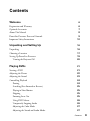 3
3
-
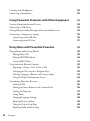 4
4
-
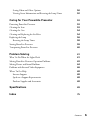 5
5
-
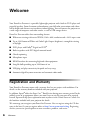 6
6
-
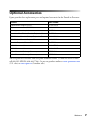 7
7
-
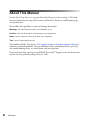 8
8
-
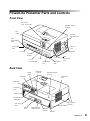 9
9
-
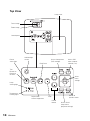 10
10
-
 11
11
-
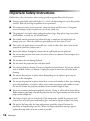 12
12
-
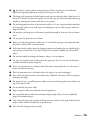 13
13
-
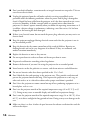 14
14
-
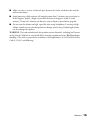 15
15
-
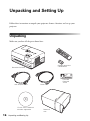 16
16
-
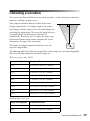 17
17
-
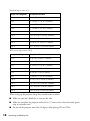 18
18
-
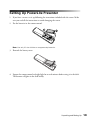 19
19
-
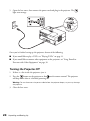 20
20
-
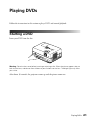 21
21
-
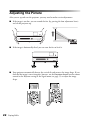 22
22
-
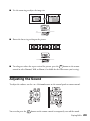 23
23
-
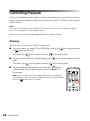 24
24
-
 25
25
-
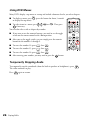 26
26
-
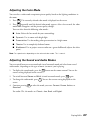 27
27
-
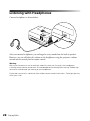 28
28
-
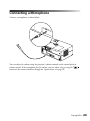 29
29
-
 30
30
-
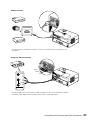 31
31
-
 32
32
-
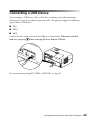 33
33
-
 34
34
-
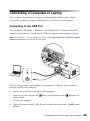 35
35
-
 36
36
-
 37
37
-
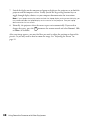 38
38
-
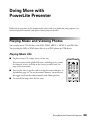 39
39
-
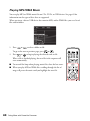 40
40
-
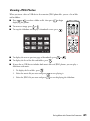 41
41
-
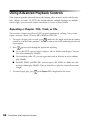 42
42
-
 43
43
-
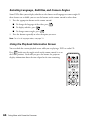 44
44
-
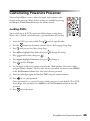 45
45
-
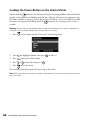 46
46
-
 47
47
-
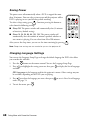 48
48
-
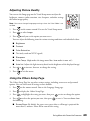 49
49
-
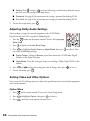 50
50
-
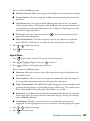 51
51
-
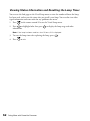 52
52
-
 53
53
-
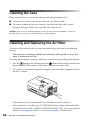 54
54
-
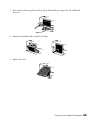 55
55
-
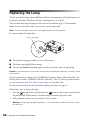 56
56
-
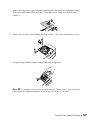 57
57
-
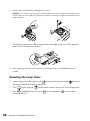 58
58
-
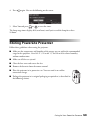 59
59
-
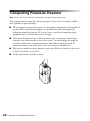 60
60
-
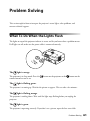 61
61
-
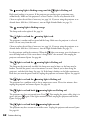 62
62
-
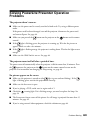 63
63
-
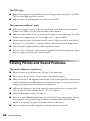 64
64
-
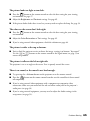 65
65
-
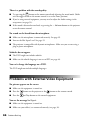 66
66
-
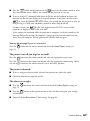 67
67
-
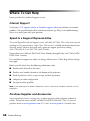 68
68
-
 69
69
-
 70
70
-
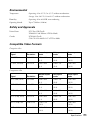 71
71
-
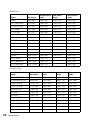 72
72
-
 73
73
-
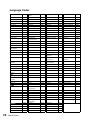 74
74
-
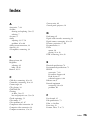 75
75
-
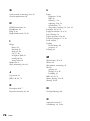 76
76
-
 77
77
-
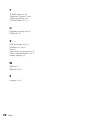 78
78
Epson PowerLite Presenter User guide
- Category
- Data projectors
- Type
- User guide
- This manual is also suitable for
Ask a question and I''ll find the answer in the document
Finding information in a document is now easier with AI
Related papers
-
Epson PowerLite 9300i User manual
-
Epson 1730W - PowerLite WXGA LCD Projector User manual
-
Epson 74c User manual
-
Epson PowerLite 710c User manual
-
Epson Epson PowerLite 4200W User manual
-
Epson PowerLite 83c User manual
-
Epson PowerLite 8100i User manual
-
Epson PowerLite Home Cinema 705HD User manual
-
Epson PowerLite 61p User manual
-
Epson PowerLite Home Cinema 700 User guide
Other documents
-
Nortel Networks Projector 83c User manual
-
HP EP9010 User manual
-
Sweex SP161 Datasheet
-
 Dacota Gaming RETRO GAMING MACHINE 16 BIT MINI GAMING CONSOLE User manual
Dacota Gaming RETRO GAMING MACHINE 16 BIT MINI GAMING CONSOLE User manual
-
FAVI E1-LED-PICO User manual
-
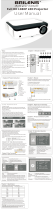 BRILENS EL1920 User manual
BRILENS EL1920 User manual
-
3M 3M CP40 User manual
-
Lumens PS660 User manual
-
Canon lv 7260 User manual
-
Sitecom TC-140 Datasheet