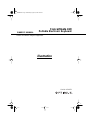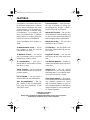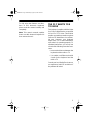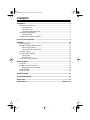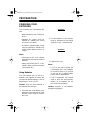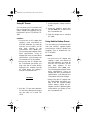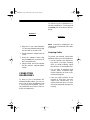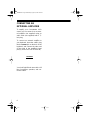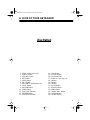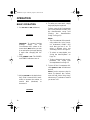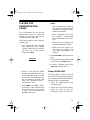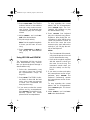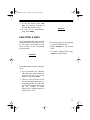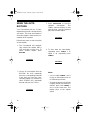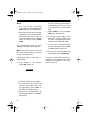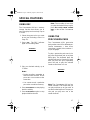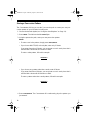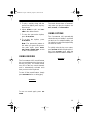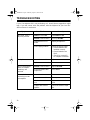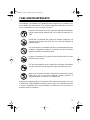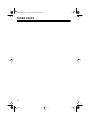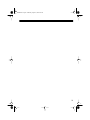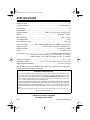Optimus 42-4031 User manual
- Category
- Digital pianos
- Type
- User manual
This manual is also suitable for
Optimus 42-4031 is a state-of-the-art musical instrument with many exciting features. You can set the keyboard to sound like 12 different musical instruments. To accompany your music, the keyboard has 12 different preset rhythms, as well as percussion sounds and auto-accompaniments. It also has a lesson function that turns the beginner into a musician by taking you phrase-by-phrase through a demonstration song until you master it. The melody recording lets you store melodies of up to 17 notes.
Optimus 42-4031 is a state-of-the-art musical instrument with many exciting features. You can set the keyboard to sound like 12 different musical instruments. To accompany your music, the keyboard has 12 different preset rhythms, as well as percussion sounds and auto-accompaniments. It also has a lesson function that turns the beginner into a musician by taking you phrase-by-phrase through a demonstration song until you master it. The melody recording lets you store melodies of up to 17 notes.




















-
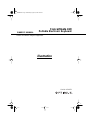 1
1
-
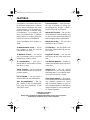 2
2
-
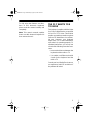 3
3
-
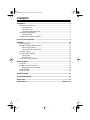 4
4
-
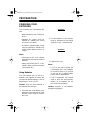 5
5
-
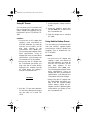 6
6
-
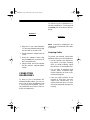 7
7
-
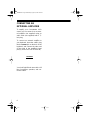 8
8
-
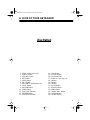 9
9
-
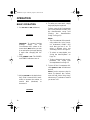 10
10
-
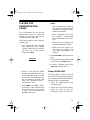 11
11
-
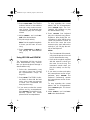 12
12
-
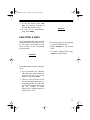 13
13
-
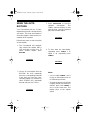 14
14
-
 15
15
-
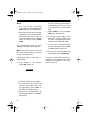 16
16
-
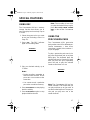 17
17
-
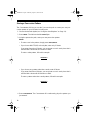 18
18
-
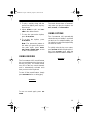 19
19
-
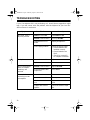 20
20
-
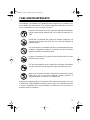 21
21
-
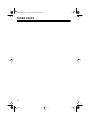 22
22
-
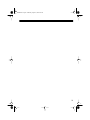 23
23
-
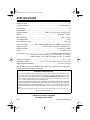 24
24
Optimus 42-4031 User manual
- Category
- Digital pianos
- Type
- User manual
- This manual is also suitable for
Optimus 42-4031 is a state-of-the-art musical instrument with many exciting features. You can set the keyboard to sound like 12 different musical instruments. To accompany your music, the keyboard has 12 different preset rhythms, as well as percussion sounds and auto-accompaniments. It also has a lesson function that turns the beginner into a musician by taking you phrase-by-phrase through a demonstration song until you master it. The melody recording lets you store melodies of up to 17 notes.
Ask a question and I''ll find the answer in the document
Finding information in a document is now easier with AI
Related papers
-
Panasonic 970 User manual
-
Optimus 42-4038 Owner's manual
-
Radio Shack 42-4035 User manual
-
Optimus SCR-96 User manual
-
Optimus 40-1403 User manual
-
Optimus PRO-LS1 User manual
-
Panasonic 970 User manual
-
Optimus 575 User manual
-
Optimus MD-1200 User manual
-
Radio Shack Electronic Keyboard MD-1600 User manual
Other documents
-
S-MANIA Flexible Digital Keyboard RollNote Operating instructions
-
Protocol 2432-3A Electronic Drum Set User manual
-
Radio Shack CONCERTMATE 580 User manual
-
Radio Shack 42-4035 User manual
-
First Act FDI35 User manual
-
Radio Shack 63-1124 User manual
-
Radio Shack STS 800 User manual
-
Tandy 33-3016 User manual
-
Realistic Convertmate-500 User manual
-
Radio Shack 43-1242 User manual