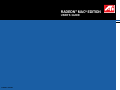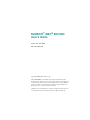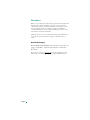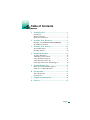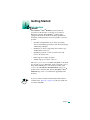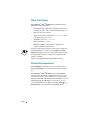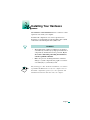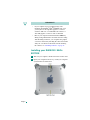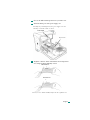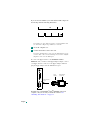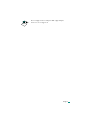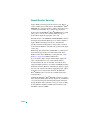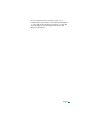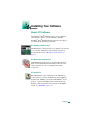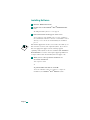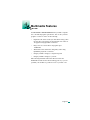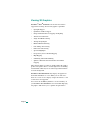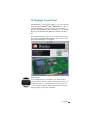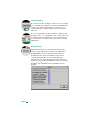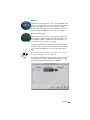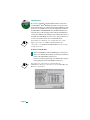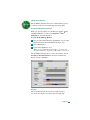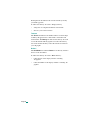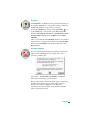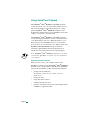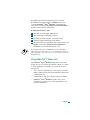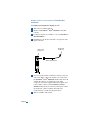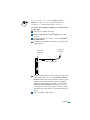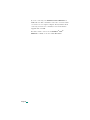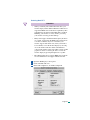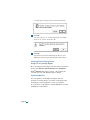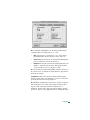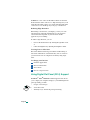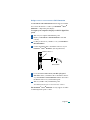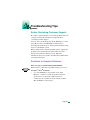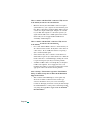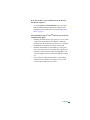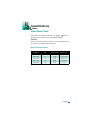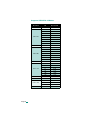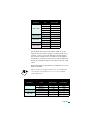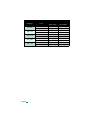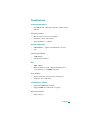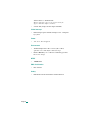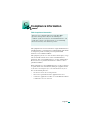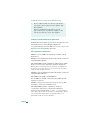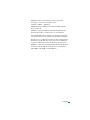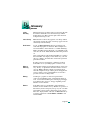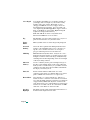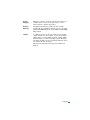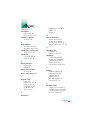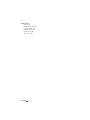ATI Technologies 107-40214-20 User manual
- Category
- Graphics cards
- Type
- User manual
This manual is also suitable for

Printed in Canada
USER’S GUIDE
RADEON
™
MAC
®
EDITION

RADEON
™
MAC
®
EDITION
User’sGuide
Ve rs i o n 2 . 0 - J u n e 2 0 01
P/N: 107-40214-20
Copyright © 2000, ATI Technologies Inc.
ATI and RADEON
™
are trademarks and/or registered trademarks of ATI
Technologies Inc. All other company and/or product names are trademarks and/
or registered trademarks of their respective manufacturers. Pricing, availability,
features, performance and specifications are subject to change without notice.
Product may not be exactly as shown in the diagrams.
All rights reserved, including those to reproduce this manual or parts thereof, in
any form without the express written permission of ATI Technologies Inc.

Page iii
Disclaimer
While every precaution has been taken in the preparation of this document, ATI
Technologies Inc. assumes no liability to any party for errors or omissions
contained in the Software or related documentation, any interruption of service,
loss or interruption of business or anticipatory profits or for incidental or
consequential damages in connection with the furnishing, performance, or use
of the Software and related documentation.
ATI Technologies Inc. reserves the right to make changes without further notice
to a product or system described herein to improve reliability, function or
design.
Multimedia Support
While RADEON
™
MAC
®
EDITION provides full support for 2D graphics, 3D
graphics, and QuickTime -- multimedia functionality may be limited under
Mac
®
OS X.
Please refer to our website at www.ati.com
for the latest information on how
ATI continues to work with Apple to provide complete multimedia support.

Page iv
Table of Contents
1. Getting Started ....................................................... 1
Introduction....................................................................... 1
What You'll Need..............................................................2
Related Documentation..................................................... 2
2. Installing Your Hardware ..................................... 3
Installing your RADEON™ MAC® EDITION................. 4
About Monitor Sensing..................................................... 8
3. Installing Your Software ..................................... 11
About ATI Software ....................................................... 11
Installing Software.......................................................... 12
4. Multimedia Features ............................................ 13
Viewing 3D Graphics ..................................................... 14
ATI Displays Control Panel............................................ 15
Using QuickTime Playback............................................ 22
Using Mac2TV™ Video Out.......................................... 23
Using Digital Flat Panel (DVI-I) Support....................... 30
A. Troubleshooting Tips ........................................... 33
Before Contacting Customer Support............................. 33
Solutions to Common Problems ..................................... 33
B. Specifications ........................................................ 37
Video Mode Table .......................................................... 37
Specifications.................................................................. 41
C. Compliance Information...................................... 43
D. Glossary................................................................. 47

Page v

Page 1
Getting Started
Introduction
The RADEON
™
MAC
®
EDITION represents the next
generation in 3D and video acceleration for your Power
Macintosh computer. The RADEON
™
graphics chip is
equipped with all the 3D hardware drawing capabilities in
demand by 3D high end users. Your new graphics accelerator
provides:
•OpenGL
®
and QuickDraw 3D accelerator providing
superior 3D rendering performance and advanced imaging
and filtering techniques
• QuickDraw accelerator supporting 2D resolutions up to
1920x1440 in 32-bit color
• QuickTime playback accelerator for full screen, full
motion, TV quality video
• DVI-I support for digital flat panels
• TV-Out support via S-Video connector
The easy-to-access, easy-to-use ATI Config Menu, on the menu
bar, provides access to ATI Guide, giving you instant access to
help, and the ATI Displays control panel, providing quick
access to all of RADEON
™
MAC
®
EDITION easy-to-use
features such as TV/Video Out. Specific RADEON
™
MAC
®
EDITION help can be accessed from the Apple Help in the
menu bar.
A glossary of the bold terms used throughout this manual is
available in the “Glossary” on page 47 of this user guide and
also in the ATI Guide.
NOTE
1

Page 2
What You'll Need
The RADEON
™
MAC
®
EDITION runs with the following
minimum system requirements:
• Power Macintosh or Mac OS compatible computer, with
PowerPC processor, with an AGP or PCI expansion slot
• Mac OS 9.0 or later software
• Apple monitor, VGA-style monitor
(see note below),
DVI-I
style digital flat panel, or TV
• QuickTime 4.0 or later
(see note below)
• Apple OpenGL 1.15 or later
• Minimum 32MB of system memory (OpenGL 1.15
requires 32MB of system memory)
Apple analogue monitors without a VGA connector must use
the included adapter to connect to the RADEON
™
MAC
®
EDITION’S graphic accelerator. Apple digital monitors using
the Apple Digital Connector (ADC) is not supported and no
adapter is available.
Supports both QuickTime 4.0 and QuickTime 4.0 Pro.
Related Documentation
The README file summarizes the latest product revisions.
Click the README icon on the installation disk to open this
file.
The RADEON
™
MAC
®
EDITION comes with ATI Guide,
which provides on-line help for making the best use of your
card’s features. There are two methods of accessing the ATI
Guide. From the Mac OS menu bar under the ATI icon, choose
ATI Guide. From the ATI Displays control panel, you can
access the ATI Guide by clicking on the Apple Guide icon.
RADEON Help can be found in the Apple Help menu.
NOTE

Page 3
Installing Your Hardware
The RADEON
™
MAC
®
EDITION fits into connectors called
expansion slots, inside your computer.
Your Mac OS computer has one or more expansion slots
designed to accept Peripheral Component Interconnect (PCI)
cards and Accelerated Graphics Port (AGP) cards.
The following procedure details the installation of a card in a
typical Mac OS PCI-based tower. If your computer does not
match this configuration, please refer to the expansion card
installation instructions that came with your computer.
!
WARNING
• The manufacturer assumes no liability for any damage,
caused directly or indirectly, by improper installation of
components by unauthorized service personnel.
If you
do not feel comfortable performing the installation,
consult a qualified technician
.
• Make sure power is off during installation; otherwise,
damage to system components, the graphics accelerator
card, and injury to yourself may result.
NOTE
2

Page 4
Installing your RADEON
™
MAC
®
EDITION
Turn off your computer, and disconnect the monitor cable.
Open your computer. If necessary, consult your computer
system manual for instructions.
!
IMPORTANT
• If your computer stops responding (hangs) after
installing the
RADEON
™
MAC
®
EDITION
video card,
you may have an incompatible graphics accelerator
extension. This can occur when Mac OS software or
other ATI graphic accelerator cards are installed.
• Restart your computer and hold down the SHIFT key
during startup. This disables all extensions from loading.
After disabling extensions, you can update the graphics
accelerator extension by installing the software included
with your card. For more information about installing
the software, see “Installing Software” on page 12
1
2

Page 5
Choose the AGP or PCI expansion slot you wish to use.
Touch the metal part of the power supply case.
Touching the grounded portion of the power supply case will
discharge your body’s static electricity.
Align the connector on the card with the selected expansion
slot, and press firmly until fully seated.
3
4
Power Supply
Expansion Slots
5
AGP Connector
PCI Connector
Do not force the card. It should fit snugly into the expansion slot.

Page 6
If you are not sure whether your card is PCI or AGP, compare its
bottom edge with the following illustration:
Ifyouplantousemorethanonemonitor,youmustinstallacard
for each monitor. Repeat steps 6 and 7 for each card.
Close the computer case.
Connect the monitor cable to the card.
If you have a VGA monitor, connect it to the VGA monitor port. If
you have a TV, connect it to the TV Out port. If you have a digital
flat panel, connect it to the DVI-I port.
To connect an Apple monitor to the RADEON
™
MAC
®
EDITION card, you will need an Apple adapter. Simply connect
your Apple monitor connector to the Apple adapter, and then
plug the Apple adapter into the VGA monitor port.
Installation of your
RADEON
™
MAC
®
EDITION
card is now
complete, and you are ready to install the software. See
“Installing Your Software” on page 11.
PCI
Universal AGP
6
7
VGA monitor
Apple
port
Adapter
Apple Monitor
Connector

Page 7
Powered Apple monitors using the ADC (Apple Display
Connector) is not supported.
NOTE

Page 8
About Monitor Sensing
Apple’s Monitor Sensing specification allows video display
cards to identify the attached monitor. The RADEON
™
MAC
®
EDITION auto-configures itself according to the monitor sense
code detected and enables all resolutions supported by the
monitor. Since the RADEON
™
MAC
®
EDITION relies on this
sense code to correctly auto-configure during startup, the
monitor must supply the appropriate sense code.
On VGA monitors, the RADEON
™
MAC
®
EDITION card uses
the Display Data Channel (DDC) protocol, which is similar to
Apple’s Monitor Sensing specification, to determine the
possible resolutions and frequencies. All possible resolutions
are shown in the Monitors & Sound control panel and the Apple
control strip.
When using older VGA monitors without DDC, you must choose
the resolutions supported by your VGA monitor in the VGA
Monitors section of the ATI Displays control panel. See “VGA
Monitors”onpage18for additional information.
If you are using a display adapter and the adapter supplies the
sense code information for only one resolution, then that
resolution will be the only one available, even if the monitor
supports multiple resolutions. A resolution of 640x480 is usually
the default resolution. Therefore, when using an adapter to supply
the sense code, it must be designed to supply the proper code for
the monitor you are using it with; otherwise, the
RADEON
™
MAC
®
EDITION
cannot correctly auto-configure itself for the
attached monitor.
Although the
RADEON
™
MAC
®
EDITION
card does not output
Sync-on-Green (SOG) signals directly, adapters are available that
can overlay the Composite Synchronization Signal and send it
through the Green video signal line so that you can use an SOG
monitor. Monitors requiring an SOG signal usually have only
three BNC connectors (RGB).

Page 9
For more information about obtaining a sense code or
synchronization signal adapter, contact ATI Customer Support
or ask your dealer. For information about how to contact ATI
Customer Support, select the Support button on the ATI
Displays control panel.

Page 10

Page 11
Installing Your Software
About ATI Software
The
RADEON
™
MAC
®
EDITION
requires several additional
components be added to your System folder. The ATI
RADEON
™
MAC
®
EDITION
Installer application does this for
you, installing the following components:
ATI Displays Control Panel
The ATI Displays control panel lets you configure your card and
access software and hardware features. These features are
described in the section “ATI Displays Control Panel” on
page 15.
ATI Multimedia Components
ATI’s Multimedia Components are placed in the Extensions
folder, located within System Folder. They enable all of the
advanced features of your card, including 3D and 2D
acceleration.
ATI Guide File
The ATI Guide file is the on-line help for the ATI Displays
control panel. It is placed in the Extensions folder within the
System folder. ATI Help, specifically for RADEON
™
based
products, is placed in the Help folder found in the System
Folder. For more information about using the on-line HELP
system, see “ATI HELP” on page 21.
3

Page 12
Installing Software
Insert the ATI Installation CD.
Double-click on the
RADEON
™
MAC
®
EDITION
Installer
icon.
The ATI splash and legal notice screens appear.
Follow the instructions that appear on the screen.
Upon completion of the installation process, a file containing a
list of installed files and their location on your hard disk is created
allowing you to locate any file installed during the installation
process.
The installer application checks your system to determine if you
have the latest versions of the required software. If you do not
have the appropriate Apple software, a dialog appears
explaining what software needs to be installed. (The
RADEON
™
MAC
®
EDITION
accelerator card requires Apple OpenGL 1.1.5
or higher which can be downloaded from www.apple.com.)
When you see a message that the installation was
successful, click Restart.
Your computer restarts.
or
To perform further installations, click OK.
You need to manually restart your computer to complete the
installation of the RADEON
™
MAC
®
EDITION software.
1
2
3
NOTE
4

Page 13
Multimedia Features
Your RADEON
™
MAC
®
EDITION turns your Mac computer
into a 3D and 2D graphics powerhouse. You can use your new
graphics accelerator card to do the following:
• Experience the latest arcade style and virtual reality games
the way they were meant to be played with state-of-the-art
3D graphics using OpenGL acceleration.
• Enjoy true-color 32-bit 2D or 3D graphics up to
1920x1440.
• Watch full screen, full motion, TV-quality video using
QuickTime playback acceleration.
• Output your Mac’s display to a digital flat panel
• Output your Mac’s display to your TV
The following information describes these new 3D and
multimedia features in more detail and suggests ways you can
optimize your machine to get the most out of your new card.
4

Page 14
Viewing 3D Graphics
RADEON
™
MAC
®
EDITION’s 3D Acceleration features
supports the following advanced 3D graphics capabilities:
• OpengGL Support
• QuickDraw 3D Rave Support
• Integrated Transformation, Clipping and Lighting
• Twin Cache Architecture
• Single Pass Multi-texturing
• Triangle Setup Engine
• Bilinear/Trilinear Filtering
• Line & Edge Anti-aliasing
• Full Screen Anti-aliasing
• Specular Highlights
• Perspectively Correct Texture Mapping
• Mip-Mapping
• Z-buffering and Double-buffering
• Spherical, Dual-Paraboloid and Cubic environment
mapping
These features make it possible to quickly render 3D graphics,
produce atmospheric effects, calculate light and color shading,
and determine which objects are in the foreground and which
are in the background.
RADEON
™
MAC
®
EDITION only displays 3D graphics in
thousands and millions of colors. When you use 256 colors,
there are too few colors to display complex 3D textures, so 3D
acceleration is not supported.
You can use the 3D Memory Monitor to see how memory on
your
RADEON
™
MAC
®
EDITION
is allocated when displaying
3D graphics. This allows you to optimize 3D performance.

Page 15
ATI Displays Control Panel
The ATI Displays control panel provides access to the advanced
3D features that RADEON
™
MAC
®
EDITION has to offer. To
open the ATI Displays control panel, choose Control Panels
from the Apple menu, then choose ATI Displays, or choose ATI
Displays from the ATI Config Menu from the Mac OS menu
bar.
For detailed instructions on how to set up and use these features,
please refer to the ATI Guide/ATI Help, which can be accessed
through the ATI Displays control panel.
Status Area
Look in the Status Area to determine your current monitor,
screen resolution, and color depth. To change these settings, use
the Monitors feature to open the Monitors control panel. You
can also change the monitor depth and resolutions at any time
using the Apple control strip, if installed.
Page is loading ...
Page is loading ...
Page is loading ...
Page is loading ...
Page is loading ...
Page is loading ...
Page is loading ...
Page is loading ...
Page is loading ...
Page is loading ...
Page is loading ...
Page is loading ...
Page is loading ...
Page is loading ...
Page is loading ...
Page is loading ...
Page is loading ...
Page is loading ...
Page is loading ...
Page is loading ...
Page is loading ...
Page is loading ...
Page is loading ...
Page is loading ...
Page is loading ...
Page is loading ...
Page is loading ...
Page is loading ...
Page is loading ...
Page is loading ...
Page is loading ...
Page is loading ...
Page is loading ...
Page is loading ...
Page is loading ...
Page is loading ...
Page is loading ...
-
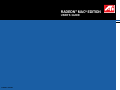 1
1
-
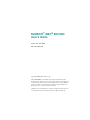 2
2
-
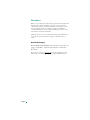 3
3
-
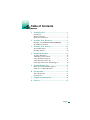 4
4
-
 5
5
-
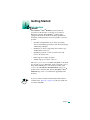 6
6
-
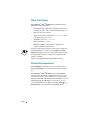 7
7
-
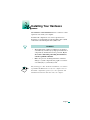 8
8
-
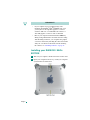 9
9
-
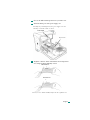 10
10
-
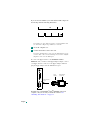 11
11
-
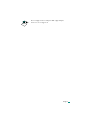 12
12
-
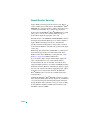 13
13
-
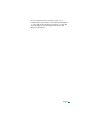 14
14
-
 15
15
-
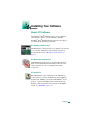 16
16
-
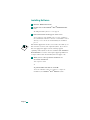 17
17
-
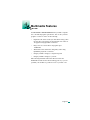 18
18
-
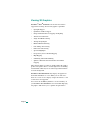 19
19
-
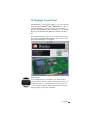 20
20
-
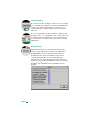 21
21
-
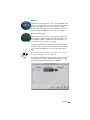 22
22
-
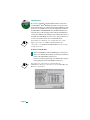 23
23
-
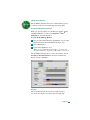 24
24
-
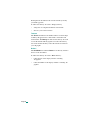 25
25
-
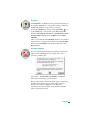 26
26
-
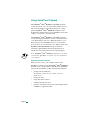 27
27
-
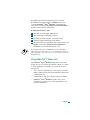 28
28
-
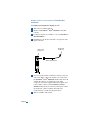 29
29
-
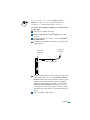 30
30
-
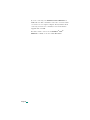 31
31
-
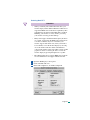 32
32
-
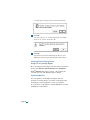 33
33
-
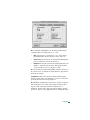 34
34
-
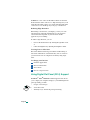 35
35
-
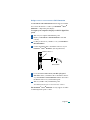 36
36
-
 37
37
-
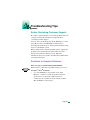 38
38
-
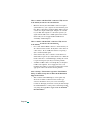 39
39
-
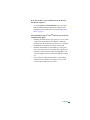 40
40
-
 41
41
-
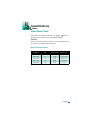 42
42
-
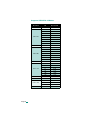 43
43
-
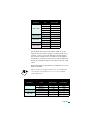 44
44
-
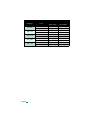 45
45
-
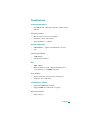 46
46
-
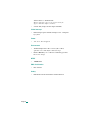 47
47
-
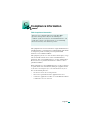 48
48
-
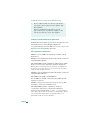 49
49
-
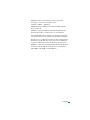 50
50
-
 51
51
-
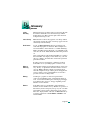 52
52
-
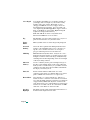 53
53
-
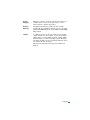 54
54
-
 55
55
-
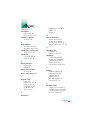 56
56
-
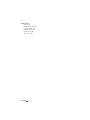 57
57
ATI Technologies 107-40214-20 User manual
- Category
- Graphics cards
- Type
- User manual
- This manual is also suitable for
Ask a question and I''ll find the answer in the document
Finding information in a document is now easier with AI
Related papers
-
ATI Technologies RADEON 8500 MAC EDITION User manual
-
Diamond Multimedia Radeon 9600 PRO User manual
-
ATI Technologies RADEON Series Features Manual
-
ATI Technologies RADEON 117-40122-20 User manual
-
ATI Technologies X600 User manual
-
ATI Technologies RADEON 9200 FSC Series 137-40465-10 User manual
-
ATI Technologies RADEON 9500 SERIES User manual
-
ATI Technologies RADEON X1950 XTX User manual
-
ATI Technologies RADEON X1650 PRO User manual
-
ATI Technologies X1600 - Radeon Pro 512 MB PCI Express User manual