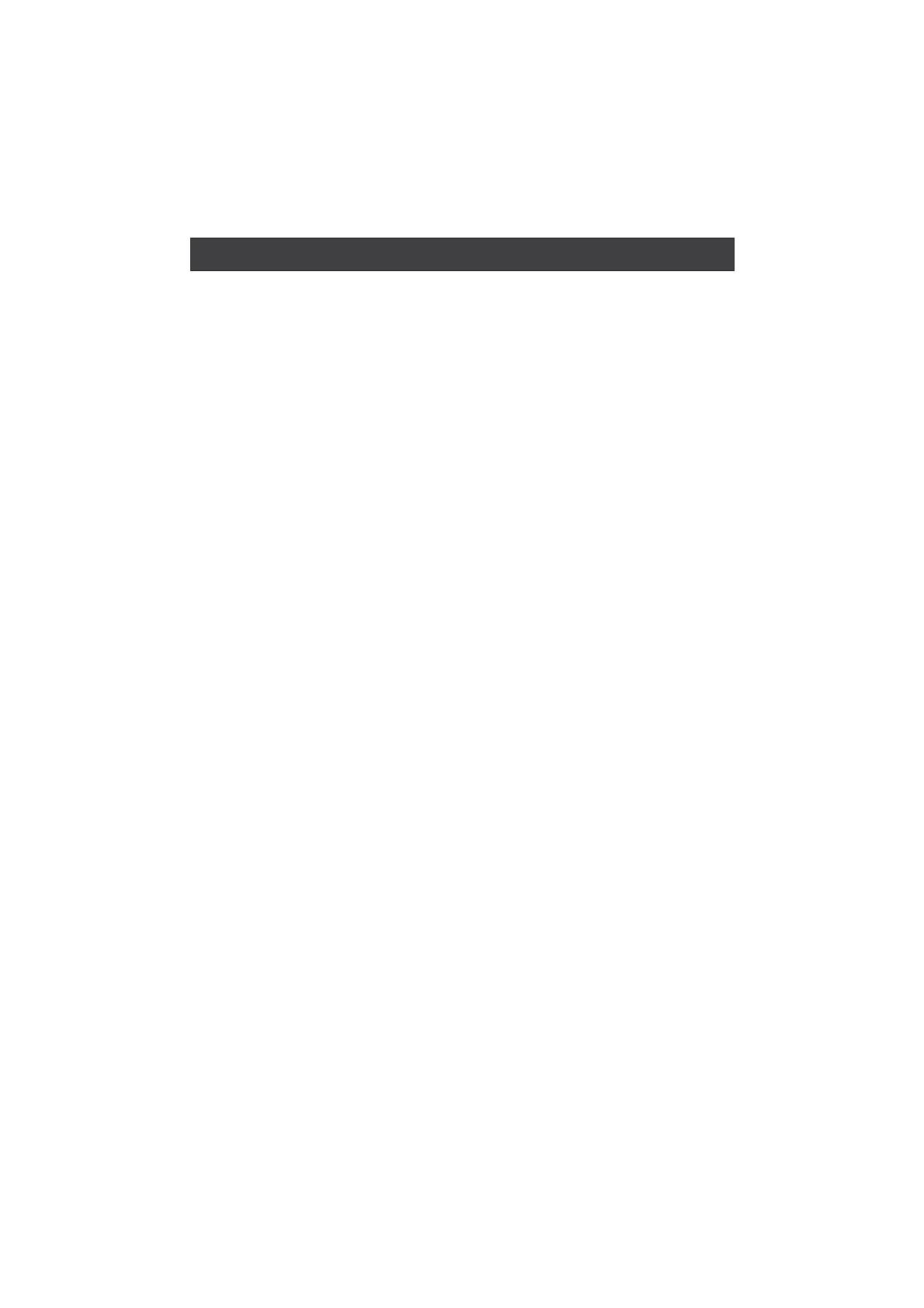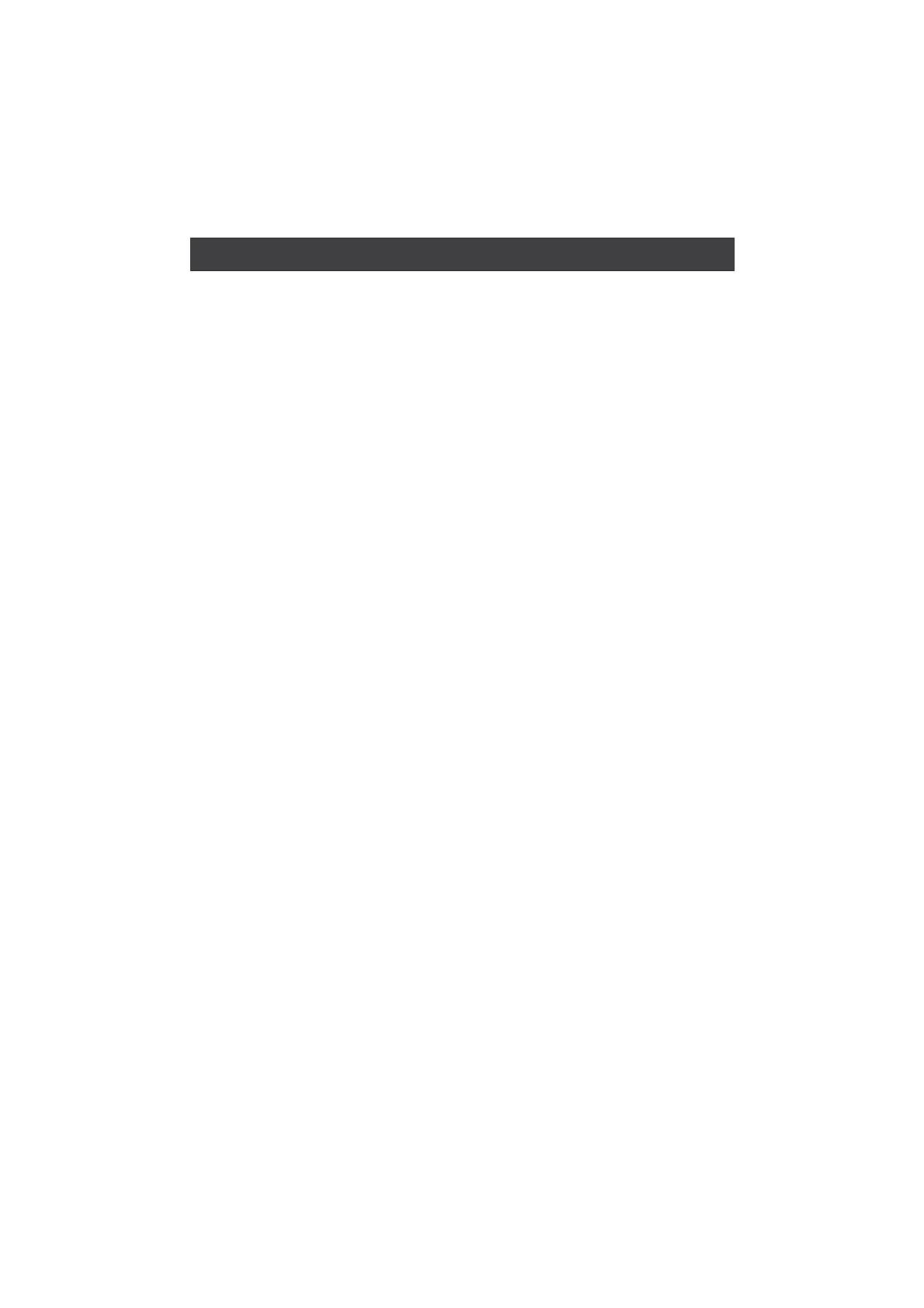
CONTENT
Safety Notice .........................................................................................
Front Panel Control................................................................................
Connection ...........................................................................................
Remote Control .....................................................................................
Remote Control ..................................................................................
Installing Batteries.............................................................................
Connection Instructions..........................................................................
Grounding...........................................................................................
External equipment connections...........................................................
Antenna Connection..........................................................................
VGA Input.........................................................................................
YPbPr Input......................................................................................
S-VIDEO Input..................................................................................
SCART Input.....................................................................................
HDMI Input.........................................................................................
Wall Mounting....................................................................................
Basic Operating Instructions....................................................................
Turn on the LCD-TV..............................................................................
Audio Control.......................................................................................
Mute...................................................................................................
Select the TV Channel ..........................................................................
Picture Mode.......................................................................................
Program Swap.....................................................................................
Program Scan......................................................................................
Menu Operations....................................................................................
Picture Menu Options............................................................................
Audio Menu Options..............................................................................
Function Menu Options..........................................................................
Adjust Menu Options.............................................................................
Tuning Menu Options............................................................................
DVB-T Main Menu Operations.................................................................
Installation.........................................................................................
Favourite Lists......................................................................................
Channel Edit........................................................................................
Timers.................................................................................................
Settings...............................................................................................
TELE TEXT............................................................................................
Basic Playback......................................................................................
Advanced Playback...............................................................................
Special Function Playback......................................................................
JPEG DISC PLAYBACK........................................................................
SCREEN SAVER FUNCTION................................................................
DVD System SETUP...............................................................................
General Setup Process.........................................................................
General Setup Page.............................................................................
Preferencel Page.................................................................................
Playable Discs.......................................................................................
Disc Protection and DVD Characteristics..................................................
Troubleshooting Guide...........................................................................
Specifications........................................................................................
1
2
3
4-5
6
6
7
7
7
7
8
8
9
10
10
10
11
11
11
11
12
12
12
12
13
13
14
16
18
19
21
21
22
23
24
26
28
30
31
32
32
32
33
33
33
35
37
38
39
40
Note: DVD is only available for certain models, please refer to actual products