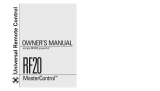Thank You!
Thank you for choosing Humminbird
®
, America's #1 name in fishfinders. Humminbird
®
has built its reputation by design-
ing and manufacturing top-quality, thoroughly reliable marine equipment. Your Humminbird
®
is designed for trouble-free
use in even the harshest marine environment. In the unlikely event that your Humminbird
®
does require repairs, we offer
an exclusive Service Policy-free of charge during the first six months after purchase, and available at a reasonable rate
after the six month period. For complete details, see the warranty information at the end of this manual. We encourage you
to read this operations manual carefully in order to get the full benefit from all the features and applications of your
Humminbird
®
product.
The RF20 SmartCast product should have:
• One Remote Sonar Sensor - RSS
TM
- Channel A
• One Rod Mounted Display with installed 2450 CR battery
• One extra 2450 CR battery
• Three different Mounting Sleeves: A, B and C
• This RF20 SmartCast Operations Manual.
If any of these components are missing, please contact our Customer Resource Center at either 1-334-687-0503 or visit
our website at www.humminbird.com.
NOTE: The RF20 also comes in an International version that is CE-compliant.
WARNING! Disassembly and repair of this electronic unit should only be performed by authorized service personnel. Any modification of
the serial number or attempt to repair the original equipment or accessories by unauthorized individuals will void the warranty. Handling and/or
opening this unit may result in exposure to lead, in the form of solder.
WARNING! This product contains lead, a chemical known to the state of California to cause cancer, birth defects and other reproductive
harm.
WARNING! The bottom of the RSS should not be handled during sonar operation, as this may cause physical discomfort and may result in
personal injury in the form of tissue damage. Handle the RSS only by the antenna tower when it has been in the water.
WARNING! The RSS (Remote Sonar Sensor) is not intended for use by children younger than 6 years old without adult supervision as the
RSS may represent a choking hazard to small children.
Using the SmartCast
The SmartCast is a first-of-its-kind wireless fishfinder that is incredibly easy to use.
Simply attach the Rod Mounted Display to your rod, then attach the Remote Sonar
Sensor (RSS) to the end of your fishing line and cast it into the water as you would a nor-
mal float or lure. Then power on the SmartCast RF20 and you are ready to fish. The
SmartCast system uses sonar technology to send sound waves from the RSS into the
water. The returned “echoes” are transmitted with wireless technology to the RF20 and
plotted on the display. New information appears on the right. As this information moves
to the left a very accurate picture of the underwater world is created, including objects
such as the bottom, fish, and structures, as well as the depth of the bottom.
NOTE: The RF20 display is designed to be used with polarized sunglasses only when the user is looking straight at the screen. You may
not be able to read the display from other angles when wearing polarized sunglasses.
To scan an area, cast and
then reel in at a slow, steady
rate with your rod tip up.