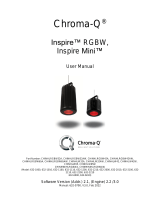Page is loading ...

Chroma-Q™
Color Block 2 Plus™ System
User Manual
Version 2.2 October 2013, Software Version 2.2
PN: 603-0502

Color Block 2 Plus User Manual 1 V2.2 October 2013
www.chroma
-
q.com
Warranty Statement
Chroma-Q warrants to the original purchaser, with proof of purchase, that its delivered products shall be free from defects in
material and workmanship under normal use for a period of 12 months from date of shipment.
Chroma-Q will repair, or at its option, provide an equivalent item or replace, the defective product during the stated warranty
period. This warranty applies only to the repair or replacement of the product and only when the product is properly handled,
installed and maintained according to Chroma-Q instructions. This warranty excludes defects resulting from improper handling,
storage, installation, acts of God, fire, vandalism or civil disturbances. Purchaser must notify Chroma-Q in writing within 14 days
of noticing the defect. This warranty excludes field labour or service charges related to the repair or replacement of the product.
The warranty contained herein shall not extend to any finished goods or spare parts from which any serial number has been
removed or which have been damaged or rendered defective (a) as a result of normal wear and tear, willful or accidental damage,
negligence, misuse or abuse; (b) due to water or moisture, lightning, windstorm, abnormal voltage, harmonic distortion, dust, dirt,
corrosion or other external causes; (c) by operation outside the specifications contained in the user documentation; (d) by the use
of spare parts not manufactured or sold by Chroma-Q or by the connection or integration of other equipment or software not
approved by Chroma-Q unless the Customer provides acceptable proof to Chroma-Q that the defect or damage was not caused
by the above; (e) by modification, repair or service by anyone other than Chroma-Q, who has not applied for and been approved
by Chroma-Q to do such modification, repair or service unless the Customer provides acceptable proof to Chroma-Q that the
defect or damage was not caused by the above; (f) due to procedures, deviating from procedures specified by Chroma-Q or (g)
due to failure to store, install, test, commission, maintain, operate or use finished goods and spare parts in a safe and reasonable
manner and in accordance with Chroma-Q’s instructions (h) by repair or replacement of engines without factory training.
The warranty contained herein shall not apply to finished goods or spare parts which are sold “as is”, as “second-hand”, as
used”, as “demo” or under similar qualifications or to Consumables (“Consumables” is defined as any part(s) of goods or part(s)
for use with goods, which part(s) of goods or part(s) for use with goods are consumed during the operation of the goods and
which part(s) of goods or part(s) for use with goods require replacement from time to time by a user such as, but not limited to,
light bulbs).
The warranty contained herein shall not apply, unless the total purchase price for the defective finished goods or spare parts has
been paid by the due date for payment.
The warranty contained herein applies only to the original purchaser and are not assignable or transferable to any subsequent
purchaser or end-user.
This warranty is subject to the shipment of the goods, within the warranty period, to the ChromaQ warranty returns department,
by the purchaser, at the purchasers expense. If no fault is found, ChromaQ will charge the purchaser for the subsequent return of
the goods.
Chroma-Q reserves the right to change the warranty period without prior notice and without incurring obligation and expressly
disclaims all warranties not stated in this limited warranty.
Disclaimer

Color Block 2 Plus User Manual 2 V2.2 October 2013
www.chroma
-
q.com
The information contained herein is offered in good faith and is believed to be accurate. However, because conditions and
methods of use of our products are beyond our control, this information should not be used in substitution for customer's tests to
ensure that Chroma-Q products are safe, effective, and fully satisfactory for the intended end use. Suggestions of use shall not be
taken as inducements to infringe any patent. Chroma-Q sole warranty is that the product will meet the sales specifications in
effect at the time of shipment. Your exclusive remedy for breach of such warranty is limited to refund of purchase price or
replacement of any product shown to be other than as warranted.
Chroma-Q reserves the right to change or make alteration to devices and their functionality without notice due to our on going
research and development.
The Chroma-Q Color Block 2 Plus has been designed specifically for the lighting industry. Regular maintenance should be
performed to ensure that the products perform well in the entertainment environment.
If you experience any difficulties with any Chroma-Q products please contact your selling dealer. If your selling dealer is unable to
help please contact support@chroma-q.com. If the selling dealer is unable to satisfy your servicing needs, please contact the
following, for full factory service:
Outside North America: North America:
Tel: +44 (0)1494 446000 Tel: 416-255-9494
Fax: +44 (0)1494 461024 Fax: 416-255-3514
support@chroma-q.com support@chroma-q.com
For further information please visit the Chroma-Q website at www.chroma-q.com.
Chroma-Q and Color Block 2 Plus are trademarks, for more information on this visit www.chroma-q.com/trademarks.
The rights and ownership of all trademarks are recognised.

Color Block 2 Plus User Manual 3 V2.2 October 2013
www.chroma
-
q.com
Table of Contents
1.
1.1.
1.
Product overview
Product overviewProduct overview
Product overview....................................................................................................................................................... 4
The C
The CThe C
The Chroma
hromahroma
hroma-
--
-Q™ Color Block 2 Plus™
Q™ Color Block 2 Plus™Q™ Color Block 2 Plus™
Q™ Color Block 2 Plus™.......................................................................................................................... 4
Chroma
ChromaChroma
Chroma-
--
-Q Color Block Power Supply Units
Q Color Block Power Supply UnitsQ Color Block Power Supply Units
Q Color Block Power Supply Units ..................................................................................................................... 5
2.
2.2.
2.
Operation
OperationOperation
Operation .................................................................................................................................................................. 5
2.1
Unpacking the units .......................................................................................................................................... 5
2.2
Cabling............................................................................................................................................................. 6
2.3
Fixings ............................................................................................................................................................. 8
2.4
Power Supply Mounting................................................................................................................................... 11
2.5
Emulation Mode.............................................................................................................................................. 11
2.6
Control ........................................................................................................................................................... 12
2.7
DMX Protocol.................................................................................................................................................. 17
3.
3. 3.
3.
Troubleshooting
TroubleshootingTroubleshooting
Troubleshooting ...................................................................................................................................................... 27
4.
4. 4.
4.
Specification
SpecificationSpecification
Specification ........................................................................................................................................................... 27
4.1
Technical specifications................................................................................................................................... 28
4.2
Drawings........................................................................................................................................................ 29
5.
5.5.
5.
Maintenance
MaintenanceMaintenance
Maintenance ........................................................................................................................................................... 32
6.
6.6.
6.
Battery Replacement
Battery ReplacementBattery Replacement
Battery Replacement ............................................................................................................................................... 32

Color Block 2 Plus User Manual 4 V2.2 October 2013
www.chroma
-
q.com
1. Product overview
The C
The CThe C
The Chroma
hromahroma
hroma-
--
-Q™ Color Block 2 Plus
Q™ Color Block 2 PlusQ™ Color Block 2 Plus
Q™ Color Block 2 Plus™
™™
™
The Chroma-Q™ Color Block 2 Plus™ is a higher output version of the original Color Block 2™ multi-purpose LED fixture that
retains the same versatile modular ‘building block’ design, single colour RGBA optics, high light output and theatrical grade
dimming to create an exceptional all-round feature set.
For maximum convenience, it features a Color Block 2 emulation mode, to simulate the lumen output of the original LED engine
when used alongside other Color Block 2 fixtures.
With its extensive colour palette and high CRI of 90, the Color Block 2 Plus fixture is a master at creating vibrant bold colours and
subtle theatrical hues. Combined with its built-in variable colour temperature capability, even flesh tones look natural, satisfying
all but the most critical eye.
The four large, camera-friendly LED cells offer performers less glare and mix beautifully for single colour output, virtually
eliminating the frustrating colour separation shadows normally synonymous with LED lighting. The beam optics have a soft
asymmetrical quality carefully crafted to give an immediate perfect colour blend for uplighting surfaces, yet retain a soft Fresnel-
like edge for direct illumination. The Color Block 2 Plus fixture is bright enough to uplight a 6m / 20 foot set and then some.
In addition, the fixture provides a smooth, theatrical grade dimming experience, whilst retaining the instant strobe-like control of
intensity normally associated with LED technology.
Each Color Block 2 fixture features 48 high output LED set into 12 single optic RGBA clusters that are grouped into 4 cells which
produce an intense, powerful light and vibrant colours across the spectrum.
The control options incorporate a choice of HSI (Hue, Saturation and Intensity), RGBA (Red, Green, Blue, Amber), RGB (Red,
Green, Blue, with *Magic Amber), RGBI (Red, Green, Blue with *Magic Amber and Intensity) control modes, and a dynamic
Variable Effects Engine integrated in the software.
The Color Block PSU05B V2 and Color Block PSU30 V2 are DMX controlled power supply units available for the Color Block 2
Plus fixtures.
* Magic Amber is the term used for the unit's ability to bring in Amber when mixing only RGB

Color Block 2 Plus User Manual 5 V2.2 October 2013
www.chroma
-
q.com
Chroma
ChromaChroma
Chroma-
--
-Q Color Block Power Supply
Q Color Block Power SupplyQ Color Block Power Supply
Q Color Block Power Supply Units
Units Units
Units
2 DMX controlled power supply models are available to accommodate most applications or operate independently as a standalone
system. The Color Block Power Supply units are controlled remotely via ANSI E1.11 USITT DMX 512-A (XLR-5 pin) and feature
outputs via XLR-4 pin.
Color Block PSU
Color Block PSUColor Block PSU
Color Block PSU-
--
-05B V2
05B V205B V2
05B V2
The Color Block PSU-05B V2 is a power supply unit suitable for up to 5 Color Block DB4 fixtures or 5 Color Block 2 fixtures or 5
Color Block 2 Plus fixtures, or a combination. It can be controlled remotely via ANSI E1.11 USITT DMX 512-A in a variety of
modes to accommodate most applications or can operate independently as a standalone system.
The Color Block PSU-05B delivers power and data via 1 XLR4 output. A maximum of five daisy-chained Color Block 2 Plus
fixtures can be connected to the PSU-05B. Return lines are not required. The total cable length of each chain must not exceed
60m/200ft. Two in/out RJ45 connectors are available for synchronisation.
Color Block PSU
Color Block PSUColor Block PSU
Color Block PSU-
--
-30 V2
30 V230 V2
30 V2
The Color Block PSU30 V2 is a 2U 19” rack mounted power supply suitable for up to 30 Color Block DB4 fixtures or 30 Color
Block 2 fixtures or 30 Color Block 2 Plus fixtures, or a combination. It can be controlled remotely via ANSI E1.11 USITT DMX 512-
A in a variety of modes to accommodate most applications or can operate independently as a standalone system.
The Color Block PSU-30 delivers power and data via 6 XLR4 outputs. A maximum of five daisy-chained Color Block 2 Plus fixtures
can be connected to each XLR4 output. Return lines are not required. The total cable length of each chain must not exceed
60m/200ft. Two in/out RJ45 connectors are available for synchronisation.
2. Operation
2.1 Unpacking the units
The Color Block 2 Plus package includes 1 unit Color Block 2 Plus fixture and a Quick Start Guide. We recommend that you keep
the original packaging in case the item needs to be returned.
The Color Block PSU-05B package includes 1 unit PSU-05B, IEC power cord and a Quick Start Guide. The Color Block PSU-30
package includes 1 unit PSU-30 and a Quick Start Guide.

Color Block 2 Plus User Manual 6 V2.2 October 2013
www.chroma
-
q.com
2.2 Cabling
PSU Power Input
PSU Power InputPSU Power Input
PSU Power Input:
::
:
PSU05B: IEC Power Cord; PSU30: Trailing Lead
International
International International
International
Colour Code
Colour CodeColour Code
Colour Code
North
NorthNorth
North American
American American
American
Colour Code
Colour CodeColour Code
Colour Code
Connections
ConnectionsConnections
Connections
Green and Yellow
Green
Earth (E)
Ground (Green)
Blue White Neutral (N) Neutral (Silver)
Brown Black Live (L) Hot (Gold)
Control Data Input and Output
Control Data Input and OutputControl Data Input and Output
Control Data Input and Output: DMX Input control data from an external control console is through an XLR 5-pin cable:
Pin#
Pin#Pin#
Pin#
Function
FunctionFunction
Function
1 Ground (Screen)
2 Data Minus
3 Data Plus
4 Spare Data Minus
5 Spare Data Plus
Power & Data
Power & DataPower & Data
Power & Data: Power and control data outputs from the Color Block power supply to the fixtures is through an XLR 4-pin
cable. The drain wire should be connected to the chassis of the XLR.
Pin #
Pin #Pin #
Pin #
Function
FunctionFunction
Function
Minimum Cable size
Minimum Cable sizeMinimum Cable size
Minimum Cable size
1 Ground (-ve) 2.50mm² (14 AWG)
2 Control data minus (-) 0.35mm² (22 AWG)
3 Control data plus (+) 0.35mm² (22AWG)
4 24V DC (+ve) 2.50mm² (14 AWG)
Chassis Cable shield/drain wire 0.25mm² (24 AWG)
Only genuine Tourflex Datasafe cable is recommended for use with the Color Block 2 Plus system. Damage
will occur if power connections short-circuit to data or ground shield connections. When assembling XLR4-
pin cables, heat shrink should be used on each individual data pin and the drain wire to prevent short
circuits.
System Diagrams
System DiagramsSystem Diagrams
System Diagrams:
::
:
Color Block PSU05B
Color Block PSU05BColor Block PSU05B
Color Block PSU05B
-
--
-
delivers power and data via 1 XLR4 output. A maximum of five daisy-chained Color Block 2 Plus fixtures
can be connected to the PSU-05B. Return lines are not required. The total cable length of each chain must not exceed 60m/200ft
and a maximum of 20m XLR4 cable length should separate adjacent fixture units to avoid signal deterioration.
Note:
Note:Note:
Note: Maximum of 5 Color Block 2 fixtures per cable. No return cables required.

Color Block 2 Plus User Manual 7 V2.2 October 2013
www.chroma
-
q.com
Color Block PSU30
Color Block PSU30 Color Block PSU30
Color Block PSU30 -
--
- delivers power and data via 6 XLR4 outputs. A maximum of five daisy-chained Color Block 2 Plus fixtures
can be connected to each XLR4 output. Return lines are not
required. The total cable length of each chain must not exceed
60m/200ft and a maximum of 20m XLR4 cable length should separate adjacent fixture units to avoid signal deterioration.
SYNC
SYNC SYNC
SYNC -
--
- RJ45
RJ45 RJ45
RJ45
The RJ45 connector is used to synchronise the FX running on multiple power supply units (not Ethernet). A straight wired RJ45
patch cable is suitable to connect units (not a crossover cable).
Note:
Note: Note:
Note: Due to the higher levels of leakage current of the PSU30 it is important that the XLR4 cables used are manufactured only to
the specification detailed above. It is also important that the cables are not coupled or uncoupled whilst the PSU is powered and
that the PSU is correctly grounded.
Important Notice:
The use of an opto-splitter for DMX signal distribution is highly recommended when several fixture units are not plugged into the
same power source.

Color Block 2 Plus User Manual 8 V2.2 October 2013
www.chroma
-
q.com
2.3 Fixings
The Color Block 2 Plus fixture also features an integral connection system to enable up to five units to be locked together as a
batten (see below).
The Color Block 2 Plus fixture is supplied with an integral M10 clinch nuts at each end. These can be used to attach the Color
Block 2 Plus fixture to a standard hook clamp or the wide range of Color Block accessories listed below.
Note:
Note:Note:
Note:
Damage may occur if the bolt is too long (M10x16 maximum). In addition, both sides of the fixture feature a fixing slot designed
to accept an M6 bold head.
It is important to ensure that each fixture is also secured with a safety bond. The end plate of each fixture has a fixing hold to
facilitate secondary fixings.
a.
a.a.
a. Integrated connection system
Integrated connection systemIntegrated connection system
Integrated connection system
One end of the Color Block 2 Plus fixture features two protruding locating pins and a catch plate, the other end has two keyhole
slots and a butterfly latch.
1. To connect two fixtures together, firstly mate the two protruding pins from one fixture into the keyhole slots of the other.
2. Then slide the fixtures together so that they are aligned correctly, taking care to get past the extended catch plate.
Note:
Note:Note:
Note: This will be stiff on new fixtures and a twisting action may ease assembly.
3. Finally use the butterfly latch to secure the fixtures together tightly (max 5 units together).
Note:
Note:Note:
Note: It is important to ensure adequate ventilation at the rear of all colour block fixtures. Never place the fixtures directly on
the floor pointing upwards when configured as a batten.

Color Block 2 Plus User Manual 9 V2.2 October 2013
www.chroma
-
q.com
The Color Block 2 Plus fixture is supplied with an integral M10 clinch nuts at
each end. These can be used to attach the Color Block 2 fixture to a standard
hook clamp.
Note:
Note:Note:
Note: damage may occur if the bolt is too long. (M10x16 maximum)
b.
b.b.
b. Batten bracket kit for up to five fixtures
Batten bracket kit for up to five fixturesBatten bracket kit for up to five fixtures
Batten bracket kit for up to five fixtures
The batten bracket set is supplied as a pair of brackets with fibre washers and thumb wheels.
The batten bracket set can be used for floor mounting (see photo), direct wall mounting and
truss mounting when used in conjunction with hook clamps or half couplers.
c.
c.c.
c. Yoke kit for single fixture
Yoke kit for single fixtureYoke kit for single fixture
Yoke kit for single fixture
The yoke kit for single fixture is supplied as a yoke bracket with fibre washers and thumb wheels.
The yoke kit can be used for floor mounting (see photo), direct wall mounting and truss mounting when used in conjunction with
hook clamps or half couplers.
d.
d.d.
d. Dual mode yoke kit for single fixture
Dual mode yoke kit for single fixtureDual mode yoke kit for single fixture
Dual mode yoke kit for single fixture
The dual mode yoke kit for single fixture is supplied with fibre washers and thumb wheels. The dual mode yoke combines the
function of the single yoke and the batten bracket.

Color Block 2 Plus User Manual 10 V2.2 October 2013
www.chroma
-
q.com
e.
e.e.
e. Blinder frame for four fixtures
Blinder frame for four fixturesBlinder frame for four fixtures
Blinder frame for four fixtures
The blinder frame is supplied as a yoke bracket, side plates, fibre washers, thumb wheels and eight M10 bolts.
The blinder frame is designed to truss mount with the use of a half coupler.
The end plates feature two complete sets of fixture fixing holes. Set one hold the fixtures closely together ensuring equal centres
for all sixteen cells. Sets two are adjustable and allow the Color Block 2 Plus fixtures to be splayed out at varying angles.
f.
f.f.
f. Hinge kit
Hinge kitHinge kit
Hinge kit
The hinge kit is supplied as one complete hinge with fibre washers and M10 bolts.
The hinge kit fits between two Color Block 2 Plus fixtures and offers an angle adjustment of 180 deg. If used in multiples, unique
shapes can be achieved, such as hexagons, octagons etc.
g.
g.g.
g. Wall bracket for single fixture
Wall bracket for single fixtureWall bracket for single fixture
Wall bracket for single fixture
The Wall bracket for single fixture is a discreet fixing suitable for fixing a single Color Block 2 to a wall or set piece. Keyhole slots
are provided for vertical or horizontal fixing.

Color Block 2 Plus User Manual 11 V2.2 October 2013
www.chroma
-
q.com
2.4 Power Supply Mounting
Unique Magic Box interlocking enclosure of the PSU-05B facilitates easy rack mounting when used in pairs and easy truss
mounting via captive nut insert. Rack mounting brackets are available in single unit and dual unit versions, enabling you to
customise your equipment rack or installation by mixing and matching different Magic Box interface units. Ensure adequate
ventilation around the holes in the enclosure. Failure to allow adequate ventilation may result in premature failure of the unit.
The Color Block PSU-30 must be installed in a 2U rack mounted enclosure and be supported front and rear. Ensure adequate
ventilation around the front and rear of the enclosure. Failure to allow adequate ventilation may result in premature failure of the
unit.
2.5 Emulation Mode
The Color Block 2 Plus is fitted with an internal switch that adjusts the lumen output of the unit to simulate the original LED
engine of the Color Block 2 fixtures.
1. Remove the end plate with the rivets.
2. The toggle switch on the edge of the PCB is
on the horizontal position for normal Color
Block 2 Plus operation.
3. Press down the toggle switch to simulate
the lumens output of the Color Block 2.
4. Replace the end plate.

Color Block 2 Plus User Manual 12 V2.2 October 2013
www.chroma
-
q.com
2.6 Control
The Chroma-Q Color Block 2 Plus is controlled via two models of addressable ANSI E1.11 USITT DMX512-A power supply units,
the 5 way Color Block PSU05B and the 30 way Color Block PSU30.
The Color Block PSU05B and PSU30 menu items are accessed via the LCD display and the following controls:
Right hand RED
REDRED
RED button [Return Arrow] Enter (hold for 2 seconds to save)
Left hand BLUE
BLUEBLUE
BLUE button [Exit] Exit without saving
Wheel Adjusts values or scrolls through menu items
The LCD screens shown above are currently at the Home position and display: product name and model, software version,
current DMX address, current control mode and time.
If left unadjusted at a main menu position for 5 second the LCD screen will revert to the Home position.
Control Options
Control OptionsControl Options
Control Options:
::
:
3 channel HSI (Hue, Saturation and Intensity) gives 2 colour channels for hue and saturation and a separate intensity
channel. A separate definable intensity channel is particularly useful when creating intensity chases or
when the grand master is used. The hue channel has 255 different colours available and the saturation
channel specifies the saturation level of that colour. The saturation channel is fully saturated at full.
White is achieved with the intensity channel to full and the saturation channel at zero.
3 channel RGB (Red, Green, Blue with *Magic Amber) is the more traditional way of controlling colour changing LED
fixtures. Each of the three control channels directly affects the intensity of the corresponding LED.
Colour is mixed by adjusting the levels of the three primary colours. White is achieved with all channels
at full including *Magic Amber.
3 channel RGB +
1 intensity channel
(Red, Green, Blue with *Magic Amber and Intensity) gives 3 control channels directly affecting the
intensity of the corresponding LED – Red, Green, Blue with *Magic Amber, and 1 channel affecting the
intensity of all RGB(A) channels.
4 channel RGBA (Red, Green, Blue and Amber) gives 4 control channels directly affecting the intensity of the
corresponding LED – Red, Green, Blue and Amber. Color is mixed by adjusting the levels of each of the
four colors. White is achieved with all channels at full.
Grouping options:
Grouping options: Grouping options:
Grouping options:
Grouping by individual LED engine “single” cell, grouping by fixture “block” and “all”
A Color Block 2 Plus fixture consists of 4 cells (LED Engines). Each single cell consists of 3 red, 3 green, 3 blue and 3 amber
LEDs.
• “Single” grouping allows individual control of each color in every single cell.
• In “Block” grouping, the 4 cells in each Color Block 2 Plus fixture are grouped and controlled as 1 block.
• In “All” grouping, all fixtures connected to a power supply can be controlled as 1 group.
Exit
Enter
Wheel

Color Block 2 Plus User Manual 13 V2.2 October 2013
www.chroma
-
q.com
Internal FX engine:
Internal FX engine: Internal FX engine:
Internal FX engine:
Modes 1, 4, and 7 incorporate a comprehensive internal FX engine with seven variable parameters to create an unlimited amount
of unique lighting effects.
* Magic Amber is the term used for the unit's ability to bring in Amber when mixing only RGB
Control Menu
Control MenuControl Menu
Control Menu
1. Use the wheel to scroll through the control menu options.
2. Press Enter to select a menu option.
3. Press Enter for 2 seconds to save and the screen goes back to Home.
4. Or press Exit to exit without saving.
Main Menu
Main MenuMain Menu
Main Menu
/ DMX Address
/ DMX Address/ DMX Address
/ DMX Address
To set the DMX start address of the PSU-05B/PSU-30,
1. Press Enter
2. Scroll the wheel to adjust DMX start address
3. Press Enter for 2 seconds to save
The screen goes back to Home with the new start address.
Control Mode
Control Mode Control Mode
Control Mode
The PSU05B/PSU30 can be set to operate in 16 DMX controlled modes for the Color Block 2 Plus system (CB2 -
Go to “System” and select “CB2”).
3 grouping options are available (single-grouped, block-grouped, all-grouped) with 5 control options: FxHSI, HSI,
RGB (with *Magic Amber), RGBA, RGBI (with *Magic Amber), pre-programmed looks and standalone effects.
Refer to the list below for details.
Mode
ModeMode
Mode
Group
GroupGroup
Group
Ch
ChCh
Ch
PSU05B
PSU05BPSU05B
PSU05B
System: CB2
System: CB2System: CB2
System: CB2
Ch
ChCh
Ch
PSU30
PSU30PSU30
PSU30
System: CB2
System: CB2System: CB2
System: CB2
1
Variable 67 7FX + 20 x HSI 367 7FX + 120 x HSI
2 Single 60 20 x HSI 360 120 x HSI
3 Single 60 20 x RGB (with *Magic Amber) 360 120 x RGB (with *Magic Amber)
4 Block 21 6FX + 5 x HSI 96 6FX + 30 x HSI
5 Block 15 5 x HSI 90 30 x HSI
6 Block 15 5 x RGB (with *Magic Amber) 90 30 x RGB (with *Magic Amber)
7 All 9 6FX + HSI 9 6FX + HSI
8 All 3 1 x HSI 3 HSI
9 All 3 1 x RGB (with *Magic Amber) 3 RGB (with *Magic Amber)
10 Single 80 20 x RGBA 480 120 x RGBA
11 Single 80 20 x RGBI (with *Magic Amber) 480 120 x RGBI (with *Magic Amber)
12 Block 20 5 x RGBA 120 30 x RGBA
13 Block 20 5 x RGBI (with *Magic Amber) 120 30 x RGBI (with *Magic Amber)
14 All 4 RGBA 4 RGBA
15 All 4 RGBI (with *Magic Amber) 4 RGBI (with *Magic Amber)
16 Any 1 Look Select 1 Look Select
When D
When DWhen D
When DMX is Lost
MX is Lost MX is Lost
MX is Lost
If DMX is not detected various output options can be selected:
To select the output option,
1. Scroll the wheel to select “When DMX is Lost”
2. Press Enter
Off Snaps to Off
Hold Holds the last valid DMX state
Trig Defaults to Time Trigger operation
Look 1-31
Snaps to the selected Look

Color Block 2 Plus User Manual 14 V2.2 October 2013
www.chroma
-
q.com
3. Scroll the wheel and select an output
4. Press Enter for 2 seconds to save
Look Store
Look StoreLook Store
Look Store
The PSU05B/PSU30 has 31 internal preset FX Looks for standalone operation, 1-23 are pre-programmed.
To replay a Look in standalone operation,
1. Scroll the wheel to select “Look Store”
2. Press Enter, then scroll and select the desired Look
3. Press Enter for 2 seconds to save
To replay/playback a Look with a DMX console,
1. In the Control Mode menu, scroll the wheel and select “Look sel”
2. Press Enter for 2 seconds to save.
3. Use the DMX console with the assigned channel to replay/playback the various looks stored. (1-31 looks
in 1 single channel)
Note:
Note: Note:
Note: DMX has priority over internal Looks.
Looks can be recorded to the internal flash memory by users and will be preserved on power down. However,
looks will be returned to the default setting if Reset is performed. There are two ways to record a look:
Simple, with DMX console.
Simple, with DMX console.Simple, with DMX console.
Simple, with DMX console.
1. Set the PSU05B/PSU30 to the desired Control Mode.
2. Use a DMX console to adjust channel levels and create the desired look or effect.
3. Scroll the wheel and select “Look Store”
4. Press Enter, then scroll to desired Look number
5. Press Enter for 2 seconds to save the Look.
Advanced, standalone. (DMX is unplugged)
Advanced, standalone. (DMX is unplugged)Advanced, standalone. (DMX is unplugged)
Advanced, standalone. (DMX is unplugged)
1. Scroll the wheel and select “Look Store”
2. Press Enter, scroll the wheel and select the desired Look
3. Press Enter to access the memory data.
The memory data is presented as two numbers separated by a letter “c”. The number to the left of the c is
the channel number and to the right is the channel level. Scrolling to the far end of the wheel will show the
Mode at which the selected Look was programmed.
To edit the Mode of a selected Look,
1. Scroll the wheel and select “Look Store”
2. Press Enter, scroll the wheel and select the desired Look
3. Press Enter to access the memory data
4. Scroll the wheel up to the far end until the Mode number is shown
5. Press Enter
6. Scroll the wheel to adjust the Mode number
7. Press Enter to toggle back to the channel numbers
To edit the channel numbers and levels of a selected Look,
1. Scroll the wheel and select “Look Store”
2. Press Enter, scroll the wheel and select the desired Look
3. Press Enter to access the memory data
4. Scroll the wheel and select the channel number.
To edit the channel level of a channel number,
5. Press Enter and scroll the wheel to adjust the level (shown as 0-255)
6. Press Enter to toggle back to the channel number
7. Press Enter for 2 seconds to save the modified Look

Color Block 2 Plus User Manual 15 V2.2 October 2013
www.chroma
-
q.com
8. Repeat steps 4 to 7 for each channel.
Time Triggers
Time TriggersTime Triggers
Time Triggers
The PSU05B/PSU30 has real time triggering of the internal Looks.
1. Scroll the wheel and select “Time Trigger”
2. Press Enter
3. Press Enter to toggle between Day, Hour (24), Minutes and Look to be triggered
4. Scroll the wheel to adjust the setting
5. Press Enter for 2 seconds to save.
By default Time Triggers occurs on all 7 days unless specified. The triggers will only be activated when the
feature “When DMX is Lost” is set to Trig.
Set Day and Time
Set Day and TimeSet Day and Time
Set Day and Time
To set the Day and Time,
1. Scroll the wheel and select “Set Day and Time”
2. Press Enter to toggle between Day, Hour (24) and Minutes,
3. Scroll the wheel to adjust the settings
4. Press Enter for 2 seconds to save.
Display Backlight (Displ. Backlight)
Display Backlight (Displ. Backlight)Display Backlight (Displ. Backlight)
Display Backlight (Displ. Backlight)
The LED display can be set to go off after 5 seconds of no activity.
To set the Display backlight,
1. Scroll the wheel and select “Displ. Backlight”
2. Press Enter
3. Scroll wheel to On (permanently) or Off (after 5 seconds)
4. Press Enter for 2 seconds to save.
Reset to Default
Reset to DefaultReset to Default
Reset to Default
To reset all menu items to the factory default,
1. Scroll the wheel to select “Reset to Default”
2. Press Enter for 2 seconds until the screen shows “resetting”
The control menu items are reset to factory default settings:
DMX address 001
Control Mode 1 (67 or 367 channels FxHSI)
When DMX is Lost Hold
Look Store Default
Display On
Frequency 360
System CB2
System
SystemSystem
System
The PSU05B/PSU30 can be set to operate for the Color Block DB4 system (CB1) and the Color Block 2 system
(CB2).
1. Scroll the wheel and select “System”
2. Press Enter
3. Scroll the wheel and select CB1 or CB2
4. Press Enter for 2 seconds to save.
Frequency
FrequencyFrequency
Frequency
The PSU05B/PSU30 has four frequency settings available - 360, 600, 1200, 2400. This allows for the LED scan
rate to be synchronised with the video camera and avoid a flickering effect.
To set the frequency,
1. Scroll the wheel and select “Frequency”
2. Press Enter

Color Block 2 Plus User Manual 16 V2.2 October 2013
www.chroma
-
q.com
3. Scroll the wheel and select the frequency
4. Press Enter for 2 seconds to save.
Sync Mode
Sync ModeSync Mode
Sync Mode
In normal operation internally generated FX should stay synchronised between the PSU05B’s/PSU30’s for approx
30 minutes. If better synchronisation is required a timing signal can be run via a RJ45 patch (not crossover) cable
between PSU’s. In order for this to work correctly one PSU05B or PSU30 must be designated as the Master and all
the others must be set to Slave.
To activate sync mode,
1. Scroll the wheel and select “Sync Mode”
2. Press Enter
3. Scroll the wheel and select “Master” or “Slave”
4. Press Enter for 2 seconds to save.

Color Block 2 Plus User Manual 17 V2.2 October 2013
www.chroma
-
q.com
2.7 DMX Protocol
PSU05B DMX Personality Mode 1-3
In mode 1 grouping is variable & in modes 2
In mode 1 grouping is variable & in modes 2 In mode 1 grouping is variable & in modes 2
In mode 1 grouping is variable & in modes 2 -
--
-3 each
3 each 3 each
3 each single
single single
single cell is a group
cell is a groupcell is a group
cell is a group
PSU05B (v2.2)
PSU05B (v2.2)PSU05B (v2.2)
PSU05B (v2.2) Mode 1 (67ch)
Mode 1 (67ch)Mode 1 (67ch)
Mode 1 (67ch)
7Fx + 20 x HSI
7Fx + 20 x HSI7Fx + 20 x HSI
7Fx + 20 x HSI
Mode 2 (60ch)
Mode 2 (60ch)Mode 2 (60ch)
Mode 2 (60ch)
20 x HSI
20 x HSI20 x HSI
20 x HSI
Mode 3 (60ch)
Mode 3 (60ch)Mode 3 (60ch)
Mode 3 (60ch)
20 x RGB
20 x RGB20 x RGB
20 x RGB
(with *Magic Amber)
Channel 1 Grouping
GroupingGrouping
Grouping
0
00
0-
--
-100
100 100
100 Variable grouping range between 1-20
cells with FX running within the group.
102
102102
102-
--
-206
206 206
206 variable grouping range between 1-
20 cells with FX running between the groups.
209
209209
209-
--
-255
255 255
255 Variable grouping range for every
2
nd
to every 20
th
cells in a group.
Hue for group 1 Red for group 1
Channel 2 C
CC
Colour Speed
olour Speedolour Speed
olour Speed
0
00
0-
--
-255
255255
255
Variable speed of colour scrolling.
From static at 0 to maximum at 255.
Saturation for group 1 Green for group 1
Channel 3 Colour Fan
Colour FanColour Fan
Colour Fan
0
00
0-
--
-255
255 255
255 Variable fan of colour between / within
groups. All units are the same colour at 0.
Intensity for group 1 Blue for group 1
Channel 4 Colour Range
Colour RangeColour Range
Colour Range
0
0 0
0 Full spectrum
1
11
1-
--
-255
255 255
255 Variable limit of spectrum for colour
scrolling. Single colour at 1, full spectrum at
255.
Hue for group 2 Red for group 2
Channel 5 Colour Step
Colour StepColour Step
Colour Step
0
00
0-
--
-255
255 255
255 Variable control of smoothness of
colour scrolling. Smoothest is at 0. Most
coarse is at 250. Rate will vary with scrolling
speed. 255 will override effects and switch to
RGB.
Saturation for group 2 Green for group 2
Channel 6 Intensity Effects
Intensity EffectsIntensity Effects
Intensity Effects
0
0 0
0 Static
1
11
1-
--
-63
63 63
63 Fade on, fade off. Variable range, 63 the
fastest
64
6464
64-
--
-127
127127
127 Fade on, snap off. Variable range,
127 the fastest
128
128128
128-
--
-191
191191
191 Snap on, fade off. Variable range,
191 the fastest.
192
192192
192-
--
-255
255 255
255 Snap on, snap off (strobe). Variable
range, 255 the fastest.
Intensity for group 2 Blue for group 2
Channel 7 Intensity Fan
Intensity FanIntensity Fan
Intensity Fan
0-255 Variable fan of intensity effect between
/ within groups. All units at the same intensity
at 0. Alternating units on and off at 255.
Hue for group 3 Red for group 3
Channel 8 Hue for group 1 Saturation for group 3 Green for group 3
Channel 9 Saturation for group 1 Intensity for group 3 Blue for group 3
Channel 10 Intensity for group 1 Hue for group 4 Red for group 4
Channel 11 Hue for group 2 Saturation for group 4 Green for group 4
Channel 12 Saturation for group 2 Intensity for group 4 Blue for group 4
Channel 13 Intensity for group 2 Hue for group 5 Red for group 5
...and so on up to group 20
Total DMX Channels
Total DMX ChannelsTotal DMX Channels
Total DMX Channels
67 DMX channels
67 DMX channels67 DMX channels
67 DMX channels
60 DMX channels
60 DMX channels60 DMX channels
60 DMX channels
60 DMX channels
60 DMX channels60 DMX channels
60 DMX channels

Color Block 2 Plus User Manual 18 V2.2 October 2013
www.chroma
-
q.com
PSU05B DMX Personality Mode 4-6
In modes 4
In modes 4In modes 4
In modes 4-
--
-6, the 4 cells o
6, the 4 cells o6, the 4 cells o
6, the 4 cells of a fixture is a group (Block)
f a fixture is a group (Block)f a fixture is a group (Block)
f a fixture is a group (Block)
PSU05B (v2.2)
PSU05B (v2.2)PSU05B (v2.2)
PSU05B (v2.2)
Mode 4 (21ch)
Mode 4 (21ch)Mode 4 (21ch)
Mode 4 (21ch)
6FX + 5 x HSI
6FX + 5 x HSI 6FX + 5 x HSI
6FX + 5 x HSI
Mode 5 (15ch)
Mode 5 (15ch)Mode 5 (15ch)
Mode 5 (15ch)
5 x HSI
5 x HSI5 x HSI
5 x HSI
Mode 6 (15ch)
Mode 6 (15ch)Mode 6 (15ch)
Mode 6 (15ch)
5 x RGB
5 x RGB5 x RGB
5 x RGB
(with *Magic Amber)
Channel 1
Colour Speed
Colour SpeedColour Speed
Colour Speed
0
00
0-
--
-255
255255
255
Variable speed of colour scrolling. From
static at 0 to maximum at 255.
Hue for group 1
Red for group 1
Channel 2
Colour Fan
Colour FanColour Fan
Colour Fan
0
00
0-
--
-255
255 255
255 Variable fan of colour between groups.
All units are the same colour at 0.
Saturation for group 1
Green for group 1
Channel 3
Colour Range
Colour RangeColour Range
Colour Range
0
0 0
0 Full spectrum
1
11
1-
--
-255
255 255
255 Variable limit of spectrum for colour
scrolling. Single colour at 1, full spectrum at
255.
Intensity for group 1
Blue for group 1
Channel 4
Colour Step
Colour StepColour Step
Colour Step
0
00
0-
--
-255
255 255
255 Variable control of smoothness of
colour scrolling. Smoothest is at 0. Most
coarse is at 250. Rate will vary with scrolling
speed. 255 will override effects and switch to
RGB.
Hue for group 2
Red for group 2
Channel 5
Intensity Effects
Intensity EffectsIntensity Effects
Intensity Effects
0
0 0
0 Static
1
11
1-
--
-63
63 63
63 Fade on, fade off. Variable range, 63 the
fastest
64
6464
64-
--
-127
127127
127 Fade on, snap off. Variable range,
127 the fastest
128
128128
128-
--
-191
191191
191 Snap on, fade off. Variable range,
191 the fastest.
192
192192
192-
--
-255
255 255
255 Snap on, snap off (Strobe). Variable
range, 255 the fastest.
Saturation for group 2
Green for group 2
Channel 6
Intensity Fan
Intensity FanIntensity Fan
Intensity Fan
0-255 Variable fan of intensity effect between
groups. All units at the same intensity at 0.
Alternating units on and off at 255.
Intensity for group 2
Blue for group 2
Channel 7
Hue for group 1
Hue for group 3
Red for group 3
Channel 8
Saturation for group 1
Saturation for group 3
Green for group 3
Channel 9
Intensity for group 1
Intensity for group 3
Blue for group 3
Channel 10
Hue for group 2
Hue for group 4
Red for group 4
Channel 11
Saturation for group 2
Saturation for group 4
Green for group 4
Channel 12
Intensity for group 2
Intensity for group 4
Blue for group 4
Channel 13
Hue for group 3
Hue for group 5
Red for group 5
...and so on up to group 5
Total DMX Channels
Total DMX ChannelsTotal DMX Channels
Total DMX Channels
21 DMX channels
21 DMX channels21 DMX channels
21 DMX channels
15 DMX channels
15 DMX channels15 DMX channels
15 DMX channels
15 DMX channels
15 DMX channels15 DMX channels
15 DMX channels

Color Block 2 Plus User Manual 19 V2.2 October 2013
www.chroma
-
q.com
PSUO5B DMX Personality Mode 7-9
In modes 7
In modes 7In modes 7
In modes 7-
--
-9
9 9
9 all fixtures in the output are in 1 group
all fixtures in the output are in 1 groupall fixtures in the output are in 1 group
all fixtures in the output are in 1 group (All)
(All) (All)
(All)
PSU05B (v2.2)
PSU05B (v2.2)PSU05B (v2.2)
PSU05B (v2.2)
Mode 7
Mode 7 Mode 7
Mode 7 (9ch)
(9ch)(9ch)
(9ch)
6FX + HSI
6FX + HSI 6FX + HSI
6FX + HSI
Mode 8 (3ch)
Mode 8 (3ch)Mode 8 (3ch)
Mode 8 (3ch)
HSI
HSIHSI
HSI
Mode 9 (3ch)
Mode 9 (3ch)Mode 9 (3ch)
Mode 9 (3ch)
RGB
RGBRGB
RGB
(with *Magic Amber)
Channel 1
Colour Speed
Colour SpeedColour Speed
Colour Speed
0
00
0-
--
-255
255255
255
Variable speed of colour scrolling. From
static at 0 to maximum at 255.
Hue for group 1
Red for group 1
Channel 2
Colour Fan
Colour FanColour Fan
Colour Fan
0
00
0-
--
-255
255 255
255 Variable fan of colour within group. All
units are the same colour at 0.
Saturation for group 1
Green for group 1
Channel 3
Colour Range
Colour RangeColour Range
Colour Range
0
0 0
0 Full spectrum
1
11
1-
--
-255
255 255
255 Variable limit of spectrum for colour
scrolling. Single colour at 1, full spectrum at
255.
Intensity for group 1
Blue for group 1
Channel 4
Colour Step
Colour StepColour Step
Colour Step
0
00
0-
--
-255
255 255
255 Variable control of smoothness of
colour scrolling. Smoothest is at 0. Most
coarse is at 250. Rate will vary with scrolling
speed. 255 will override effects and switch to
RGB.
Channel 5
Intensity Effects
Intensity EffectsIntensity Effects
Intensity Effects
0
0 0
0 Static
1
11
1-
--
-63
63 63
63 Fade on, fade off . Variable range, 63
the fastest
64
6464
64-
--
-127
127127
127 Fade on, snap off. Variable range,
127 the fastest
128
128128
128-
--
-191
191191
191 Snap on, fade off. Variable range,
191 the fastest.
192
192192
192-
--
-255
255 255
255 Snap on, snap off (Strobe). Variable
range, 255 the fastest.
Channel 6
Intensity Fan
Intensity FanIntensity Fan
Intensity Fan
0-255 Variable fan of intensity effect within
group. All units at the same intensity at 0.
Alternating units on and off at 255.
Channel 7
Hue for group 1
Channel 8
Saturation for group 1
Channel 9
Intensity for group 1
Total
Total Total
Total DMX Channels
DMX ChannelsDMX Channels
DMX Channels
9 DMX channels
9 DMX channels9 DMX channels
9 DMX channels
3 DMX channels
3 DMX channels3 DMX channels
3 DMX channels
3 DMX channels
3 DMX channels3 DMX channels
3 DMX channels
/