Page is loading ...

i860 Boost Mobile
TM
Phone User’s Guide

i
Contents
Introduction................................................1
Welcome to Boost Mobile
TM
— Wireless
for a New Generation.......................................1
Getting Started...........................................2
Battery .............................................................4
Activating Service ............................................9
Powering On and Off .......................................9
Enabling Over-the-Air Security ......................10
Finding Your Phone Number .........................11
Phone Basics.................................................11
SIM Security ..................................................15
Locking the Keypad.......................................17
Accessories ...................................................18
Wireless Local Number Portability: Bringing
Your Phone Number From Another Carrier...18
Re-Boost
TM
....................................................18
Instant Re-Boost
TM
........................................19
Boost Mobile
TM
Customer Care.....................19
Making Calls.............................................21
Phone Calls ...................................................21
Boost Walkie-Talkie
TM
Calls
®
........................21
Receiving Calls ..............................................22
Choosing a Number to Call............................23
Missed Phone Calls.......................................25
Using Speakerphone .....................................25
Using Mute.....................................................25
Making Emergency Phone Calls....................25
Call Alerts ................................................ 27
Sending Call Alerts ........................................27
Receiving Call Alerts......................................27
Using the Call Alert Queue ............................27
Recent Calls............................................. 29
Calls and Call Alerts.......................................29
My Info From Other Phones...........................29
Contact Information From Other Phones.......30
Viewing the Recent Calls List ........................30
Storing Items to Contacts...............................31
Deleting Items................................................32
Making Calls From the Recent Calls List.......32
Entering Text ........................................... 34
Using Word Mode..........................................34
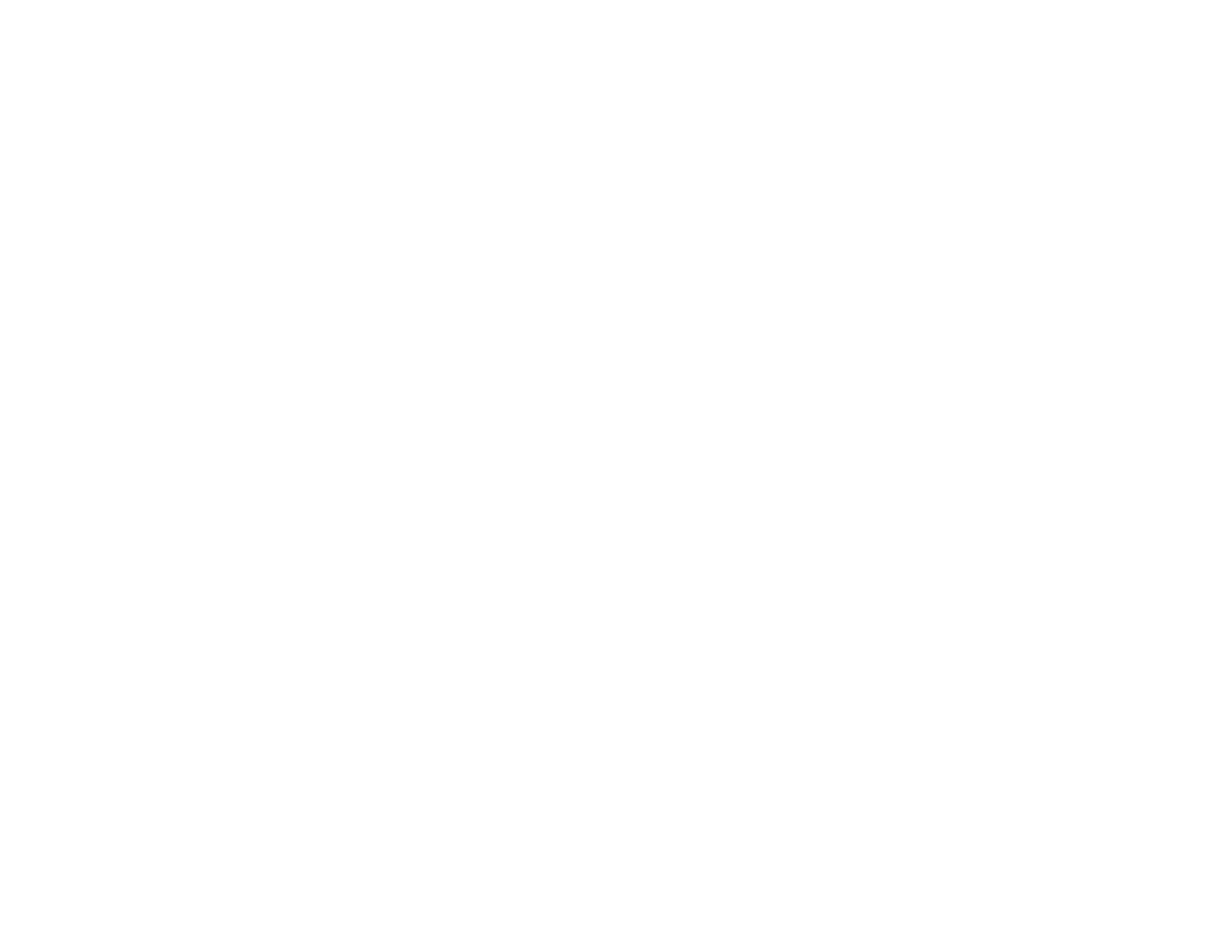
ii
Special Function Keys ...................................35
Contacts ...................................................36
Accessing Contacts .......................................37
Creating Entries.............................................37
Storing Numbers Faster.................................39
Editing Entries................................................39
Viewing Entries..............................................40
Deleting Entries .............................................42
Checking Capacity.........................................42
Creating Pauses and Waits ...........................42
International Numbers ...................................43
Making Calls From Contacts..........................43
Memo ........................................................45
Call Forwarding........................................46
Forwarding All Calls.......................................46
Turning Off Call Forwarding...........................46
Forwarding Missed Calls ...............................46
Viewing Call Forwarding Settings..................47
Advanced Calling Features.....................48
Call Waiting....................................................48
Switching Between Calls................................48
Putting a Call on Hold....................................49
Putting a Call on Hold, Making
a Second Call.................................................49
Creating Pauses and Waits While Dialing .....49
Making International Calls..............................49
One Touch Boost Walkie-Talkie ....................50
Setting Flip Actions........................................50
Call Timers.....................................................51
Using Your Phone as a Modem.....................52
Making TTY Calls...........................................52
Messages................................................. 56
Message Notifications....................................56
Voice Mail ......................................................57
Boost Mobile
TM
Text and
Numeric Messages........................................57
Web Alerts .....................................................59
Ring Tones............................................... 60
Setting Your Phone to Vibrate .......................60
Assigning Ring Tones to Contacts.................61
Ring and Vibrate............................................61
Viewing Ring Tone Assignments ...................61
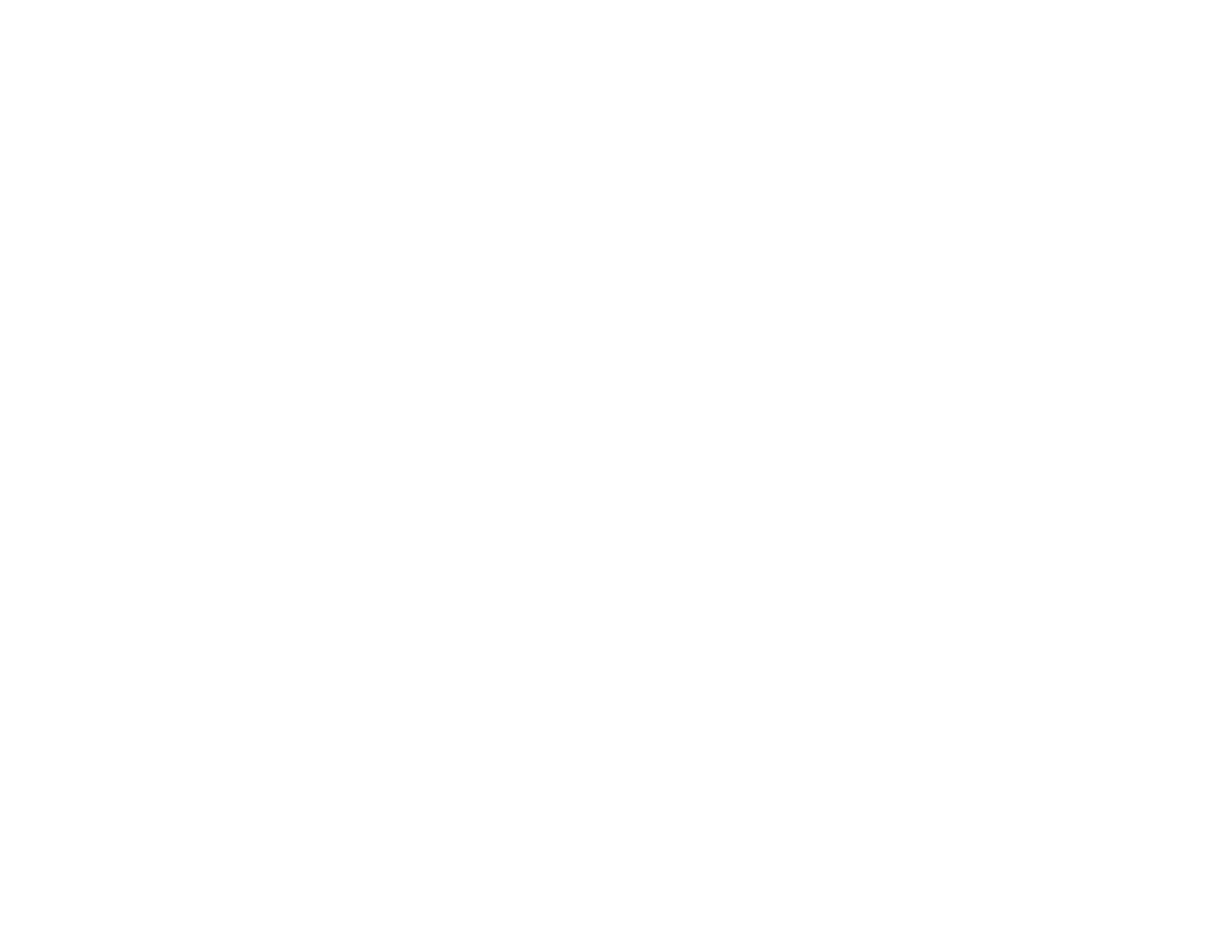
iii
Downloading More Ring Tones .....................62
Managing Memory.........................................62
Deleting Custom Ring Tones.........................62
Multimedia Messages..............................63
Navigating the Inbox, Drafts, and Sent Items 63
Creating and Sending Messages...................63
Drafts .............................................................72
Sent Items......................................................73
Receiving a Message ....................................74
Navigating a Message ................................... 74
Viewing Received Messages
From the Message Center.............................75
Actions for Received Messages ....................76
Customizing MMS..........................................79
Managing Memory.........................................81
Boost Mobile
TM
Voice Mail .....................83
Setting Up Your Voice Mail Box.....................83
Playing Messages.......................................... 83
Changing Your Password..............................84
Recording Your Name ................................... 84
Recording Your Active Greeting ....................84
Advanced Voice Mail Features......................85
SMS and Two-Way Messages................ 90
SMS Messages..............................................90
Two-Way Messages and Net Alerts...............91
Boost Mobile
TM
Wireless
Web Services........................................... 94
Starting the Microbrowser..............................94
Camera..................................................... 96
Taking Pictures ..............................................96
More Actions for Captured Pictures...............98
Recording Videos...........................................98
Accessing the Media Center..........................99
Customizing the Camera ...............................99
Managing Memory .......................................100
Media Center.......................................... 101
Viewing the Media Center............................101
Forwarded Locked Items .............................102
Pictures........................................................103
Videos..........................................................104
Audio Recordings.........................................104

iv
Renaming Items...........................................105
Locking Items...............................................105
Deleting Items.............................................. 106
Accessing the Camera.................................106
Managing Memory.......................................106
My Info ....................................................108
Viewing My Info ...........................................108
Editing My Info.............................................108
Setting Sending Options..............................109
Using Direct Send..................................110
Sending My Info and Contact Information ...110
Voice Records........................................112
Viewing Voice Records................................112
Creating Voice Records............................... 112
Playing Voice Records................................. 113
Labeling Voice Records............................... 113
Locking Voice Records................................113
Deleting Voice Records ...............................114
Managing Memory.......................................114
Java
®
Applications ............................... 115
Running Applications ...................................115
Suspending Applications..............................115
Resuming Applications ................................115
Ending Applications .....................................116
Downloading Applications............................116
Installing Applications ..................................116
Deleting Applications ...................................116
Managing Memory .......................................117
Shortcuts on the Main Menu........................117
Java Applications and GPS Enabled ...........118
GPS Enabled.......................................... 120
IMPORTANT: Things to Keep in Mind.........120
Making an Emergency Call..........................121
Viewing Your Approximate Location............122
Enhancing GPS Performance......................123
Updating Satellite Almanac Data .................125
Setting Privacy Options................................125
Using GPS with Map Software.....................127
Datebook................................................ 129
Viewing Datebook........................................129
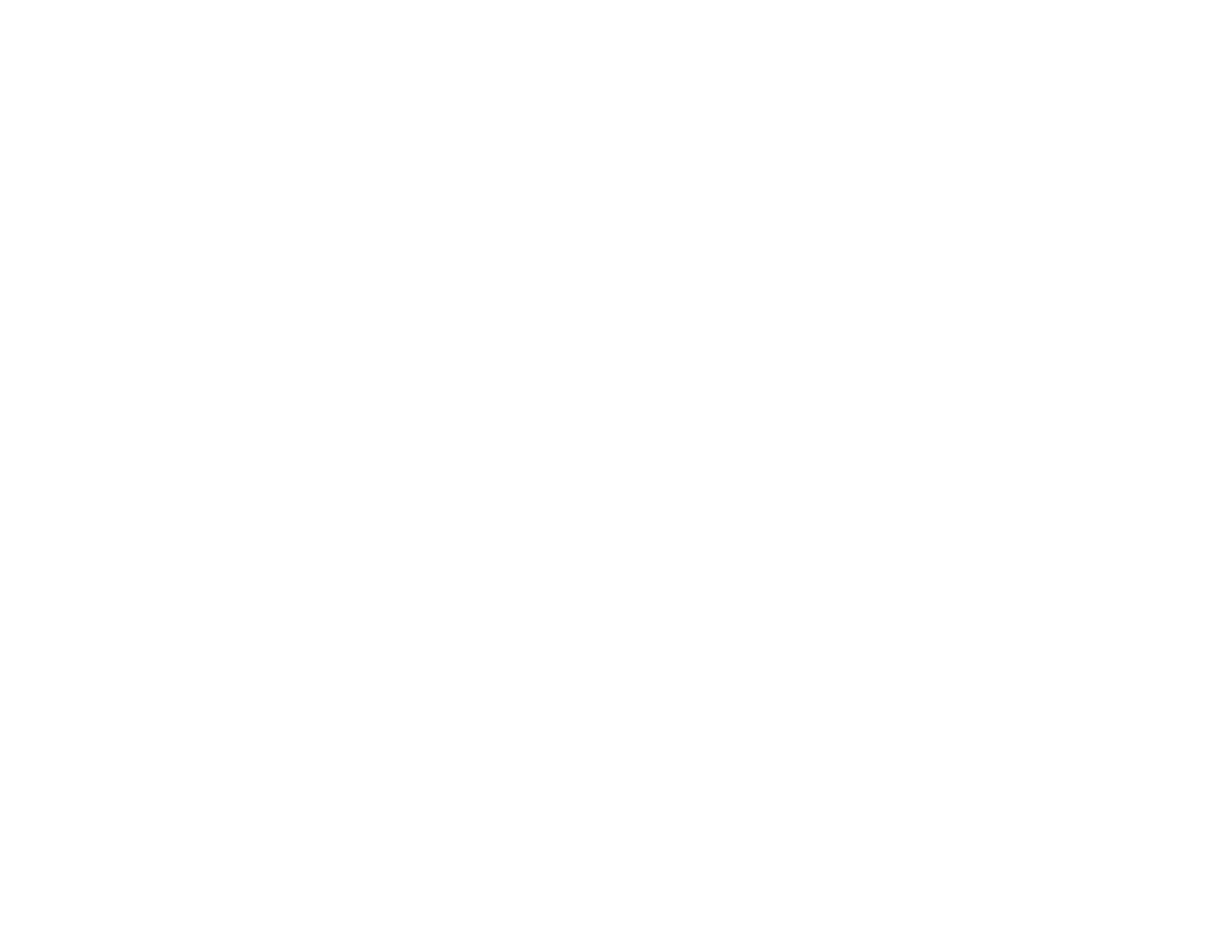
v
Creating Events ...........................................130
Editing Events..............................................132
Deleting Events............................................132
Receiving Reminders...................................133
Making Calls From Datebook ......................133
Customizing Datebook Setup ......................134
Profiles ...................................................135
Viewing Profiles ...........................................135
Switching Profiles ........................................135
How Changing Settings Affects Profiles ......135
Temporary Profiles ......................................136
Creating Profiles..........................................137
Editing Profiles.............................................137
Deleting Profiles...........................................137
Setting Call Filtering.....................................138
Customizing Your Phone......................139
Setting the Volume ......................................139
Setting Your Phone to Vibrate .....................139
Changing the Look of Your Phone...............139
Temporarily Turning Off Calls...................... 141
Using Settings..............................................142
Shortcuts ............................................... 146
Creating a Shortcut......................................146
Using a Shortcut ..........................................146
Editing a Shortcut.........................................147
Deleting Shortcuts........................................147
Using a Headset .................................... 148
Attaching a Headset.....................................148
Using a Remote Boost Walkie-Talkie
TM
Button...........................................................148
Boost Mobile
TM
Customer Care........... 149
Understanding Status Messages......... 150
Boost Mobile
TM
Terms and
Conditions of Service ........................... 153
Safety and General Information........... 162
RF Operational Characteristics....................162
Portable Radio Product Operation and
EME Exposure.............................................162
Electro Magnetic Interference/
Compatibility ................................................165
Medical Devices...........................................165
Operational Warnings..................................166
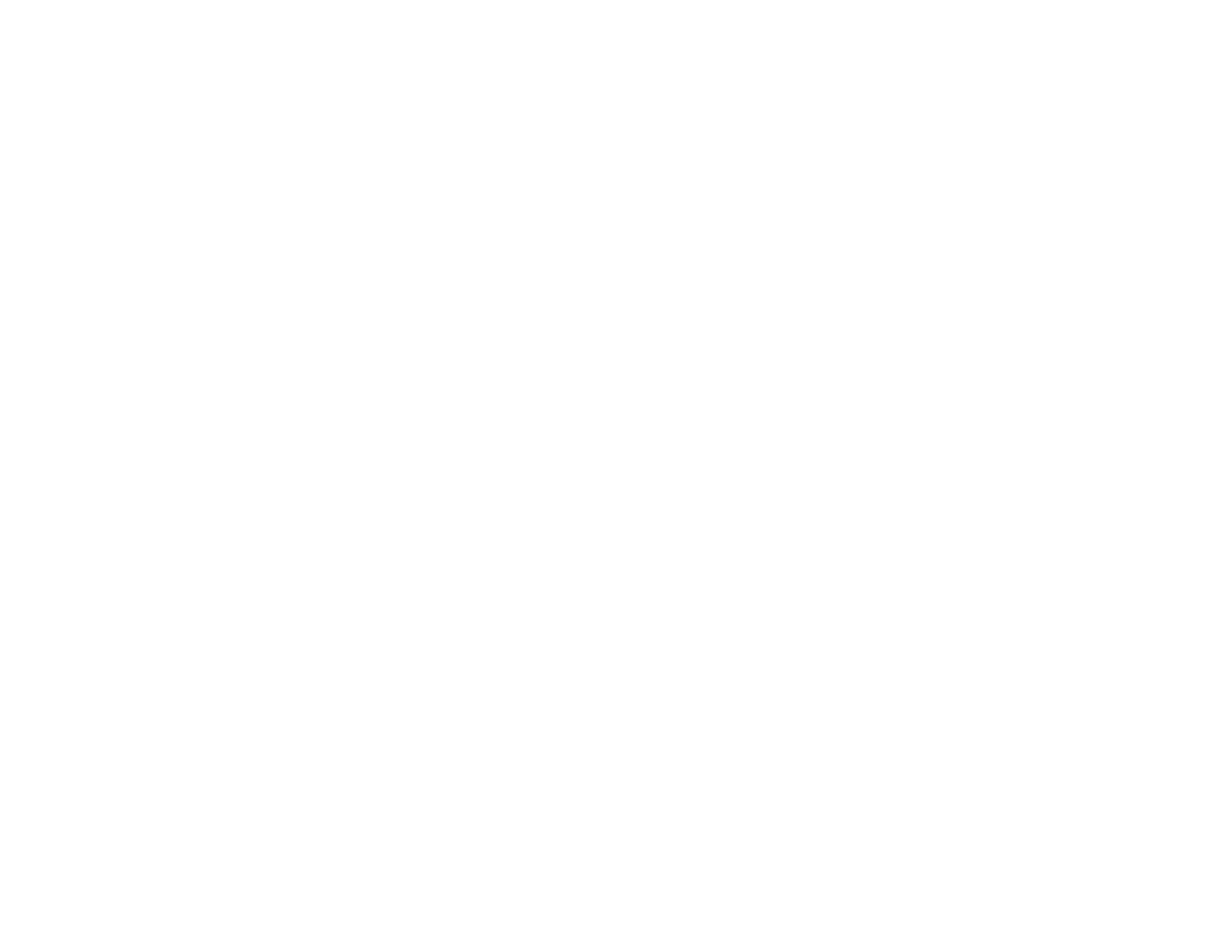
vi
Operational Cautions...................................167
Accessory Safety Information......................168
MOTOROLA LIMITED WARRANTY ......170
Patent and Trademark Information......174
Index .......................................................175
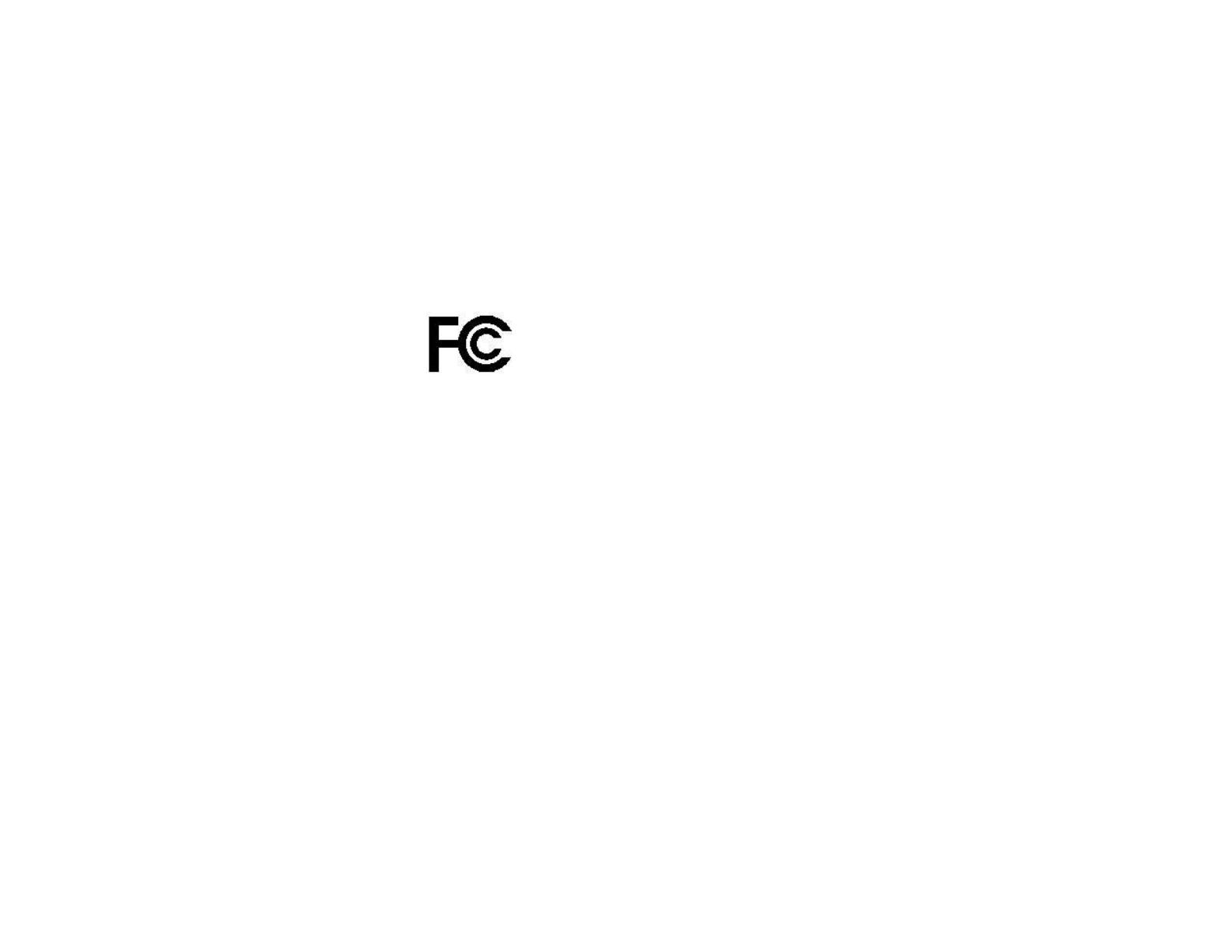
DECLARATION OF CONFORMITY
Per FCC CFR 47 Part 2 Section 2.1077(a)
Responsible Party Name: Motorola, Inc.
Address: 8000 West Sunrise Boulevard
Plantation, FL 33322 USA
Phone Number: 1 (800) 453-0920
Hereby declares that the product:
Product Name: i860
Model Number: H73XAN6RR4AN
Conforms to the following regulations:
FCC Part 15, subpart B, section 15.107(a),
15.107(d) and section 15.109(a)
Class B Digital Device
As a personal computer peripheral, this device
complies with Part 15 of the FCC Rules. Operation
is subject to the following two conditions: (1) this
device may not cause harmful interference, and (2)
this device must accept any interference received,
including interference that may cause undesired
operation.
Note: This equipment has been tested and
found to comply with the limits for a Class
B digital device, pursuant to part 15 of the
FCC Rules. These limits are designed to
provide reasonable protection against
harmful interference in a residential
installation. This equipment generates,
uses and can radiate radio frequency
energy and, if not installed and used in
accordance with the instructions, may
cause harmful interference to radio
communications. However, there is no
guarantee that interference will not occur
in a particular installation.
If this equipment does cause harmful
interference to radio or television reception,
which can be determined by turning the
equipment off and on, the user is
encouraged to try to correct the interference
by one or more of the following measures:
• Reorient or relocate the receiving
antenna.
• Increase the separation between the
equipment and receiver.
• Connect the equipment into an outlet on
a circuit different from that to which the
receiver is connected.
• Consult the dealer or an experienced
radio/TV technician for help.

1
Introduction
Welcome to Boost Mobile
TM
—
Wireless for a New Generation
With Boost Mobile
TM
pre-paid, there’s no need to
worry about credit checks or chalking up huge
monthly bills, because quite simply, there aren’t any.
By paying for your phone calls up front, you’ll keep
control of your monthly costs and get all the mobile
freedom you really want.
And Boost Mobile
TM
has got the latest Motorola
handsets with the coolest features, like Boost
Walkie-Talkie
TM
, Boost
TM
Wireless Web, and Text
Messaging. Plus, you get instant access to Nextel’s
world-class digital iDEN network.
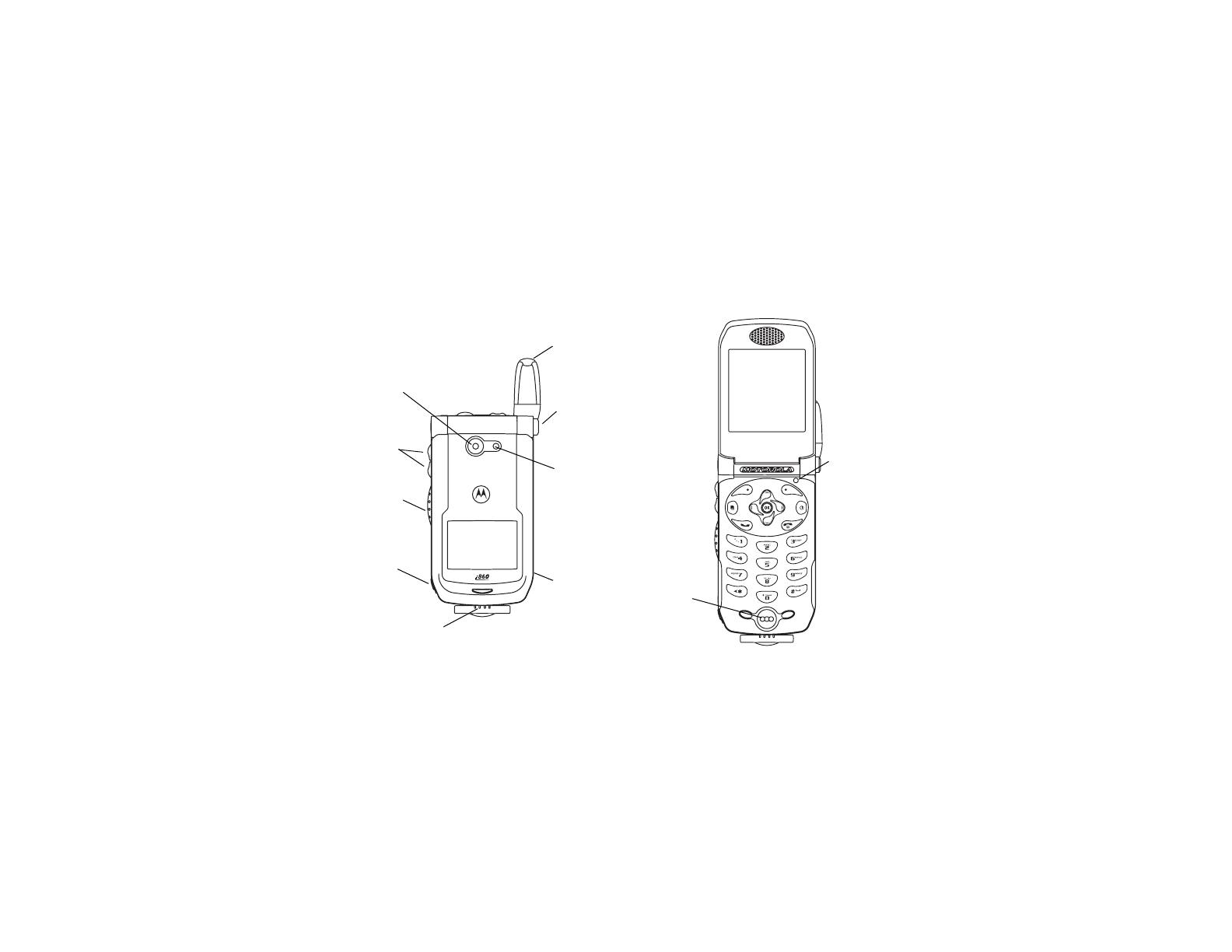
2
Getting Started
volume
controls
Boost
Walkie-Talkie
TM
button
accessory connector
audio jack
speaker
(in back)
retractable
antenna
flip open
button
camera
short-range
spotlight
camera
lens
microphone
light sensor
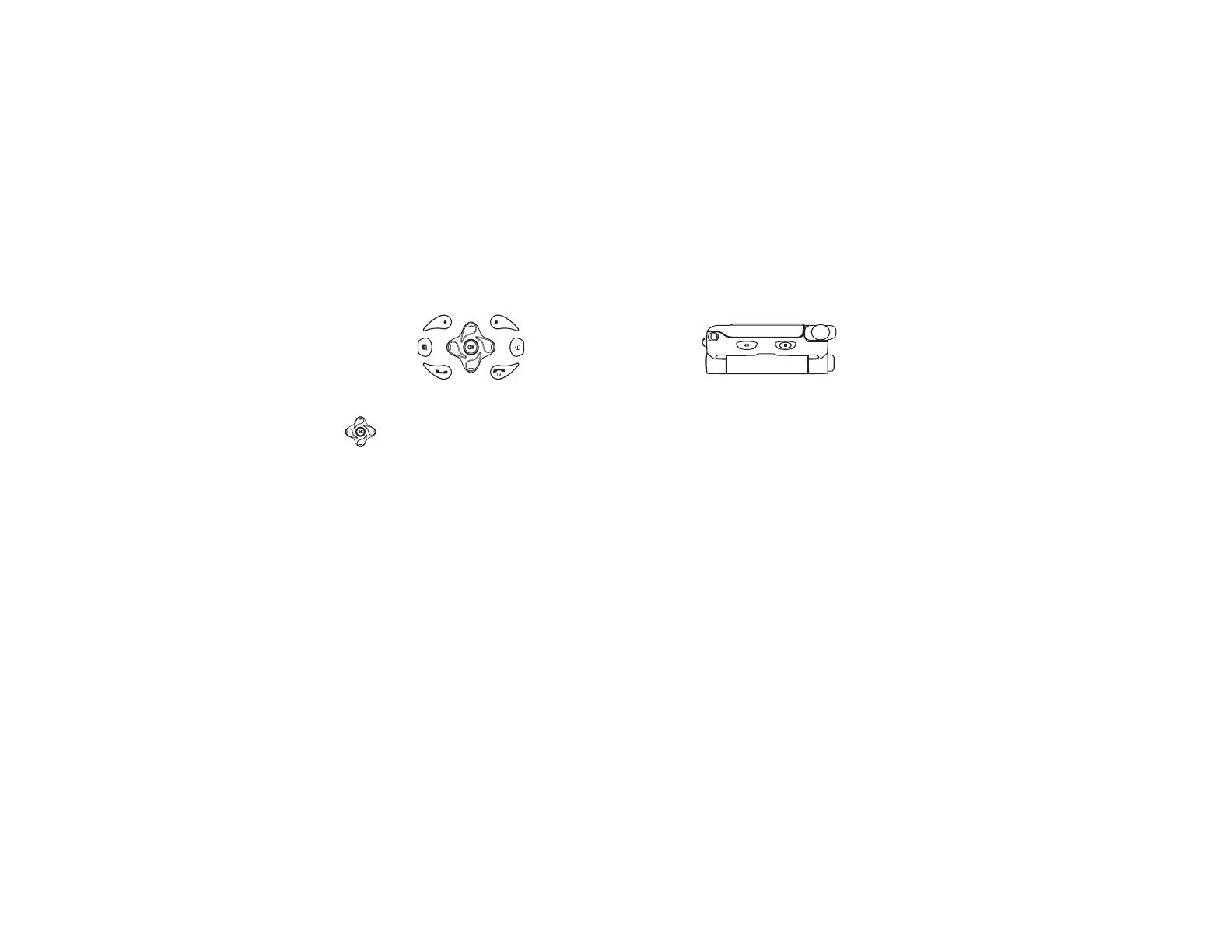
3
To start using your i860 phone:
• Make sure your SIM is in place.
• Charge the battery.
• Activate your service.
• Enable over-the-air security.
p Power button.
Navigation key — press the arrows to
scroll through menus and lists.
O
OK key — selects highlighted item;
answers calls.
m
Menu key — accesses context-sensitive
menus.
A Option key — selects the option appearing
above it on the display.
Note: Throughout this User’s Guide, the
option keys will be represented by
A.
s Send key — places phone calls.
e
End key — ends phone calls; returns to
idle screen; in browser mode, returns to
Web main menu.
t Acts like s when the flip is closed; turns
Boost Walkie-Talkie
TM
speaker on and off;
used with voice names and voice records.
. Acts like e when the flip is closed;
accesses recent calls; sends incoming
calls to voice mail.

4
Getting Started
Battery
Removing the Battery Door
1 Make sure the phone is powered off.
2 Slide the release button back until it releases the
battery door.
3 Allow the battery door to pop up, slide it forward,
and remove it from the back of your phone.
Inserting the Battery
1 Remove the battery door.
2 Insert the top of the battery into the battery area.
Press the bottom of the battery to secure it.
3 Replace the battery door and press it gently until
you hear a click.
Charging the Battery
Your phone comes with a battery charger.
1 Plug the charger into an electrical outlet.
release
button
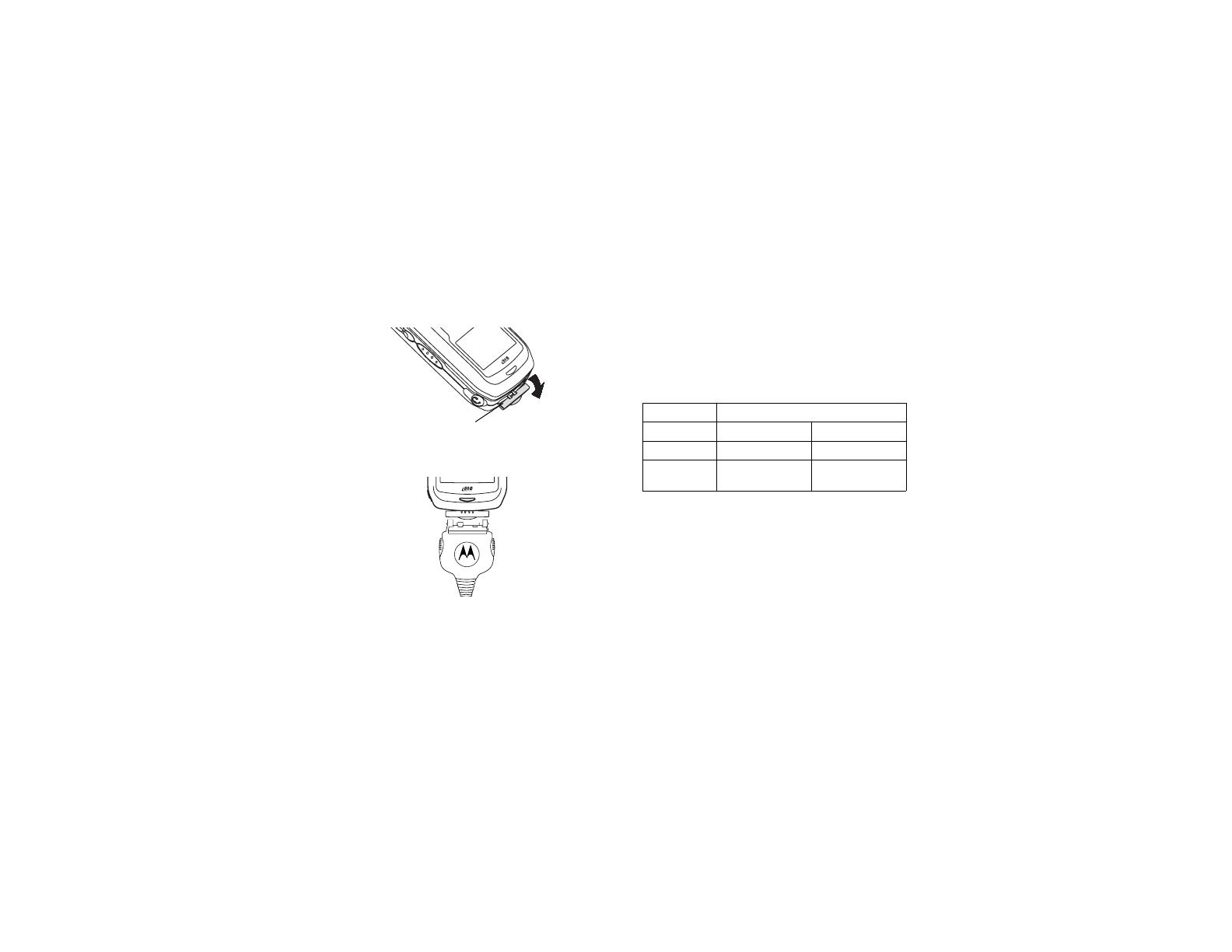
5
Battery
2 Open the connector cover.
3 Plug the other end of the charger into the
accessory connector.
Tip: To remove the charger from the accessory
connector: Press the buttons on the sides of
the plug. Pull the plug straight out.
4 When charging the battery for the first time,
charge for 30 minutes longer than the time shown
in “Charging Times”.
Charging Times
See your battery and charger type against the grid
below to determine the appropriate charging times.
For best results, charge the batteries within the
temperature range of 50°F to 104°F (10°C to 40°C).
Prolonged charging is not recommended.
connector
cover
Battery Charger
Rapid Standard
Slim 2 hours 3 hours
High
Performance
2 hours 4 hours

6
Getting Started
Removing the Battery
1 With your phone powered off, remove the battery
door.
2 Remove the battery by pushing it toward the
antenna and lifting it out.
Battery Use and Maintenance
• The Motorola iDEN Approved Lithium Ion
chargers provide optimum performance. Other
chargers may not fully charge the iDEN Lithium
Ion battery or may yield a reduced number of
lifetime charge cycles.
• Extreme temperatures degrade battery
performance. Do not store the battery where
temperatures exceed 140°F (60°C) or fall below
4°F (-20°C).
• Lithium Ion batteries have a self discharge rate
and without use, lose about 1% of their charge
per day.
• The battery capacity is degraded if the battery is
stored for long periods while fully charged. If long
term storage is required, store at half capacity.
Inserting and Removing Your SIM
Important: Do not touch the gold-colored areas of
your SIM card.
Switching SIM Cards
Moving your SIM card from one phone to another
moves all your Contacts information, but erases
other information. If you remove your SIM card and
use it with another phone, or use another SIM card
with your phone, the following information is erased:
• The recent calls list
• Call forwarding settings
• Net alerts
• MMS messages
• Options set using the MMS Setup menu
• Pictures, videos, and audio recordings in the
media center, except those that are forward
locked
• Voice records
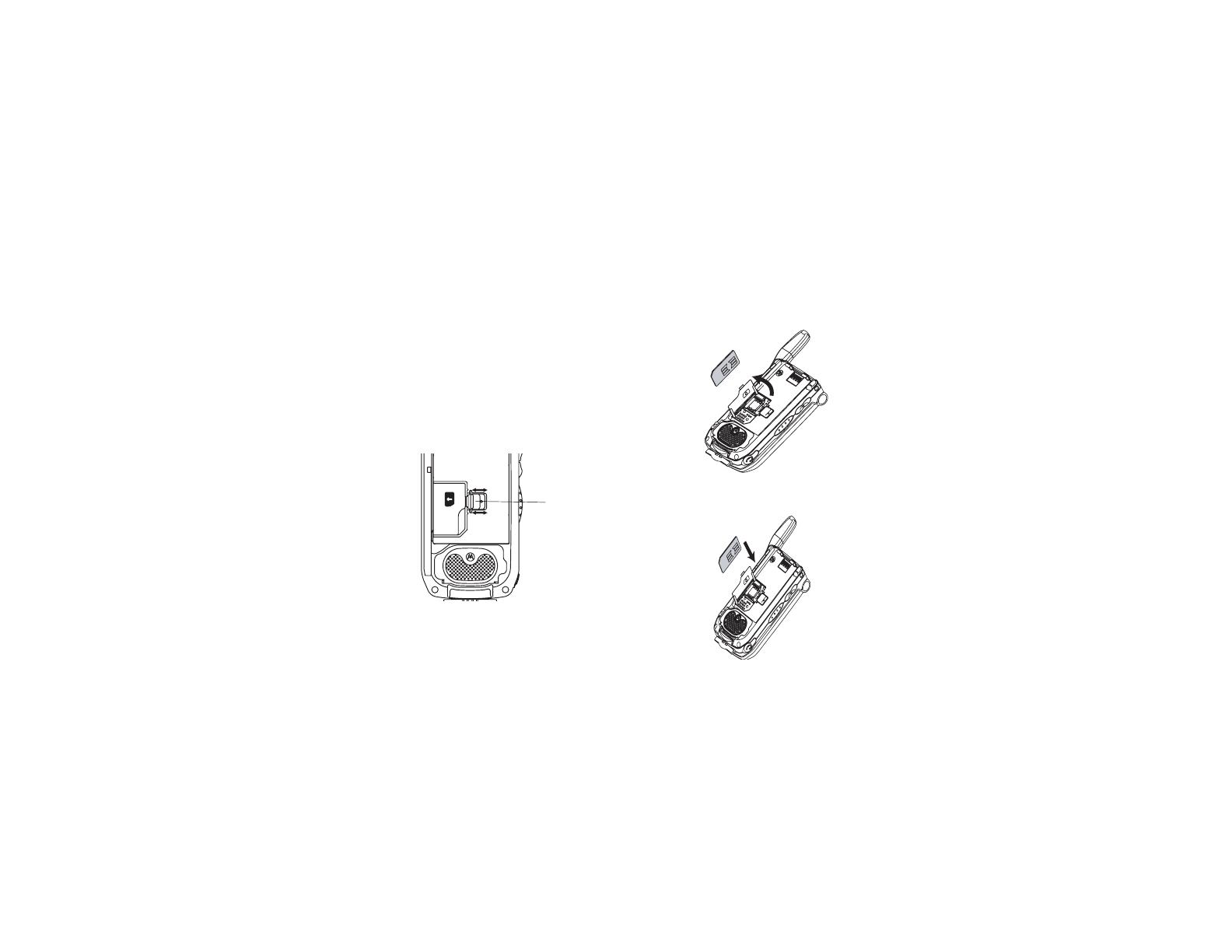
7
Battery
• Voice names
• Datebook events
• Options set using the Personalize menu
• Information stored in Memo
• 3 most recent GPS Enabled locations
Inserting Your SIM Card
1 With your phone powered off, remove the battery
door and battery.
2 Slide the latch away from the SIM card holder.
3 Open the SIM card holder.
4 Carefully slide your SIM card into the SIM
cardholder.
latch

8
Getting Started
5 Close the SIM card holder.
6 Slide the latch toward the SIM card holder.
Removing Your SIM Card
Important: To avoid loss or damage, do not remove
your SIM card from your phone unless
absolutely necessary.
1 With your phone powered off, remove the battery
door and battery. See “Removing the Battery” on
page 6.
2 Slide the latch to the SIM card holder open.
3 Open the SIM card holder.
latch

9
Activating Service
4 Carefully slide your SIM card out of the SIM card
holder.
5 Close the SIM card holder.
6 Slide the latch to the SIM card holder closed.
Note: Protect your SIM card as you would any
delicate object. Store it carefully.
Activating Service
The first time you power your phone on, you must be
in your local calling area. This activates your
service.
Powering On and Off
To power your phone on:
1 Open the flip.
Tip: Press the flip open button to open the flip
easily.
2 Press p.
To power your phone off:
1 Open the flip.
2 Press and hold p.
When You Power On For the First Time
If the Enter SIM PIN Code screen appears, enter
your SIM PIN. See “Entering the PIN” on page 16.
Press A under Ok.
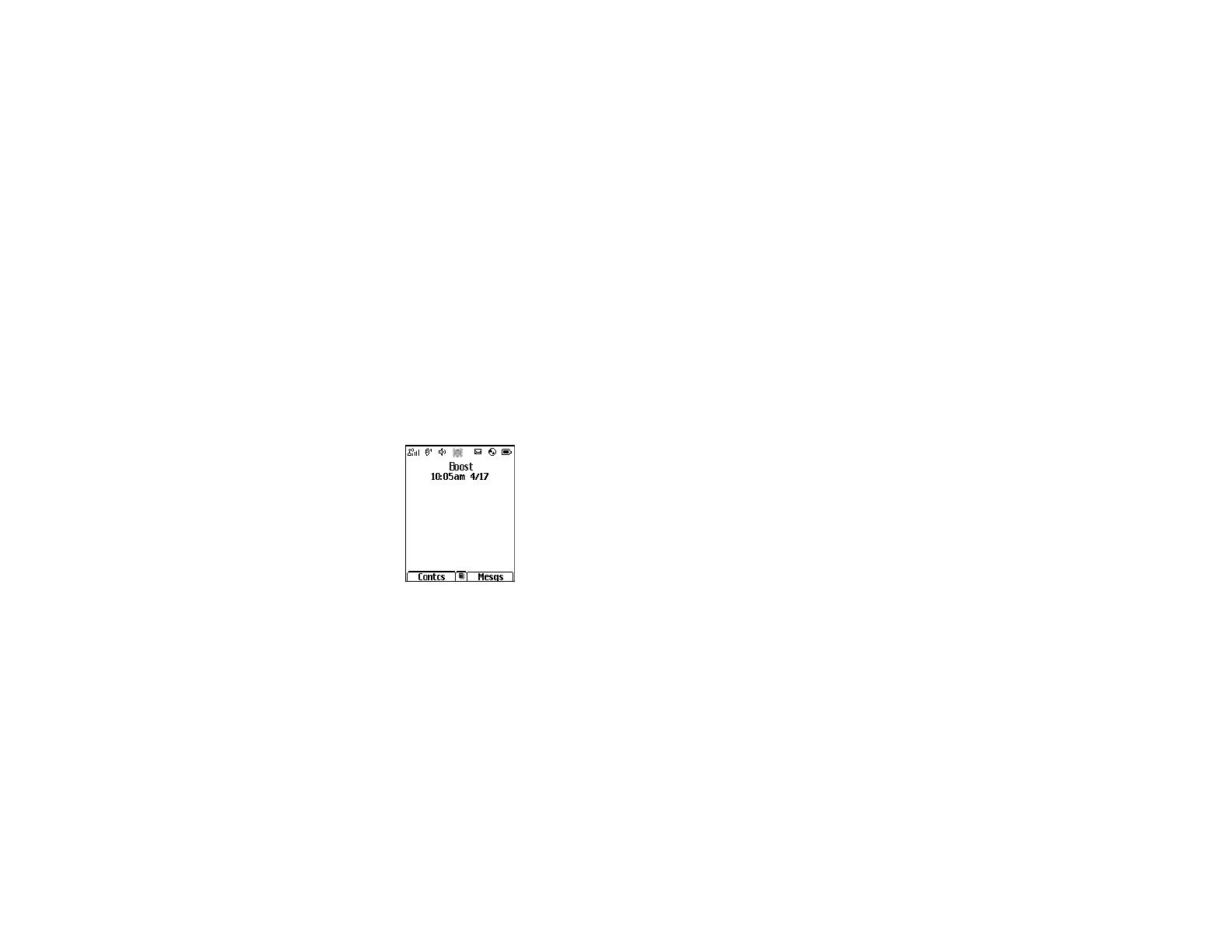
10
Getting Started
When you receive your phone, the SIM PIN is 0000.
Change your PIN to prevent fraudulent use of the
SIM card (see “Changing the PIN” on page 16).
As your phone connects to the network, you will see
a welcome message and a connecting message.
When the idle screen appears, the phone is ready to
use.
As your phone connects to the network, you will see
a connecting message. When the idle screen
appears, the phone is ready to use.
To power the phone off:
1 Open the flip.
2 Press and hold p.
Enabling Over-the-Air Security
To receive Over-the-Air Radio Service Software
(OARSS)Security you must enable security the first
time you power on your phone or within 10 days of
first activation of your phone.
1 Press A under Ok.
Note: If you press A under Later, the idle
screen will appear. The next time you
select Web from the main menu, you will be
prompted to enable security before you can
use Boost Mobile
TM
Wireless Web services.
2 You are prompted to enable security. Press A
under Yes. A series of screens and then the
default homepage displays.
3 Press e to return to the idle screen.
Within 24 hours of enabling security, you will receive
a Web alert containing your Personal Telephone
Number (PTN), Boost Mobile
TM
Customer Care
number, and Boost Walkie-Talkie
TM
number.
1 When you receive a Web alert saying New
Browser Message - Receive Programming
Info, press A under Goto.

11
Finding Your Phone Number
2 You are prompted to accept changes to your lists.
Press A under Ok.
3 You are prompted again to accept changes to
your lists. Press A under Ok.
4 A confirmation screen displays. Press A under
Ok.
5 Press e to return to the idle screen.
Finding Your Phone Number
1 Press m to access the main menu.
2 Scroll to My Info.
3 Press O.
4 Scroll to see your information.
Line 1 and Line 2 are your phone numbers. Private
is your Boost Walkie-Talkie
TM
number, the number
that others use to contact you using Boost
Walkie-Talkie
TM
service. These numbers appear
when you receive your alert notification after
enabling security on your phone.
See “My Info” on page 108 for more information
about this feature.
Boost Mobile
TM
Voice Mail
You must set up your voice mail box before you can
retrieve messages. See “Setting Up Your Voice Mail
Box” on page 83.
Customizing Features
You can control many features of your phone,
including the size of the text on the display, the way
you access main menu items, and the volume of
incoming sound, rings, and other tones. See
“Customizing Your Phone” on page 135.
Phone Basics
Display
Any time your phone is powered on, the display
provides you with information and options.
The external display shows a shortened version of
the internal display. To see more information, open
the phone cover.
status icons
text area
menu icon
display options
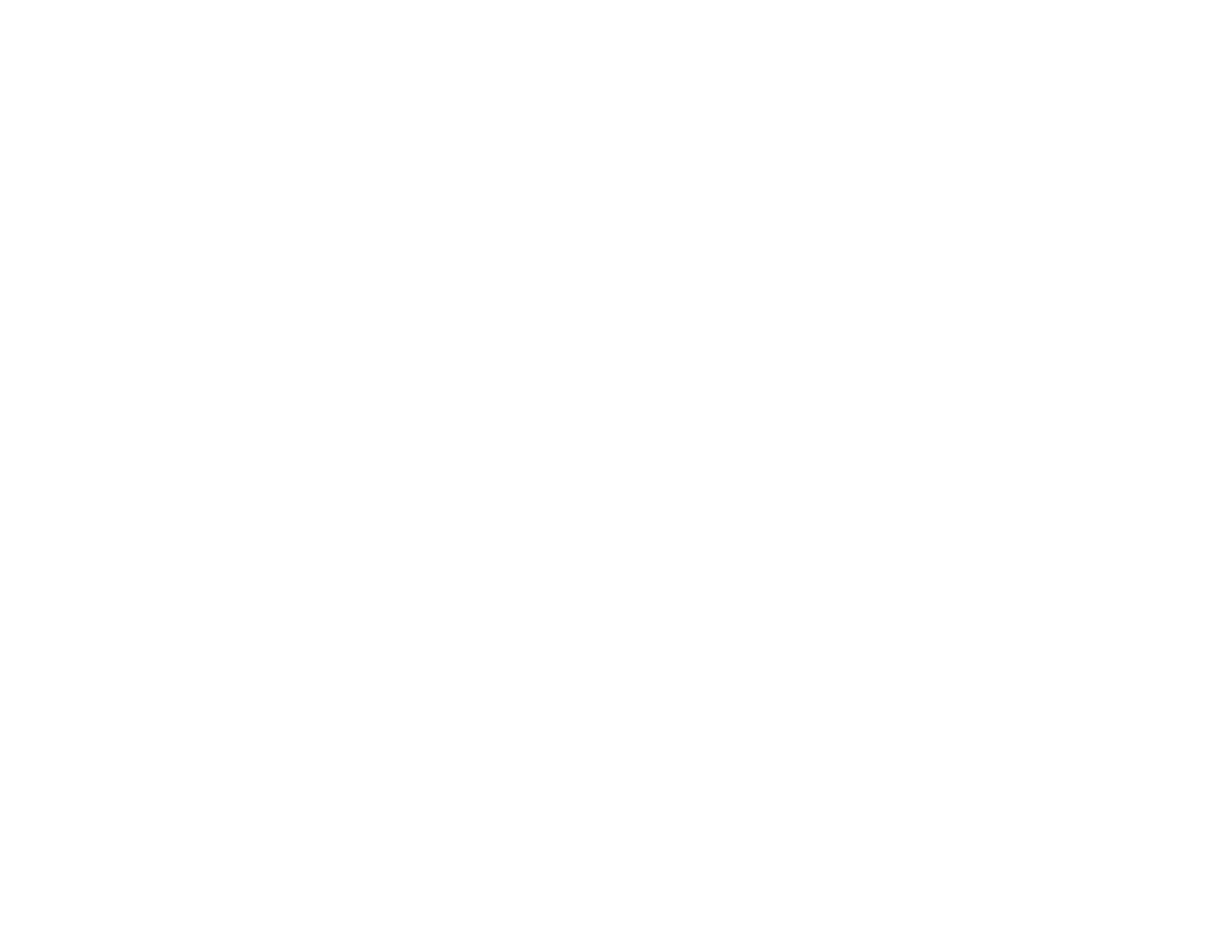
12
Getting Started
The screen shown above is the idle screen. The idle
screen appears when your phone is on, but not
engaged in any activity.
Text Area
This area displays menus, messages, names,
phone numbers, and other information.
Display Options
Two display options appear at the bottom of most
screens. You select a display option by pressing the
option key below it.
Menus and Lists
Your phone’s features are arranged in menus,
submenus, and lists.
To access the items in a menu or list, scroll using
the navigation key at the top of your keypad. This
key lets you scroll up, down, left, or right. Holding
down the appropriate part of the navigation key
speeds up scrolling.
In this guide, this symbol > tells you to select a menu
or list item. For example, Settings > Security
means:
1 Scroll to Settings on the main menu.
2 Press O to see the Settings screen.
3 Scroll to Security.
4 Press O to see the Security screen.
Quick Access to Main Menu Items
Each arrow in the navigation key and O can be
used to access a main menu item from the idle
screen. Each of these keys is assigned to a main
menu item when your receive your phone. To assign
different main menu items, see “Personalize
Features” on page 139.
OK Key
Pressing O:
• Selects the highlighted menu item or list item
• Sets options
• Confirms actions
• Places and answer calls
• From the idle screen, accesses ring tones list.
This is the default setting. You can assign a
different main menu item to O.
Menu Key
Many features provide context-sensitive menus that
let you access related features and actions. The
S
icon appears any time a context-sensitive menu is
available. Press m to access the menu.
/



