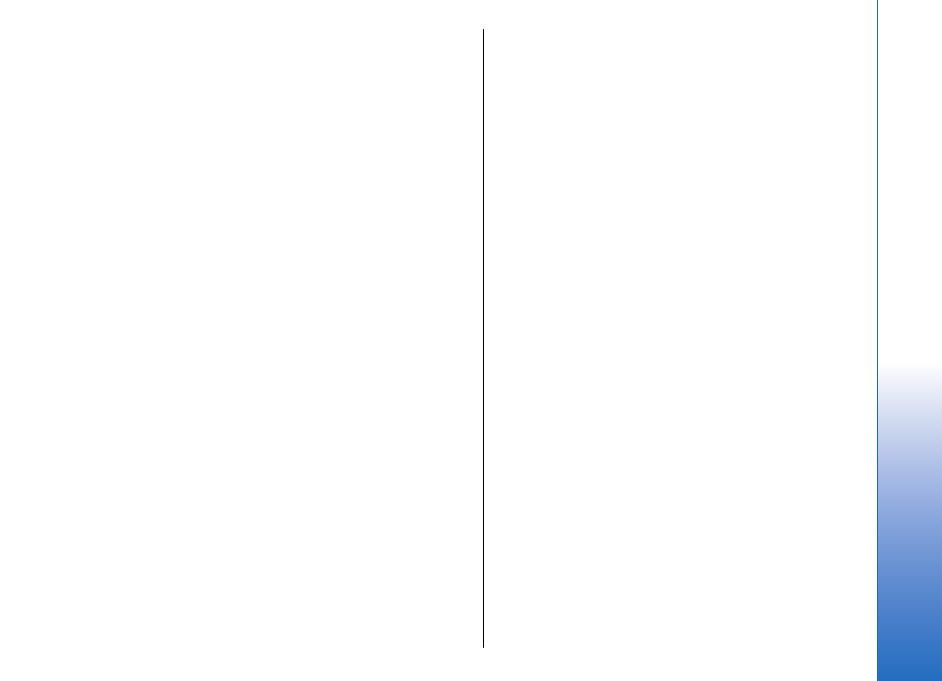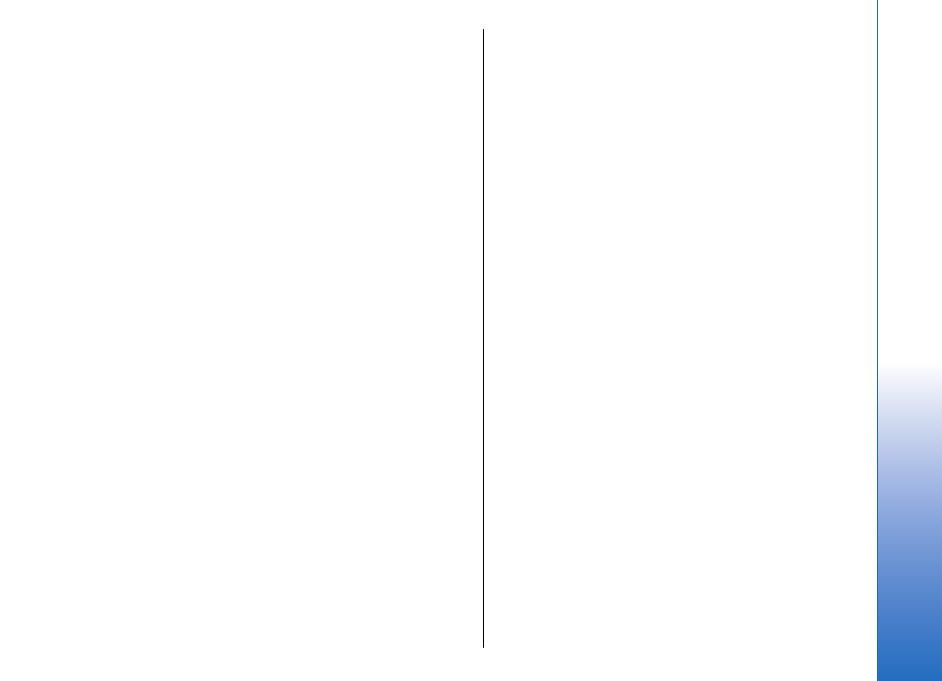
Select ringing tones for contacts......................................55
Business cards.........................................................................55
Calendar........................................................................57
Create calendar entries........................................................57
To-do..........................................................................................57
Calendar views........................................................................58
Add a received calendar entry to your calendar..........58
Clock...............................................................................59
Connectivity.................................................................60
Internet access points..........................................................60
Wireless LAN............................................................................62
Cable connection....................................................................62
Bluetooth..................................................................................63
Infrared.....................................................................................66
Data connections...................................................................67
Connection manager............................................................68
Modem......................................................................................69
Mobile VPN ..............................................................................70
Email data roaming...............................................................70
Web................................................................................71
Access points...........................................................................71
Browse the Web.....................................................................71
Bookmarks...............................................................................72
Download items.....................................................................72
End a connection....................................................................72
News feeds and blogs..........................................................73
Web settings...........................................................................73
Services.....................................................................................74
Office applications.....................................................75
File manager...........................................................................75
Documents...............................................................................75
Sheet..........................................................................................77
Presentation............................................................................78
Screen export..........................................................................80
Print............................................................................................81
Organiser......................................................................82
Notes..........................................................................................82
Calculator..................................................................................82
Converter..................................................................................82
Voice mailbox..........................................................................83
Data and software management..........................84
Application manager............................................................84
Remote configuration network service..........................84
Data synchronization............................................................84
Tools...............................................................................86
Nokia Catalogs........................................................................86
Sett. wiz....................................................................................86
Voice aid...................................................................................86
Media applications....................................................88
Gallery........................................................................................88
RealPlayer ................................................................................89
Music player.............................................................................90
Recorder....................................................................................92
Flash player..............................................................................92
Personalization...........................................................93
Profiles......................................................................................93
Themes......................................................................................94
Contents
Cyan
Magenta
Yellow
Black
file:///C:/USERS/MODEServer/yukitaka/28303739/rm-89_smailer/en/issue_5/rm-89_smailer_en_5.xml Page 5 Dec 26, 2006 11:32:31 AM
Cyan
Magenta
Yellow
Black
file:///C:/USERS/MODEServer/yukitaka/28303739/rm-89_smailer/en/issue_5/rm-89_smailer_en_5.xml Page 5 Dec 26, 2006 11:32:31 AM