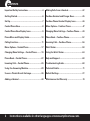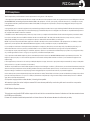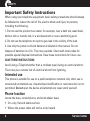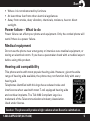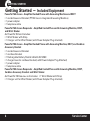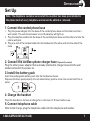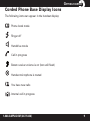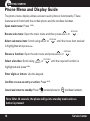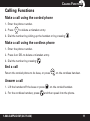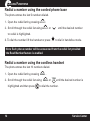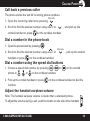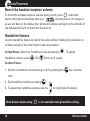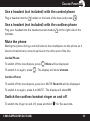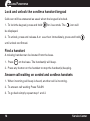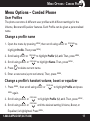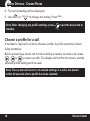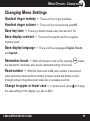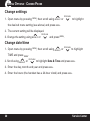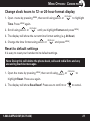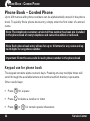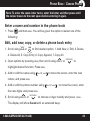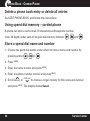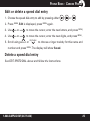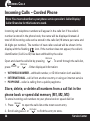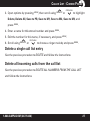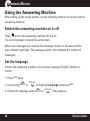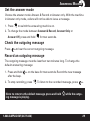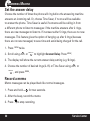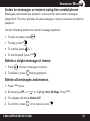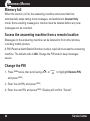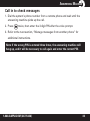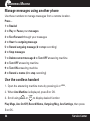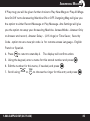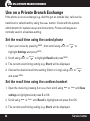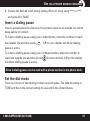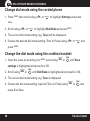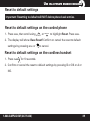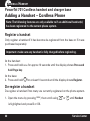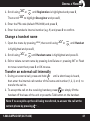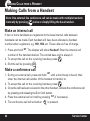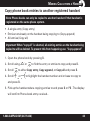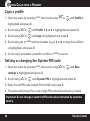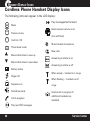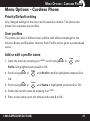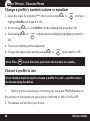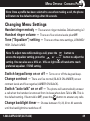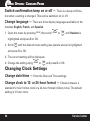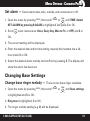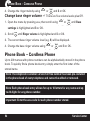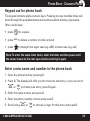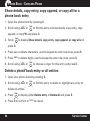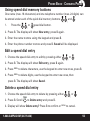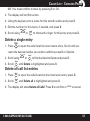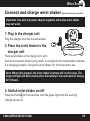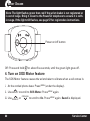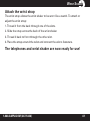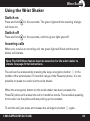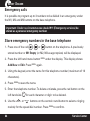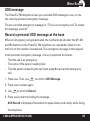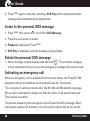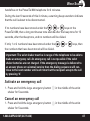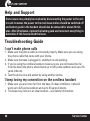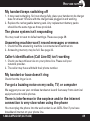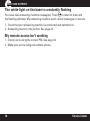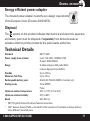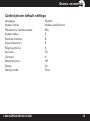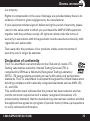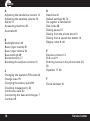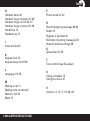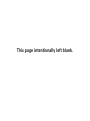Amplicom PowerTel 785 Corded/Cordless Emergency Combo User guide
- Category
- Telephones
- Type
- User guide
This manual is also suitable for

User Guide
PowerTel 760 Assure
PowerTel 780 Assure Responder
PowerTel 765 Assure Responder
PowerTel 785 Assure Responder
PowerTel
SERIES
7

2
Important Safety Instructions ................................4
Getting Started ......................................................... 6
Set Up .........................................................................7
Corded Phone Base ..................................................8
Corded Phone Base Display Icons ..........................9
Phone Menu and Display Guide ............................10
Calling Functions .................................................... 11
Menu Options – Corded Phone ............................. 17
Changing Menu Settings – Corded Phone ..........19
Phone Book – Corded Phone .................................22
Incoming Calls – Corded Phone ............................26
Using the Answering Machine .............................. 28
Use on a Private Branch Exchange ....................... 36
Adding a Handset ...................................................40
Making Calls from a Handset ................................42
Cordless Handset and Charger Base .................... 45
Cordless Phone Handset Display Icons ...............46
Menu Options – Cordless Phone ..........................47
Changing Menu Settings – Cordless Phone ........49
Phone Book – Cordless Phone ...............................52
Incoming Calls – Cordless Phone ..........................56
Wrist Shaker ............................................................58
Using the Wrist Shaker ..........................................64
Help and Support .................................................... 68
Troubleshooting Guide ..........................................68
Technical Details ..................................................... 71
Default Settings ..................................................... 72
Maintenance And Warranty ..................................74
Contents
Instructions available in other languages at www.amplicomusa.com.

3
The FCC requires that you will be advised of certain requirements involving the use of this telephone.
1. This equipment complies with Part 68 of the FCC rules. A label on the base unit of this equipment contains, among other information, the ACTA Registration Number
(US:AAAEQ##TXXXX) and the Ringer Equivalence Number (REN) for this equipment. You must, upon request, provide this information to your telephone company.
2. An applicable certication jacks Universal Service Order Codes (USOC) for the equipment is provided (i.e., RJ11C) in the packaging with each piece of approved
terminal equipment.
3. A plug and jack used to connect this equipment to the premises wiring and telephone network must comply with the applicable FCC Part 68 rules and requirements
adopted by the ACTA. A compliant telephone cord and modular plug is provided with this product. It is designed to be connected to a compatible modular jack that is
also compliant. See installation instructions for details.
4. The REN is useful to determine the quantity of devices you may connect to your telephone line and still have all of those devices ring when your number is called.
In most, but not all areas, the sum of the REN of all devices should not exceed ve (5.0). To be certain of the number of devices you may connect to your line, as
determined by the REN, you should call your local telephone company to determine the maximum REN for your calling area.
NOTICE: If your home has specially wired alarm equipment connected to the telephone line, ensure the installation of this equipment does not disable your alarm
equipment. If you have questions about what will disable alarm equipment, consult your telephone company or a qualied installer.
5. If your telephone causes harm to the telephone network, the telephone company may discontinue your service temporarily. If possible, they will notify you in
advance. But if advance notice is not practical, you will be notied as soon as possible. You will be advised of your right to le a complaint with the FCC.
6. Your telephone company may make changes to its facilities, equipment, operations or procedures that could affect the proper operation of your equipment. If they
do, you will be given advance notice so as to give you an opportunity to maintain uninterrupted service.
7. If you experience trouble with the telephone, please contact the Amplicom Service Center at 1-866-AMPLICOM (267-5426) for repair/warranty information. The
telephone company may ask you to disconnect this equipment from the network until the problem have been corrected or you are sure that the equipment is not
malfunctioning.
8. This equipment may not be used on coin service provided by the telephone company. Connection to party lines is subject to state tariffs. (Contact your state public
utility commission or corporation commission for information.)
This device complies with Part 15 of the FCC Rules. Operation is subject to the following two conditions: (1) This device may not cause harmful interference, and (2) this
device must accept any interference received, including interference that may cause undesired operation. Privacy of communications may not be ensured when using
this phone. Changes or modications not expressly approved in writing by Amplicom may void the user’s authority to operate this equipment.
Some cordless phones operate at frequencies that may cause interference to nearby TVs and VCRs; to minimize or prevent such interference, the base of the cordless
phone should not be placed near or on top of a TV or VCR; and, if interference is experienced, moving the cordless telephone farther away from the TV or VCR will
often reduce or eliminate the interference.
9.This product is equipped with a cordless handset, it is hearing aid compatible.
10. Connection to party line service is subject to state tariffs. Contact the state public utility commission, public service commission or corporation
commission for information.
FCC RF Radiation Exposure Statement:
This equipment complies with FCC RF radiation exposure limits set forth for an uncontrolled environment. for Handset unit it has been tested and meets
the FCC RF exposure Guidelines,
For base unit it should be installed and operated with a minimum distance of 20 centimeters between the radiator and your body.
FCC Compliance
FCC ComplianCe

Service Center
4
Important Safety Instructions
When using your telephone equipment, basic safety precautions should always
be followed to reduce the risk of re, electric shock and injury to persons,
including the following:
1. Do not use this product near water, for example, near a bath tub, wash bowl,
kitchen sink or laundry tub, in a wet basement or near a swimming pool.
2. Do not use the telephone to report a gas leak in the vicinity of the leak.
3. Use only the power cord and batteries indicated in this manual. Do not
dispose of batteries in a re. They may explode. Check with local codes for
possible special disposal instructions. Save these instructions for future use.
SAVE THESE INSTRUCTIONS
Avoid using a Telephone(other than a cordless type) during an electrical storm.
There may be a remote risk of electrical shock from lightning.
Intended use
This phone is suitable for use on a public telephone network. Any other use is
considered unintended use. Unauthorized modication or reconstruction is not
permitted. Do not open the device and attempt any repair work yourself.
Phone location
Locate the base, corded phone, and wrist-shaker base:
• On a dry, at and stable surface
• Where the power cable will not be a trip hazard
saFety

1-866-AMPLICOM (267-5426)
5
saFety
• Where it is not obstructed by furniture
• At least three feet from other electrical appliances
• Away from smoke, dust, vibration, chemicals, moisture, heat or direct
sunlight.
Power failure – What to do
Power failure can affect your phone and equipment. Only the corded phone will
work if there is a power failure.
Medical equipment
Do not use the phone near emergency or intensive care medical equipment, or
during an electrical storm. If you have a pacemaker check with a medical expert
before using this product.
Hearing aid compatibility
This phone works with most popular hearing aids. However, given the wide
range of hearing aids available, the phone may not function fully with every
hearing aid.
Telephones identied with this logo have reduced noise and
interference when used with most T-coil equipped hearing aids
and cochlear implants. The TIA-1083 Compliant Logo is a
trademark of the Telecommunications Industry Association.
Used under license.
Caution: The phone will produce high volume when Boost is switched on.

Service Center
6
GettinG started
Getting Started — Included Equipment
PowerTel 760 Assure - Amplied Corded Phone with Answering Machine and DECT
• 1 corded base and Handset (PT760 has an integrated Answering Machine)
• 1 power adapter
• 1 telephone cable
PowerTel 765 Assure Responder - Amplied Corded Phone with Answering Machine, DECT,
and Wrist Shaker
As PowerTel 760 and includes:
• 1 Wrist Shaker with Strap
• 1 Charger unit for Wrist Shaker (with Power Adapter Plug attached)
PowerTel 780 Assure - Amplied Corded Phone with Answering Machine, DECT, and Cordless
Accessory Handset
• 1 corded base and Handset
• 1 cordless Handset
• 1 Rechargable Battery Pack & 3 AAA 3.6V NiMH
• 1 charger base for cordless Handset( with Power Adapter Plug Attached)
• 1 power adapter
• 1 telephone cable
PowerTel 785 Assure Responder - Amplied Corded Phone with Answering Machine, DECT,
Cordless Accessory Handset and Wrist Shaker
As PowerTel 780 Assure+ and includes: • 1 Wrist Shaker with Strap
• 1 Charger unit for Wrist Shaker (with Power Adapter Plug attached)

1-866-AMPLICOM (267-5426)
7
GettinG started
Set Up
Note: The Amplicom customer service toll free number has been pre-installed in
the phone book of every telephone and cannot be edited or removed.
1. Connect the corded phone base
i. Plug the power adapter into the base of the corded phone base and the other end into a
wall socket. The unit should power on and the display will light up.
ii. Plug the telephone cable into the base of the corded phone base and the other end into the
phone wall jack.
iii. Plug one end of the handset cable into the handset and the other end into the side of the
base.
TEL LINE
AC POWER
2. Connect the cordless phone charger base
(Optional if included)
Plug the other power adapter that is already attached to charger base into the wall
socket and switch the power on.
3. Install the battery pack
Insert the rechargeable battery pack into the handset as shown.
Dispose of battery pack properly. Do not allow battery pack to come into contact with re or
water.
4. Charge the handset
Place the handset on its base to charge for a minimum of 16 hours before use.
5. Connect telephone cable
After initial charge, plug the telephone cable into the telephone wall socket.

Service Center
8
PowerTel 7 Series
MENU
PLAY/PAUSE
STOP
DEL
MUTE
TONE
VOL
SPEAKER
PAGE
REDIAL/P
CID/FLASH
OGM MEMO
1
Menu/OK
2
Play/Pause
3
Stop/Esc/
Ans on off
4
Mute/
Delete
5
Equalizer
6
Boost
(under
handset)
7
Volume up
8
Volume
down
9
Keypad
10
Handsfree
11
Headset
12
Find handset/
Intercom/
Registration
13
Quick dial
memories/
User proles
14
Phonebook
15
Fast forward/
Memo
16
Up/Redial/
Pause
17
Incoming
call light/
New
messages
received
18
Down/Calls
list/Recall
19
Rewind/
OGM
1
9
8
2
3
6
4
5
7
10
11
12
13
1415171819 16
Corded Phone Base
GettinG started

1-866-AMPLICOM (267-5426)
9
Corded Phone Base Display Icons
The following icons can appear in the handset display:
Phone book mode
Ringer off
Handsfree mode
Call in progress
Boost receiver volume is on (Icon will ash)
Handset microphone is muted
You have new calls
Internal call in progress
GettinG started

Service Center
10
Phone Menu and Display Guide
The phone menu display allows access to each phone’s functionality. These
features work from both the corded phone and the cordless handset.
Open main menu: Press
MENU
.
Browse sub menu: Open the main menu and then press
REDIAL/P
CID/FLASH
OGM MEMO
or
REDIAL/P
CID/FLASH
OGM MEMO
.
Select sub menu item: Scroll using
REDIAL/P
CID/FLASH
OGM MEMO
or
REDIAL/P
CID/FLASH
OGM MEMO
until the menu item desired
is highlighted and press
MENU
.
Browse a function: Open the sub menu and press
REDIAL/P
CID/FLASH
OGM MEMO
or
REDIAL/P
CID/FLASH
OGM MEMO
.
Select a function: Scroll using
REDIAL/P
CID/FLASH
OGM MEMO
or
REDIAL/P
CID/FLASH
OGM MEMO
until the required function is
highlighted and press
MENU
.
Enter digits or letters: Use the keypad.
Conrm or save an entry or action: Press
MENU
.
Cancel and return to standby: Press
STOP
(corded phone) or
(cordless handset).
Note: After 20 seconds, the phone will go into standby mode unless a
button is pressed.
phone menu and display Guide
GettinG started

1-866-AMPLICOM (267-5426)
11
Calling Functions
Make a call using the corded phone
1. Enter the phone number.
2. Press
DEL
MUTE
to delete a mistaken entry.
3. Dial the number by picking up the handset or by pressing
SPEAKER
.
Make a call using the cordless phone
1. Enter the phone number.
2. Press A or DEL to delete a mistaken entry.
3. Dial the number by pressing .
End a call
Return the corded phone to its base, or press on the cordless handset.
Answer a call
1. Lift the handset off the base or press
SPEAKER
on the corded handset.
2. For the cordless handset, press
and then speak into the phone.
CallinG FunCtions

Service Center
12
Redial a number using the corded phone base
The phone stores the last 5 numbers dialed.
1. Open the redial list by pressing
REDIAL/P
CID/FLASH
OGM MEMO
.
2. Scroll through the redial list using
REDIAL/P
CID/FLASH
OGM MEMO
or
REDIAL/P
CID/FLASH
OGM MEMO
until the desired number
to redial is highlighted.
3. To dial the number lift the handset or press
SPEAKER
to dial in handsfree mode.
Note: Each phone number will be announced from the redial list provided
the Read Number feature is enabled.
Redial a number using the cordless handset
The phone stores the last 10 numbers dialed.
1. Open the redial list by pressing
REDIAL
TONE
CID
INTFLASH
.
2. Scroll through the redial list using
REDIAL
TONE
CID
INTFLASH
or
REDIAL
TONE
CID
INTFLASH
until the desired number is
highlighted and then press to dial the number.
CallinG FunCtions

1-866-AMPLICOM (267-5426)
13
Call back a previous caller
The phone stores the last 30 incoming phone numbers.
1. Open the incoming calls list by pressing
REDIAL/P
CID/FLASH
OGM MEMO
.
2. Scroll to nd the desired number using
REDIAL/P
CID/FLASH
OGM MEMO
or
REDIAL/P
CID/FLASH
OGM MEMO
, and pick up the
corded handset or press
on the cordless handset.
Dial a number in the phone book
1. Open the phone book by pressing .
2. Scroll to nd the desired number using
REDIAL/P
CID/FLASH
OGM MEMO
or
REDIAL/P
CID/FLASH
OGM MEMO
, pick up the corded
handset or press
on the cordless handset.
Dial a number using the speed dial buttons
1. Choose a speed dial number by pressing , or on the corded
phone or
,
,
or
on the cordless handset.
2. Pick up the corded handset or press on the cordless handset to dial the
number.
Adjust the handset earpiece volume
Note: The handset earpiece volume is louder than a standard phone.
To adjust the volume during a call, push the button on the side of the handset
VOL
.
CallinG FunCtions

Service Center
14
Boost the handset earpiece volume
To boost the handset earpiece volume during a call, press
BOOST
and boost
button will light red (cordless phone) or
BOOST
P
(corded phone). An image of
an ear will ash in the display the red boost indicator will light on the left side of
the handset will be lit to show that boost is on.
Handsfree feature
Use the handsfree feature to talk to the caller without holding the handset or to
let other people in the room listen to the conversation.
Corded Phone: Switch on handsfree mode by pressing
SPEAKER
.
To adjust
handsfree volume, press VOL (there are 5 levels).
Cordless Phone:
1. Switch on handsfree mode during a call by pressing the
key a second
time.
2. Exit handsfree mode by pressing .
3. To adjust the handsfree volume, use the
VOL
on right side of handset.
Note: Boost volume using
BOOST
is not available during handsfree calling.
CallinG FunCtions

1-866-AMPLICOM (267-5426)
15
CallinG FunCtions
Use a headset (not included) with the corded phone
Plug a headset into the
socket on the back of the base and press .
Use a headset (not included) with the cordless phone
Plug your headset into the headset socket marked
on the right side of the
handset.
Mute the phone
Muting the phone during a call will silence the mouthpiece on the phone so it
does not transmit any noise to parties on the other end of the line.
Corded Phone:
To switch off the mouthpiece, press
DEL
MUTE
. Mute will be displayed.
To switch it on again, press
DEL
MUTE
. The display will show Unmute.
Cordless Phone:
To switch off the mouthpiece, press A or MUTE. Mute On will be displayed.
To switch it on again, press A or MUTE . The display will show Off.
Switch the cordless handset ringer on and off
To switch the ringer on and off, press and hold for ve seconds.

Service Center
16
Lock and unlock the cordless handset keypad
Calls can still be answered as usual when the keypad is locked.
1. To lock the keypad, press and hold for 2 seconds. The icon will
be displayed.
2. To unlock, press and release A or
MENU
then immediately, press and hold
until unlock conrmed.
Find a handset
A missing handset can be located from the base.
1. Press
PAGE
on the base. The handset(s) will beep.
2. Press any button on the handset to stop the handset(s) beeping.
Answer call waiting on corded and cordless handsets
1. When incoming call beep is heard, another call is incoming.
2. To answer call waiting Press FLASH.
3. To go back simply repeat step 1 and 2.
CallinG FunCtions

1-866-AMPLICOM (267-5426)
17
Menu Options – Corded Phone
User Proles
The phone can store 3 different user proles with different settings for the
Volume, Boost and Equalizer features. Each Prole can be given a personalized
name.
Change a prole name
1. Open the menu by pressing
MENU
, then scroll using
REDIAL/P
CID/FLASH
OGM MEMO
or
REDIAL/P
CID/FLASH
OGM MEMO
to
highlight Prole. Then press
MENU
.
2. Scroll using
REDIAL/P
CID/FLASH
OGM MEMO
or
REDIAL/P
CID/FLASH
OGM MEMO
to highlight Prole 1, 2, or 3. Then, press
MENU
.
3. Scroll using
REDIAL/P
CID/FLASH
OGM MEMO
or
REDIAL/P
CID/FLASH
OGM MEMO
to highlight Name. Then, press
MENU
.
4. Press
DEL
MUTE
to delete current name.
5. Enter a new name (up to ten letters). Then, press
MENU
.
Change a prole’s handset volume, boost or equalizer
1. Press
MENU
, then scroll using
REDIAL/P
CID/FLASH
OGM MEMO
or
REDIAL/P
CID/FLASH
OGM MEMO
to highlight Prole and press
MENU
again.
2. Scroll using
REDIAL/P
CID/FLASH
OGM MEMO
or
REDIAL/P
CID/FLASH
OGM MEMO
to highlight Prole 1,2, or 3. Then, press
MENU
.
3. Scroll using
REDIAL/P
CID/FLASH
OGM MEMO
or
REDIAL/P
CID/FLASH
OGM MEMO
until the desired setting (Volume, Boost, or
Equalizer) is highlighted. Press
MENU
.
menu options - Corded phone

Service Center
18
4. The current setting will be displayed.
5. Use
REDIAL/P
CID/FLASH
OGM MEMO
or
REDIAL/P
CID/FLASH
OGM MEMO
to change the setting. Press
MENU
.
Note: After changing any prole settings, press
STOP
to put the
base back to
standby.
Choose a prole for a call
A handset is required in order to choose a prole. A prole cannot be chosen
using handsfree.
Before answering a phone call or before dialing a number to make a call, press
, or to select a prole. The display will conrm the choice, and the
selected prole settings will be used.
Note: The system will return to its default settings if a call is not placed
within 30 seconds after a prole has been selected.
menu options - Corded phone

1-866-AMPLICOM (267-5426)
19
Changing Menu Settings
Handset ringer melody — There are nine ringer melodies.
Handset ringer volume — There are ve volume levels plus Off.
Base key tone — Pressing a button makes a key tone sound if On.
Base display contrast — There are ve positive and ve negative
contrast levels.
Base display language — There are three languages: English, French,
and Spanish.
Remember boost — When this feature is set to ON, pressing causes
the handset to remember and use the last boost setting for all calls.
Read number — With this feature set to On, each number is announced
when someone: enters a phone number, presses a quick dial button, scrolls
through entries in the phone book redial list, or accesses a call list.
Change to upper or lower case — In phone book, press to change
the case setting on the display (e.g. abc or ABC).
menu options - Corded phone

Service Center
20
Change settings
1. Open menu by pressing
MENU
, then scroll using
REDIAL/P
CID/FLASH
OGM MEMO
or
REDIAL/P
CID/FLASH
OGM MEMO
to highlight
the desired menu setting (see above) and press
MENU
.
2. The current setting will be displayed.
3. Change the setting using
REDIAL/P
CID/FLASH
OGM MEMO
or
REDIAL/P
CID/FLASH
OGM MEMO
and press
MENU
.
Change date/time
1. Open menu by pressing
MENU
, then scroll using
REDIAL/P
CID/FLASH
OGM MEMO
or
REDIAL/P
CID/FLASH
OGM MEMO
to highlight
TIME and press
MENU
.
2. Scroll using
REDIAL/P
CID/FLASH
OGM MEMO
or
REDIAL/P
CID/FLASH
OGM MEMO
to highlight Date & Time and press
MENU
.
3. Enter the day, month and year and press
MENU
.
4. Enter the hours (the handset has a 24-hour clock) and press
MENU
.
menu options - Corded phone
Page is loading ...
Page is loading ...
Page is loading ...
Page is loading ...
Page is loading ...
Page is loading ...
Page is loading ...
Page is loading ...
Page is loading ...
Page is loading ...
Page is loading ...
Page is loading ...
Page is loading ...
Page is loading ...
Page is loading ...
Page is loading ...
Page is loading ...
Page is loading ...
Page is loading ...
Page is loading ...
Page is loading ...
Page is loading ...
Page is loading ...
Page is loading ...
Page is loading ...
Page is loading ...
Page is loading ...
Page is loading ...
Page is loading ...
Page is loading ...
Page is loading ...
Page is loading ...
Page is loading ...
Page is loading ...
Page is loading ...
Page is loading ...
Page is loading ...
Page is loading ...
Page is loading ...
Page is loading ...
Page is loading ...
Page is loading ...
Page is loading ...
Page is loading ...
Page is loading ...
Page is loading ...
Page is loading ...
Page is loading ...
Page is loading ...
Page is loading ...
Page is loading ...
Page is loading ...
Page is loading ...
Page is loading ...
Page is loading ...
Page is loading ...
Page is loading ...
Page is loading ...
-
 1
1
-
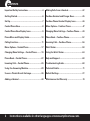 2
2
-
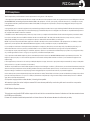 3
3
-
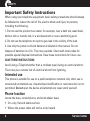 4
4
-
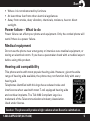 5
5
-
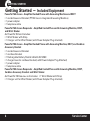 6
6
-
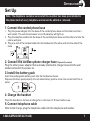 7
7
-
 8
8
-
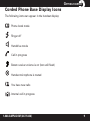 9
9
-
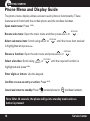 10
10
-
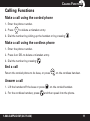 11
11
-
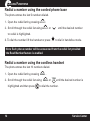 12
12
-
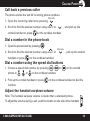 13
13
-
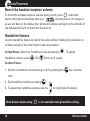 14
14
-
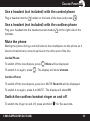 15
15
-
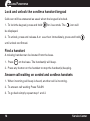 16
16
-
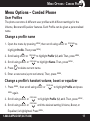 17
17
-
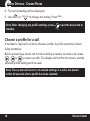 18
18
-
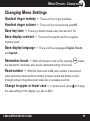 19
19
-
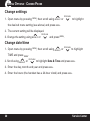 20
20
-
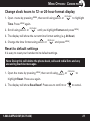 21
21
-
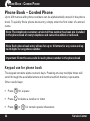 22
22
-
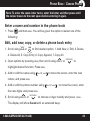 23
23
-
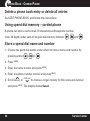 24
24
-
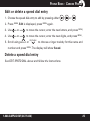 25
25
-
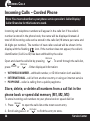 26
26
-
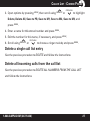 27
27
-
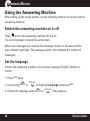 28
28
-
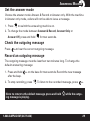 29
29
-
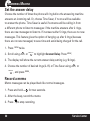 30
30
-
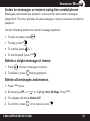 31
31
-
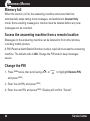 32
32
-
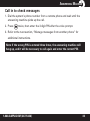 33
33
-
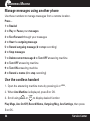 34
34
-
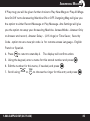 35
35
-
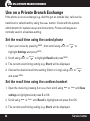 36
36
-
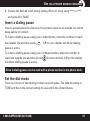 37
37
-
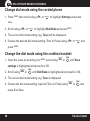 38
38
-
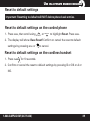 39
39
-
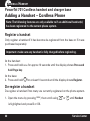 40
40
-
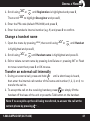 41
41
-
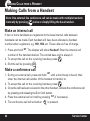 42
42
-
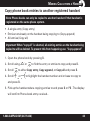 43
43
-
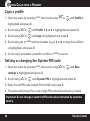 44
44
-
 45
45
-
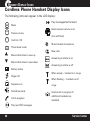 46
46
-
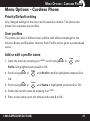 47
47
-
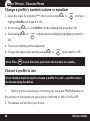 48
48
-
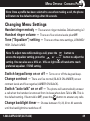 49
49
-
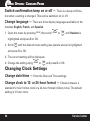 50
50
-
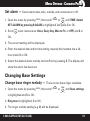 51
51
-
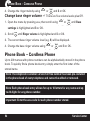 52
52
-
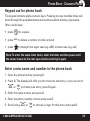 53
53
-
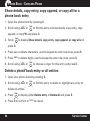 54
54
-
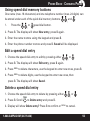 55
55
-
 56
56
-
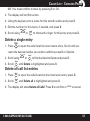 57
57
-
 58
58
-
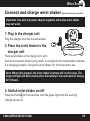 59
59
-
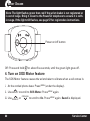 60
60
-
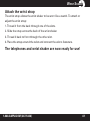 61
61
-
 62
62
-
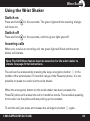 63
63
-
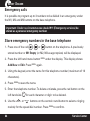 64
64
-
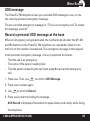 65
65
-
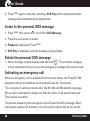 66
66
-
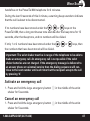 67
67
-
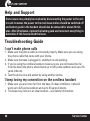 68
68
-
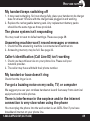 69
69
-
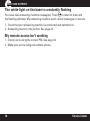 70
70
-
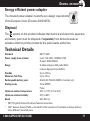 71
71
-
 72
72
-
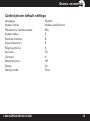 73
73
-
 74
74
-
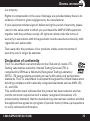 75
75
-
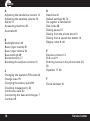 76
76
-
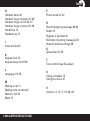 77
77
-
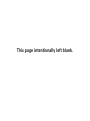 78
78
Amplicom PowerTel 785 Corded/Cordless Emergency Combo User guide
- Category
- Telephones
- Type
- User guide
- This manual is also suitable for
Ask a question and I''ll find the answer in the document
Finding information in a document is now easier with AI
Related papers
-
Amplicom PowerTel 720 Assure + Twin User manual
-
Amplicom PowerTel 720 Assure + Twin User manual
-
Amplicomms PowerTel 700 User guide
-
Amplicom AB 900 User manual
-
Amplicom PowerTel 58 User guide
-
AUDIOLINE PowerTel 680 Owner's manual
-
Amplicom PowerTel 980 Owner's manual
-
Amplicom 592735 Datasheet
-
Amplicom PowerTel 880 Owner's manual
-
Amplicomms PowerTel 701 User manual