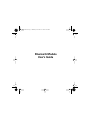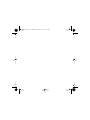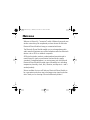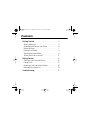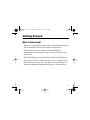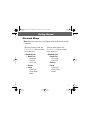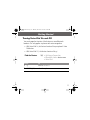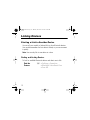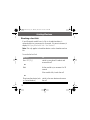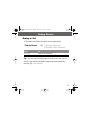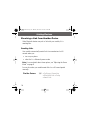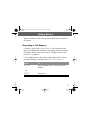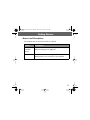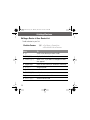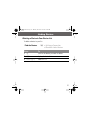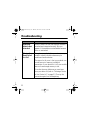Motorola Bluetooth Module User manual
- Category
- Headphones
- Type
- User manual
This manual is also suitable for

Bluetooth Module
User’s Guide
Bluetooth.book Page 1 Thursday, November 16, 2000 11:00 AM

Bluetooth.book Page 2 Thursday, November 16, 2000 11:00 AM

Welcome
Welcome to Motorola’s “connected” world of Bluetooth personal area
wireless networking. We are pleased you have chosen the Motorola
Bluetooth Phone Module to keep you connected with ease.
The Bluetooth Phone Module enables you to exchange data and/or
audio seamlessly between your cellular telephone and other Bluetooth
devices such as PDAs or notebook computers.
All Motorola wireless products are designed and manufactured to
meet Motorola’s rigorous specifications and world-class quality
standards. During development, our testing team took the Motorola
Bluetooth Phone Module through rigorous durability tests including
temperature, humidity, shock, dust, vibration, and drop tests—and it
worked perfectly.
We are confident that you will find your Bluetooth Phone Module to
be a convenient and secure way to exchange voice signals and other
data. Thank you for choosing a Motorola Bluetooth product!
Bluetooth.book Page 3 Thursday, November 16, 2000 11:00 AM

Contents
Getting Started
. . . . . . . . . . . . . . . . . . . . . . . . . . . . 5
What Is Bluetooth? . . . . . . . . . . . . . . . . . . . . . . . . . 5
Attaching the Module to Your Phone . . . . . . . . . . . . 6
Bluetooth Menus . . . . . . . . . . . . . . . . . . . . . . . . . . . 7
Naming Your Module . . . . . . . . . . . . . . . . . . . . . . . . 8
Adjusting the Power Mode . . . . . . . . . . . . . . . . . . . . 9
Turning Voice Dial On and Off . . . . . . . . . . . . . . . . 11
Linking Devices
. . . . . . . . . . . . . . . . . . . . . . . . . . . 12
Starting a Link to Another Device . . . . . . . . . . . . . . 12
Ending a Link . . . . . . . . . . . . . . . . . . . . . . . . . . . . . 15
Receiving a Link from Another Device . . . . . . . . . . . 16
Managing Your Device List . . . . . . . . . . . . . . . . . . . 18
Troubleshooting
. . . . . . . . . . . . . . . . . . . . . . . . . . . 22
Bluetooth.book Page 4 Thursday, November 16, 2000 11:00 AM

5
Getting Started
What Is Bluetooth?
Bluetooth
is a type of radio communication. Bluetooth
devices
can find
and communicate with each other without using any wires.
Bluetooth
devices
(such as Bluetooth Phone Modules and
speakerphones) communicate through a common link that the two
devices share.
A Bluetooth device can
seek
other Bluetooth devices and determine
which ones are open. An
open
device is one that is awaiting a link. A
Bluetooth device can then
link
—establish an active connection—to
the device and begin exchanging voice signals or other data with it.
Bluetooth.book Page 5 Thursday, November 16, 2000 11:00 AM

Getting Started
6
Attaching the Module to Your Phone
Do This
1
Turn off your phone.
2
Remove the battery cover.
3
Attach the Bluetooth module.
Note:
The Bluetooth module uses
some battery power whenever it is
attached. (See “Adjusting the Power
Mode” on page 9).
Bluetooth.book Page 6 Thursday, November 16, 2000 11:00 AM

7
Getting Started
Bluetooth Menus
Note:
Bluetooth menu items only appear when the Bluetooth module
is attached.
Before
you make a bond, the
Bluetooth Link
Menu includes
these selections:
After
you make a bond, the
Bluetooth Link
Menu includes
these selections:
• Bluetooth Link
• Hands Free
• Reconnect
• Scan All
• Voice Dial
• Devices
• Setup
• Await Link
• Power Mode
• Name
• Bluetooth Link
• Hands Free
• Disconnect
• Voice Dial
• Devices
• Setup
• Await Link
• Power Mode
• Name
Bluetooth.book Page 7 Thursday, November 16, 2000 11:00 AM

Getting Started
8
Naming Your Module
When other Bluetooth devices find your module in a scan, they see its
12-character Bluetooth address. (PC tools can see more character.)
If you want them to see a text name instead, you can “name” your
module.
To name your Bluetooth module:
Find the Feature
M
>
Settings
>
Connection
>
Bluetooth Link
>
Setup
>
Name
Press To
1
keypad keys enter the characters for the name (40
characters maximum)
2
OK
(
+
) save the name that you entered
Bluetooth.book Page 8 Thursday, November 16, 2000 11:00 AM

9
Getting Started
Adjusting the Power Mode
You can select
Continuous
or
Save
power mode. Your module uses
more battery power when a feature is on.
To set the power mode:
Find the Feature
M
>
Settings
>
Connection
>
Bluetooth Link
>
Setup
>
Power
Press To
11
11
S
scroll to the power option you want
Refer to the table on 10 for information on the
Power Mode settings.
2
SELECT
(
+
) select the option
Bluetooth.book Page 9 Thursday, November 16, 2000 11:00 AM

Getting Started
10
Feature
Power Mode
Continuous Save
other devices
can find your
module
always
•
first 60 seconds after
power-up
•
first 60 seconds after
power mode changed to
Save
other devices
can bond
(connect) to
your module
•
first 60 seconds
after power-up
•
first 60 seconds
after power
mode changed
to
Continuous
•
first 60 seconds after
power-up until another
device connects
•
first 60 seconds after
power mode changed to
Save
until another device
connects
your module
scans for new
devices
constant constant
Bluetooth.book Page 10 Thursday, November 16, 2000 11:00 AM

11
Getting Started
Turning Voice Dial On and Off
You can change the function of the button on some Bluetooth
headsets. This only applies to phones with voice recognition.
• With Voice Dial
On
, this button functions like your phone’s Voice
Dial button.
• With Voice Dial
Off
, this button functions like
N
.
Find the Feature
M
>
Settings
>
Connection
>
Bluetooth Link
>
device name
>
Voice Dial
Press To
1
S
scroll to
On
or
Off
2
SELECT (+) select the option
Bluetooth.book Page 11 Thursday, November 16, 2000 11:00 AM

12
Linking Devices
Starting a Link to Another Device
You can tell your module to find and link to other Bluetooth devices.
Your module remembers the last device it linked, so you can reconnect
it quickly.
Note: You can only link to one device at a time.
Finding and Linking Devices
To look for available Bluetooth devices and select one to link:
Find the
Feature
M > Settings > Connection
>
Bluetooth Link > Hands Free
>
Scan All
Bluetooth.book Page 12 Thursday, November 16, 2000 11:00 AM

13
Linking Devices
The module scans for devices and shows you a list of the ones it finds.
To link a device in the list:
Linking the Last Device
You can quickly reconnect the last device that linked to your module:
The module links to the device.
Tip: To reconnect to the last device during a voice call, press
M > Use Bluetooth
Press To
1
S scroll to the device you want to link
2
LINK (+) ask the device to link
Your phone displays a linking notice when the
link is complete.
Find the Feature
M > Settings > Connection
>
Bluetooth Link > Reconnect
Bluetooth.book Page 13 Thursday, November 16, 2000 11:00 AM

Linking Devices
14
Resolving a Lost Link
If your Bluetooth module loses its link to a handsfree device, it
automatically tries to reconnect for 8 seconds. If it cannot reconnect, it
displays
Retrying Bluetooth Link: Use Handset?.
Note: This only applies to handsfree devices such as headsets and car
kits.
To resolve the lost link:
Do This To
Press YES (-) switch to your phone’s handset and
resume the call
or
Wait let the module try to reconnect for 30
seconds
If the module fails, it ends the call.
or
Plug in another device (such
as a wired headset)
switch to the new device and resume
the call
Bluetooth.book Page 14 Thursday, November 16, 2000 11:00 AM

15
Linking Devices
Ending a Link
To disconnect your Bluetooth module from another device:
Tip: If you are using a handsfree device during a voice call, you can
switch to the
handset
(the phone’s earpiece and microphone) by
pressing
M > Use Handset
Find the Feature
M > Settings > Connection
>
Bluetooth Link > Disconnect
Press To
YES (-) confirm the disconnect
Bluetooth.book Page 15 Thursday, November 16, 2000 11:00 AM

Linking Devices
16
Receiving a Link from Another Device
Other Bluetooth devices may ask to link with your module, if it is
awaiting links.
Awaiting Links
Your module
automatically
awaits links from new devices for 60
seconds when you:
• turn on your phone
• select the
Save Bluetooth power mode.
Note: For more details about these options, see “Adjusting the Power
Mode” on page 9.
You can also make your module await links for a 60-second period
manually
:
Find the Feature
M > Settings > Connection
>
Bluetooth Link > Setup
>
Await Link
Bluetooth.book Page 16 Thursday, November 16, 2000 11:00 AM

17
Linking Devices
The phone displays a brief notice and the module awaits new links for
60 seconds.
Responding to Link Requests
If a device’s access level is set to Automatic (the standard setting),
then your module grants the device’s link requests without any notice.
To change a device’s access level, refer to “Editing a Device in Your
Device List” on page 20.
If your module receives a link request from a device with
Ask access,
your phone displays a message such as
Bond with Computer?
Press To
YES (-) grant the device access to a service on your
module
or
NO (+) deny access
Bluetooth.book Page 17 Thursday, November 16, 2000 11:00 AM

Linking Devices
18
For additional security, the requesting device may also require you to
enter a passkey (authorization code):
Managing Your Device List
Your module keeps a list of the devices that link with it. If you change
the name and access level for a device in this list, your module will use
your settings the next time it links to the device.
Note: Your device list holds up to seven devices. To add a device to
the list, link to the device (your module adds it to the list).
Press To
1
keypad keys enter your Bluetooth passkey
2
OK (+) submit your passkey and grant access
Bluetooth.book Page 18 Thursday, November 16, 2000 11:00 AM

19
Linking Devices
Access Level Descriptions
You can grant one of two access levels to a device:
Access Description
Automatic
(standard
access)
The device can use any of your module’s services
without asking you for approval.
Ask
Your phone asks for your approval each time the
device wants to use a service on your module.
Bluetooth.book Page 19 Thursday, November 16, 2000 11:00 AM

Linking Devices
20
Editing a Device in Your Device List
To edit a device in your list:
Find the Feature
M > Settings > Connection
>
Bluetooth Link > Devices
Press To
1
S scroll to the device you want to edit
2
EDIT (+) display the device’s details
3
CHANGE (+) select Name, if you want to change the name
that appears
4
keypad keys enter the new name (20 characters maximum)
5
OK (+) store the name
6
S scroll to Access
7
CHANGE (+) select Access
8
S scroll to Automatic or Ask
9
SELECT (+) store the access level
Bluetooth.book Page 20 Thursday, November 16, 2000 11:00 AM
Page is loading ...
Page is loading ...
Page is loading ...
-
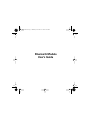 1
1
-
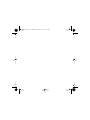 2
2
-
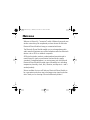 3
3
-
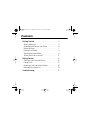 4
4
-
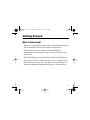 5
5
-
 6
6
-
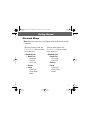 7
7
-
 8
8
-
 9
9
-
 10
10
-
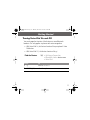 11
11
-
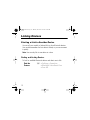 12
12
-
 13
13
-
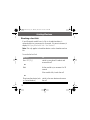 14
14
-
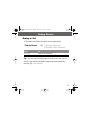 15
15
-
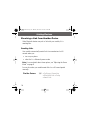 16
16
-
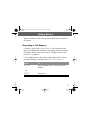 17
17
-
 18
18
-
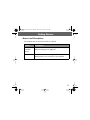 19
19
-
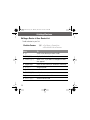 20
20
-
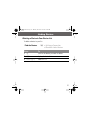 21
21
-
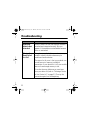 22
22
-
 23
23
Motorola Bluetooth Module User manual
- Category
- Headphones
- Type
- User manual
- This manual is also suitable for
Ask a question and I''ll find the answer in the document
Finding information in a document is now easier with AI
Related papers
-
Motorola Astro APX 3000 User manual
-
Motorola MOTO Q9H GLOBAL User manual
-
Motorola W375 User manual
-
Motorola HELLOMOTO SLVR L7 User manual
-
Motorola MOTORAZR maxx V6 User manual
-
Motorola APX 2000 2 User manual
-
Motorola MOTORIZR Z3 User manual
-
Motorola EX211 User manual
-
Motorola MOTORAZR maxx V6 User manual
-
Motorola Gleam plus User manual
Other documents
-
Panasonic KXTCD322E Operating instructions
-
Samsung SPH-M500 Qwest User guide
-
Mazda CX-5 2016 Owner's manual
-
Panasonic KXTGF380 Operating instructions
-
Samsung GT-S5620 User manual
-
Samsung SGH-P960 User manual
-
Microsoft N800 User manual
-
Conceptronic CMUSICSTARU Datasheet
-
Apple Mac mini Owner's manual
-
Samsung GT-I8000T/M8 User manual