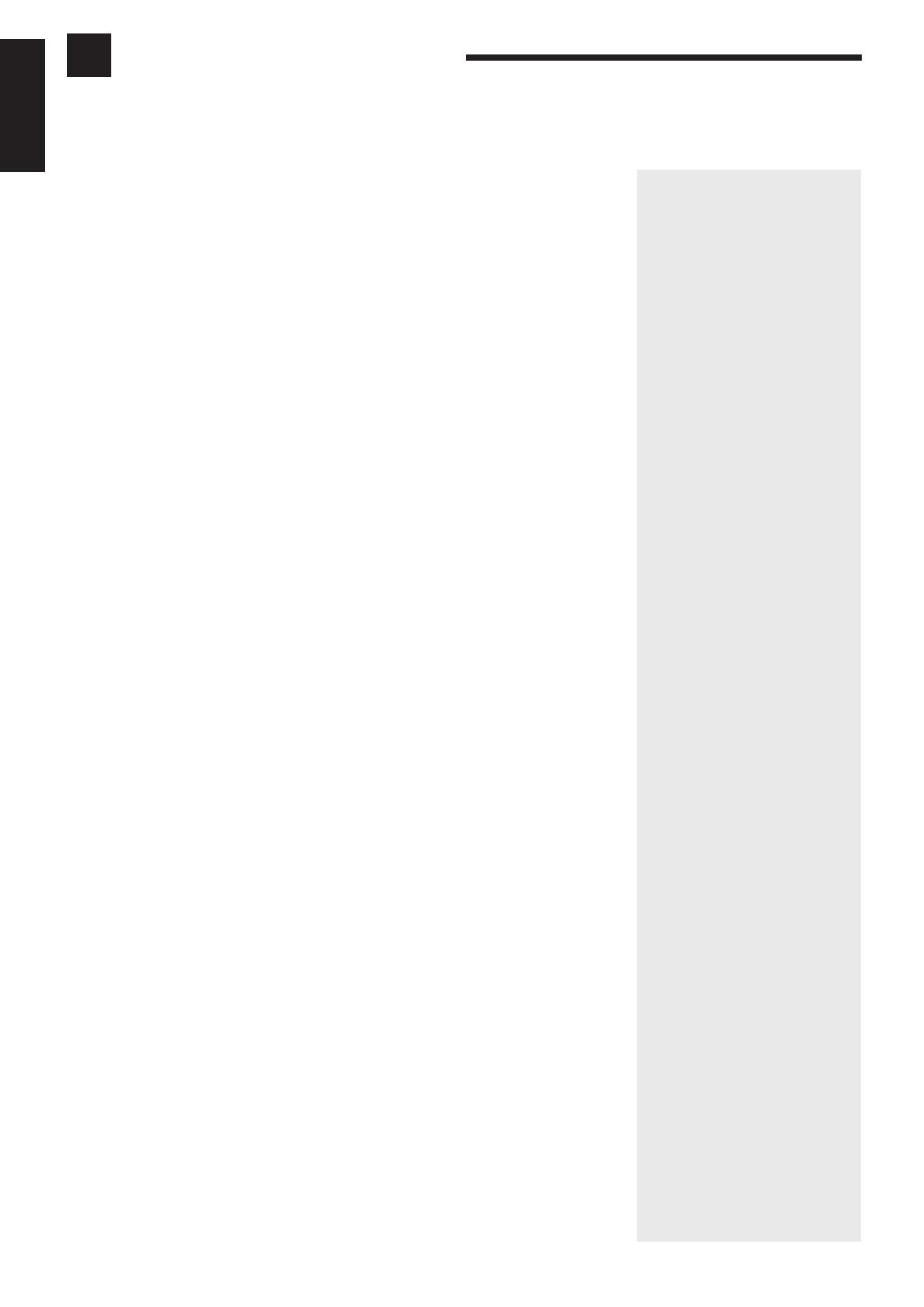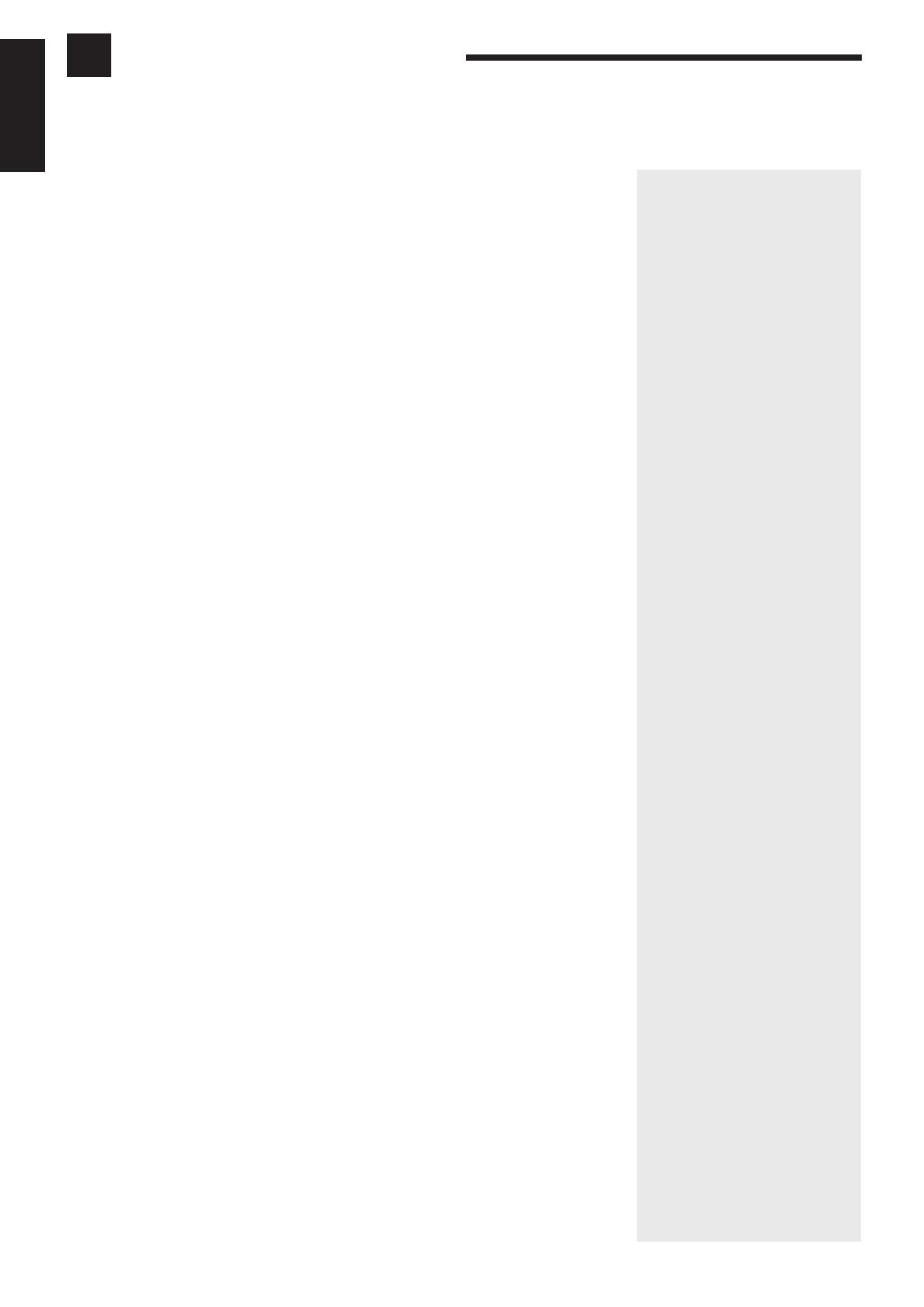
1
English
Table of Contents
Parts Identification ...................................................................................... 2
Getting Started........................................................................................... 3
Before Installation................................................................................................................................................................... 3
Checking the Supplied Accessories ........................................................................................................................................ 3
Connecting the FM and AM Antennas ................................................................................................................................... 4
Connecting the Speakers......................................................................................................................................................... 5
Connecting Audio/Video Components ................................................................................................................................... 7
Connecting the Power Cord .................................................................................................................................................... 9
Putting Batteries in the Remote Control ................................................................................................................................. 9
Basic Operations ....................................................................................... 10
Turning the Power On and Off.............................................................................................................................................. 10
Selecting the Source to Play ................................................................................................................................................. 10
Adjusting the Volume............................................................................................................................................................ 11
Selecting the Front Speakers................................................................................................................................................. 11
Muting the Sound.................................................................................................................................................................. 11
Recording a Source ............................................................................................................................................................... 12
Listening with Headphones .................................................................................................................................................. 12
Basic Settings........................................................................................... 13
Adjusting the Front Speaker Output Balance ....................................................................................................................... 13
Listening at Low Volume (Loudness) ................................................................................................................................... 13
Using the Sleep Timer........................................................................................................................................................... 14
Selecting the Center Speaker Size ........................................................................................................................................ 15
One Touch Operation .................................................................................. 16
About the One Touch Operation ........................................................................................................................................... 16
Using the One Touch Operation............................................................................................................................................ 16
Receiving Radio Broadcasts ........................................................................ 17
Tuning in Stations Manually................................................................................................................................................. 17
Using Preset Tuning .............................................................................................................................................................. 17
Selecting the FM Reception Mode ....................................................................................................................................... 19
Using the Preset SEA Modes ...................................................................... 20
Selecting Your Favorite SEA Mode ...................................................................................................................................... 20
Using the Surround Processor .................................................................... 22
Using JVC 3D-PHONIC Modes........................................................................................................................................... 23
Using the DAP Modes .......................................................................................................................................................... 25
Speaker Arrangements for Surround Modes......................................................................................................................... 28
Preparing for Surround Modes ............................................................................................................................................. 29
Using Surround Modes ......................................................................................................................................................... 33
Using the DVD MULTI Playback Mode .......................................................... 34
Speaker arrangements for DVD MULTI playback ............................................................................................................... 34
Activating the DVD MULTI playback.................................................................................................................................. 34
COMPU LINK Remote Control System ......................................................... 36
AV COMPU LINK Remote Control System .................................................... 37
Operating Other Components ..................................................................... 39
Operating Other Manufacturers’ Video Equipment ........................................ 42
Troubleshooting ......................................................................................... 44
Specifications............................................................................................ 45
EN01-19.RX-60VGD[UF]/F 98.8.27, 5:14 PM1