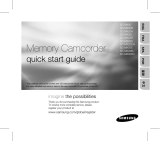Page is loading ...

ENGLISH
GZ-MS90U
Contents
Accessories .....................................5
Getting Started
.................................6
- Charging the Battery Pack
- Insert an SD Card
- Date/Time Setting
Recording Files
................................8
- Checking Remaining Battery
Power
Playing Back Files
.........................10
Watching Images on TV
.................11
Installing Software to the PC
........12
Connecting the Camcorder to the
PC ..................................................13
File Backup
....................................14
File Upload to YouTube™
..............15
Further Information
................17 - 20
SPEN
LYT2046-001B-M
ESPAÑOL FRANÇAIS
FR
Dear Customer
Thank you for purchasing this
camcorder. Before use, please read
the safety information and precautions
contained in pages 2 and 3 to ensure
safe use of this product.
For Future Reference:
Enter the Model No. (located on the
bottom of the camcorder) and Serial
No. (located on the battery pack
mount of the camcorder) below.
Model No.
Serial No.
INSTRUCTIONS
MEMORY CAMCORDER
MANUAL DE INSTRUCCIONES
VIDEOCÁMARA CON MEMORIA
MANUEL D’UTILISATION
CAMÉSCOPE À MÉMOIRE
For more details on the operations,
refer to the GUIDEBOOK in the
supplied CD-ROM.

2
Safety Precautions
CAUTION
RISK OF ELECTRIC SHOCK
DO NOT OPEN
CAUTION: TO REDUCE THE RISK OF ELECTRIC SHOCK,
DO NOT REMOVE COVER (OR BACK).
NO USER-SERVICEABLE PARTS INSIDE.
REFER SERVICING TO QUALIFIED SERVICE PERSONNEL.
The lightning flash with arrowhead symbol, within an
equilateral triangle, is intended to alert the user to the
presence of uninsulated "dangerous voltage" within the
product's enclosure that may be of sufficient magnitude
to constitute a risk of electric shock to persons.
The exclamation point within an equilateral triangle is
intended to alert the user to the presence of important
operating and maintenance (servicing) instructions in
the literature accompanying the appliance.
WARNING: TO PREVENT FIRE OR
SHOCK HAZARD, DO NOT EXPOSE THIS
UNIT TO RAIN OR MOISTURE.
NOTES:
•
The rating plate and safety caution are on the
bottom and/or the back of the main unit.
•
The serial number plate is on the battery pack
mount.
•
The rating information and safety caution of the
AC adapter are on its upper and lower sides.
For USA-California Only
This product contains a CR Coin Cell Lithium
Battery which contains Perchlorate Material
– special handling may apply.
See www.dtsc.ca.gov/hazardouswaste/perchlorate
When the equipment is installed in a cabinet or on
a shelf, make sure that it has sufficient space on
all sides to allow for ventilation (10 cm (3-15/16 ")
or more on both sides, on top and at the rear).
Do not block the ventilation holes.
(If the ventilation holes are blocked by a
newspaper, or cloth etc. the heat may not be able
to get out.)
No naked flame sources, such as lighted candles,
should be placed on the apparatus.
When discarding batteries, environmental
problems must be considered and the local rules
or laws governing the disposal of these batteries
must be followed strictly.
The apparatus shall not be exposed to dripping
or splashing.
Do not use this equipment in a bathroom or
places with water.
Also do not place any containers filled with water
or liquids (such as cosmetics or medicines, flower
vases, potted plants, cups etc.) on top of this unit.
(If water or liquid is allowed to enter this
equipment, fire or electric shock may be caused.)
Do not point the lens directly into the sun. This
can cause eye injuries, as well as lead to the
malfunctioning of internal circuitry. There is also a
risk of fire or electric shock.
CAUTION!
The following notes concern possible physical
damage to the camcorder and to the user.
Carrying or holding the camcorder by the LCD
monitor can result in dropping the unit, or in a
malfunction.
Do not use a tripod on unsteady or unlevel surfaces.
It could tip over, causing serious damage to the
camcorder.
CAUTION!
Connecting cables (Audio/Video, S-Video, etc.)
to
the camcorder and leaving it on top of the TV is
not recommended, as tripping on the cables will
cause the camcorder to fall, resulting in damage.
CAUTION:
The mains plug shall remain readily operable.
WARNING:
The battery pack and the camcorder with battery
installed should not be exposed to excessive heat
such as direct sunlight, fire or the Iike.
Remember that this camcorder is intended for
private consumer use only.
Any commercial use without proper permission
is prohibited. (Even if you record an event such
as a show, performance or exhibition for personal
enjoyment, it is strongly recommended that you
obtain permission beforehand.)
Trademarks
•
Manufactured under license from Dolby
Laboratories. Dolby and double-D symbol are
trademarks of Dolby Laboratories.
•
Windows
®
is either a registered trademark or
trademark of Microsoft Corporation in the United
States and/or other countries.
•
Macintosh is a registered trademark of Apple
Inc.
•
YouTube and the YouTube logo are trademarks
and/or registered trademarks of YouTube LLC.
•
Other product and company names included
in this instruction manual are trademarks
and/or registered trademarks of their respective
holders.

3
ENGLISH
IMPORTANT SAFETY INSTRUCTIONS
1. Read these instructions.
2. Keep these instructions.
3. Heed all warnings.
4. Follow all instructions.
5. Do not use this apparatus near water.
6. Clean only with dry cloth.
7. Do not block any ventilation openings. Install
in accordance with the manufacturer’s
instructions.
8. Do not install near any heat sources such
as radiators, heat registers, stoves, or other
apparatus (including amplifiers) that produce
heat.
9. Only use attachments/accessories specified by
the manufacturer.
10. Use only with the cart,
stand, tripod, bracket,
or table specified by
the manufacturer,
or sold with the
apparatus. When a cart
is used, use caution
when moving the cart/
apparatus combination
to avoid injury from tip-over.
11. Unplug this apparatus during lightning storms
or when unused for long periods of time.
12. Refer all servicing to qualified service
personnel. Servicing is required when the
apparatus has been damaged in any way, such
as power-supply cord or plug is damaged,
liquid has been spilled or objects have fallen
into the apparatus, the apparatus has been
exposed to rain or moisture, does not operate
normally, or has been dropped.
If this symbol is shown, it is only
valid in the European Union.
Declaration of Conformity
Model Number: GZ-MS90U
Trade Name: JVC
Responsible party: JVC AMERICAS CORP.
Address: 1700 Valley Road Wayne, N. J. 07470
Telephone Number: 973-317-5000
This device complies with Part 15 of FCC
Rules. Operation is subject to the following
two conditions: (1) This device may not cause
harmful interference, and (2) this device must
accept any interference received, including
interference that may cause undesired
operation.
Changes or modifications not approved
by JVC could void the user’s authority to
operate the equipment. This equipment has
been tested and found to comply with the
limits for a Class B digital device, pursuant
to Part 15 of the FCC Rules. These limits are
designed to provide reasonable protection
against harmful interference in a residential
installation. This equipment generates, uses,
and can radiate radio frequency energy and, if
not installed and used in accordance with the
instructions, may cause harmful interference
to radio communications. However, there is
no guarantee that interference will not occur
in a particular installation. If this equipment
does cause harmful interference to radio or
television reception, which can be determined
by turning the equipment off and on, the
user is encouraged to try to correct the
interference by one or more of the following
measures: Reorient or relocate the receiving
antenna. Increase the separation between the
equipment and receiver.
Connect the equipment into an outlet on a
circuit different from that to which the receiver
is connected.
Consult the dealer or an experienced radio/TV
technician for help.
This Class B digital apparatus complies with
Canadian ICES-003.
Cet appareil numérique de la classe B est
conforme à la norme NMB-003 du Canada.

4
Read This First!
How to Select an Item Using the
Touch Sensor
An example screen in English is used for the
guidance below.
E.g. Selecting an item from the menu list
(on the menu screen)
MENU
IMAGE QUALITY
GAIN UP
SHUTTER MODE
BASIC SETTINGS
Q Touch the MENU button.
R Slide your finger up and down on the
sensor.
S Touch the OK button.
CAUTION
Touch the sensors with your finger. The
sensors do not function if you touch them with
your fingernail or with gloves on.
On-screen function guide
The on-screen function guide is displayed at
the bottom of the screen during menu display,
etc.
EDITED COPY
CHANGE EVENT REG.
CHANGE REGISTERED EVENT
EDIT PLAYLIST
BASIC SETTINGS
Make a backup of important
recorded data
JVC will not be responsible for any lost
data. It is recommended to copy your
important recorded data to a DVD or other
recording media for storage. (Z pg. 14)
Make a trial recording
Before the actual recording of important
data, make a trial recording and play back
the recorded data to check that the video
and sound have been recorded correctly.
We recommend you to use the same
recording media when performing both the
trial recording and the actual recording.
Reset the camcorder if it does
not operate correctly (Z pg. 17)
Precautions on handling
batteries
•
Be sure to use the JVC BN-VF808U/
VF815U/VF823U battery packs.
•
If the camcorder is subjected to
electrostatic discharge, turn the power off
before using it again.
If a malfunction occurs,
stop using the camcorder
immediately and contact
www.jvc.com or by phone at
1-800-252-5722.
Recorded data may be erased while the
camcorder is being repaired or inspected.
Back up all data before requesting repairs
or inspections.

5
ENGLISH
Read these INSTRUCTIONS to enjoy your CAMCORDER.
For more details on the operations, refer to the GUIDEBOOK in the
supplied CD-ROM.
In order to view the GUIDEBOOK, Adobe
®
Acrobat
®
Reader
TM
or Adobe
®
Reader
®
must be installed.
Adobe
®
Reader
®
can be loaded from Adobe’s web site:
http://www.adobe.com/
NOTE
Select your desired language with a single click.
The model name is indicated on the bottom of your camcorder.
Accessories
or
AC Adapter
AP-V18U/V14U/V20U
Battery Pack
BN-VF808U
Audio/Video Cable
USB Cable
(Z pg. 13)
CD-ROM
(Z pg. 12)
Core Filter
(for USB Cable)
* The core filter reduces
interference.
NOTE
Make sure to use the provided cables for connections. Do not use any other cables.
Attaching the Core Filter to the USB Cable
Attach the core filter to the USB cable. The core filter reduces interference. Connect the end of
the cable with the core filter to the camcorder.
Release the stopper.
3 cm
Wind once.
To be connected to
the camcorder.

6
Charging the Battery Pack
1
Close the LCD monitor to turn off
the camcorder.
2
Attach the battery pack.battery pack.
Slide the battery pack until it locks in
place.
3
Connect the AC adapter.
•
The charge lamp blinks to indicate
charging has started.
•
When the lamp goes out, charging is
finished.
Required charging/recording time
(approx.)
* When the monitor backlight is set to
[STANDARD] mode.
Battery pack Charging time Recording time
BN-VF808U
(Provided)
1 hr. 30 min. 2 hr. 5 min.*
BN-VF815U 2 hr. 40 min. 4 hr. 15 min.*
BN-VF823U 3 hr. 50 min. 6 hr. 25 min.*
L
To detach the battery pack
Slide and hold BATT., then remove the
battery pack.
L
To check the remaining battery
power
See page 9.
NOTES
•
You can also use the camcorder with just
the AC adapter.
•
Please do not pull or bend the AC adapter
plug and cable. This may damage the AC
adapter.
Displays the remaining battery power. As
the battery power comes close to nil, the
battery indicators blink. When the battery
power is exhausted, power turns off
automatically.
High
Exhausted
Insert an SD Card
•
Operations are confirmed on the following
SD cards.
Class 4 or higher compatible SD or SDHC
card
Panasonic, TOSHIBA, SanDisk, ATP SD
card (256 MB to 2 GB) or SDHC card (4 GB
to 16 GB)
•
If other media are used, they may fail to
record data correctly, or they may lose data
that had already been recorded.
•
MultiMediaCards are not supported.
•
Cards used to record video on this
camcorder cannot be played back on other
devices.
•
Some card readers (including internal card
readers in PCs) may not be able to support
SDHC format. Please use the camcorder or
other SDHC compatible devices to access
the card.
1
Close the LCD monitor to turn off
the camcorder.
2
Open the SD card cover.
Getting Started
DC Jack
AC Adapter
To AC Outlet
(110V to 240V)
Charge
lamp
BATT.

7
ENGLISH
3
Firmly insert the card with its clipped
edge first.
4
Close the SD card cover.
L
To remove an SD card
Push the SD card once.
After the card comes out a little, pull it out.
NOTES
•
Insert and remove the SD card only while
the power is turned off. Otherwise, data on
the card may be corrupted.
•
Do not touch the terminal on the reverse
side of the label.
MEMORY CARD ERROR!
Turn off the camcorder. Remove the
SD card and insert it again. Turn on the
camcorder. If the error message appears
again, replace the card with one that is
confirmed to operate correctly.
Format an SD card when using it for
the first time
This will also ensure stable speed and
operation when accessing the SD card.
Select [FORMAT SD CARD] from the
MENU.
Date/Time Setting
1
Open the LCD monitor to turn on
the camcorder.
2
When [SET DATE/TIME!] appears,
select [YES] within 10 seconds.
SET DATE/TIME!
YES
NO
If you do not select within 10 seconds,
the screen disappears. In such case,
press the power button ( ) and turn the
camcorder on again.
3
Set the date and time.
Repeat this step to input the day, month,
year, hour and minute.
L
To change the date and time
1) Touch the
MENU button.
2) Select [BASIC SETTINGS], and then
[CLOCK ADJUST].
L
To return to the previous screen
Select
@
.
L
To quit the screen
Touch the MENU button.
Bottom of the
Camcorder
Clipped
Edge
(Z pg. 4)
(Z pg. 4)

8
Recording Files
Preparation:
•
Insert an SD card.
•
Open lens cover.
•
Open the LCD monitor to turn on the camcorder.
Press the SELECT PLAY/REC
button to select recording mode.
PLAY/REC
SELECT
Video Recording
Press the START/STOP button to
start or stop recording.
REC
Approximate remaining time for
recording appears.
L
Don’t forget to make copies/
backup after recording! (
Z pg. 14)
L
To change the aspect ratio of
the image (16:9/4:3)
Change the settings in [SELECT
ASPECT RATIO] from the MENU.
L
To record a video clip (approx.
10 minutes)
Before you start recording,
press UPLOAD button twice to
“UPLOAD REC ON”. appears.
NOTES
•
A new file will be created for every 4 GB
of continuous shooting.
•
This camcorder records video in MPEG2
format compliant with SD-VIDEO format.
This camcorder is not compatible with
other digital video formats.
Slide the mode switch to select
! (video) or # (still image)
mode.
Still Image Recording
Press and hold the SNAPSHOT
button halfway.
The ? indicator becomes green when
the captured image is focused.
Press the SNAPSHOT button fully to
take the photo/picture.
L
To record still images continuously
Set to [CONTINUOUS SHOOTING] in
[SHUTTER MODE] from the MENU.
L
To view the video/image you just recorded
Select A during pause. During the preview, you can delete the video/image by selecting *.
L
To change the picture quality
Change the settings in [VIDEO QUALITY] or [IMAGE QUALITY] from the MENU.
Zoom
out
Zoom
in
Record-standby
Recording

9
ENGLISH
Checking the Remaining Battery
Power
Preparation:
Attach the battery pack.
For ! mode:
Press the INFO button twice or the INFO
button and then select
;
.
For # mode:
Press the INFO button.
INFO
$#66'4;%10&+6+10
/#:
OKP
37+6
6+/'
L
To return to the normal screen
Press the INFO button again.
NOTES
•
If “COMMUNICATING ERROR” appears,
there may be a problem with your battery.
In such a case, consult your nearest JVC
dealer.
•
The recordable time display should only
be used as a guide. It is displayed in 10
minute units.
•
Pressing INFO button while connecting to
PC may launch DVD dubbing.
CHECK LENS COVER
Appears for 5 seconds after power is
turned on if the lens cover is closed or
when it is dark.
RECORDING FAILURE
•
The writing speed of SD card is slow,
or the SD card is corrupted. Use an
SD card that is confirmed to operate
correctly.
•
Appears when the SD card is full
and recording is not possible. Delete
unnecessary files, or replace the SD
card.
VIDEO MANAGEMENT FILE
IS DAMAGED. RECOVERY IS
REQUIRED TO RECORD/PLAYBACK.
RECOVER?
The video management file is damaged.
Recovery is required to record or play
back video files. Select [YES], then
touch the OK button to recover the video
management file.
Manual Recording Mode
Manual recording mode enables you to set
focus, screen brightness, etc. manually.
Press twice
MANUA
L
AUTO
/
4
AUTO
←
3 MANUAL
→
Change the settings in [MANUAL SETTING]
from the MENU.
Approximate recording time (for video)
Recording
medium
Quality
SD or SDHC Card
256 MB 512 MB 1 GB 2 GB 4 GB 8 GB 16 GB
ULTRA FINE 3 min. 6 min. 14 min. 29 min. 1 hr. 1 hr. 50 min. 3 hr. 45 min.
FINE 5 min. 10 min. 21 min. 43 min. 1 hr. 20 min. 2 hr. 50 min. 5 hr. 40 min.
NORMAL 6 min. 13 min. 29 min. 1 hr. 1 hr. 50 min. 3 hr. 45 min. 7 hr. 30 min.
ECONOMY 18 min. 36 min. 1 hr. 20 min. 2 hr. 30 min. 5 hr. 9 hr. 55 min. 19 hr. 50 min.
Approximate number of storable images (for still image)
Recording medium
Image size/Quality
SD or SDHC Card
256 MB 512 MB 1 GB 2 GB 4 GB 8 GB 16 GB
640 x 480 / FINE 1480 3030 6205 9999 9999 9999 9999
640 x 480 / STANDARD 2115 4335 8865 9999 9999 9999 9999

10
Playing Back Files
1
Slide the mode switch to select !
(video) or # (still image) mode.
2
Press the SELECT PLAY/REC
button to select playback mode.
PLAY/REC
SELECT
The index screen for videos appears.
3
Select the desired file using laser
sensor and press OK.
SD
L
Operations during Video Playback
!
N
: Return to the first scene of the file
#
O
: Go to the first scene of the next file
$
L
: Return to the index screen
%
J
: Reverse search (during playback)
E
: Frame-by-frame playback in reverse
direction (during pause)*
&
F
: Playback
Q
: Pause
(
K
: Forward search (during playback)
G
: Frame-by-frame playback in forward
direction (during pause)*
* Slow playback starts when you keep
touching the sensor button under E / G
for a while.
L
Operations during Still Image
Playback
!
(
:Rotate 90 degrees counterclockwise
P
:Change playback order of slide show
in reverse direction
#
)
:Rotate 90 degrees clockwise
F
:Change playback order of slide show
in forward direction
$
L
:Return to the index screen
%
N
:Display the previous file
&
F
:Start/end the slide show
(
O
:Display the next file
L
To check the file information
Press the INFO button when playback is
paused.
L
To adjust the sound volume of videos
Turn down the
volume
Turn up the
volume
L
Using on-screen buttons
A
B
A
To select an on-screen button appearing
on the left side, touch the portion of the
sensor next to the on-screen button.
B
To select an on-screen button appearing at
the bottom of the screen, touch the touch
sensor under the on-screen button you
want to select.

11
ENGLISH
Preparation:
Turn off all units.
NOTE
This camcorder is designed to be used with NTSC-type color television signals. It cannot be
used with a television of a different standard.
1
Turn on the camcorder and the TV.
2
Set the TV to its VIDEO mode.
3
(Only when connecting the camcorder to the VCR/DVD recorder)
Turn on the VCR/DVD recorder, and set it to its AUX input mode.
4
Start playback on the camcorder. (Z pg. 10)
16:9 TV 4:3 TV
L
If the aspect ratio of the image is not correct as
shown on the right
Change the settings in [SELECT TV TYPE] from
the MENU.
L
To display the camcorder’s on-screen display
on TV
Set [DISPLAY ON TV] to [ON] from the MENU.
Watching Images on TV
AV Input Jack
AV Cable
AV Jack
DC Jack
AC Adapter
To AC Outlet

12
PC OPERATION
Installing Software to the PC
Please read the “JVC SOFTWARE LICENSE
AGREEMENT” in the CD-ROM instruction
before you install software.
The following software is included in the CD-
ROM that came with your camcorder.
•
PowerCinema NE for Everio
The main file managing software. You
can perform various operations such as
file backup, playback, upload and DVD
authoring.
Scroll right or left to focus on a function,
and select the function by clicking on the
picture.
•
Digital Photo Navigator 1.5
Allows you to change the format of still
image files backed up on your PC.
You can find the latest information on the
provided software program at CyberLink’s
world wide web server at
http://www2.cli.
co.jp/products/ne/
Preparation:
Quit any other software you are using.
1
Load the provided CD-ROM into the
PC.
After a moment, the [SETUP] screen
appears. If the [SETUP] screen does not
appear, double-click the CD-ROM icon in
[My Computer].
2
Click [Easy Installation].
3
Click [Yes].
4
Select the desired language and
click [OK].
5
Click [Yes].
The software installation starts.
6
Click [Finish].

13
ENGLISH
NOTES
•
Never disconnect the USB cable while the
access/charge lamp on the camcorder lights
or blinks.
•
Do not turn off the camcorder when
the USB cable is connected, to prevent
malfunctions of the PC.
•
It is recommended to use the AC Adapter
as the power supply instead of the battery
pack.
POWER IS OFF, OR USB DEVICE IS
UNSUPPORTED
Appears when an incompatible USB
device is connected to the camcorder.
AC Adapter
DC Jack
USB Jack
To AC Outlet
USB Cable
USB Port
Connecting the Camcorder to the PC
Preparation:
Close the LCD monitor to turn off the
camcorder.

14
File Backup (Windows
®
) Using
Software
Video files that have never been backed up
onto the connected PC are automatically
selected from the back up history and backed
up.
Preparation:
•
Install the software from the provided CD-
ROM. (Z pg. 12)
•
Connect the camcorder to the PC with the
USB cable. (Z pg. 13)
NOTE
When backup is performed, folders are
created in the [MyWorks] folder (Z below),
and the files are backed up inside those
folders.
1
Open the LCD monitor to turn on the
camcorder.
2
On the camcorder, select [BACK UP]
then press OK.
3
On the PC, click EVERIO_SD, then
click [OK].
When the progress bar disappears, the
process is complete.
File Backup
File Backup (Windows
®
and
Macintosh) without Using Software
Preparation:
Connect the camcorder to the PC with the
USB cable. (Z pg. 13)
1
On the PC, create a folder to back up
files into.
2
Open the LCD monitor to turn on the
camcorder.
3
On the camcorder, select
[PLAYBACK ON PC], then press OK.
2.#;$#%-102%
72.1#&
2.#;$#%-#102%
$#%-72
%4'#6'&8&
37+6
4
On the PC (Windows
®
): Select [Open
folder to view files using Windows
Explorer] and click [OK].
On the PC (Macintosh): double click
EVERIO_SD
5
Select the folder you want to back
up, and drag & drop it into the folder
you created in step 1.
•
SD_VIDEO:
Folder that contains video files.
•
DCIM:
Folder that contains still image files.
e.g. Windows PC

15
ENGLISH
File Upload to YouTube™
This method uses software on the provided
CD-ROM to perform quick video clip upload to
YouTube™ with a simple one touch operation.
The presence of YouTube™ upload
functionality in this product is not an
endorsement or recommendation of the
product by YouTube LLC.
The operation is possible only with video
clips that have been configured for this video
sharing website. So, before you start shooting,
set upload pre-record mode to “UPLOAD
REC ON”. (Z pg. 8)
Preparation:
•
Install the software from the included CD-
ROM. (Z pg. 12)
•
Connect the camcorder to the PC with the
USB cable. (Z pg. 13)
1
Open the LCD monitor to turn on the
camcorder.
2
On the camcorder, press the
UPLOAD button.
PowerCinema starts automatically.
3
On the PC, click on the check box of
the desired file.
The s mark appears on the left of the
selected file.
To select other files, repeat this step.
4
Click [YouTube™].
5
Login your username and password.
Click [Next].
To create a YouTube™ account, click [Sign up
to YouTube™].
6
Select video category and broadcast
option. Click [Next].
The Video Title is automatically filled in during
uploading process with the File name, and
the Description and Tags with Everio Video
references. Date information is also input.
If you want to modify this information, sign on
to your account on the YouTube™ website:
http://www.youtube.com/
7
Click on the check box and then click
[Upload].
Uploading starts.
Click [Cancel] to cancel procedure.
8
Click [Finish].
NOTES
•
It is recommended to use the AC Adapter as
the power supply instead of the battery pack.
•
It takes approx. 5 minutes to upload every 1
minute recording of a video clip (for uplink
speed of 1Mbps).
•
There is no guarantee that the operation will
work in all environments or when there are
changes in YouTube™ site in the future.
•
If you cannot upload the file to
YouTube™
Refer to “Latest Information”, “Updater”,
“Troubleshooting”, etc. in the help of
PowerCinema NE for Everio.

16
Contact us for Information on the Provided Software
Use of this software is authorized according to the terms of the software licence.
JVC
When contacting the nearest JVC office or agency in your country (refer to the JVC Worldwide
Service Network at http://www.jvc-victor.co.jp/english/worldmap/index-e.html) about this
software, please have the following information ready.
•
Product Name
•
Model
•
Problem
•
Error Message
•
PC
Manufacturer
Model (Desktop/Laptop)
CPU
OS
Memory (MB)
Available Hard Disk Space (GB)
Please note that it may take some time to respond to your questions, depending on their subject
matter.
JVC cannot answer questions regarding basic operation of your PC, or questions regarding
specifications or performance of the OS, other applications or drivers.
CyberLink
Telephone/fax support
Location Language
Office hours
(Mon. to Fri.)
Phone # Fax #
Germany
English / German /
French / Spanish /
Italian
9:00 am to
5:00 pm
+49-700-462-92375 +49-241-70525-25
Taiwan Mandarin
9:00 am to
6:00 pm
+886-2-8667-1298
ext. 333
+886-2-8667-1300
Japan Japanese
10:00 am to
5:00 pm
+81-3-3516-9555 –
Paid voice support
Location Language
Lines are open
(Mon. to Fri.)
URL
U.S.A. English
1:00 pm to
10:00 pm CST
http://www.cyberlink.com/english/cs/
support/new_site/voice_support.jsp
Support web/e-mail
Language URL/e-mail address
English http://www.cyberlink.com/english/cs/support/new_site/support_index.html
German / French /
Spanish / Italian
Japanese http://jp.cyberlink.com/support/
Customer Support Information

17
ENGLISH
The camcorder is a microcomputer-controlled
device. External noise and interference (from
a TV, a radio, etc.) might prevent it from
functioning properly.
The following phenomena are not
malfunctions.
•
The camcorder heats up when it is used
for a long time.
•
The battery heats up during charging.
•
When playing back a video file, the
image stops momentarily or the sound is
interrupted at junctions between scenes.
•
To solve the problem, first follow the
instructions below.
•
If the problem is not solved, reset the
camcorder. (Z below)
•
If the problem persists, please consult your
nearest JVC dealer.
L To reset the camcorder
1) Close the LCD monitor to turn off the
camcorder and remove the power
supply (battery pack or AC adapter)
from the camcorder, then reattach it.
2) Select [FACTORY PRESET] from the
MENU.
Trouble Action Z pg.
Power
No power is supplied.
•
Connect the AC adapter securely.
•
Detach the battery pack once again and reattach it firmly.
•
Replace the dead battery with a fully charged one.
6
6
–
The power does not
turn on, or the battery
operation time is
extremely short even
after the battery is fully
charged.
•
Make sure to use the camcorder under appropriate
operating temperatures.
•
The battery is worn out and needs to be replaced. Please
purchase a new one.
20
–
The power/charge
lamp on the camcorder
does not light during
charging.
•
Charging may stop in places subject to extremely high/low
temperatures to protect the battery. It is recommended
to charge it in places with a temperature of 10°C to 35°C
(50°F to 95°F).
•
When the battery is already fully charged, the lamp does
not light. Check the remaining battery power.
–
9
Recording
Recording cannot be
performed.
•
SD card is full. Delete unnecessary files or replace the SD
card.
–
During recording, the
date/time does not
appear.
•
Touch the DISP button once. –
Digital zoom does not
work.
•
Change the settings in [ZOOM].
•
Digital zoom is not available in the still image recording
mode.
–
–
The focus is not
adjusted automatically.
•
Set [FOCUS] to [AUTO].
•
Clean the lens and check the focus again.
–
19
The continuous
shooting speed is slow.
•
The continuous shooting speed will drop after repeated
continuous shots, depending on the SD card or under
certain recording conditions.
–
Playback
Playback cannot be
performed.
•
To watch images on a TV, set the TV’s input mode or
channel that is appropriate for video playback.
11
Other problems
If you cannot upload the
file to YouTube™
•
Refer to “Latest Information”, “Updater”, “Troubleshooting”,
etc. in the help of PowerCinema NE for Everio.
–
Troubleshooting
FURTHER INFORMATION

18
AC Adapter
When using the AC adapter in areas other
than the USA
The provided AC adapter features automatic
voltage selection in the AC range from 110 V to
240 V.
USING HOUSEHOLD AC PLUG ADAPTER
In case of connecting the unit’s power cord to
an AC wall outlet other than American National
Standard C73 series type use an AC plug
adapter, called a “Siemens Plug”, as shown.
For this AC plug adapter, consult your nearest
JVC dealer.
Battery Packs
The supplied battery
pack is a lithium-ion
battery. Before using
the supplied battery
pack or an optional
battery pack, be sure
to read the following
cautions:
Terminals
•
To avoid hazards
... do not burn.
... do not short-circuit the terminals. Keep it away
from metallic objects when not in use. When
transporting, make sure the provided battery
cap is attached to the battery. If the battery
cap is misplaced, carry the battery in a plastic
bag.
... do not modify or disassemble.
... do not expose the battery to temperatures
exceeding 60°C, as this may cause the battery
to overheat, explode or catch fire.
... use only specified chargers.
•
To prevent damage and prolong service life
... do not subject to unnecessary shock.
... charge within the temperature range of
10°C
to 35°C (50°F to 95°F). This is a chemical
reaction type battery — cooler temperatures
impede chemical reaction, while warmer
temperatures can prevent complete charging.
... store in a cool, dry place. Extended exposure
to high temperatures will increase natural
discharge and shorten service life.
... fully charge and then fully discharge the
battery every 6 months when storing the
battery pack over a long period time.
... remove from charger or powered unit when
not in use, as some machines use current
even when switched off.
ATTENTION:
The battery you
have purchased is
recyclable. Please call
1-800-8-BATTERY for
information on how to
recycle this battery.
Recording Medium (SD Card)
•
Be sure to follow the guidelines below
to prevent corruption or damage to your
recorded data.
•
Do not bend or drop the recording medium, or
subject it to strong pressure, jolts or vibrations.
•
Do not splash the recording medium with water.
•
Do not use, replace, or store the recording
medium in locations that are exposed to strong
static electricity or electrical noise.
•
Do not turn off the camcorder power or remove
the battery or AC adapter during shooting,
playback, or when otherwise accessing the
recording medium.
•
Do not bring the recording medium near objects
that have a strong magnetic field or that emit
strong electromagnetic waves.
•
Do not store the recording medium in locations
with high temperature or high humidity.
•
Do not touch the metal parts.
LCD Monitor
•
To prevent damage to the LCD monitor, DO
NOT
... push it strongly or apply any shocks.
... place the camcorder with LCD monitor on the
bottom.
•
To prolong service life
... avoid rubbing it with coarse cloth.
Cautions
Plug Adapter

19
ENGLISH
Main Unit
•
For safety, DO NOT
... open the camcorder’s chassis.
... disassemble or modify the unit.
... allow inflammables, water or metallic objects
to enter the unit.
... remove the battery pack or disconnect the
power supply while the power is on.
... leave the battery pack attached when the
camcorder is not in use.
... place naked flame sources, such as lighted
candles, on the apparatus.
... expose the apparatus to dripping or splashing.
... leave dust or metal objects adhered to the
power plug or an AC wall outlet.
... insert any objects in the camcorder.
•
Avoid using the unit
... in places subject to excessive humidity or dust.
... in places subject to soot or steam such as
near a cooking stove.
... in places subject to excessive shock or
vibration.
... near a television set.
... near appliances generating strong magnetic
or electric fields (speakers, broadcasting
antennas, etc.).
... in places subject to extremely high (over 40°C)
or extremely low (under 0°C) temperatures.
•
DO NOT leave the unit
... in places of over 50°C.
... in places where humidity is extremely low
(below 35%) or extremely high (above 80%).
... in direct sunlight.
... in a closed car in summer.
... near a heater.
... in high places such as on a TV. Leaving the
unit in high places while a cable is connected
may result in a malfunction if the cable is
caught and the unit falls onto the floor.
•
To protect the unit, DO NOT
... allow it to become wet.
... drop the unit or strike it against hard objects.
... subject it to shock or excessive vibration
during transportation.
... keep the lens directed at extremely bright
objects for long periods.
... expose the lens to direct sunlight.
... swing it excessively when using the hand
strap.
... swing the soft camcorder case excessively
when the camcorder is inside it.
•
To prevent the unit from dropping,
•
Fasten the grip belt securely.
•
When using the camcorder with a tripod, attach
the camcorder to the tripod securely.
If the camcorder drops, you may be injured
and the camcorder may be damaged.
When a child uses the unit, there must be
parental guidance.
Cleaning
Before cleaning, turn off the camcorder and
remove the battery pack and AC adapter.
L To clean the exterior
Wipe gently with a soft cloth. If the
camcorder is particularly dirty, dip the cloth
into diluted mild soap and wring it out well
before wiping. Then wipe again with a dry
cloth.
L To clean the LCD monitor
Wipe gently with a soft cloth. Be careful not
to damage the monitor.
L To clean the lens
Wipe gently with lens cleaning paper.
NOTES
•
Avoid using strong cleaning agents such as
benzine or alcohol.
•
Mold may form if the lens is left dirty.
•
When using a cleaner or chemically treated
cloth, refer to the cautions for each product.

20
Camcorder
L For general
Power supply
DC 11 V (Using AC adapter)
DC 7.2 V (Using battery pack)
Power consumption
Approx. 2.3 W*
* When the monitor backlight is set to
[STANDARD] mode.
Dimensions (W x H x D)
54 mm x 68 mm x 111 mm
(2-3/16" x 2-11/16" x 4-3/8")
Weight
Approx. 225 g (0.50 lbs)
(incl. grip belt)
Approx. 270 g (0.60 lbs)
(incl. battery and grip belt)
Operating temperature
0°C to 40°C (32°F to 104°F)
Operating humidity
35% to 80%
Storage temperature
–20°C to 50°C (–4°F to 122°F)
Pickup
1/6" (680,000 pixels) CCD
Lens
F 1.8 to 3.2, f = 2.2 mm to 61.6 mm,
28:1 power zoom lens
Filter diameter
ø30.5 mm
LCD monitor
2.7" diagonally measured, LCD panel/TFT
active matrix system
Speaker
Monaural
Language
English/French/Spanish/Portuguese/
Japanese/Korean/Traditional Chinese
L For video/Audio
Format
SD-VIDEO
Recording/Playback format
Video: MPEG-2
Audio: Dolby Digital (2 ch)
Signal format
NTSC standard
Recording mode (video)
ULTRA FINE: 720 x 480 pixels, 8.5 Mbps
(VBR)
FINE: 720 x 480 pixels, 5.5 Mbps (VBR)
NORMAL: 720 x 480 pixels, 4.2 Mbps (VBR)
ECONOMY: 352 x 240 pixels, 1.5 Mbps (VBR)
Recording mode (audio)
ULTRA FINE: 48 kHz, 384 kbps
FINE: 48 kHz, 384 kbps
NORMAL: 48 kHz, 256 kbps
ECONOMY: 48 kHz, 128 kbps
L For still image
Format
JPEG
Image size
640 x 480
Picture quality
2 modes (FINE/STANDARD)
L For connectors
AV output
Video output: 1.0 V (p-p), 75 Ω
Audio output: 300 mV (rms), 1 kΩ
USB
Mini USB type B, USB 2.0 compliant
AC Adapter
Power requirement
AC 110 V to 240 Vd, 50 Hz/60 Hz
Output
DC 11 V
§
, 1 A
Design and specifications subject to change
without notice.
Specifications
/