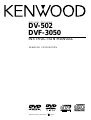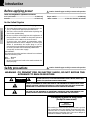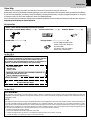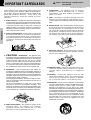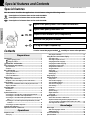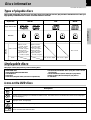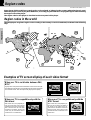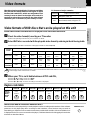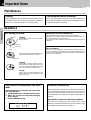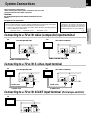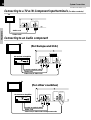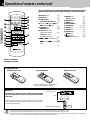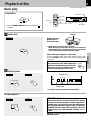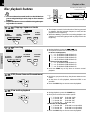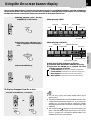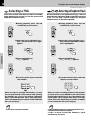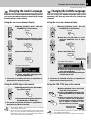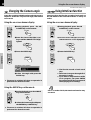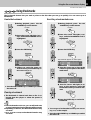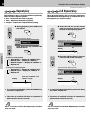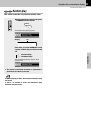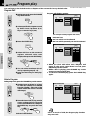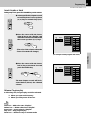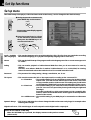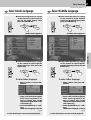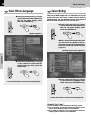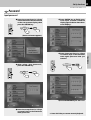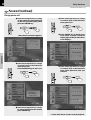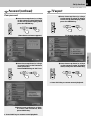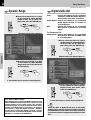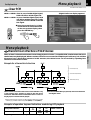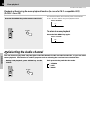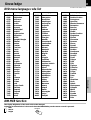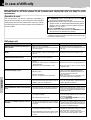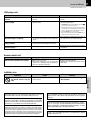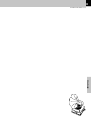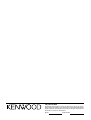DV-502
DVF-3050
DVD / VCD / CD PLAYER
INSTRUCTION MANUAL
KENWOOD CORPORATION
B60-5075-08 00 (K/P/T/M/Y)
OC
01/03
DIGITAL VIDEO
COMPACT

2
Preparations
DV-502/DVF-3050 (EN/K,P,T,M,Y)
CAUTION: TO REDUCE THE RISK OF ELECTRIC SHOCK, DO NOT REMOVE
COVER (OR BACK). NO USER-SERVICEABLE PARTS INSIDE, REFER SER-
VICING TO QUALIFIED SERVICE PERSONNEL.
THE LIGHTNING FLASH WITH ARROWHEAD SYMBOL, WITHIN AN EQUILATERAL TRI-
ANGLE, IS INTENDED TO ALERT THE USER TO THE PRESENCE OF UNINSULATED “DAN-
GEROUS VOLTAGE” WITHIN THE PRODUCT’S ENCLOSURE THAT MAY BE OF SUFFICIENT
MAGNITUDE TO CONSTITUTE A RISK OF ELECTRIC SHOCK TO PERSONS.
THE EXCLAMATION POINT WITHIN AN EQUILATERAL TRIANGLE IS INTENDED TO ALERT
THE USER TO THE PRESENCE OF IMPORTANT OPERATING AND MAINTENANCE (SER-
VICING) INSTRUCTIONS IN THE LITERATURE ACCOMPANYING THE APPLIANCE.
Units are designed for operation as follows.
Safety precautions
Factory fitted moulded mains plug
1. The mains plug contains a fuse. For replacement, use
only a 3-Amp ASTA-approved (BS 1362) fuse.
2. The fuse cover must be refitted when replacing the
fuse in the moulded plug.
3. Do not cut off the mains plug from this equipment. If
the plug fitted is not suitable for the power points in
your home or the cable is too short to reach.
A power point, then obtain an appropriate safety
approved extension lead or adapter, or consult your
dealer. If nonetheless the mains plug is cut off,
remove the fuse and dispose of the plug immediately,
to avoid a possible shock hazard by inadvertent.
Connection to the mains supply.
IMPORTANT :
The wires in the mains lead are coloured in accordance
with the following code:
Blue : Neutral
Brown : Live
Do not connect those leads to the earth terminal of a
three-pin plug.
For the United Kingdom
WARNING :TO PREVENT FIRE OR ELECTRIC SHOCK, DO NOT EXPOSE THIS
APPLIANCE TO RAIN OR MOISTURE.
The marking is located on the rear panel and says that
the component uses laser beams that have been clas-
sified as Class 1. It means that the unit is utilizing laser
beams that are of a weaker class. There is no danger of
hazardous radiation outside the unit.
CLASS 1
LASER PRODUCT
The marking of products using lasers
(Except for some areas)
U.S.A. and Canada ....................................................... AC 120V only
Australia ....................................................................... AC 240 V only
Before applying power
Caution : Read this page carefully to ensure safe operation.
Introduction
Caution : Read this page carefully to ensure safe operation.
CAUTION
RISK OF ELECTRIC SHOCK
DO NOT OPEN
Europe and U.K. ............................................................ AC 230V only
*Other countries ....................AC 110-120 / 220-240 V switchable

3
Preparations
DV-502/DVF-3050 (EN/K,P,T,M,Y)
Introduction
Unpacking
Unpack the unit carefully and make sure that all accessories are put aside so they will not be lost.
Examine the unit for any possibility of shipping damage. If your unit is damaged or fails to operate, notify your dealer immediately.
If your unit was shipped to you directly, notify the shipping company without delay. Only the consignee (the person or company
receiving the unit) can file a claim against the carrier for shipping damage.
We recommend that you retain the original carton and packing materials for use should you transport or ship the unit in the future.
Keep this manual handy for future reference.
Accessories
Please confirm that the following accessories are present.
Audio video cord (Red, White, Yellow) ..........(1)
* Use to adapt the plug on the
power cord to the shape of
the wall outlet.
(Accessory only for regions
where use is necessary.)
Batteries (R6/AA) ............... (2)
FCC WARNING
This equipment may generate or use radio frequency energy. Changes or modifications to this equipment may cause harmful interference unless the
modifications are expressly approved in the instruction manual. The user could lose the authority to operate this equipment if an unauthorized change or
modification is made.
NOTE:
This equipment has been tested and found to comply with the limits for a Class B digital device, pursuant to Part 15 of the FCC Rules. These limits are designed
to provide reasonable protection against harmful interference in a residential installation. This equipment may cause harmful interference to radio
communications, if it is not installed and used in accordance with the instructions. However, there is no guarantee that interference will not occur in a particular
installation. If this equipment does cause harmful interference to radio or television reception, which can be determined by turning the equipment off and
on, the user is encouraged to try to correct the interference by one or more of the following measures:
– – Reorient or relocate the receiving antenna.
– – Increase the separation between the equipment and receiver.
– – Connect the equipment into an outlet on a circuit different from that to which the receiver is connected.
– – Consult the dealer or an experienced radio / TV technician for help.
CAUTION:
Use of controls or adjustments or performance of procedures other than
those specified herein may result in hazardous radiation exposure.
In compliance with Federal Regulations, following are reproductions of
labels on, or inside the product relating to laser product safety.
KENWOOD CORPORATION
2967-3, ISHIKAWA-CHO,
HACHIOJI-SHI,
TOKYO, JAPAN
KENWOOD CORP. CERTIFIES THIS EQUIPMENT CONFORMS TO
DHHS REGULATIONS NO. 21 CFR
1040.10, CHAPTER 1, SUBCHAPTER J.
Location: Back Panel
CAUTION- LASER RADIATION WHEN OPEN.
DO NOT STARE INTO BEAM.
Location: Laser Pick-up Unit Cover inside this product
For the U.S.A.
For the U.S.A.
*AC plug adaptor ..................................... (1)
Remote control unit............ (1)
Coaxial cable......................... (1)

4
Preparations
DV-502/DVF-3050 (EN/K,P,T,M,Y)
Caution : Read this page carefully to ensure
safe operation.
IMPORTANT SAFEGUARDS
6. Temperature – The appliance may not function
properly if used at extremely low, or freezing
temperatures. The ideal ambient temperature is
above +5°C (41°F).
7. Heat – The appliance should be situated away from
heat sources such as radiators, heat registers, stoves,
or other appliances (including amplifiers) that produce
heat.
8. Electric shock – Care should be taken so that objects
do not fall and liquid is not spilled into the enclosure
through openings. If a metal objects, such as a hair
pin or a needle, comes into contact with the inside of
this appliance, a dangerous electric shock may result.
For families with children, never permit children to
put anything, especially metal, inside this appliance.
9. Enclosure removal – Never remove the enclosure.
If the internal parts are touched accidentally, a serious
electric shock might occur.
10.Magnetic fields – Keep the appliance away from
sources of magnetic fields such as TV sets, speaker
systems, radios, motorized toys or magnetized
objects.
11.Cleaning – Unplug this appliance from the wall
outlet before cleaning. Do not use volatile solvents
such as alcohol, paint thinner, gasoline, or benzine,
etc. to clean the cabinet. Use a clean dry cloth.
12.Accessories – Do not place this appliance on an unstable
cart, stand, tripod, bracket, or table. The appliance may fall,
causing serious injury to a child or adult, and serious
damage to the appliance. Use only with a cart, stand,
tripod, bracket, or table recommended by the manufacturer,
or sold with the appliance. Any mounting of the appliance
should follow the manufacturer’s instructions, and should
use a mounting accessory recommended by the
manufacturer. An appliance and cart combination should
be moved with care. Quick stops, excessive force, and
uneven surfaces may cause the appliance and cart
combination to overturn.
Please read all of the safety and operating instructions
before operating this appliance. Adhere to all warnings on
the appliance and in the instruction manual. Follow all the
safety and operating instructions. These safety and
operating instructions should be retained for future
reference.
1. Power sources – The appliance should be connected to
a power supply only of the type described in the instruction
manual or as marked on the appliance. If you are not sure
of the type of power supply to your home, consult your
appliance dealer or local power company. For appliances
intended to operate from battery power, or other sources,
refer to the instruction manual.
2. Power-cord protection – Power-supply cords should
be routed so that they are not likely to be walked on
or pinched by items placed upon or against them,
pay particular attention to cords at plugs, convenience
receptacles, and the point where they exit from the
appliance.
3. CAUTION – Polarization – This appliance may
be equipped with a polarized alternating-current line plug (a
plug having one blade wider than the other). This plug will
fit into the power outlet only one way. This is a safety
feature. If you are unable to insert the plug fully into the
outlet, try reversing the plug. If the plug should still fail to
fit, contact your electrician to replace your obsolete outlet.
Do not defeat the safety purpose of the polarized plug.
4. Ventilation – Slots and openings in the cabinet are
provided for ventilation and to ensure reliable operation of
the appliance and to protect it from overheating, and these
openings must not be blocked or covered. The appliance
should be situated so that its location or position does not
interfere with its proper ventilation.
To maintain good ventilation, do not put records or a table-
cloth on the appliance. Place the appliance at least 10 cm
away from the walls.
Do not use the appliance on a bed, sofa, rug or similar
surface that may block the ventilation openings. This
appliance should not be placed in a built-in installation such
as a bookcase or rack unless proper ventilation is provided
or the manufacturer’s instructions have been adhered to.
5. Water and moisture – The appliance should not be
used near water - for example, near a bathtub,
washbowl, kitchen sink, laundry tub, in a wet
basement, or near a swimming pool, etc.

5
Preparations
DV-502/DVF-3050 (EN/K,P,T,M,Y)
13.Lightning – For added protection for this appliance during
a lightning storm, or when it is left unattended and unused
for long periods of time, unplug it from the wall outlet and
disconnect the antenna or cable system. This will prevent
damage to the appliance due to lightning and power-line
surges.
14.Abnormal smell – If an abnormal smell or smoke is
detected, immediately turn the power OFF and unplug
the appliance from the wall outlet. Contact your dealer or
nearest service center.
15.Damage requiring service – The appliance should
be serviced by qualified service personnel when:
A. The power-supply cord or the plug has been
damaged.
B. Objects have fallen, or liquid has been spilled into
the appliance.
C. The appliance has been exposed to rain or water.
D. The appliance does not appear to operate normally
by following the instruction manual. Adjust only those
controls that are covered by the instruction manual as an
improper adjustment of other controls may result in damage
and will often require extensive work by a qualified
technician to restore the appliance to its normal operation.
E. The appliance has been dropped, or the enclosure
damaged.
F. The appliance exhibits a marked change in performance.
16.Servicing – The user should not attempt to service
the appliance beyond that described in the instruction
manual. All other servicing should be referred to
qualified service personnel.
17.Outdoor antenna grounding – If an outside antenna
is connected to the appliance, be sure the antenna
system is grounded so as to provide some protection
against voltage surges and built up static charges.
Article 810 of the National Electrical Code ANSI/
NFPA 70, provides information with respect to proper
grounding of the mast and supporting structure,
grounding of the lead-in wire to an antenna discharge
unit, size of grounding conductors, location of antenna
discharge unit, connection to grounding electrodes,
and requirements for the grounding electrode. See
Figure.
18.Power lines – An outside antenna system should not be
located in the vicinity of overhead power lines or other
electric light or power circuits, or where it can fall into such
power lines or circuits. When installing an outside antenna
system, extreme care should be taken to keep from
touching such power lines or circuits as contact with them
might be fatal.
19.AC outlets – Do not connect other audio equipment
with a power consumption larger than that specified
to the AC outlet on the rear panel. Never connect
other electrical appliances, such as an iron or toaster,
to it to prevent fire or electric shock.
20.Overloading – Do not overload wall outlets, extension
cords, or integral convenience receptacles as this can
result in a risk of fire or electric shock.
21.Attachment – Do not use attachments not recommended
by the appliance manufacturer as they may cause hazards.
22. Replacement parts – When replacement parts are required,
be sure the service technician has used replacement parts
specified by the manufacturer or have the same
characteristics as the original parts. Unauthorized
substitutions may result in fire, electric shock, or other
hazards.
23.Safety check – Upon completion of any service or repairs
to this appliance, ask the service technician to perform
safety checks to determine that the appliance is in proper
operating condition.
Notes:
1. Item 3 is not required except for grounded or polarized equipment.
2. Item 17 and 18 are not required except for units provided with
antenna terminals.
3. Item 17 complies with UL in the U.S.A.
EXAMPLE OF ANTENNA GROUNDING AS PER NATIONAL
ELECTRICAL CODE
POWER SERVICE GROUNDING
ELECTRODE SYSTEM
(NEC ART 250, PART H)
NEC – NATIONAL ELECTRICAL CODE
GROUNDING CONDUCTORS
(NEC SECTION 810-21)
ANTENNA
LEAD IN WIRE
ANTENNA
DISCHARGE UNIT
(NEC SECTION 810-20)
GROUND CLAMP
ELECTRIC
SERVICE
EQUIPMENT
GROUND
CLAMPS
POWER OFF!
IMPORTANT SAFEGUARDS

6
Preparations
DV-502/DVF-3050 (EN/K,P,T,M,Y)
Special features and Contents
Special features
This document classifies the applications of each feature using the following marks
DVD
: Description of a feature that can be used with DVD.
CD
: Description of a feature that can be used with CD.
VCD
: Description of a feature that can be used with VCD.
Contents
DVD
DVD
DVD
CD
VCD
DVD
DVD
CD
Higher video quality than S-VHS video and LaserDisc
Higher audio quality than music CD
Graphical user interface (GUI) compatibility
Versatile DVD playback features
DTS digital output compatibility
Introduction...................................................................................... 2
Before applying power ....................................................................2
Safety precautions............................................................................2
IMPORTANT SAFEGUARDS ...................................................... 4
Special features and Contents ..................................................... 6
Special features .....................................................................................6
Contents ................................................................................................... 6
Discs information............................................................................ 7
Types of playable discs ......................................................................... 7
Unplayable discs....................................................................................7
Icons on the DVD discs ......................................................................... 7
Region codes ................................................................................... 8
Region codes in the world.................................................................... 8
Examples of TV screen display of each video format .....................8
Video formats................................................................................... 9
Video formats of DVD discs that can be played on this unit ..........9
Region code table .................................................................................. 9
Important items.............................................................................. 10
Maintenance ......................................................................................... 10
Reference............................................................................................... 10
System Connections ..................................................................... 11
Connecting to a TV with video (composite) input terminal.......... 11
Connecting to a TV with S-video input terminal ............................11
Connecting to a TV with SCART input terminals (For Europe and
U.K.)..................................................................................................... 11
Connecting to a TV with Component input terminals (For other
countries............................................................................................ 12
Connecting to an Audio component ................................................. 12
Controls and indicators................................................................ 13
Operation of remote control unit................................................ 14
Playback of disc............................................................................ 15
Basic play .............................................................................................. 15
Disc playback features ....................................................................... 16
Using the On-screen banner display......................................... 17
Selecting a Title.................................................................................... 18
Selecting a Chapter or Track ............................................................. 18
Changing the Audio Language........................................................... 19
Changing the Subtitle Language .......................................................19
Changing the Camera angle ............................................................... 20
Using IntroScan function .................................................................... 20
Using Bookmarks ................................................................................. 21
Repeat play............................................................................................ 22
A-B Repeat play....................................................................................22
Random play.......................................................................................... 23
Program play.................................................................................. 24
Set Up functions ............................................................................ 26
Set up menu........................................................................................... 26
Select Audio Language ....................................................................... 27
Select Subtitle Language.................................................................... 27
Select Menu Language ....................................................................... 28
Select Rating......................................................................................... 28
Password ............................................................................................... 29
TV aspect ............................................................................................... 31
Dynamic Range..................................................................................... 32
Digital Audio Out .................................................................................. 32
Linear PCM ............................................................................................ 33
Menu playback.............................................................................. 33
Hierarchical structure of VCD menus............................................... 33
Playback without using the menu playback function
(In case of a P.B.C.-compatible VCD) (To P.B.C. On or Off) ...........34
Selecting the Audio channel ............................................................. 34
Knowledge ..................................................................................... 35
DVD menu language code list ........................................................... 35
DIMMER function ................................................................................. 35
In case of difficulty ....................................................................... 36
Specifications................................................................................ 38
Preparations
Operations
Knowledge
Caution : Read the pages marked carefully to ensure safe operation.

7
Preparations
DV-502/DVF-3050 (EN/K,P,T,M,Y)
Discs information
Indicates the region code where the disc can be played.
Number of voice languages recorded with the audio function. The number in the icon indicates the number of voice languages.
(Max. 8 languages)
Number of subtitle languages recorded with the subtitle function. The number in the icon indicates the number of subtitle
languages. (Max. 32 languages)
Number of angles provided by the angle function. The number in the icon indicates the number of angles. (Max. 9 angles)
Aspect ratios that can be selected. “LB” stands for Letter Box and “PS” for Pan/Scan. In the example on the left, the 16:9 video
can be converted into letter box video.
9
32
8
16:9 LB
ALL
Icon Description
Icons on the DVD discs
The system using this unit does not only play music from CD but can also play the discs listed below to offer you
high-quality entertainment of video of movies and live concerts.
Unplayable discs
Video + Audio
Audio
Contents
Played sides
Disc size
One side only One side only
Max. 20 min., digital Max. 74 min., digital
One or both One or both
Approx. 41 min.
(1 side, 1 layer)
Approx. 75 min.
(1 side, 2 layers)
Approx. 82 min.
(2 sides, 1 layer)
Approx. 150 min.
(2 sides, 2 layers)
Approx. 133 min.
(1 side, 1 layer)
Approx. 242 min.
(1 side, 2 layers)
Approx. 266 min.
(2 sides, 1 layer)
Approx. 484 min.
(2 sides, 2 layers)
DVD CD
Logo mark on disc
This player cannot play back any of the following discs.
Playable Disc
Types of playable discs
÷ DVD-ROM discs
÷ DVD-R/DVD-RAM/DVD-RW discs
÷ CD-ROM discs
÷ VSD discs
÷ CDV discs (Only the audio part can be reproduced.)
12cm
8cm
12cm
8cm
÷ CD-G/CD-EG/CD-EXTRA discs (Only the audio can be
reproduced.)
÷ CD-R/CD-RW discs (Never attempt to play them.)
÷ Photo CD discs (Never attempt to play them.)
÷ S-VCD discs
Max. 74 min.
DIGITAL VIDEO
DIGITAL VIDEO
COMPACT
COMPACT
VCD
12cm
One side only

8
Preparations
DV-502/DVF-3050 (EN/K,P,T,M,Y)
Every player of this model has a certain region code assigned to it based on the country where the player is used.
When the player is used to play back DVD discs, it can only play the DVD discs carrying the region codes matching
the region code of the player.
The region code for this player is described on the rear panel of the player.
Region codes
Region codes in the world
The DVD players are given a region code according to the country or area it is marketed, as shown in the following
map.
1
2
4
1
5
4
5
2
1
2
6
3
When your TV is compatible only with the
PAL format
With certain discs, the playback pic-
ture may have black spaces above
and below it (as shown on the right).
This is because the disc has been
recorded in the NTSC format. The
screen may be somewhat hard to
see but this is not malfunction.
When your TV is switchable between PAL/
NTSC
Try play a disc. If the picture is black and white or as shown on the right,
stop playback and switch the screen display formats of this unit and the
TV to another format. This will improve the played picture quality.
Examples of TV screen display of each video format
When your TV is compatible only with the
NTSC format
With certain discs, the playback pic-
ture may be cut above and below it
(as shown on the right). This is be-
cause the disc has been recorded in
the PAL format. The screen may be
somewhat hard to see but this is not
malfunction.

9
Preparations
DV-502/DVF-3050 (EN/K,P,T,M,Y)
Major Countries & Areas
Japan, Taiwan, Korea, U.S.A., Canada, Mexico,
Philippines, Chile, etc.
China, North Korea, U.K., Germany, Australia,
New Zealand, Kuwait, Singapore, etc.
Note
Note
The video signals used to display TV pictures and video
disc pictures are mainly based on two types of signal
formats (PAL and NTSC), which are assigned to each
country or area as shown on the right. As a result, it is
required to select discs according to the video format
used with your TV monitor (in your country or area).
Video formats
TV formats of major countries
Region code table
Normal video may not be reproduced when a disc recorded with the video format marked * in the above table is played. See “Examples of TV
screen display of each video format” for details. 8
Set the video formats of the DVD discs to be played on this unit as described below.
Check the video format(s) used by your TV monitor.
÷ Refer to the operating instructions of your TV monitor for details.
Select DVD discs recorded with the playable video format by referring to the following table.
÷ See the region code table on the bottom of this page for details on districts 1 to 6.
1
2
3
When your TV is switchable between NTSC and PAL,
÷ Districts 1, 2-2 and 4-2: Set the TV to NTSC.
÷ Districts 2-1, 4-1 and 5: Set the TV to PAL.
÷ Districts 2-3, 3 and 6: Set the TV according to each disc to be played.
Video formats of DVD discs that can be played on this unit
TV Format
NTSC
PAL
Area or
Country
Name,
Region
Code
District 1
North
America
District 2-1
Europe
District 2-2
Japan
District 2-3
Middle East
District 3
Southeast
Asia
District 4-1
Oceania
District 4-2
South
America
District 5
Russia
District 6
China
Your TV
format
NTSC only
PAL only
NTSC/PAL
switchable
Playable Disc Formats
District 1
NTSC
NTSC*
NTSC
District 2-1
NTSC*
PAL*
NTSC
PAL
NTSC
PAL
District 2-2
NTSC
NTSC*
NTSC
District 2-3
NTSC
PAL*
NTSC*
PAL
NTSC
PAL
District 3
NTSC
PAL*
NTSC*
PAL
NTSC
PAL
District 4-1
NTSC*
PAL*
NTSC
PAL
NTSC
PAL
District 4-2
NTSC
NTSC*
NTSC
District 5
NTSC*
PAL*
NTSC
PAL
NTSC
PAL
District 6
NTSC
PAL*
NTSC*
PAL
NTSC
PAL
1 2 2 2 3 4 4 5 6
Restrictions due to difference between discs
Some DVD discs can be played only in certain playback modes according to the intentions of the software
producers. As this player plays discs according to their intentions, some functions may not work as
intended by you. Please be sure to read the instructions provided with each disc. When an inhibition icon
is displayed on the TV screen connected to the player, it indicates that the disc being played is under the
restriction as described above.
Inhibition icon

10
Preparations
DV-502/DVF-3050 (EN/K,P,T,M,Y)
Label side
Playing side
Cleaning
If fingerprints or foreign matter become at-
tached to the disc, lightly wipe the disc with
a soft cotton cloth (or similar) from the center
of the disc outwards in a radial manner.
Storage
When a disc is not to be played for a long
period of time, remove it from the player and
store it in its case.
Handling
Hold the discs so that you do not touch the
playing surface.
Disc handling precautions
Disc accessories
The disc accessories (stabilizer, protection sheet, protection ring, etc.)
which are marketed for improving the sound quality or protecting discs
as well as the disc cleaner should not be used with this system because
they may cause malfunction.
Do not attach paper or tape to either the play-
ing side or the label side of the discs.
Sticker
Sticky paste
Never play a cracked or warped disc
During playback, the disc rotates at high speed in the player.
Therefore, to avoid danger, never use a cracked or deformed disc or a
disc repaired with tape or adhesive agent.
Please do not use discs which are not round because they may cause a
malfunction.
Important items
Cleaning
Unplug this appliance from the wall outlet before cleaning. Do not
use volatile solvents such as alcohol, paint thinner, gasoline, or
benzine, etc. to clean the cabinet. Use a clean dry cloth.
Caution against contact revitalizer
Do not use contact cleaners because it could cause a malfunction.
Be specially careful against contact cleaners containing oil, for they
may deform the plastic component.
Maintenance
Reference
Beware of condensation
When the difference between the internal temperature of the
unit and external atmosphere is large, dew (mist) may be pro-
duced on the internal parts of the unit. In such a case, turn the
unit ON and leave it for a few hours until the condensation has
dried up.
Be especially careful in the following conditions:
When the unit is brought into a place where there is a large
difference in temperature between the previous location, when
the humidity of the listening room is high, etc.
Note related to transportation and move-
ment
Before transporting or moving this unit, carry out the
following operations.
1. Set the POWER key to ON without loading a disc.
2. Wait a few seconds and verify that the display
shown appears.
3. Set the POWER key to OFF.

11
Preparations
DV-502/DVF-3050 (EN/K,P,T,M,Y)
AUDIO OUTPUT
COMPONENT
VIDEO OUTPUT
VIDEO OUTPUT
S-VIDEO
DIGITAL OUTPUT
(PCM/BIT STREAM)
OPTICAL
COAXIAL
L
R
Cr
Cb
Y
System Connections
Caution:
Do not plug in the power lead until all connections are com-
pleted.
Make connections as shown below.
When connecting the related system components, refer also to the
instruction manuals of the related components.
Caution
Be sure to adhere followings. Or proper ventilation will be blocked causing damage or fire hazard.
÷ Do not place any objects impairing heat radiation onto the top of unit.
÷ Leave a space around the unit (from the largest outside dimension including projection)
equal or greater than, shown below.
Top panel : 50 cm Side panel : 10 cm Back panel : 10 cm
Malfunction of microcomputer
If operation is not possible or erroneous dis-
play appears even though all connections
have been made properly, reset the micro-
computer referring to “In case of difficulty”.
fl
Connecting to a TV with video (composite) input terminal
Except for U.S.A. and Canada
Connecting to a TV with S-video input terminal
Audio cord
S-video cord
TV
TV
AUDIO OUTPUT
COMPONENT
VIDEO OUTPUT
VIDEO OUTPUT
S-VIDEO
DIGITAL OUTPUT
(PCM/BIT STREAM)
OPTICAL
COAXIAL
L
R
Cr
Cb
Y
Audio cord and video cord
Audio cord and video cord
AUDIO OUTPUT
VIDEO OUTPUT
S-VIDEO
AV
DIGITAL OUTPUT
(PCM/BIT STREAM)
DIGITAL
COAXIAL
L
R
TV
(For Europe and U.K.)
(For other countries)
AUDIO OUTPUT
VIDEO OUTPUT
S-VIDEO
AV
DIGITAL OUTPUT
(PCM/BIT STREAM)
DIGITAL
COAXIAL
L
R
S-video cord
TV
Audio cord
(For Europe and U.K.)
(For other countries)
Connecting to a TV with SCART input terminal
(For Europe and U.K.)
AUDIO OUTPUT
VIDEO OUTPUT
S-VIDEO
AV
DIGITAL OUTPUT
(PCM/BIT STREAM)
DIGITAL
COAXIAL
L
R
TV

12
Preparations
DV-502/DVF-3050 (EN/K,P,T,M,Y)
Connecting to a TV with Component input terminals
(For other countries)
Connecting to an Audio component
TV
System Connections
AUDIO OUTPUT
COMPONENT
VIDEO OUTPUT
VIDEO OUTPUT
S-VIDEO
DIGITAL OUTPUT
(PCM/BIT STREAM)
OPTICAL
COAXIAL
L
R
Cr
Cb
Y
Audio cord
Video cords
AUDIO OUTPUT
VIDEO OUTPUT
S-VIDEO
AV
DIGITAL OUTPUT
(PCM/BIT STREAM)
DIGITAL
COAXIAL
L
R
AV receiver or Amplifier
Video cord, S-video cord
Audio cord
Coaxial or Optical cable
(For Europe and U.K.)
TV
AUDIO OUTPUT
COMPONENT
VIDEO OUTPUT
VIDEO OUTPUT
S-VIDEO
DIGITAL OUTPUT
(PCM/BIT STREAM)
OPTICAL
COAXIAL
L
R
Cr
Cb
Y
TV
AV receiver or Amplifier
Video cord, S-video cord or Component cords
Audio cord
Coaxial or Optical cable
(For other countries)

13
Preparations
DV-502/DVF-3050 (EN/K,P,T,M,Y)
Controls and indicators
PARENTAL LOCK
indicator
RESUME indicator
RANDOM indicator
PROGRAM indicator
PLAY/PAUSE indicator
SEARCH
indicator
TITLE indicator
TRACK indicator
CHAPTER indicator
HOUR indicator
MINUTE indicator
SECOND indicator
Display
1 POWER ON / OFF switch %
2 Disc tray %
3
00
00
0 (Open/Close) key %
4
11
11
1,
¡¡
¡¡
¡ (Search) keys ^
5
44
44
4(PREV.),
¢¢
¢¢
¢(NEXT) (Skip) keys ^
6
66
66
6 (Play/Pause) key %
7
77
77
7 (Stop) key %
DVD indicator
VCD indicator
CD indicator
P.B.C. indicator
INTRO SCAN indicator
REPEAT indicators
REPEAT
REPEAT 1
REPEAT ALL
A-B REPEAT
Character
information
display section

14
Preparations
DV-502/DVF-3050 (EN/K,P,T,M,Y)
The keys on the remote control unit with the same names as on the
main unit have the same function as the keys on the main unit.
1 Numeric keys *
2 CLEAR key &
3 SUBTITLE key (
(SUBTITLE) ON/OFF key (
4 Cursor Up (
55
55
5), Down (
∞∞
∞∞
∞), Left
(
22
22
2) and Right (
33
33
3) keys &
5 P.MODE key ¢
RANDOM key £
6 SLOW (Back slow/
Forward slow) keys ^
STEP (Back step/
Forward step) keys ^
7
1 1
1 1
1 key/
¡ ¡
¡ ¡
¡ key (Search key)
^
44
44
4
(PREV.)
key/
¢¢
¢¢
¢(NEXT)
key (Skip
key)
^
Loading batteries
2 Insert batteries. 3 Close the cover.1 Remove the cover.
÷ Insert two R6/LR6 (“AA”-size) batteries
following the polarity indications.
Operation
Insert the power plug into a power outlet, press the POWER
key of the main unit to ON, then press the desired remote
control key.
÷ When pressing more than one remote control keys successively,
press the keys securely by leaving an interval of 1 second or more
between pressing of keys.
Operating range (approx.)
Remote sensor
1. The provided batteries are intended for use in operation checking, and their service life may be short.
2. When the remote controllable distance becomes short, replace both of the batteries with new ones.
3. If direct sunlight or the light of a high- frequency fluorescent lamp (inverter type, etc.) is incident to the remote sensor, malfunction
may occur. In such a case, change the installation position to avoid malfunction.
Model : RC-D0307
Infrared ray system
Operation of remote control unit
8 REPEAT key ™
A-B Repeat key ™
9 DIMMER key fi
0 MENU keys §
! ON SCREEN key &
@ TOP MENU %,›
# AUDIO key (,›
$ ANGLE key )
% RETURN key §
ENTER key &
^
77
77
7 (Stop) key %
66
66
6 (Play/Pause) key %
Notes
Notes
123
456
789
0
CLEAR
ON/OFF
SUBTITLE
P.MODE
RANDOM
MULTI CONTROL
RETURN ENTER
REPEAT
DIMMER
A-B
76
MENU
ON SCREEN
TOP MENU
AUDIO
ANGLE
STEP
SLOW
1¡4¢
1
4
9
6
7
8
5
2
3
0
!
@
#
$
%
^
POWER
0
76
30º
30º
6m

15
Operations
DV-502/DVF-3050 (EN/K,P,T,M,X)
TITLE
TRACK
CHAP
HOUR
MIN
SEC
DVD
CD
VCD
MP3
AB
Playback of disc
Basic play
Preparation
÷ set the POWER ON/OFF switch to the ON ( )
position.
POWER
ON OFF
Load a disc
1
MAIN UNIT
0
1 Open the tray.
2 Place a disc.
3 Close the tray.
POWER
0
7
4
¢
1
¡
6
Label side
÷ When the key is pressed, the tray opens.
When the key is pressed again, the tray closes. When the
PLAY/PAUSE key is pressed while a tray is open, the tray
closes automatically, and then playback begins.
Start playback
2
MAIN UNIT REMOTE
6
TITLE No. (DVD)
CHAPTER No. (DVD)
TRACK No. (CD)
Time display
To stop playback
MAIN UNIT
REMOTE
7
When a Disc Menu appears on the screen
In case of interactive DVDs, a Disc Menu appears on the screen.
Then press ENTER to select specific menu you want to play by using
Cursor keys.
÷ Each press pauses and plays the disc alternately.
RESUME playback
When a menu screen is recorded on the
disc, the menu screen will be displayed
when the TOP MENU key is pressed. At
the menu screen, the menu can be se-
lected by pressing the Cursor keys.
When the STOP key has been pressed once during
playback to stop the playback, and then playback is
started again, play will start from the point where
the playback had been stopped. This is called the
RESUME function. When the STOP key is pressed
again during stop, the RESUME function is can-
celled.
RESUME is cancelled when 5 minutes have passed in
RESUME status.
POWER
0
76
POWER ON/ OFF switch
6 (PLAY/
PAUSE) key
7 (Stop) key
7 (Stop) key
0 (open/close) key
6 (Play/Pause) key
TOP MENU
key
TOP MENU
6
7

16
Operations
DV-502/DVF-3050 (EN/K,P,T,M,X)
1 × 2 (F.SEARCH 1)/(R.SEARCH 1)
2 × 4 (F.SEARCH 2)/(R.SEARCH 2)
3 × 8 (F.SEARCH 3)/(R.SEARCH 3)
Disc playback features
MAIN UNIT
REMOTE
CD
DVD
VCD
Skipping chapters or tracks
4¢
÷ The chapter (or track) in the direction of the key pressed
is skipped, and the selected chapter (or track) will be
played from the beginning.
÷ When the 4 key is pressed once during playback, the
chapter (or track) being played will be played from the
beginning.
To skip
backward
To skip
forward
To skip
backward
To skip
forward
CD
DVD
VCD
Searching
MAIN UNIT
REMOTE
1¡
To search
backward
To search
forward
To search
backward
To search
forward
÷ During playback, press the
11
11
1 or
¡¡
¡¡
¡ key
÷ Each press switches the searching speed.
1 × 2 (F.SEARCH 1)/(R.SEARCH 1)
2 × 4 (F.SEARCH 2)/(R.SEARCH 2)
3 × 8 (F.SEARCH 3)/(R.SEARCH 3)
4 × 16 (F.SEARCH 4)/(R.SEARCH 4)
DVD
VCD
STEP (freeze frame and frame advance)
÷ Each time you press the keys, the picture advances one
frame.
÷ At the time of VCD playback, backward STEP is not
possible.
÷ Press the PLAY key to resume normal playback.
REMOTE
DVD
VCD
Slow motion playback
÷ During playback, press the SLOW keys
÷ Each press switches the motion speed.
1 F.SLOW 1/16 (R.SLOW 1/16)
2 F.SLOW 1/8 (R.SLOW 1/8)
3 F.SLOW 1/4 (R.SLOW 1/4)
4 F.SLOW 1/2 (R.SLOW 1/2)
(At the time of VCD playback)
1 F.SLOW 1/8 (R.SLOW is not possible)
2 F.SLOW 1/4 (R.SLOW is not possible)
3 F.SLOW 1/2 (R.SLOW is not possible)
÷ Press the PLAY key to resume normal playback.
REMOTE
Notes
Notes
÷ You won’t hear the sound (audio) on the DVD when
you’re using the Skip, Search, Step or Slow motion
features.
÷ Playback features are not available during the open-
ing credits of a movie.
(At the time of DVD playback)
(At the time of CD/VCD playback)
Playback of disc
÷ Press the PLAY key at any time to resume normal
playback.
1¡
4¢
STEP
SLOW
POWER
0
76
6 key
SLOW STEP
6 (Play/Pause) key
1, ¡4, ¢
4, ¢ (Skip) keys
1, ¡ (Search) keys

17
Operations
DV-502/DVF-3050 (EN/K,P,T,M,X)
Using the On-screen banner display
The on-screen Banner Display contains many playback features. To see the Banner Display, press ON SCREEN key
on the remote while a disc is playing. Use the Cursor (Up/Down/Left/Right) keys on the remote to move through
the different features in the Banner Display. Each feature is illustrated with an icon.
TITLE ANGLES DISC TYPE
TIME INDICATOR
CHAPTER SUBTITLES BOOKMARKS
AUDIO
When playing a DVD
When playing a CD/VCD
TRACK
INTROSCAN TIME INFORMATION
BOOKMARKS DISC TYPE
TIME INDICATOR
1 During playback, press the ON
SCREEN key on the remote.
Notes
Notes
÷ You can only access the banner display when you’re
playing a disc.
÷ The banner display feature are only available if the disc was
created with that particular feature (i.e., if you select the
Subtitle icon, you won’t be able to change the subtitle
language unless the author of the disc created the disc with
subtitles).
÷ The invalid symbol appears on the screen when you
press a key that doesn’t have any function. If one of the
icons is “grayed out,” the banner display feature isn’t
available for the disc you’re playing.
2 Press the Cursor left/right (2/3)
keys to highlight a banner display
icon.
3 Press the ENTER key.
To display disappear from the screen
or
Press the ON SCREEN key or CLEAR key
Switch the CD time indicator as follows.
1 Select the time information with the cursor key.
2 Each time the ENTER key is pressed, the time
indicator changes as follows.
1 Track Elapsed (elapsed time of the track being played)
2 Track Remain (remaining time of the track being played)
3 Disc Elapsed (elapsed time of the disc being played)
4 Disc Remain (remaining time of the disc being played)
Time indicator contents
ON SCREEN
MULTI CONTROL
ENTER
ON SCREEN
CLEAR

18
Operations
DV-502/DVF-3050 (EN/K,P,T,M,X)
DVD
Selecting a Title
DVD
CD VCD
Selecting a Chapter or Track
Some discs contain more than one title. For example,
there might be four movies on one disc (each movie
might be considered a title).
Because DVD discs use digital technology, a title can
be divided into individual chapters (similar to tracks on
a CD). You can skip a specific chapter by using the
Chapter section in the Banner Display.
1 During playback, press the ON
SCREEN key on the remote.
2 Press the Cursor left/right (2/3)
keys until the TITLE icon is high-
lighted.
3 Press the ENTER key.
(“T__” appears)
4 Use the numeric keys to enter the
title number.
When you enter a one-digit Title number, you may
have to press ENTER on the remote after pressing
the numeric key (1~9) on the remote. Otherwise
press 0 first and the other value. Then play starts.
This varies depending on number of Title within the
disc you’re playing.
Note
Note
Some discs only have one title.
1 During playback, press the ON
SCREEN key on the remote.
2 Press the Cursor left/right (2/3)
keys until the CHAPTER or TRACK
icon is highlighted.
3 Press the ENTER key.
(“C__” or “Tr__” appears)
4 Use the numeric keys to enter the
chapter or track number.
When you enter a one-digit chapter or title number,
you may have to press ENTER on the remote after
pressing the numeric key (1~9) on the remote. Oth-
erwise press 0 first and the other value. Then play
starts. This varies depending on number of chapter
or track within the disc you’re playing.
Note
Note
÷ The Chapter feature won’t work if the disc isn’t
formatted with separate chapters.
÷ P.B.C. on mode of VCD, the Selecting a Track
function may not work.
Using the On-screen banner display
ON SCREEN ON SCREEN
MULTI CONTROL
ENTER
MULTI CONTROL
ENTER
123
456
789
0
123
456
789
0

19
Operations
DV-502/DVF-3050 (EN/K,P,T,M,X)
DVD
Changing the Audio Language
If the disc was created with different language tracks,
you can use the Banner Display to temporarily change
the DVD player’s Audio setting.
You can change the Subtitle language while you’re
watching a disc (but only if the disc was created with
subtitles).
DVD
Changing the Subtitle Language
2 Press the Cursor left/right (2/3) keys
until the AUDIO icon is highlighted.
3 Press the ENTER key.
The audio menu appears
Using the on-screen banner display
Using the on-screen banner display
Using the AUDIO key on the remote Using the SUB TITLE key on the remote
4 Select the audio language with
press the ENTER key.
1 During playback, press the AUDIO
key on the remote.
2 Select the audio language with press
the ENTER key or AUDIO key.
1. The language feature only works if the disc was created
with multiple audio tracks.
2. When you chose an audio language from the Banner Dis-
play, you only override the audio language setting in the
DVD Player’s main menu (in the Language Preferences
menu within Setup menu) temporarily.
Notes
Notes
1 During playback, press the ON
SCREEN key on the remote.
1 During playback, press the ON
SCREEN key on the remote.
2 Press the Cursor left/right (2/3) keys
until the SUBTITLE icon is high-
lighted.
3 Press the ENTER key.
The subtitle menu appears
4 Select the subtitle language with
press the ENTER key.
5 Press the SUBTITLE ON/OFF key to
sub title ON or OFF.
1 During playback, press the SUB-
TITLE key on the remote.
2 Select the subtitle language with
press the ENTER key or SUBTITLE
key.
3 When the SUBTITLE ON/OFF key is
pressed, subtitles will be displayed.
Switching between display of subtitles
and no display of subtitles is done
each time the key is pressed.
1. The subtitle feature only works if the disc was created
with multiple subtitle tracks.
2. The subtitle menu of the disc appears in some discs.
Notes
Notes
÷ The menu is switched off when no operation is
performed for about 5 seconds.
÷ The menu is switched off when no operation is
performed for about 5 seconds.
Displayed when
SUBTITLE is ON
Displayed when
SUB TITLE is ON
Using the On-screen banner display
÷ The menu is switched off when no operation is
performed for about 5 seconds.
ON SCREEN
ON SCREEN
MULTI CONTROL
MULTI CONTROL
ENTER
ENTER
AUDIO
SUBTITLE
ON/OFF

20
Operations
DV-502/DVF-3050 (EN/K,P,T,M,X)
DVD
Changing the Camera angle
CD
VCD
Using IntroScan function
Using the ANGLE key on the remote
Using the on-screen banner display
2 Press the Cursor left/right (2/3)
keys until the ANGLE icon is high-
lighted.
3 Press the ENTER key.
The ANGLE menu appears
4 Select the angle with press the
ENTER key.
1 During playback, press the ANGLE
key on the remote.
2 Select the Camera angle with press
the ENTER key or ANGLE key.
1 During playback, press the ON
SCREEN key on the remote.
Some disc contains multiple angles particular scene or
sequence. If the disc only has one angle, this feature
won’t work.
IntroScan plays the first few seconds of each track on
the CD similar to the scan feature that’s on many car
radios.
Using the on-screen banner display
2 Press the Cursor left/right (2/3) keys
until the IntroScan icon is highlighted.
3 Press the ENTER key.
1 During playback, press the ON
SCREEN key on the remote.
÷ The first 10 seconds of each track
play.
÷ After Intro Scan goes through all of
the tracks, it stops.
÷ If you want to stop IntroScan while
it’s in progress, just press ENTER
key on the remote (the current track
starts playing in its entirety).
Using the On-screen banner display
÷ The menu is switched off when no operation is
performed for about 5 seconds.
÷ The menu is switched off when no operation is
performed for about 5 seconds.
ON SCREEN
MULTI CONTROL
ON SCREEN
MULTI CONTROL
ENTER ENTER
ANGLE
Note
Note
P.B.C. on mode of VCD, the IntroScan function may
not work.
Page is loading ...
Page is loading ...
Page is loading ...
Page is loading ...
Page is loading ...
Page is loading ...
Page is loading ...
Page is loading ...
Page is loading ...
Page is loading ...
Page is loading ...
Page is loading ...
Page is loading ...
Page is loading ...
Page is loading ...
Page is loading ...
Page is loading ...
Page is loading ...
Page is loading ...
Page is loading ...
-
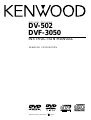 1
1
-
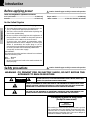 2
2
-
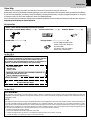 3
3
-
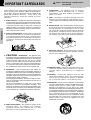 4
4
-
 5
5
-
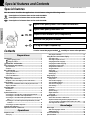 6
6
-
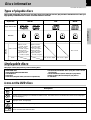 7
7
-
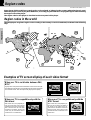 8
8
-
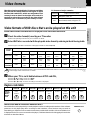 9
9
-
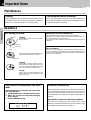 10
10
-
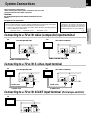 11
11
-
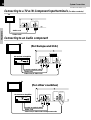 12
12
-
 13
13
-
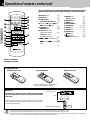 14
14
-
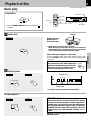 15
15
-
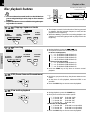 16
16
-
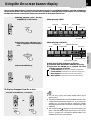 17
17
-
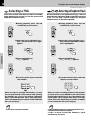 18
18
-
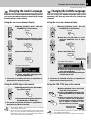 19
19
-
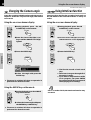 20
20
-
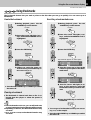 21
21
-
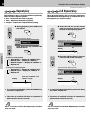 22
22
-
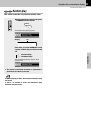 23
23
-
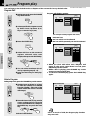 24
24
-
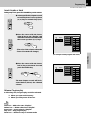 25
25
-
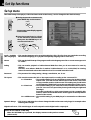 26
26
-
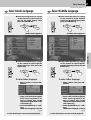 27
27
-
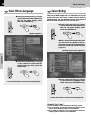 28
28
-
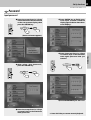 29
29
-
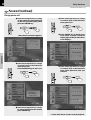 30
30
-
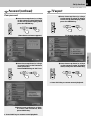 31
31
-
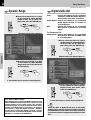 32
32
-
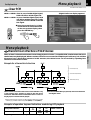 33
33
-
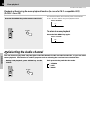 34
34
-
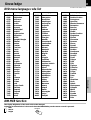 35
35
-
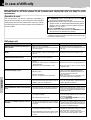 36
36
-
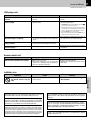 37
37
-
 38
38
-
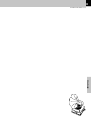 39
39
-
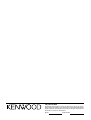 40
40
Kenwood XD-DV502 User manual
- Category
- DVD players
- Type
- User manual
Ask a question and I''ll find the answer in the document
Finding information in a document is now easier with AI